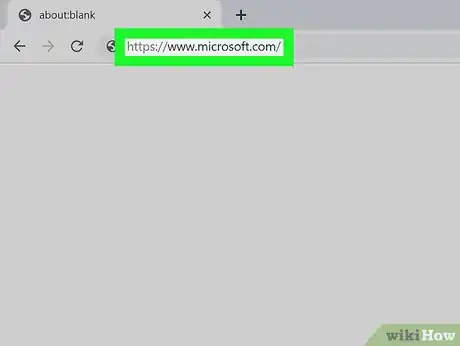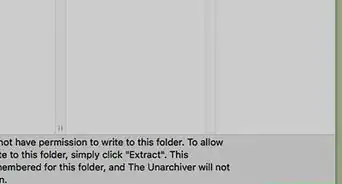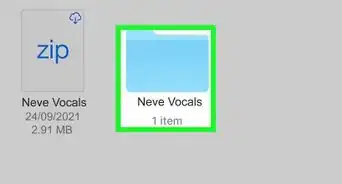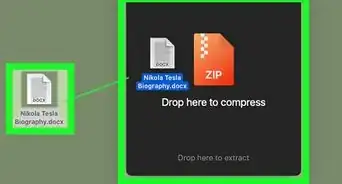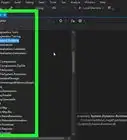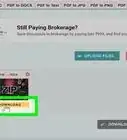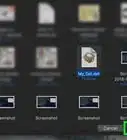This article was co-authored by wikiHow staff writer, Darlene Antonelli, MA. Darlene Antonelli is a Technology Writer and Editor for wikiHow. Darlene has experience teaching college courses, writing technology-related articles, and working hands-on in the technology field. She earned an MA in Writing from Rowan University in 2012 and wrote her thesis on online communities and the personalities curated in such communities.
This article has been viewed 28,363 times.
Learn more...
Most RAW files are created by digital cameras and have the .RW2, .DNG, .CR2, and .NEF file extensions. This wikiHow will show you how to open camera-created RAW files on a computer, phone, or tablet. If you're trying to view a RAW file on a PC running Windows 8.1 or earlier, you'll need to download a free camera codec pack from the Microsoft Store. All other platforms generally support the opening of RAW files without installing additional software.
Steps
Using Windows 10 and macOS
-
1
-
2Navigate to the folder where the RAW file is saved. RAW files usually end with .RW2, .DNG, .CR2, or .NEF.Advertisement
-
3Double-click the file to open it in your default photo viewer. If you have a specific application in mind, you can right-click the file instead, select Open With, and then choose the right app.
- You can click Edit or Tools in most apps to access editing tools.
Using Windows 8.1 and Earlier
-
1Go to https://www.microsoft.com in a web browser. If you're using an older version of Windows, you'll need to download some extra software to open RAW files on your computer.
-
2Click the magnifying glass and search for “Camera Codec Pack." The magnifying glass is near the top-right corner of the page.
-
3Click the first option in the search results. It'll be called Download Microsoft Camera Codec Pack with a version number.
-
4Click the red Download button. A new page will open for you to pick a version to download.
-
5Click either the .x64 or .x86 file. If your computer is running the 64-bit version of Windows, you'll want to pick the .x64 download.
- To check this, you can open your Settings, click About, and read under the “Device specifications” header.
-
6Click Next. You'll see this in the lower right corner of the web page. Your file browser will open and you can change the download location and name.
- Choose Save instead of Run when the initial download completes.
-
7Double-click the downloaded codec pack file. You'll usually find this in your “Downloads” folder. The codec pack file will install without requiring further input from you.
-
8Navigate to and double-click on your RAW image file. After the camera codec pack is downloaded and installed, RAW camera files will open in Photo Viewer.[1]
Using Snapseed Mobile
-
1
-
2Open Snapseed. This app icon looks like a multi-shaded green leaf. You can find this on either the home screen, in the app drawer, or by searching.
-
3Tap anywhere on the screen to open a picture. A file browser will open.
-
4Navigate to and tap your RAW file. The RAW picture file should open in Snapseed for you to edit.
- You can find tools to edit your image along the bottom of your screen, including Tools, Looks, and Export.
References
About This Article
1. Download the Camera Codec Pack from the Microsoft Store.
2. Double-click the Camera Codec Pack download file to start installation.
3. Navigate to and double-click your RAW file.