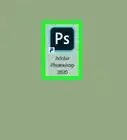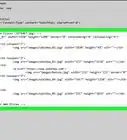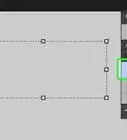This article was co-authored by wikiHow staff writer, Darlene Antonelli, MA. Darlene Antonelli is a Technology Writer and Editor for wikiHow. Darlene has experience teaching college courses, writing technology-related articles, and working hands-on in the technology field. She earned an MA in Writing from Rowan University in 2012 and wrote her thesis on online communities and the personalities curated in such communities.
This article has been viewed 23,863 times.
Learn more...
You don’t need to have a steady hand to create straight lines in Photoshop! This wikiHow teaches you how to draw a straight line in Photoshop using either the Pen or Brush tools.
Steps
Drawing with a Pen Tool
-
1Open a new or saved project in Photoshop. You’ll find this program in your Start Menu or Applications folder.
-
2Click the pen tool. You’ll see this in the tool menu along the left of your screen.
- You can also press “P” on your keyboard.
Advertisement -
3Click on the canvas where you want your line to start. You won’t see anything at this point.
-
4Click on the canvas where you want your line to end. You’ll see a straight line connecting the two points.
- You can continue clicking to add more anchor points for your line. For example, you could create a star.[1]
Drawing with a Brush
-
1Open a new or saved project in Photoshop. You’ll find this program in your Start Menu or Applications folder.
-
2Click the brush tool. You’ll see this in the tool menu along the left of your screen.
- You can also press “B” on your keyboard.
-
3Hold down Shift. Holding Shift will ensure a straight line is added between the two points you’re going to make.
-
4Click twice on the canvas to create beginning and ending points. Make sure you’re still holding Shift throughout these steps.
- You’ll see a straight line connecting the two points you added.
- You can continue holding Shift and clicking to add more anchor points for your line. You can let go of Shift and press “V” on your keyboard if you want to move your line.
About This Article
1. Open your project in Photoshop.
2. Click the Pen tool.
3. Click the canvas twice to create your beginning and end anchor points.
4. Watch as a straight line is drawn between your two points.
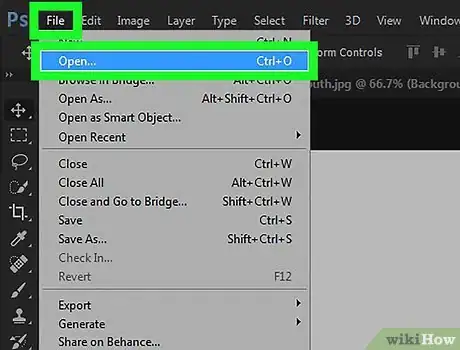
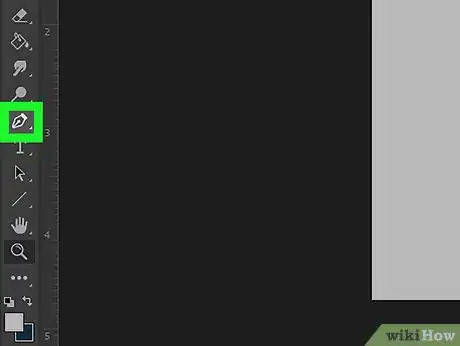
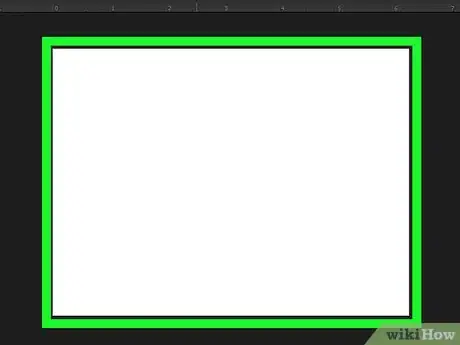
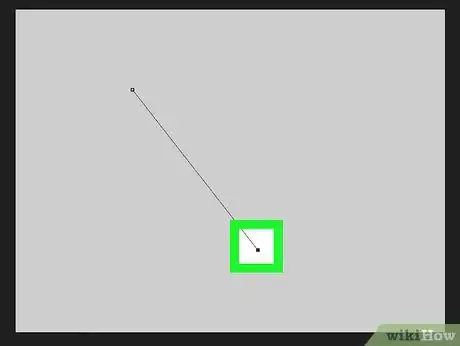
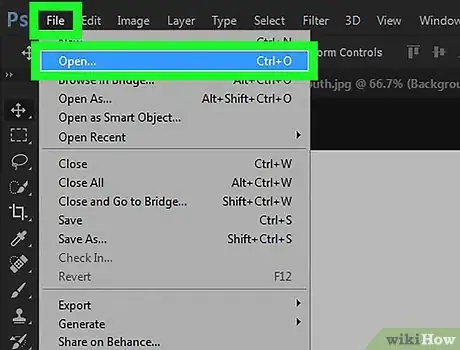
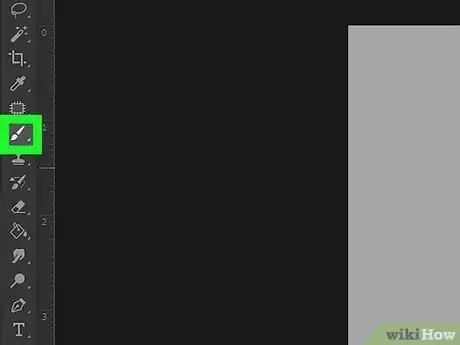
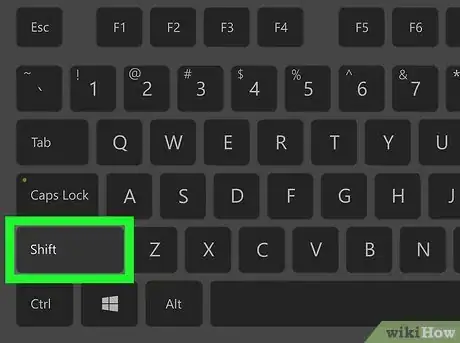
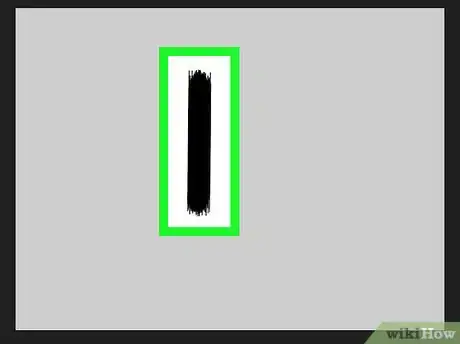
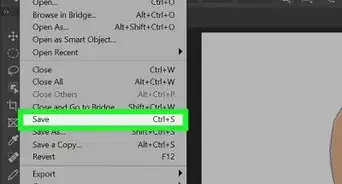
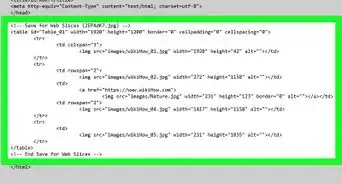
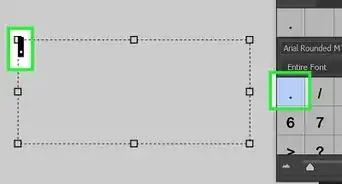
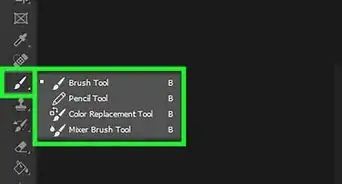
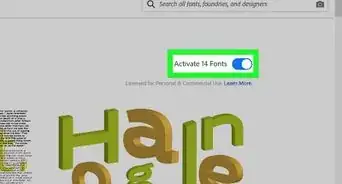
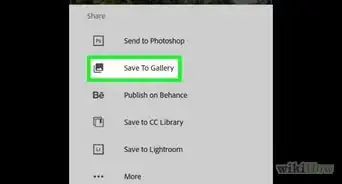
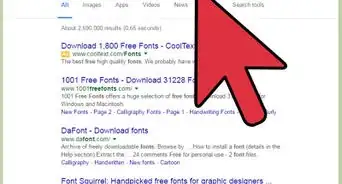
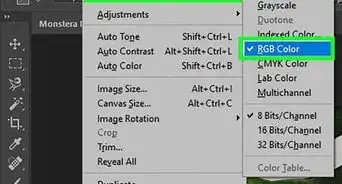
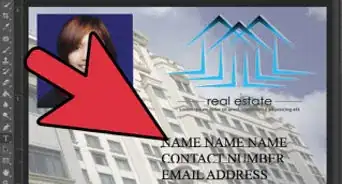
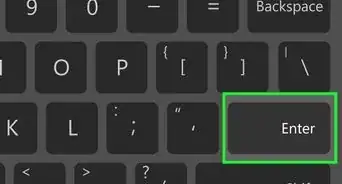
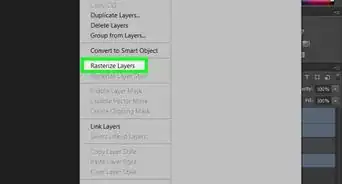
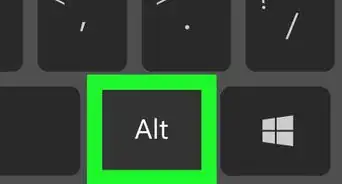
-Step-9-Version-2.webp)