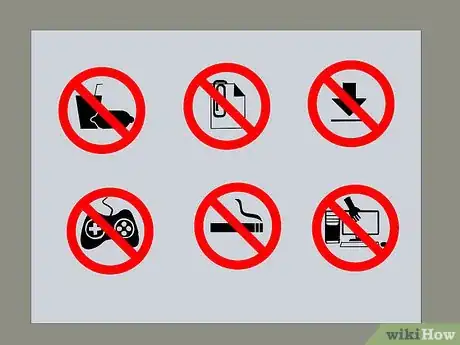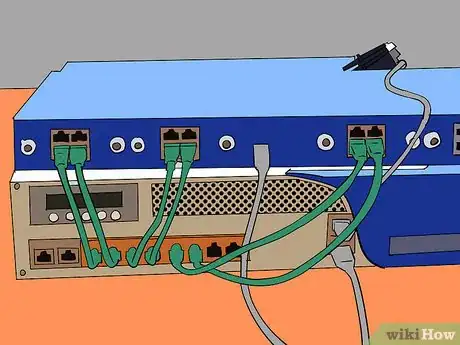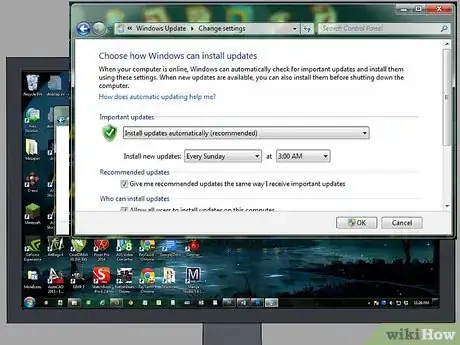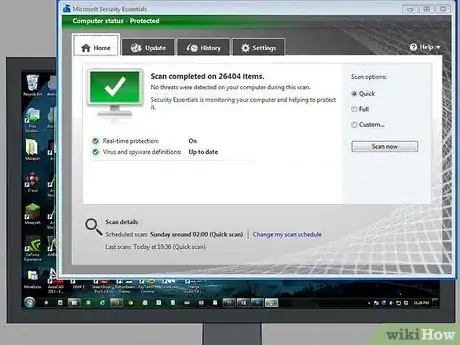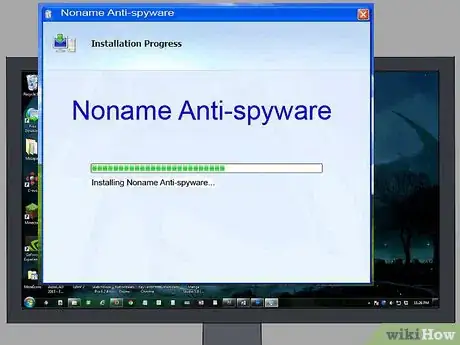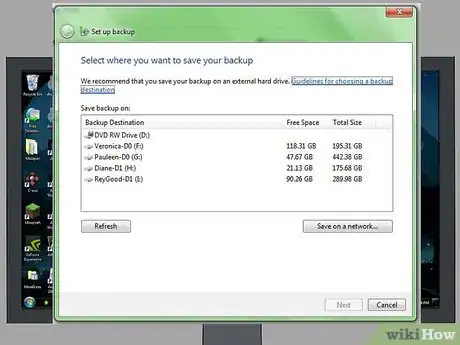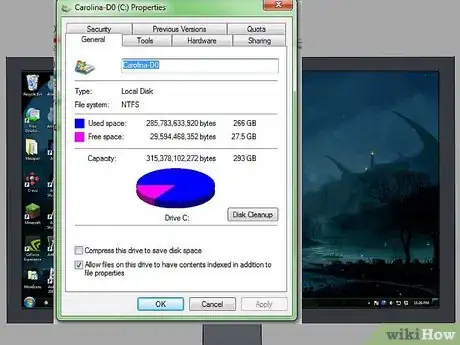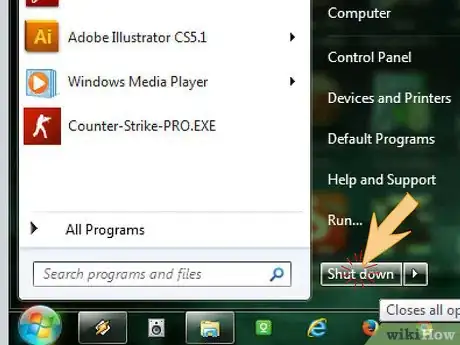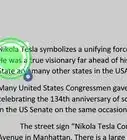wikiHow is a “wiki,” similar to Wikipedia, which means that many of our articles are co-written by multiple authors. To create this article, volunteer authors worked to edit and improve it over time.
This article has been viewed 98,049 times.
Learn more...
Computer labs, or computer clusters, give many people access to computer programs and the Internet. Schools, public libraries, hotels and government offices and companies set up computer labs that contain a large quantity of computers, printers, scanners and other equipment. These computers are usually hooked up to a central server and maintained by an IT Department. Lab computers are used often by people with varying degrees of computer training. This means they are at risk from viruses, corrupt files, spyware and malfunction. You must maintain lab computers regularly in order to ensure that they don't crash prematurely. Computer lab maintenance procedures may differ slightly depending upon whether you have Apple or PC computers. Read more to find out how to maintain lab computers.
Steps
-
1Establish the perimeters of your computer lab according to your organization's rules. You may need to decide what search terms or websites you want to deny to your lab users. You will also want to establish the criteria for your firewall.
-
2Seek the help of an IT service or IT department, if you are not knowledgeable about computers. Ask the users to seek the help of the administrator or IT staff if they have a problem.Advertisement
-
3Post a "Computer Lab Rules" sheet that clearly states computer lab restrictions. These may include prohibition of food and drink, downloading software, opening attachments, removal of equipment, access to illicit sites and more. Many labs maintain that anyone caught breaking the rules is removed from the premises.
-
4Plug all your computer equipment into a surge protector. Spikes and surges in electrical power can break or damage electrical equipment, as well as lose lab users' data. This is especially important in country computer labs and places that are prone to lightning storms.
-
5Set up a firewall. This is a protections system for your computer lab. Choose a network layer firewall that will deny access to sites or programs that don't fit into the acceptable criteria you have chosen.
-
6Set up weekly updates or automatic updates for your lab computers. Many computer programs, such as Microsoft Office Suite, update their software and protection regularly. You will want to schedule these updates for a time when the computers are not in public use, and you may be able to do them from 1 central computer.
-
7Install an anti-virus program on the computers and/or network. This will usually stop a program from downloading if it suspects a virus. You can run daily or weekly reports on the computers to check more carefully for viruses.
-
8Install an anti-spyware program on your computers and/or network. Spyware programs install themselves onto computers to gather personal information. Anti-spyware programs can stop these harmful programs from corrupting or filling up your computer.
- Some computer labs choose to download a spyware program purposefully onto their lab computers. These programs are sometimes called "keyloggers," and they can gather data about how the lab computers are being used for the system administrators.
- Anti-virus and anti-spyware programs are especially important for Windows operating systems. Schedule scans on both programs every week. Apple computers have been less susceptible to viruses in the past; however, they are increasingly under threat.
-
9Back up your computers on a regular basis. If your computer lab becomes corrupted by a virus, you can return to the previous backup to restore it.
-
10Use the hard disc cleanup and defragmentation utilities regularly. These Windows utilities regularly remove temporary files and keep the hard drive from fragmenting. If done on a weekly basis, the processes will be shorter than if you do it on a monthly basis.
- Go to "My Computer" and right click on the "Local Disk" icon. Under "Properties" select "Disc Cleanup."
-
11Do not unplug printers, scanners and other connected machines when the computers are on. Eject any USB devices before unplugging them. You may need to post this on your "Lab Rules."
-
12Turn off all computers by selecting the shut down option on the desktop. Avoid pressing the "Power" button to turn off computers. If this is necessary, run the computer in safe mode until you know what the problem is.
- Ask your users to press the "Control," "Alt" and "Delete" buttons if their computer freezes, rather than shutting it down with the "Power" button.
-
13Clean your computer lab regularly. The following are effective ways to clean a computer lab:
- Dust computer screens using a thin, soft microfiber cloth. Dedicate 1 cloth to be used only on the screens. If dirt and debris from other surfaces gets caught in the cloth, it can scratch the computer screen.
- Vacuum the floor every day, if possible, so dirt and debris is less likely to gather around the computers.
- Dust all surfaces of the computer. If the fans in the Central Processing Unit (CPU) fill with dust, the computer can overheat. Use a thicker microfiber cloth to pull the dust from the surface. Some types of microfiber cloth have been shown to attract and trap dust.
- Use compressed air to clean out keyboards. You may also choose to use a disinfectant sprayed on a lint-free cloth on the keyboard and mouses, for sanitary purposes.
Community Q&A
-
QuestionHow can I contribute to a university computer lab as an employee?
 DenneiskTop AnswererMake sure all the computers are cleaned at the end of the day, and be sure they're all shut down (not in sleep mode). Check for any unwanted files such as video games and other miscellaneous objects.
DenneiskTop AnswererMake sure all the computers are cleaned at the end of the day, and be sure they're all shut down (not in sleep mode). Check for any unwanted files such as video games and other miscellaneous objects. -
QuestionWho is the author of this article?
 Skooter1504Community AnswerThis article, like all of the others on wikiHow, is a collaborative effort by many authors.
Skooter1504Community AnswerThis article, like all of the others on wikiHow, is a collaborative effort by many authors.
Things You'll Need
- Firewall
- Software updates
- Computer lab rules signs
- Anti-virus software
- Anti-spyware software
- Microfiber cloths
- Compressed air
- Disinfectant
- Surge protectors
- Vacuum
- External backup drives