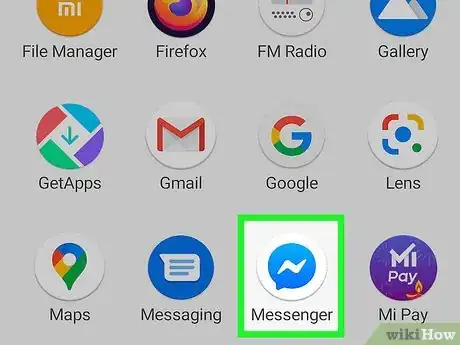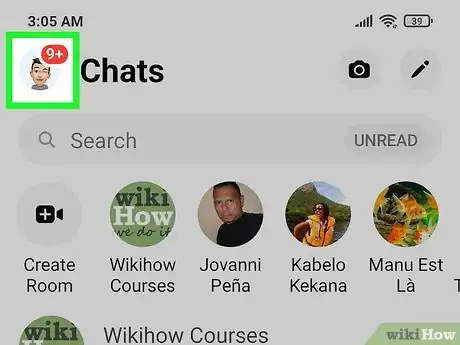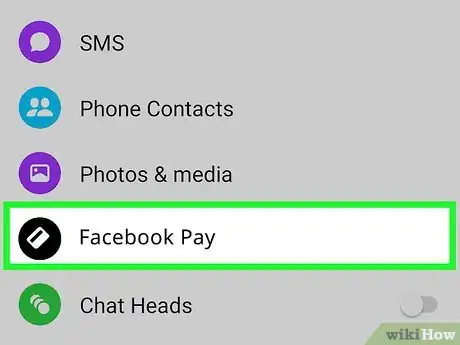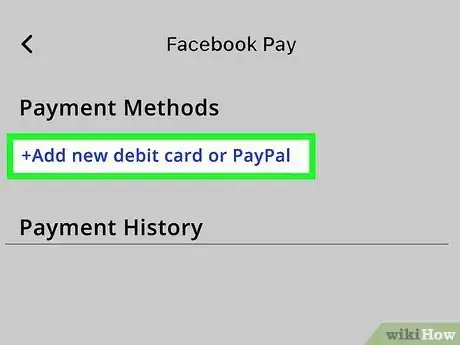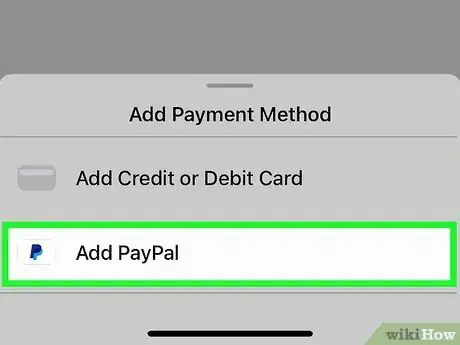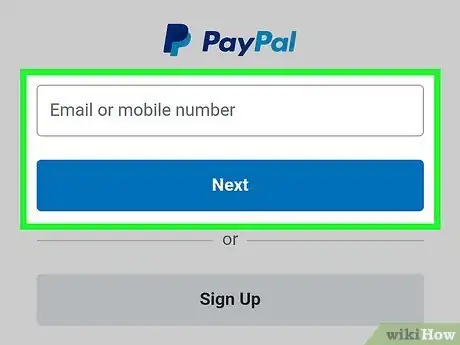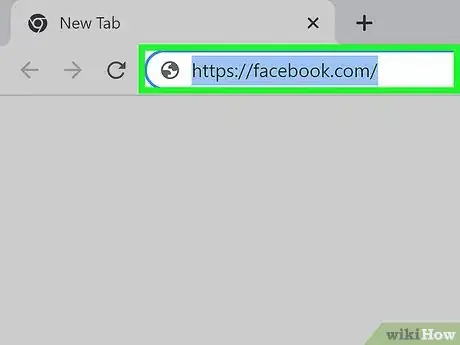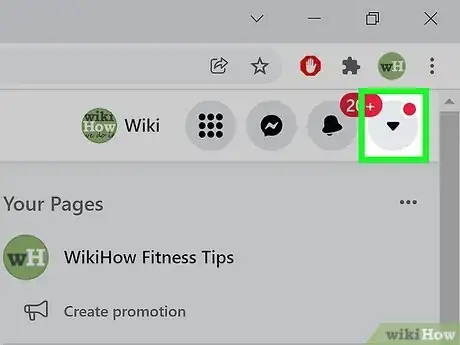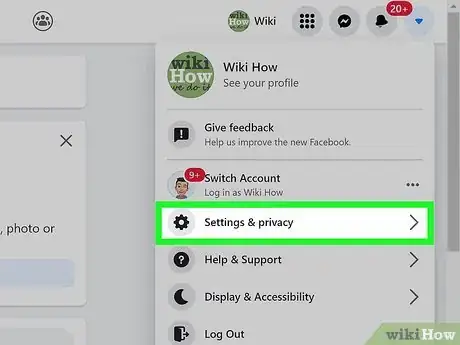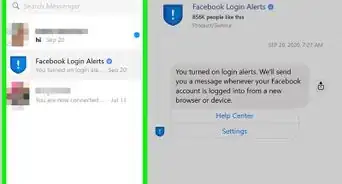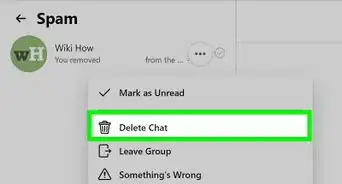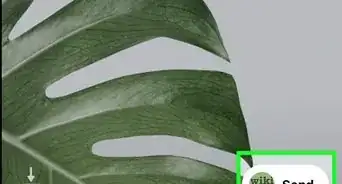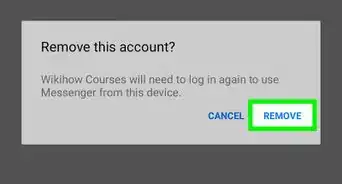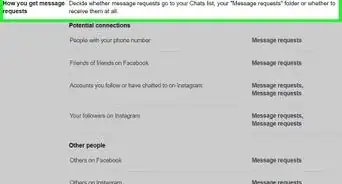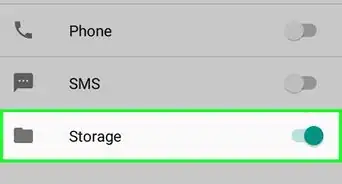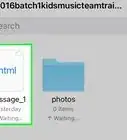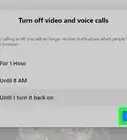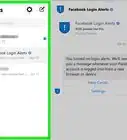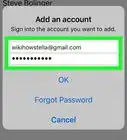This article was co-authored by wikiHow staff writer, Darlene Antonelli, MA. Darlene Antonelli is a Technology Writer and Editor for wikiHow. Darlene has experience teaching college courses, writing technology-related articles, and working hands-on in the technology field. She earned an MA in Writing from Rowan University in 2012 and wrote her thesis on online communities and the personalities curated in such communities.
This article has been viewed 8,703 times.
Learn more...
If you want to send or receive money through Facebook Messenger, you can easily do so by connecting your PayPal account to the app. We'll show you how to link your PayPal account to Facebook Messenger on your computer, phone, or tablet so you can start sending cash from your credit or debit card.
Steps
Adding PayPal to Messenger's Mobile App
-
1Open the Messenger app on your Android, iPhone, or iPad. This app icon looks like a pink and purple speech bubble with a lightning symbol inside it.
-
2Tap your profile picture. It's in the top left corner of your screen.Advertisement
-
3Tap Facebook Pay. It's next to a dark blue icon of the back of a debit card.
-
4Tap Add New Debit Card or PayPal (Android) or Add PayPal Account (iOS). You'll see this option listed under your current payment methods.
- If you're using an iPhone or iPad, you can skip the next step.
-
5Tap Add PayPal (Android only). Only people using Androids need to tap the appropriate link.
-
6Sign into PayPal and select your payment information. Once you log into PayPal, you'll see all the payment methods that you have set up for PayPal. Pick with a payment method you'd like to use with Facebook Messenger, then tap Continue.[1]
- To remove a payment method, in Messenger, go to Your Profile Pic > Facebook Pay > The card you want to remove > Remove.
- To make a payment, start a chat with someone that you want to pay then tap the + or money symbol to send them money. You don't have to do anything to receive money since that happens automatically.
Adding PayPal Using a Computer
-
1Go to https://facebook.com and sign in. You can use any desktop web browser to link PayPal to your Facebook Messenger.
-
2Click ▼. You'll see this downward-facing arrow next to your profile picture in the upper right corner of your web browser.
-
3Click Settings & privacy and Settings. Both "Settings" that you need to click are next to icons of gears.
-
4Click Facebook Pay. It's in the panel on the left side of the web browser at the bottom of the menu.
-
5Click Add Payment Method. You'll see this on the right side of your browser in the box labeled "Payment Methods."
-
6Click PayPal then follow the on-screen instructions to link your account. You'll need to log in to your PayPal account to continue.
- To remove a payment method, go to Settings & privacy > Settings > Facebook Pay > The payment method you want to remove > Remove.[2]
References
About This Article
1. Open the Messenger app on your Android, iPhone, or iPad.
2. Tap your profile picture.
3. Tap Facebook Pay.
4. Tap Add New Debit Card or PayPal (Android) or Add PayPal Account (iOS).
5. Tap Add PayPal (Android only).
6. Sign into PayPal and select your payment information.