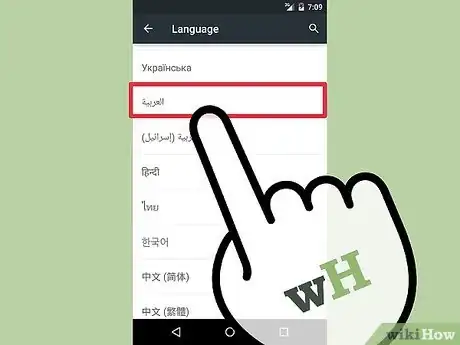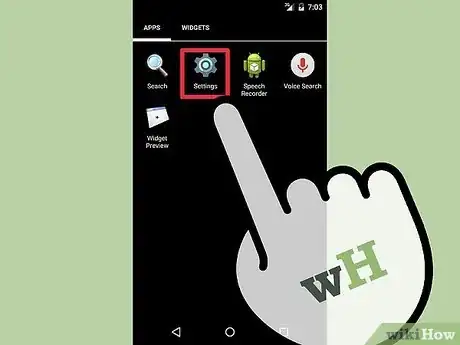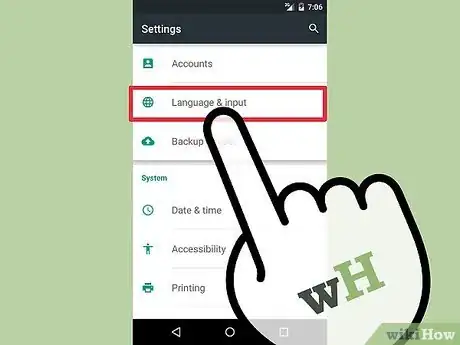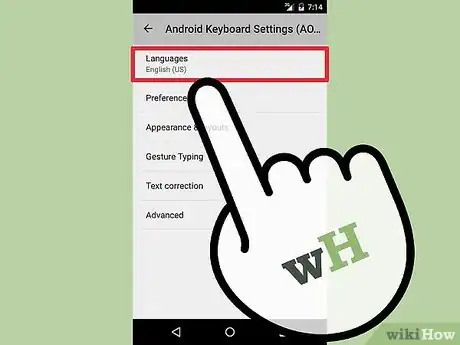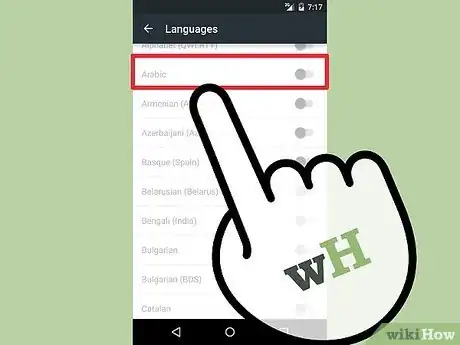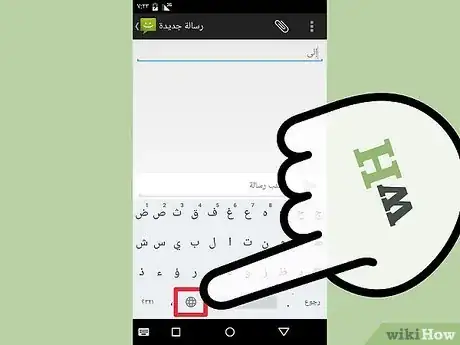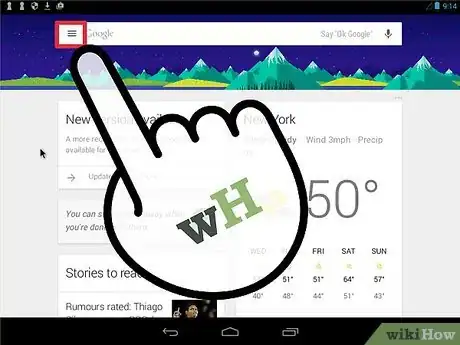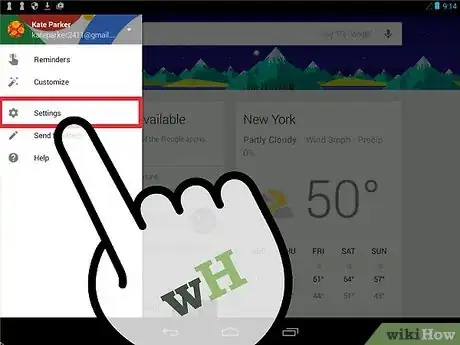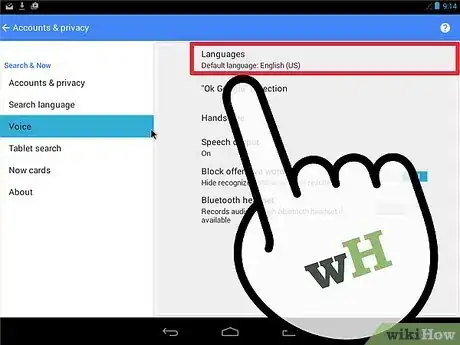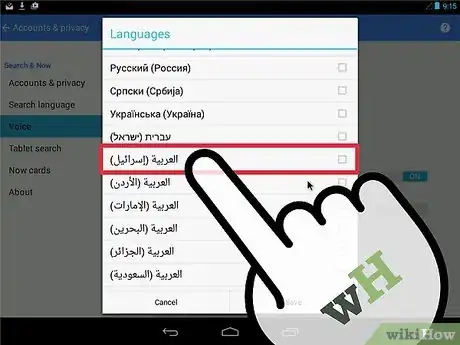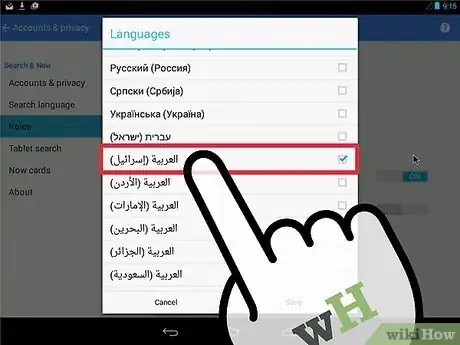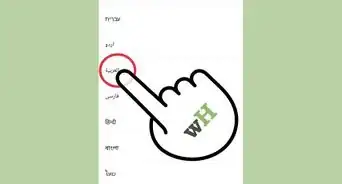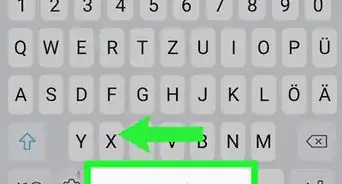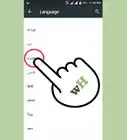This article was co-authored by wikiHow Staff. Our trained team of editors and researchers validate articles for accuracy and comprehensiveness. wikiHow's Content Management Team carefully monitors the work from our editorial staff to ensure that each article is backed by trusted research and meets our high quality standards.
This article has been viewed 189,685 times.
Learn more...
You can change your Android's display language to Arabic from the Settings app. From here, you can also change the keyboard settings so that you can type with Arabic characters. If you use "OK, Google," you can adjust the voice settings to recognize and speak Arabic.
Steps
Changing the Display Language
-
1Tap the Settings app. You can find this in your app drawer, which can be opened by tapping the grid button at the bottom of the Home screen. The Settings app has a gear as an icon.
-
2Tap the "Language & input" option. This is the fourth option in the third group of settings (Personal).Advertisement
-
3Tap the "Language" option. This is the very first option on the "Language & input" option.
-
4Select Arabic from the list of languages. It will be printed in Arabic (العَرَبِيَّة) and can be found on the bottom portion of the list.[1]
- When you tap the Arabic option, your phone's display will immediately change, and text orientation will appear from right to left.
Changing the Input Language
-
1Tap the Settings app. You can change your keyboard settings so that Arabic characters are easily available. You can do this from the Settings app, which you can find in your app drawer.
-
2Tap "Language & input." This will display your language options.
-
3Tap the keyboard that you use. If you have multiple keyboards installed, tap the one you use most often. The process for changing the language will vary depending on the keyboard, but it's generally very similar.
-
4Tap "Languages" or "Select languages." This will open a list of available languages for the keyboard.
-
5Check the box for the "Arabic" language. There may be a Morocco variant available if you need it.
- If Arabic is not available, you can install a different keyboard. The Google Keyboard, available for free from the Google Play Store, supports Arabic.
-
6Tap an app that allows you to type. Once you've enabled the Arabic language, you'll need to select it. Open an app that allows you to type so you can switch languages.
-
7Tap the Globe to switch languages. Each time you tap the globe, you'll switch to a different installed language. The selected language will appear on the Space bar.[2]
- You can also press and hold the Space bar to view all of the available languages.
Changing the "OK, Google" Language
-
1Tap the Google app. You can change the language for the OK, Google service to both recognize and speak Arabic. You can access these settings from the Google app on your device.
-
2Tap the Menu button (☰). You can find this in the upper-left corner of the Google app. You can also swipe in from the left side of the screen.
-
3Tap "Settings" in the Google app menu. This will open the Google settings menu.
-
4Tap "Voice." This will open the voice settings for OK, Google.
-
5Tap "Languages." You'll find this option at the very top of the Voice menu.
-
6Scroll down to find the Arabic options. You'll have a few different voices to choose from.
-
7Check the box for the voice you want to use. This voice will read back your "OK, Google" results, and will enable you to use "OK, Google" in Arabic.
- You'll need to stay connected to the internet in order to use "OK, Google" in Arabic, as the Arabic files are not available for offline speech recognition at the time of this writing in October 2016.
Community Q&A
-
QuestionHow come Palestinian Arabic is labelled "Israel"?
 Community AnswerFor some reason, this is what Google chooses to label its options for Palestinian Arabic. This isn't anything to do with wikiHow - the people who made this article just took a screenshot and added the red box and pointing hand.
Community AnswerFor some reason, this is what Google chooses to label its options for Palestinian Arabic. This isn't anything to do with wikiHow - the people who made this article just took a screenshot and added the red box and pointing hand.
References
About This Article
1. Open Settings.
2. Tap Language & input.
3. Tap Language.
4. Select Arabic.
5. Tap the back button.
6. Tap your keyboard.
7. Tap Languages.
8. Toggle the "Arabic" switch to On.