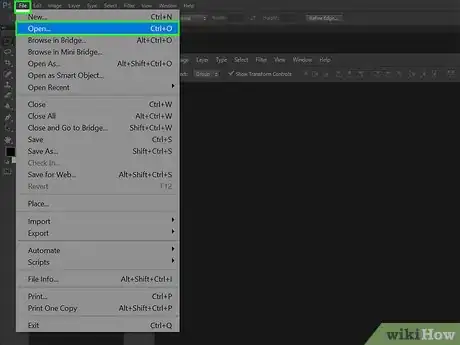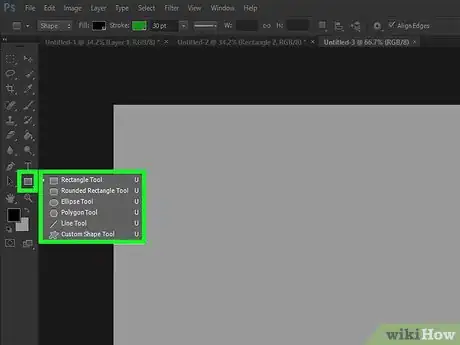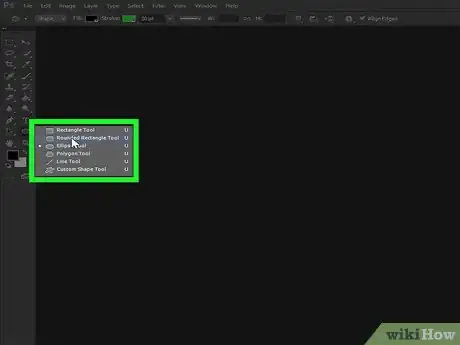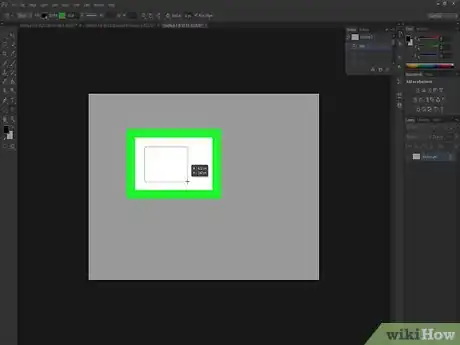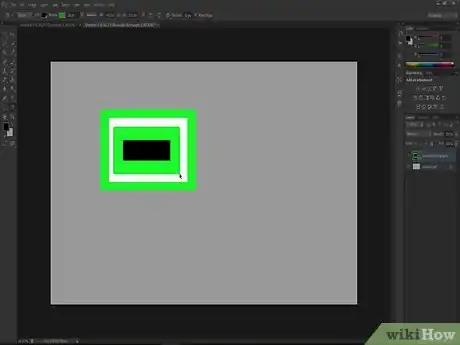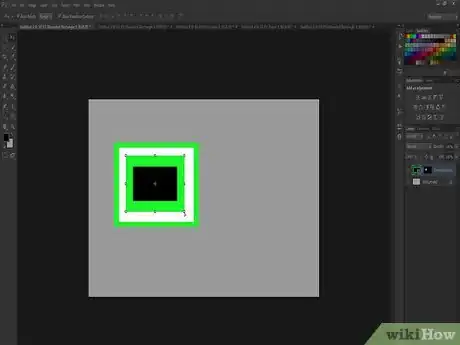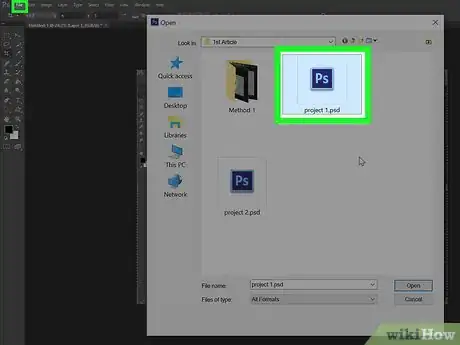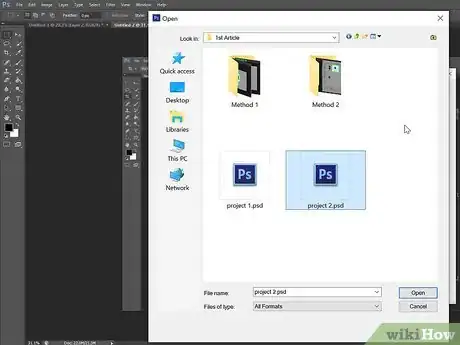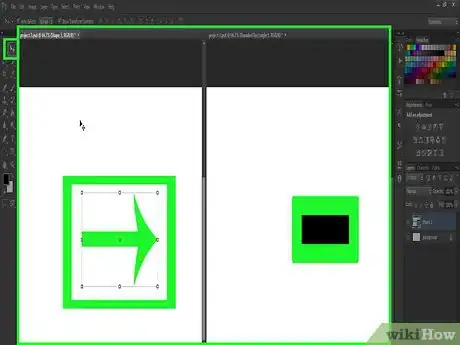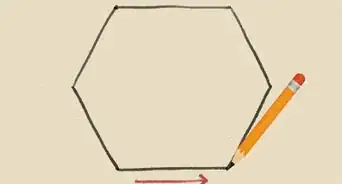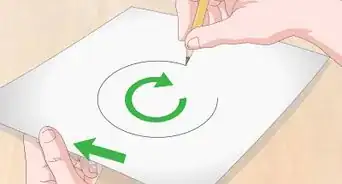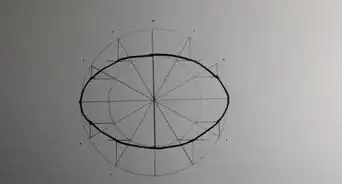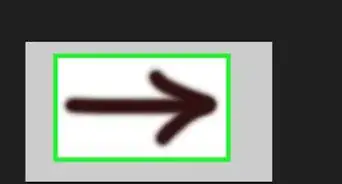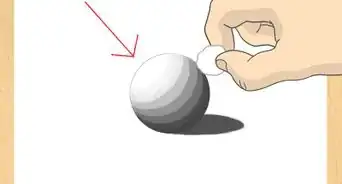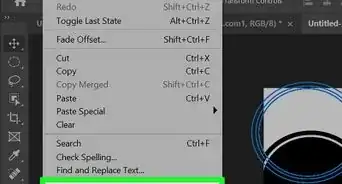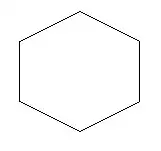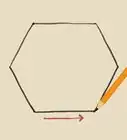This article was co-authored by wikiHow staff writer, Darlene Antonelli, MA. Darlene Antonelli is a Technology Writer and Editor for wikiHow. Darlene has experience teaching college courses, writing technology-related articles, and working hands-on in the technology field. She earned an MA in Writing from Rowan University in 2012 and wrote her thesis on online communities and the personalities curated in such communities.
This article has been viewed 26,002 times.
Learn more...
This wikiHow will show you how to create or import a shape in Photoshop when you're using Windows or macOS. To make your own shape, you can use your desired shape tool (e.g., square, polygon) or draw one with the pen tool.
Steps
Drawing a Shape
-
1Open your Photoshop project. You can do this from the Photoshop File menu. Alternatively, you can open Windows File Explorer or Finder, right-click the file, select Open With, and then Photoshop.
-
2Click on the Shape Tool icon. This is in the menu along the left of the application window.Advertisement
-
3Click a Shape Tool. You can choose a preset line, square, rectangle, polygon, ellipse, or circle. You can create a custom shape by clicking the sloppy star icon.
-
4Click and hold over the canvas. This will start your shape.
-
5Drag your mouse to create the shape. Your shape doesn't have to be perfect, as you can edit your shape once it's created on the canvas.
-
6Edit the shape. You can access the Move Tool from the menu on the left, or you can press M. When your cursor is over the shape, it will turn into a cross-hair icon with four arrows pointing out. This allows you to move the shape to a different location.
- To resize the shape, drag-and-drop the handles on any of its sides.
- You can change the shape's color by clicking on the colored boxes in the menu along the left side of the application window.[1]
Inserting a Shape from Another File
-
1Open your Photoshop project. You can do this from the Photoshop File menu. Alternatively, you can open Windows File Explorer or Finder, right-click the file, select Open With, and then Photoshop.
-
2Open the file with the shape you want to insert. You can do this the same way you opened the current project.
-
3Drag and drop the shape to your Photoshop project. This will be easiest to accomplish if you have the project and image/shape open side-by-side.
- You can access the Move Tool from the menu on the left, or you can press M. When your cursor is over the image/shape, it will turn into a cross-hair icon with four arrows pointing out.
- To resize the shape, drag-and-drop the handles on any of its sides.
About This Article
1. Open your Photoshop project.
2. Click the Shape Tool icon.
3. Click a shape preset.
4. Click and hold the canvas to start your shape.
5. Drag and drop to end your shape.