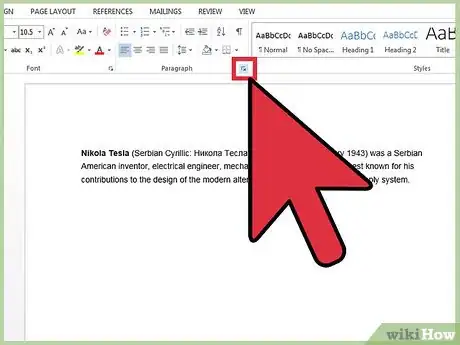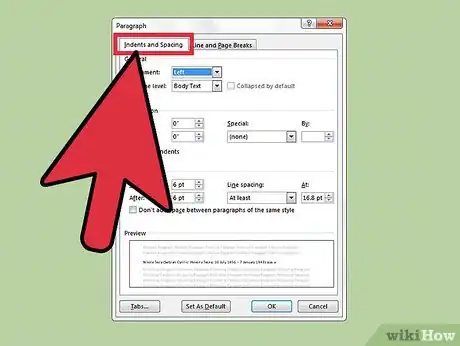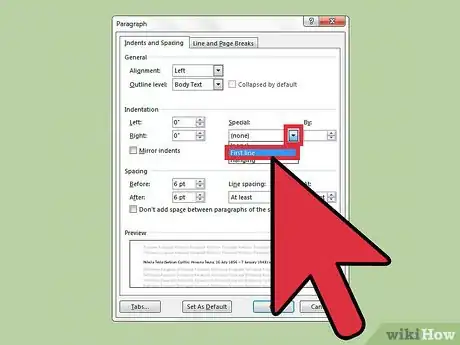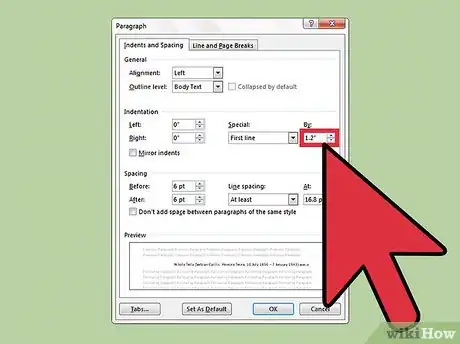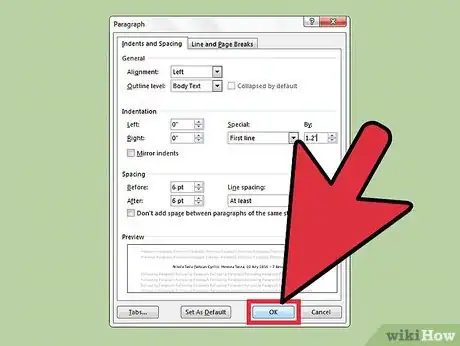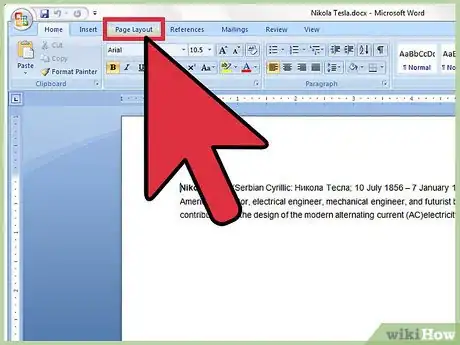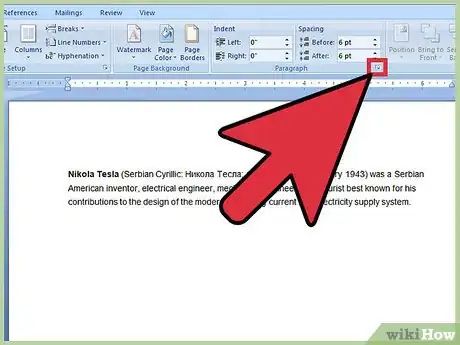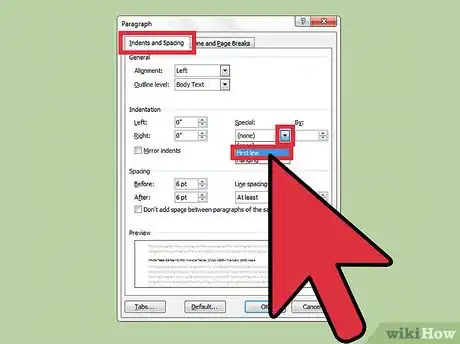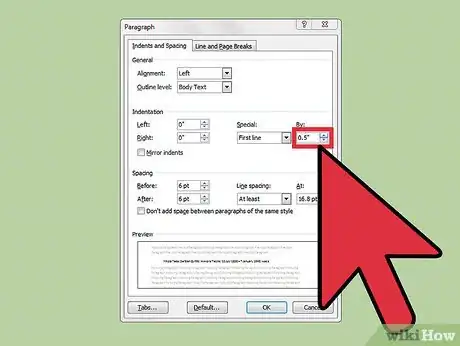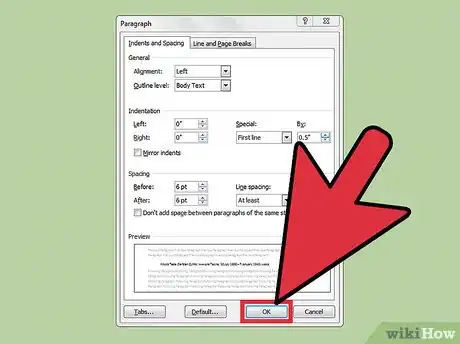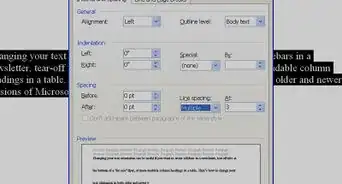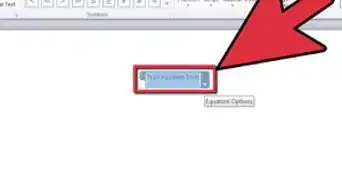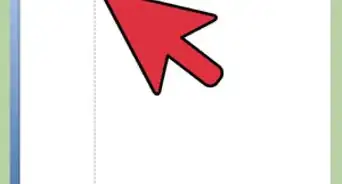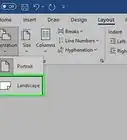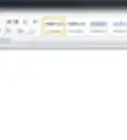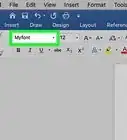X
wikiHow is a “wiki,” similar to Wikipedia, which means that many of our articles are co-written by multiple authors. To create this article, 9 people, some anonymous, worked to edit and improve it over time.
This article has been viewed 345,983 times.
Learn more...
Are you sick of pressing the Tab key for each new paragraph in your document? Word allows you to automatically indent your new paragraphs with just a few simple menu changes. Follow this guide to learn how for Word 2007, 2010, and 2013.
Steps
Method 1
Method 1 of 2:
Word 2010/2013
-
1Open the Paragraph dialog box. On the lower right corner inside “Paragraph” group, click the small arrow. You can open this through the “Paragraph” group in the “Home” tab or the “Page Layout” tab.
- You may do this process before you start typing your document or, if you have already typed a document, just highlight the paragraphs you want indented.
-
2Find the “Indentations” section. This can be found in the “Indents and Spacing” tab.Advertisement
-
3Click the drop down menu under “Special”. Select “First Line” to automatically indent the first line of each new paragraph.
-
4Enter the indent size. This is the amount that each line will be indented. The most commonly used size is 0.5” or 1/2 of an inch. You can see a preview of the changes in the Preview section at the bottom of the dialog box.
-
5Click OK to save your changes and apply them to the document. Click the “Set as default” button if you want to set the changes to automatically take effect for new documents.
Advertisement
Method 2
Method 2 of 2:
Word 2007
-
1Click on the "Page Layout" tab, at the top of the Ribbon in Microsoft Word. In the image on the right, it is encircled in red.
-
2Go to the section that is headed "Indents" and "Spacing". Click on the little arrow in the bottom right-hand corner. In the image on the right it is encircled in red. This arrow opens up the Paragraph Dialog Box.
-
3Look for the heading "Indentations" in the Paragraph Dialog Box. In this section, there is a drop-down box with the heading "Special:". Click on the drop-down box and select the "First line" option.
-
4Choose the amount you want the lines indented by. You can change this in the "By:" box. Half an inch (0.5”) is the standard indent size.
-
5Click on "OK", and continue typing. Now, Word will automatically indent the first line every time you press Enter.
Advertisement
About This Article
Advertisement