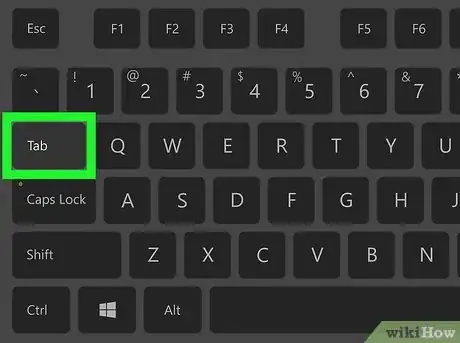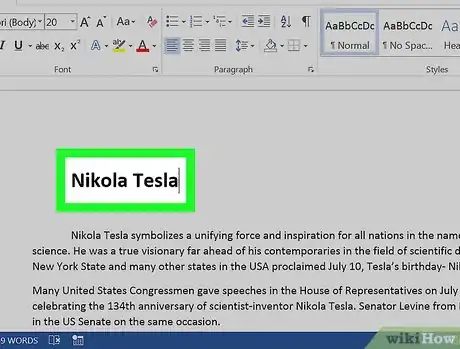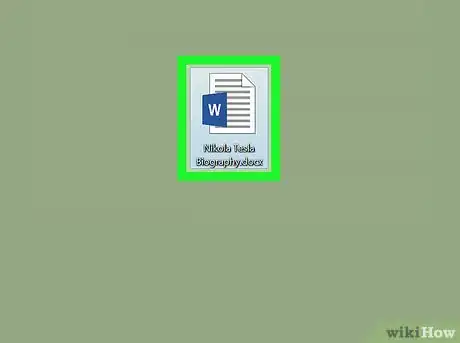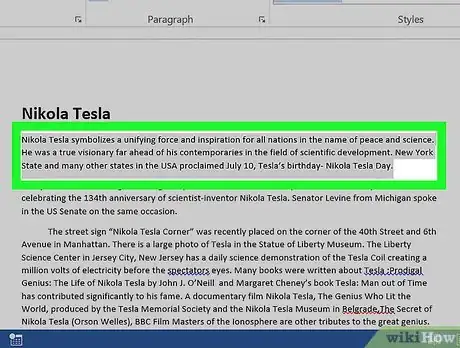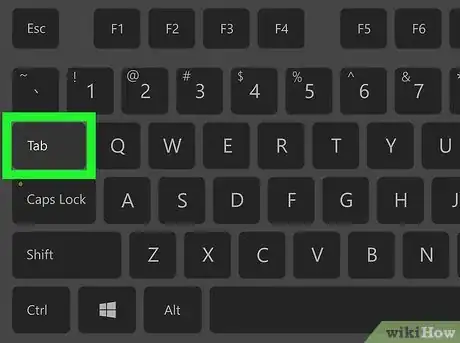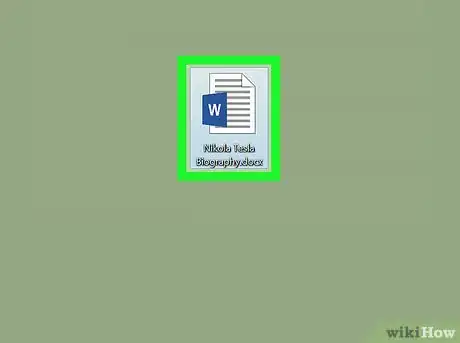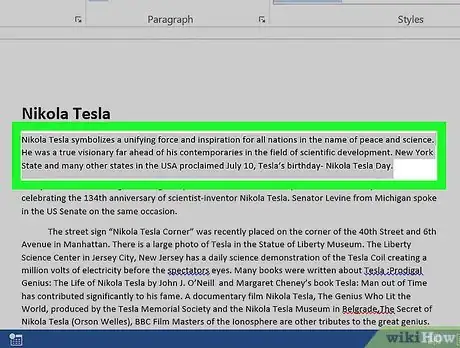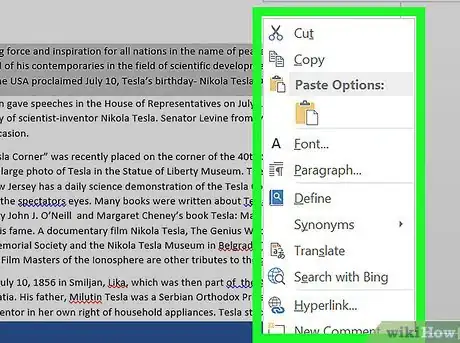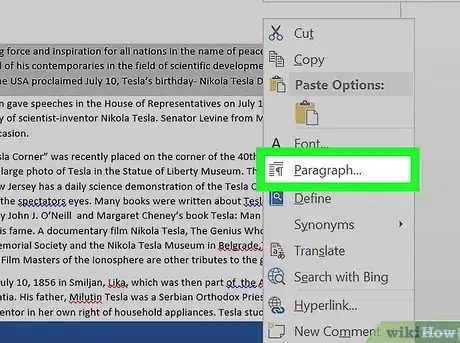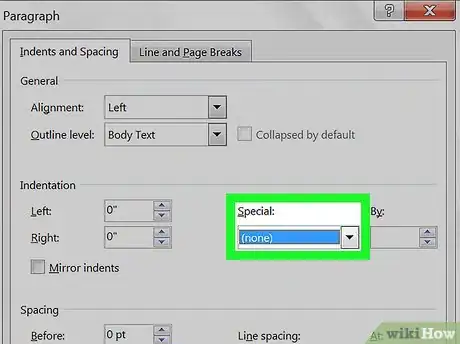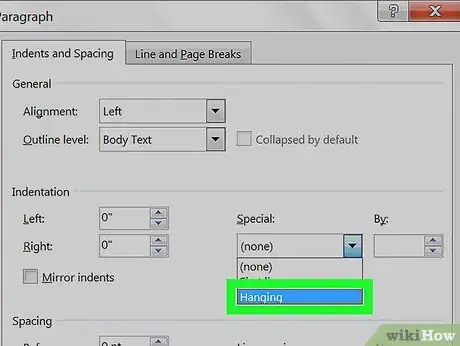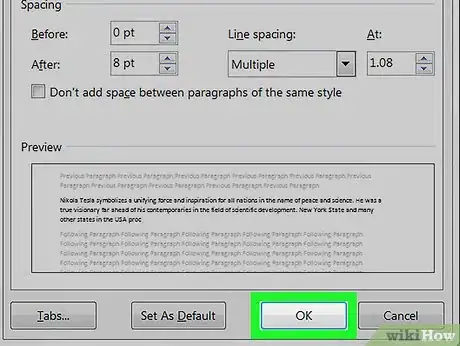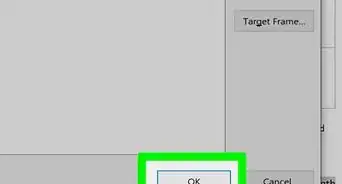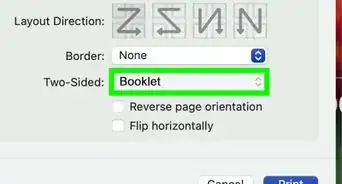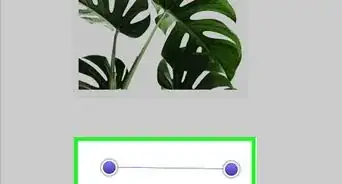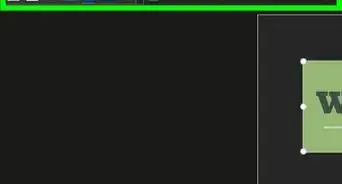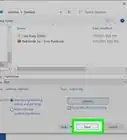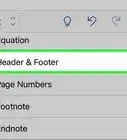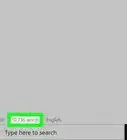This article was co-authored by wikiHow staff writer, Nicole Levine, MFA. Nicole Levine is a Technology Writer and Editor for wikiHow. She has more than 20 years of experience creating technical documentation and leading support teams at major web hosting and software companies. Nicole also holds an MFA in Creative Writing from Portland State University and teaches composition, fiction-writing, and zine-making at various institutions.
The wikiHow Tech Team also followed the article's instructions and verified that they work.
This article has been viewed 89,925 times.
Learn more...
While writing, it is important to use indents before the start of a new paragraph. This keeps it looking nicely formatted. This wikiHow teaches you different ways to indent paragraphs in Microsoft Word.
Steps
Indenting a Sentence
-
1Open your document in Microsoft Word. You can do this by double-clicking the file on your computer.
-
2Press Tab ↹ on the keyboard. This inserts a standard indent, which is 0.5” wide.[1]Advertisement
-
3Type your sentence. Once you reach the end of the line, Word will automatically arrange your text so that only the first line contains that 0.5” space.
Indenting an Entire Paragraph
-
1Open your document in Microsoft Word. You can do this by double-clicking the file on your computer.
-
2Highlight an entire paragraph. To do this, click the mouse before the first word, then drag the cursor (don’t let go of the button!) all the way to the end. When you lift your finger from the button, the paragraph should appear highlighted in blue.
-
3Press Tab ↹ on the keyboard. The entire selected paragraph will move 0.5” to the right.
- To move the paragraph another 0.5”, press Tab ↹ again.
Using a Hanging Indent
-
1Open your document in Microsoft Word. You can do this by double-clicking the file on your computer.
- A hanging indent indents the second line of a paragraph instead of the first. This type of indent is most often used in bibliographies and reference pages.
-
2Highlight an entire paragraph. To do this, click the mouse before the first word, then drag the cursor (don’t let go of the button!) all the way to the end. When you lift your finger from the button, the paragraph should appear highlighted in blue.
-
3Right-click the highlighted area. A pop-up will appear.
-
4Click Paragraph….
-
5Click the drop-down menu under “Special.” It’s in the “Indentation” section.
-
6Select Hanging.
-
7Click OK. The second line in the paragraph will move 0.5” inward.
References
About This Article
Press the Tab key before the first word of a sentence to indent the line.
To indent an entire paragraph, highlight the text, then press Tab.