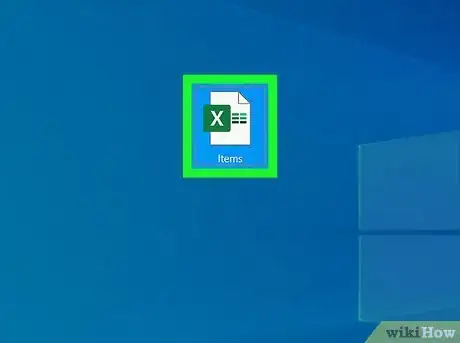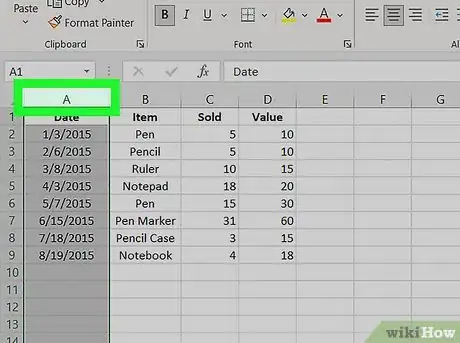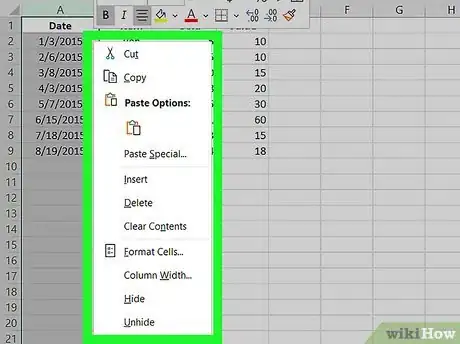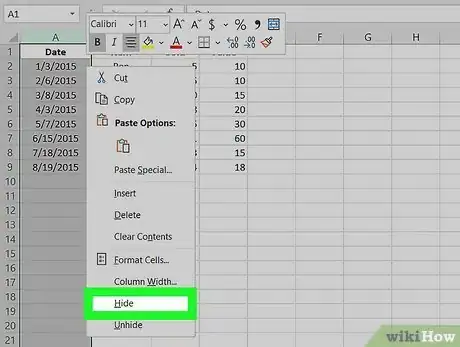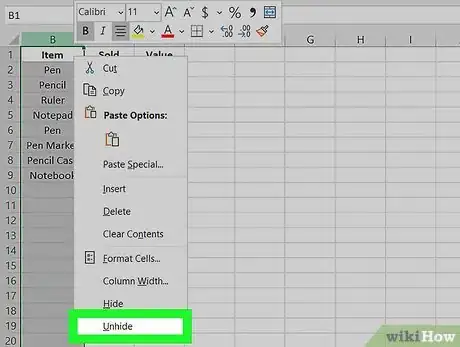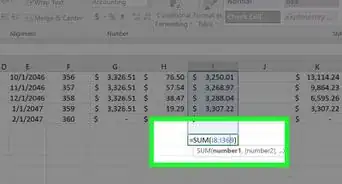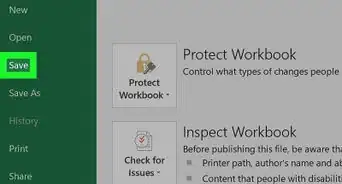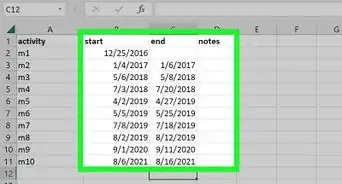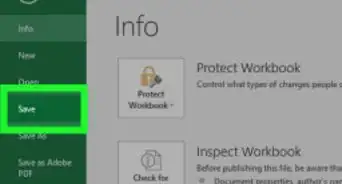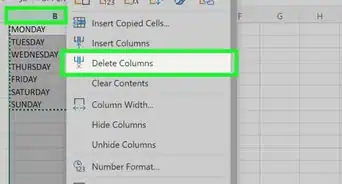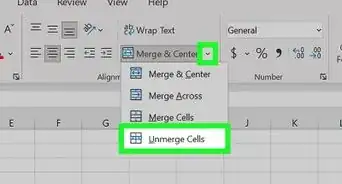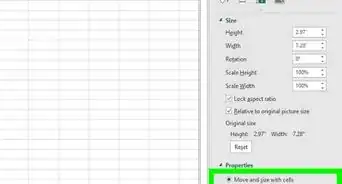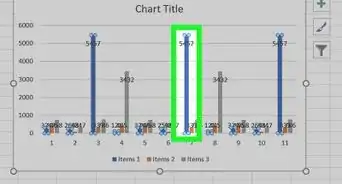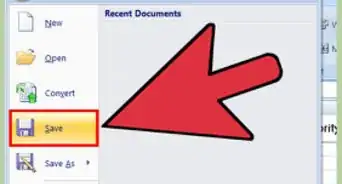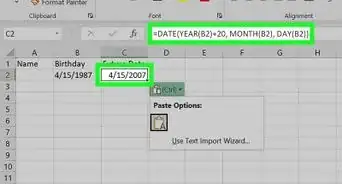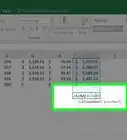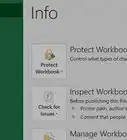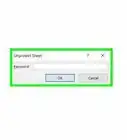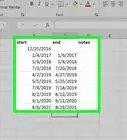This article was co-authored by wikiHow staff writer, Nicole Levine, MFA. Nicole Levine is a Technology Writer and Editor for wikiHow. She has more than 20 years of experience creating technical documentation and leading support teams at major web hosting and software companies. Nicole also holds an MFA in Creative Writing from Portland State University and teaches composition, fiction-writing, and zine-making at various institutions.
The wikiHow Tech Team also followed the article's instructions and verified that they work.
This article has been viewed 42,340 times.
Learn more...
Want to hide certain columns in your spreadsheet? Hiding columns in Excel is a great way to get a better look at your data, especially when printing. We'll show you how to hide columns in a Microsoft Excel spreadsheet, as well as how to show columns that you've hidden.
Steps
-
1Double-click your spreadsheet to open it in Excel.
- If Excel is already open, you can open your spreadsheet by pressing Ctrl + O (Windows) or Cmd + O (macOS) and then selecting the file.
-
2Click the letter above the column you want to hide. This selects the entire column.
- For example, to select the first column (column A), click the A at the top of the column.
- If you want to hide multiple columns at once, just click and drag your cursor over the column letters you want to hide.
- You can also select multiple non-adjacent columns by holding down Ctrl as you click each column letter.
Advertisement -
3Right-click the selected column(s). This brings up a menu.
- If you don't have multiple mouse buttons, hold down the Ctrl key as you click the column(s) instead.
-
4Click Hide on the menu. Any selected columns are now hidden.[1]
-
5Unhide columns (optional). If you want to show columns that are hidden, just click any column adjacent to those hidden to select it, and then choose Unhide.
References
About This Article
1. Open your spreadsheet.
2. Select the column(s) you want to hide.
3. Right-click the selected column(s).
4. Click Hide.