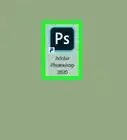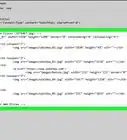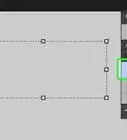X
This article was co-authored by wikiHow staff writer, Jack Lloyd. Jack Lloyd is a Technology Writer and Editor for wikiHow. He has over two years of experience writing and editing technology-related articles. He is technology enthusiast and an English teacher.
The wikiHow Tech Team also followed the article's instructions and verified that they work.
This article has been viewed 274,545 times.
Learn more...
This wikiHow teaches you how to download a free trial of Photoshop. While it isn't possible to obtain legally a free copy of the full version of Photoshop, you can download a 7-day trial on both Windows and Mac computers to see if Photoshop is a good fit for you.
Steps
-
1Open the Photoshop webpage. Go to https://www.adobe.com/products/photoshop.html in your browser.
-
2Click Free Trial. It's at the top of the webpage. Doing so will immediately take you to a download page and prompt Photoshop to begin downloading onto your computer.
- You can click the Try again link in the middle of the page if Photoshop doesn't initially download.
Advertisement -
3Open the Photoshop free trial. Double-click the Photoshop download file to begin setting up Photoshop on your computer.
- If you're on a Mac, you may first have to verify the file before you can install it.
-
4Launch the Photoshop installer. This step depends on your operating system:
- Windows - After double-clicking the Photoshop file, click Yes when prompted, then wait for the Installer window to open.
- Mac - After opening the Photoshop DMG and verifying the file (if necessary), double-click the Photoshop icon to begin the installation. On older versions of Photoshop, you might have to double-click an Install file as well.
-
5Sign into your Adobe account. Click Sign In, enter your account email address and password, and click Sign in at the bottom of the window.
- If you don't have an account, click Sign Up instead, then enter your first and last name, preferred email address, country of residence, and date of birth. You can then click Sign up at the bottom of the window.
-
6Indicate your level of experience with Photoshop. Select an answer from the "My skill level with Photoshop CC is", "I am a", and "I am downloading Photoshop CC for" drop-down boxes.
-
7Click Continue. It's a blue button at the bottom of the window.
-
8Follow any on-screen instructions. If prompted, answer any other questions or accept the terms of use. Once you've completed the setup questionnaire, Photoshop will begin downloading onto your computer.
- For example, on a Mac, you may have to enter your administrator password before Photoshop can begin downloading.
-
9Wait for Photoshop to finish downloading. The download process will usually take between 30 and 45 minutes on a decent Internet connection. Once Photoshop finishes downloading, you'll be able to open and use it to your heart's content for 7 days, after which point you will need to buy the full version to continue using it.
- It's technically possible to continue making new Adobe accounts and re-downloading Photoshop, though doing so is questionable per Adobe's terms of use.
Advertisement
Community Q&A
-
QuestionCan I participate in a second free trial?
 Community AnswerYes, but it probably isn't legal. What you want to do is change the trial serial code number to give you a second trial. Look for a video online explaining the process of changing the serial code in the Application XML file, preferably through the program Brackets.
Community AnswerYes, but it probably isn't legal. What you want to do is change the trial serial code number to give you a second trial. Look for a video online explaining the process of changing the serial code in the Application XML file, preferably through the program Brackets. -
QuestionIs it certain that Adobe won't charge someone after the 30 day trial?
 Community AnswerThey will not charge automatically, but they will not allow you to use the product without signing up and paying.
Community AnswerThey will not charge automatically, but they will not allow you to use the product without signing up and paying. -
QuestionWhat is the best alternative?
 Community AnswerYou can use GIMP, which is a very similar program to PhotoShop but is completely free. It is available for MacOS, Linux and Windows.
Community AnswerYou can use GIMP, which is a very similar program to PhotoShop but is completely free. It is available for MacOS, Linux and Windows.
Advertisement
Warnings
- Do not download Photoshop from any site claiming to have a "free full version" of the software. Not only is doing so illegal, most sites will download malware onto your computer instead.⧼thumbs_response⧽
Advertisement
About This Article
Advertisement
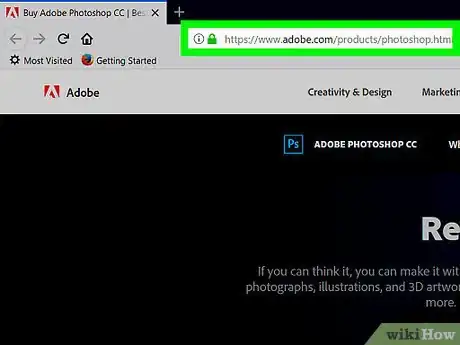
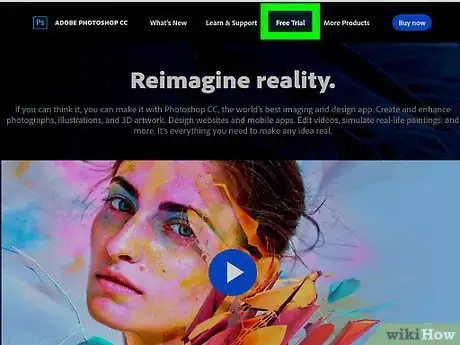
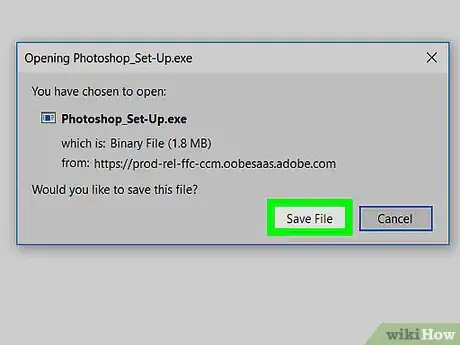
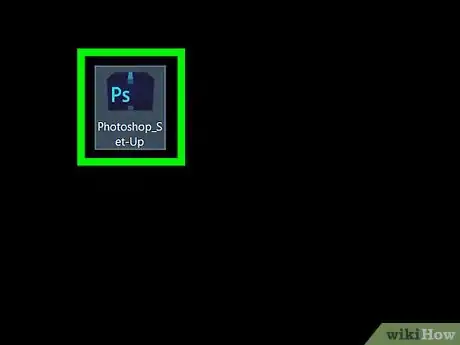
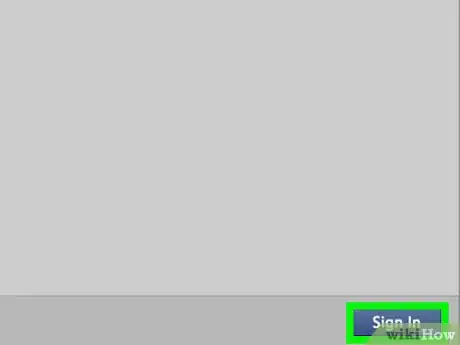
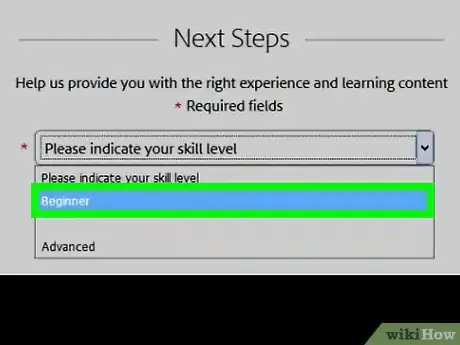
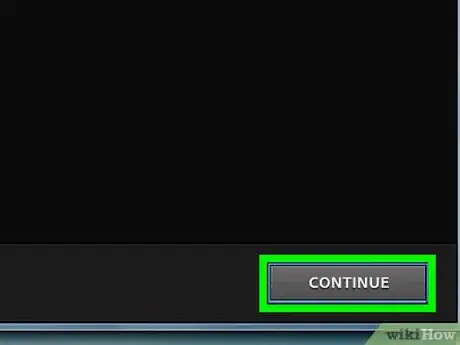
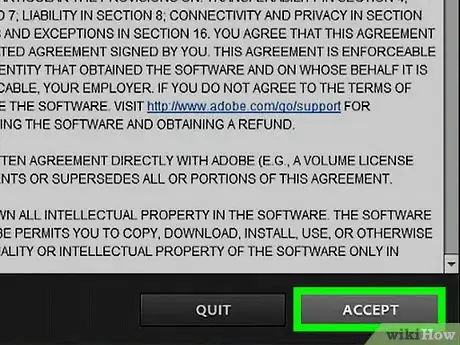

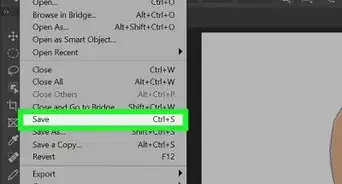
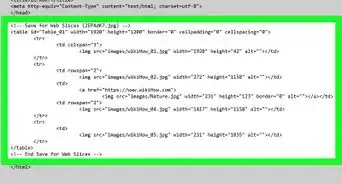
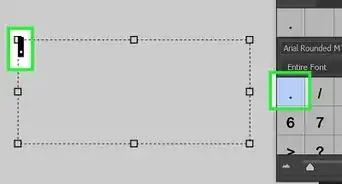
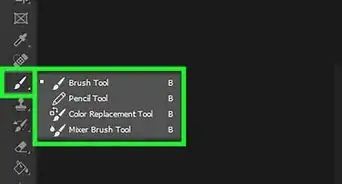
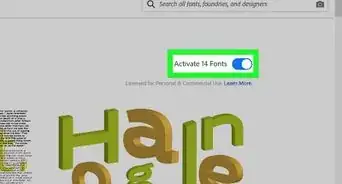
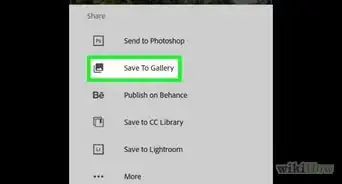
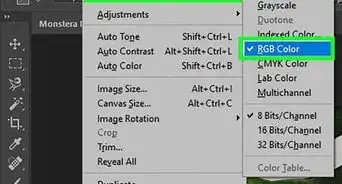
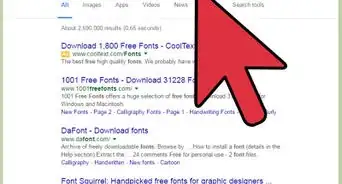
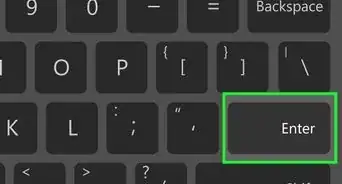
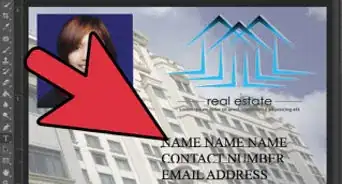
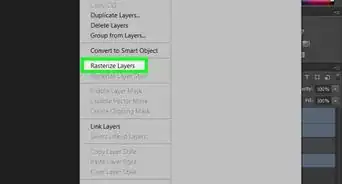
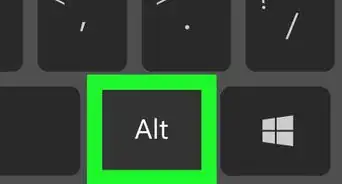
-Step-9-Version-2.webp)