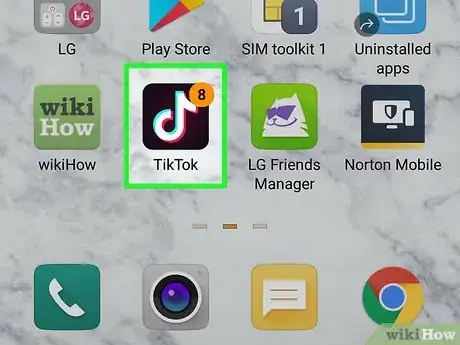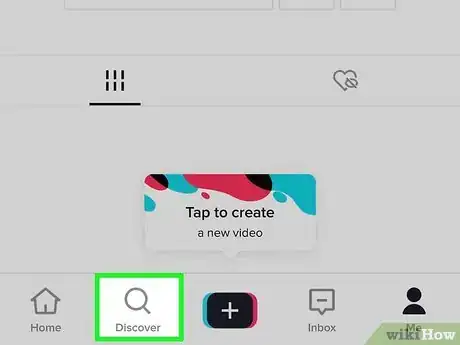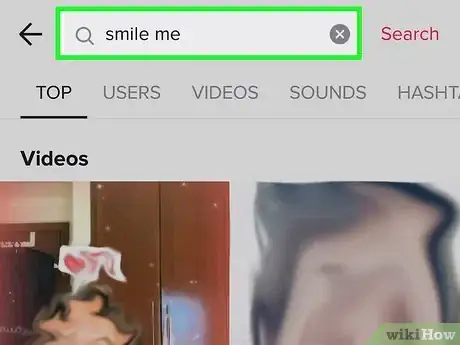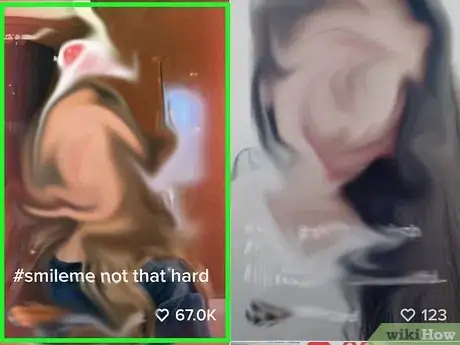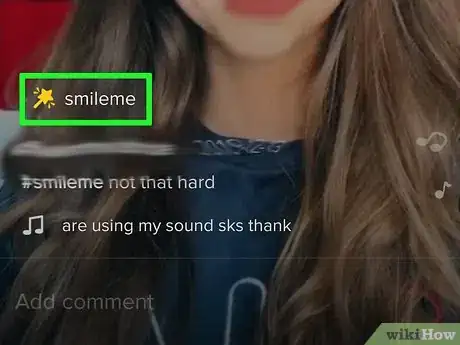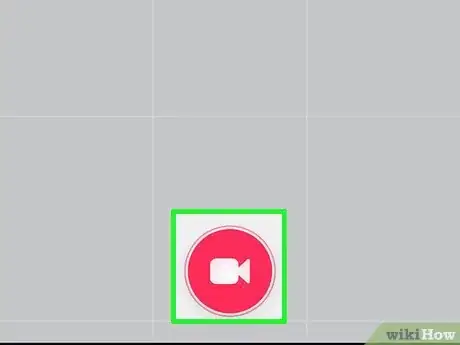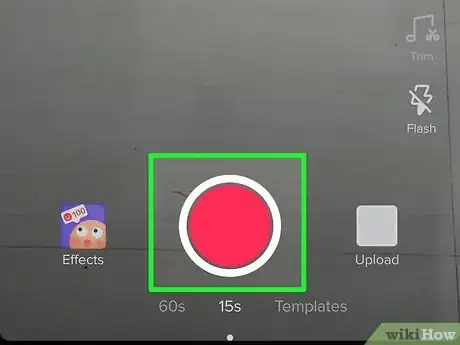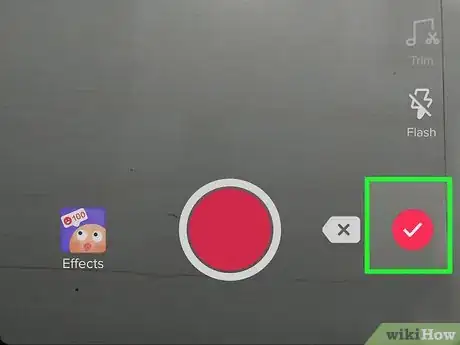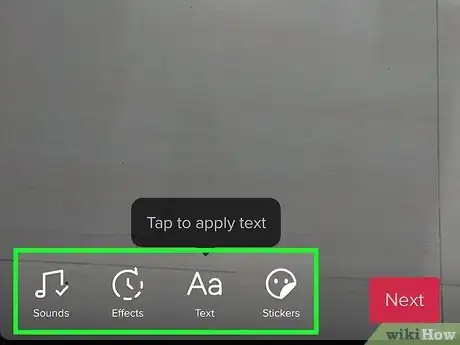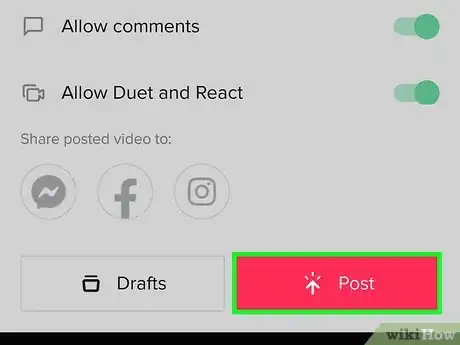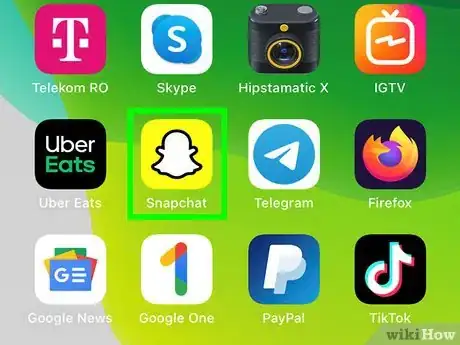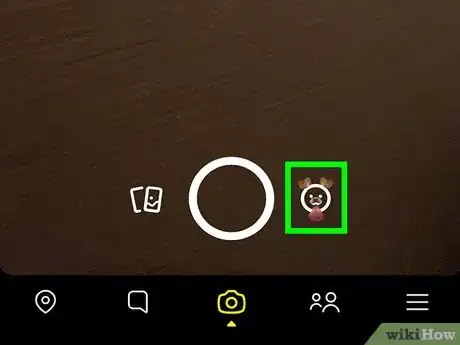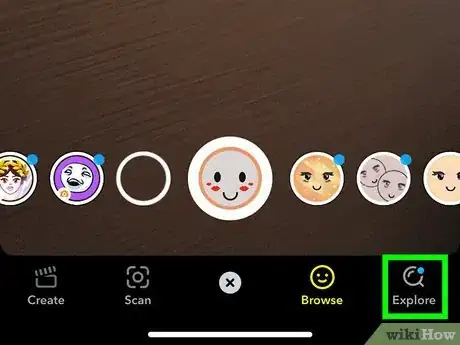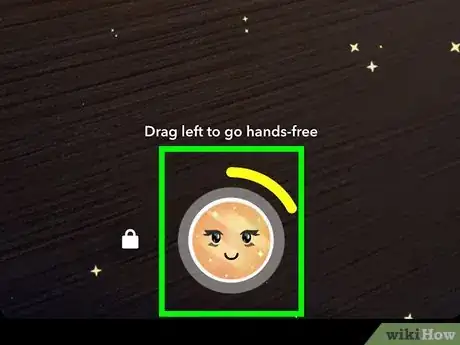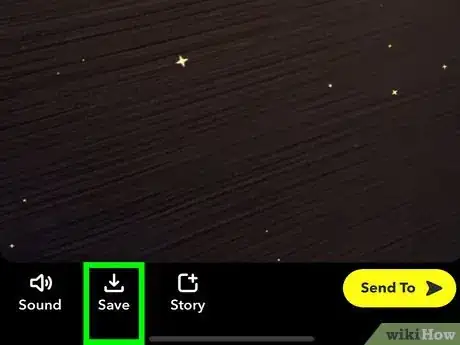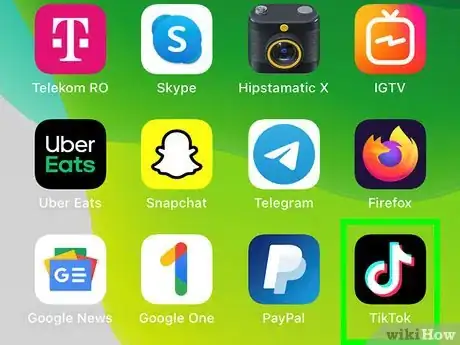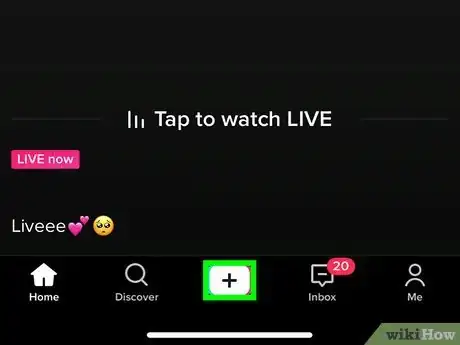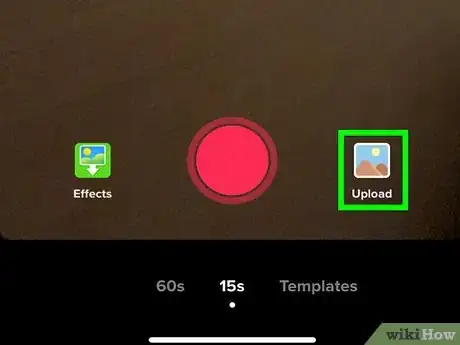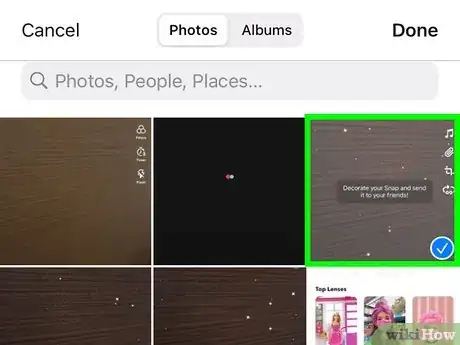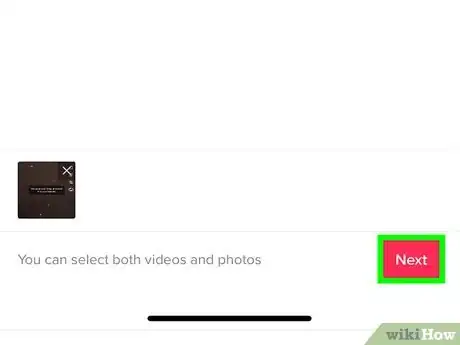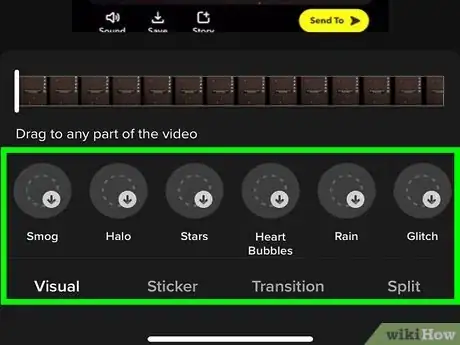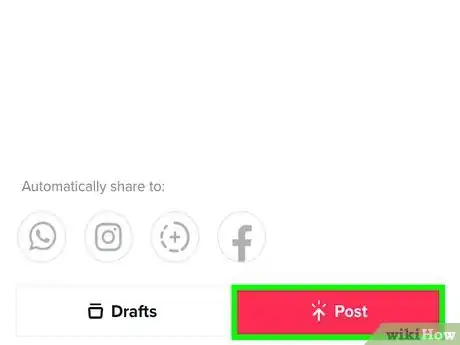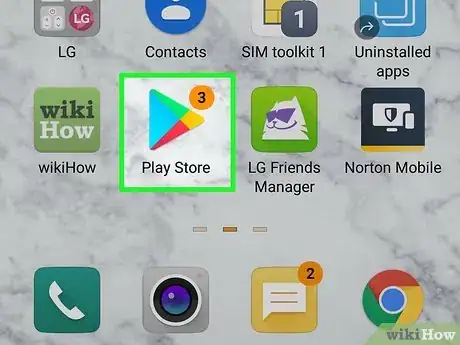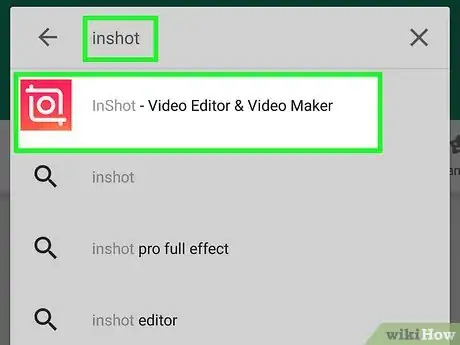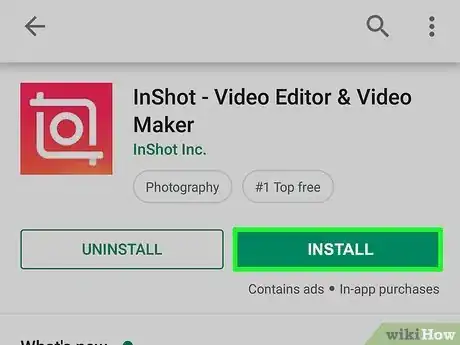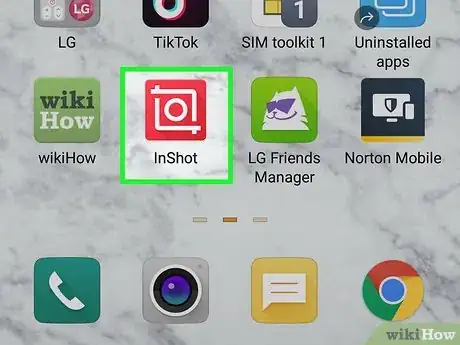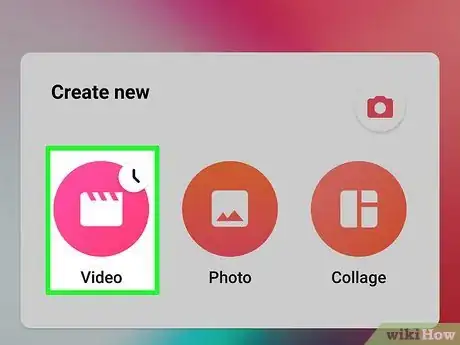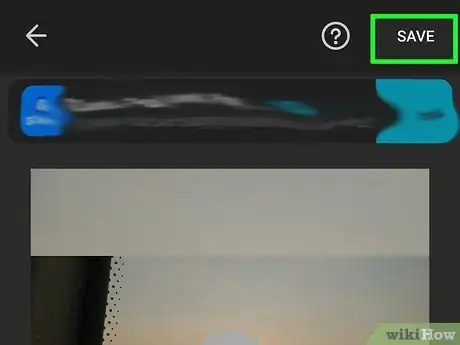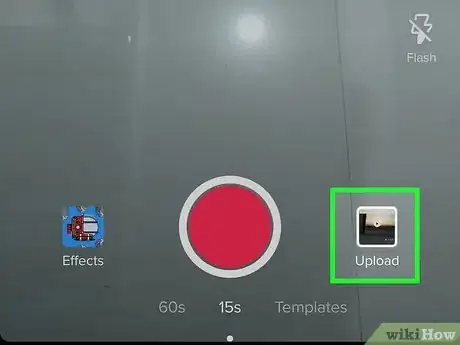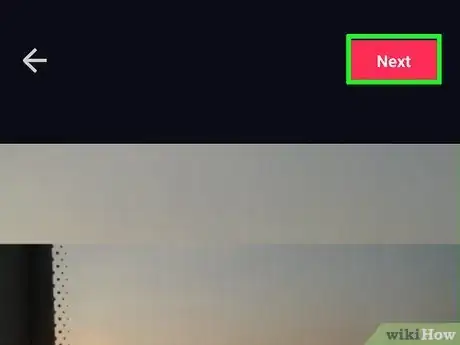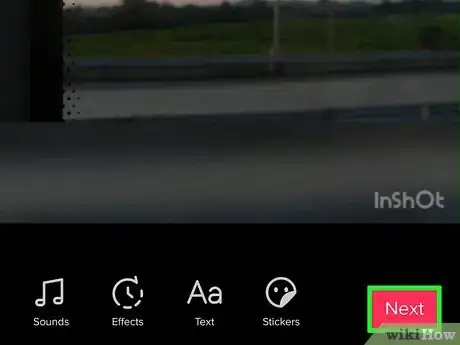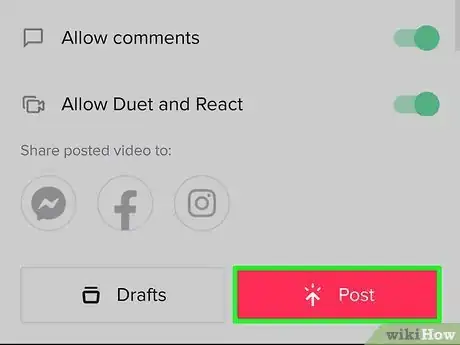This article was written by Katie Double. Katie Double is a Technology Writer and Editor for wikiHow. She has over five years of experience in technical support, IT process analysis, and quantitative research. Katie loves exploring the application of various technological tools, from data analysis and visualization to music production and performance. Though originally from Denver, Colorado, she currently resides in New Zealand. She has a BA in Psychology from the University of Colorado Boulder.
This article has been viewed 115,022 times.
This wikiHow teaches you how to find new effects for your videos on TikTok. If you're not finding an effect you want to use in the Effects list, try browsing other peoples' TikTok videos to look for ones you haven't seen. If you want to use an effect that can't be found on TikTok at all, try using a different video recording app first and then uploading that video to TikTok. Snapchat is one of the more popular options.
Steps
Finding Effects from Other Videos
-
1Open the Tik Tok on your phone or tablet. Look for a black icon with a white musical note, which resembles a "d". Tap the app to open it.
-
2Tap Discover. It's in the bottom left corner with a magnifying glass icon.Advertisement
-
3Search for a video that uses an effect you wish to add. If you've seen a video with an effect you want to use, you can search for that video. If not, you can search for different keywords and browse the videos to check for cool effects. Tap the search bar at the top and type in your query.
-
4Tap on a video in your search results. This will open the video.
-
5Tap on the effect button in the lower-left corner of the screen. It will be above the username with a yellow icon.
- This will take you examples of the effect being used in other TikToks.
-
6Tap the red video button at the bottom to use the effect. This will take you to your camera with the effect loaded.
-
7Record your video. Tap and hold the red button at the bottom to record, then release when done.
- Alternatively, tap and release the red button to start recording, then tap the stop button to stop recording.
- Record multiple videos by starting a new one after stopping the last video.
-
8Tap the red checkmark on the bottom right. This will process the video(s).
-
9Preview the video and add anything else you would like. Tap on the buttons at the bottom to add sounds, effects, text, and stickers. Select the buttons on the top right to add filters, trim the video, and adjust the volume.
-
10Tap Next when satisfied. This is a red button in the bottom right.
-
11Add a description, then post your video by tapping Post. Your video with the new effect will be posted.
Using Snapchat Lenses on TikTok
-
1Open Snapchat on your Android, iPhone, or iPad. It's the yellow-and-white ghost icon on your home screen or in your app list. Snapchat automatically opens to the camera screen.
- If you don't have the Snapchat app, you can download it for free from the Apple App Store or Google Play Store. The first time you open the app, you'll be prompted to create an account and sign in.
-
2Tap the smiley face icon. It's at the bottom-right corner of the camera screen. This opens the Lens carousel at the bottom of the screen.
-
3Tap a Lens to test it out. Lenses are the fun filters you can use to change your face, make your voice sound different, or make you look like you're somewhere else. Scroll left through the carousel and tap Lenses to see how you look.
- Some Lenses require you to do a certain thing with your face to work, such as opening your mouth or tapping your eyes.
- Tap the Explore option at the bottom-right corner to find effects made by other people on Snapchat. If you're looking to use an effect on TikTok nobody else has seen, you're likely to find something unique here. Tap a Lens to see it in action.
-
4Tap and hold the capture button to record a video. It's the large circle at the bottom-center part of the screen. You can lift your finger when you're ready to stop recording. The video will cut off automatically after 60 seconds.
-
5Tap Save on the video preview. It's the downward-pointing arrow near the bottom-right corner of the video. This saves the video to your camera roll or gallery. You can now close Snapchat.
- If it's your first time saving a video on Snapchat, you'll be prompted to give the app permission to access your photos.
-
6Open TikTok. It's the black-and-white music note icon on your home screen or in your app list.
-
7Tap the +. It's at the bottom-center part of the screen. This opens the camera, which allows you to record or upload a video.
-
8Tap Upload. It's at the bottom-right corner.
-
9Select your video and tap Next. A preview will appear.
- If you'd like to trim, rotate, or change the video's playback speed, you can do so on the preview screen.
-
10Tap the red Next button. It's at the top-right corner of the screen.
-
11Add TikTok effects (optional). If you want to make your video even more unique, you can tap Effects to add a TikTok effect on top of your Snapchat effect. You can also add text, filters, stickers, and sounds as you would if you'd created the video on TikTok.
-
12Share your masterpiece on TikTok. Once you're happy with the video, tap the arrow at the bottom-right corner, enter a description and hashtags if you'd like, and then tap Post to share on TikTok.
Using Another Video Editing App
-
1Launch the app store on your phone. This is the Play Store on an Android and the App Store for iPhone/iPad. Look for the app on the home screen or in the app menu. Tap the app to open it.
-
2Search for a video editing app and tap on it to view it. InShot and Vizmato are both free and easy to use for iOS and Android, and you can upgrade to get rid of ads.
- Look at reviews and check the description to see that the app has the features you are looking for.
-
3Tap on Get or Install to download the app. The app will appear on your home screen or app menu when it is finished downloading.
-
4Launch the app. Look for the app on your home screen or app menu. Tap on the app to open it.
-
5Create a video. Each app works differently, but you can either select a video or photo or capture a new one.
-
6Edit the video. Toggle through effects and settings. Try out different effects.
-
7Tap Save to save the video when done. This will save directly to your phone's or iPad's storage.
-
8Upload to TikTok. Both InShot and Vizmato can upload the video to TikTok. Doing so brings you to the editing page in TikTok, where you can add further effects.
- For InShot, after saving the video, you will be directed to the share screen. Search for TikTok, or tap Other and look for TikTok in that menu. Tap on TikTok.
- For Vizmato, swipe through the options at the bottom of the screen after or before saving until you see TikTok. Tap on TikTok.
-
9Tap Next and finishing editing in TikTok. Make any last edits such as effects and text, or stitch together multiple videos.
-
10Tap Next when satisfied. This is a red button in the bottom right.
-
11Add a description, then post your video by tapping Post. Your video with the new effect will be posted.
Community Q&A
-
QuestionHow do you download InShot?
 Community AnswerInShot is a video editing app available to install for mobile devices. You can get it for free from the app store but some features require you to pay money. TikTok and InShot are not related, but they can be used together.
Community AnswerInShot is a video editing app available to install for mobile devices. You can get it for free from the app store but some features require you to pay money. TikTok and InShot are not related, but they can be used together.
wikiHow Video: How to Get More Effects on Tik Tok
About This Article
"Does it seem like you've tried just about every effect in TikTok's effect list? Try checking out other peoples' TikToks to look for effects you haven't yet seen. Scroll through the content the ""For You"" page, or tap the ""Discover"" tab to search for a user, hashtag, or keyword. When you find a video that uses an effect you like, tap the name of the effect, and then tap the camera icon to use it. Another way to find new effects is to record your video in another app, such as Snapchat, and then upload it to TikTok. Snapchat is a great option because of its creative Lenses that can morph your face, change your voice, or make it look like you're somewhere else. Open Snapchat on your phone or tablet—it'll automatically open to the camera screen if you're already signed in—otherwise, you can sign in or create a new account now. Then, tap the smiley face at the bottom-right corner of the screen to open the Lens carousel. Scroll through the Lenses at the bottom to see what's available, and tap a Lens to check it out. You can also tap ""Explore"" at the bottom-right corner to check out even more unique Lenses created by other Snapchat users. When you find a Lens you like, tap and hold the capture button to record a video up to 60-seconds long. Tap ""Save"" on the preview to save the video to your phone or tablet. If it's your first time downloading in Snapchat, you may be asked to give the app permission to access your files first. Once the video is saved, open TikTok and tap the plus to create a new video. Tap ""Upload"", select the video you made in Snapchat, and then tap ""Next."" You trim, crop, rotate, add stickers, use text, and even add a TikTok filter to create something that really stands out. When your TikTok is complete, tap the arrow, enter a description, and then tap ""Post"" to share it.