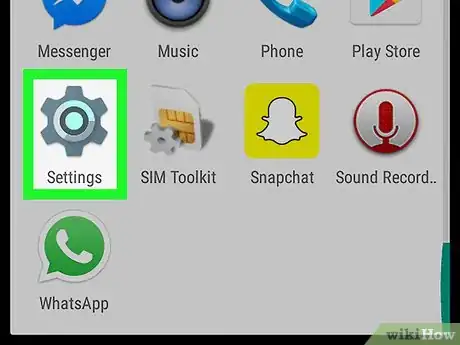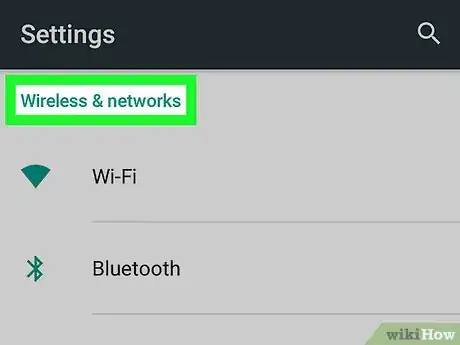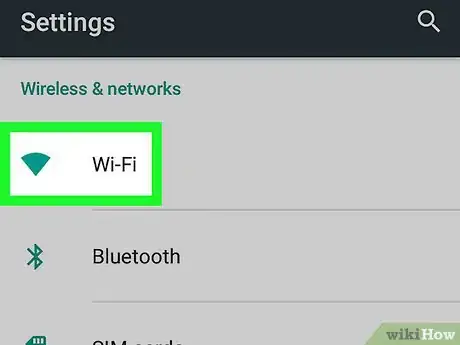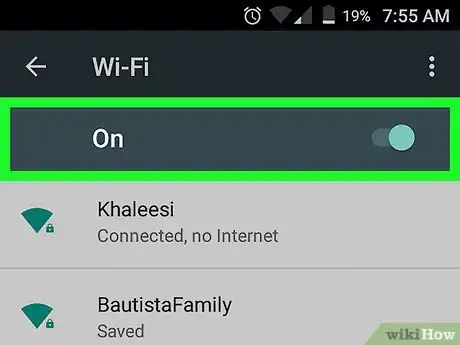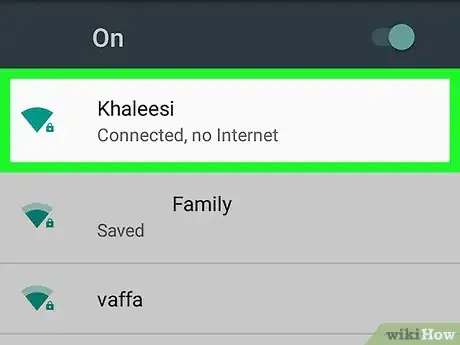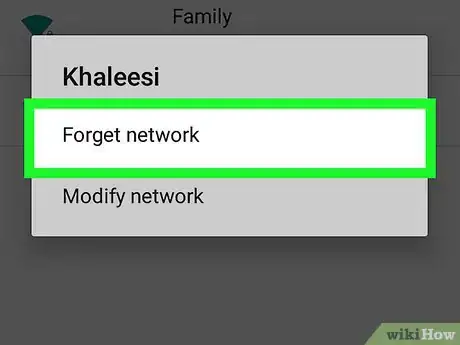This article was co-authored by wikiHow Staff. Our trained team of editors and researchers validate articles for accuracy and comprehensiveness. wikiHow's Content Management Team carefully monitors the work from our editorial staff to ensure that each article is backed by trusted research and meets our high quality standards.
The wikiHow Tech Team also followed the article's instructions and verified that they work.
This article has been viewed 35,631 times.
Learn more...
This wikiHow teaches you how to stop your Android from automatically connecting to a Wi-Fi network in your device's Connections list.
Steps
-
1Open your Android's Settings app. The Settings icon looks like a gray gear or wrench icon on most Android devices.
-
2Find the Wireless & Networks heading. This section will be at the top of your Settings menu.
- Depending on your device model and current software, you might have to tap a Connections tab at the top of your screen.
Advertisement -
3Tap Wi-Fi under Wireless & Networks.
-
4Slide the Wi-Fi switch to On position. It's located in the upper-right corner of your screen. You will now see a list of all available Wi-Fi networks around you.
-
5Tap and hold on the network you want to forget. It will open a pop-up window with network options.
- Depending on your device and software, you might need to tap on the network instead of tapping and holding.
-
6Tap Forget network or Forget in the pop-up. Your device will disconnect from this network and stop connecting to it automatically.
- If you want to connect to the same Wi-Fi network again in the future, you might have to enter a security password.
Community Q&A
-
QuestionI seem to have accidentally added the Tim Horton's chain WIFI to my "forget" list. It doesn't even show as an available network anymore. How do I get it back?
 Ahmed FawserCommunity AnswerIf it isn't showing in the available networks lists, that network isn't available anymore or you are not in the range.
Ahmed FawserCommunity AnswerIf it isn't showing in the available networks lists, that network isn't available anymore or you are not in the range. -
QuestionMy network is showing not in range, then how can I connect?
 Ahmed FawserCommunity AnswerTry restarting your phone or contact your network provider. Probably, it is a bug on your network. Try restarting your Wi-Fi too.
Ahmed FawserCommunity AnswerTry restarting your phone or contact your network provider. Probably, it is a bug on your network. Try restarting your Wi-Fi too. -
QuestionIf I long press to delete I only get the address with option to cancel or connect, no 'forget' box. Samsung Galaxy Tab 3.t
 Gustavo PichardoCommunity AnswerSome devices only require you to tap the WiFi. The forget button then would be located where it would say connect.
Gustavo PichardoCommunity AnswerSome devices only require you to tap the WiFi. The forget button then would be located where it would say connect.
Warnings
- Make sure that your device's Wi-Fi connection is On. Otherwise, you will not be able to see the list of available networks around you.⧼thumbs_response⧽
About This Article
1. Open your device's Settings.
2. Tap Wi-Fi under Wireless & Networks.
3. Slide the Wi-Fi switch to On.
4. Tap and hold on a network.
5. Tap Forget network.