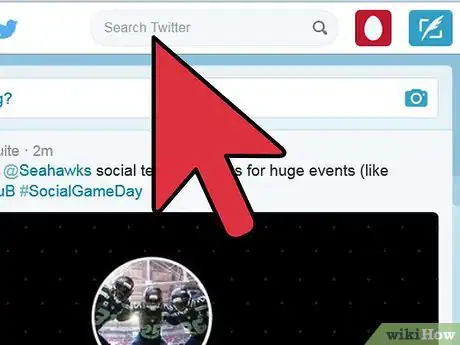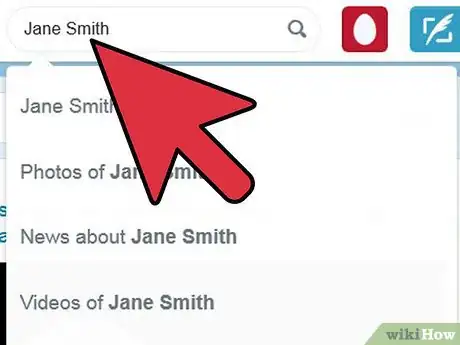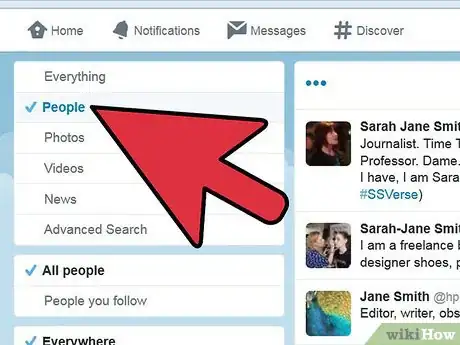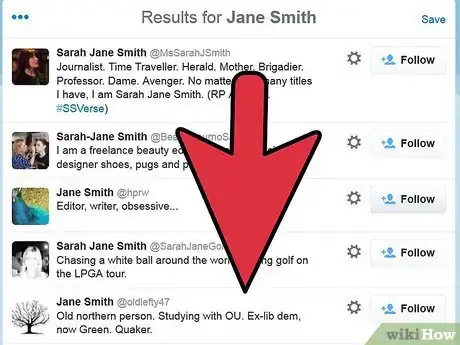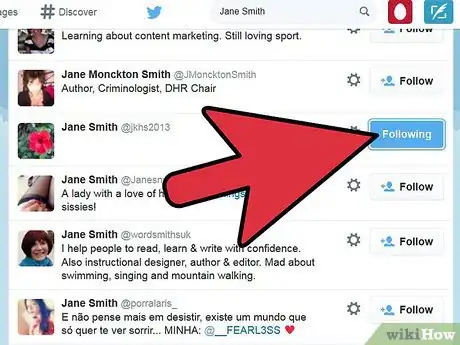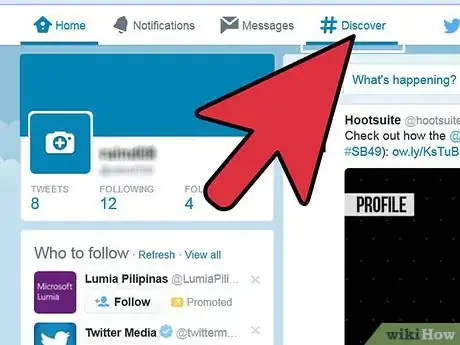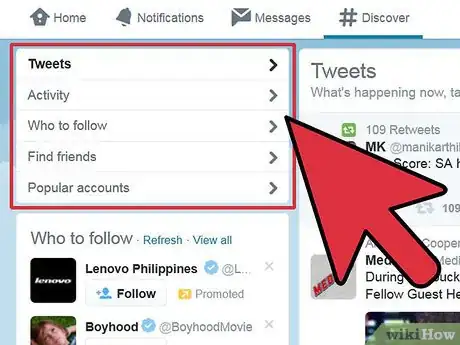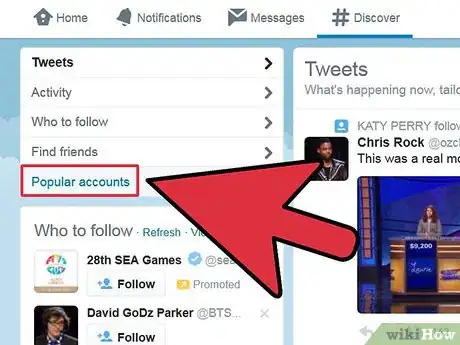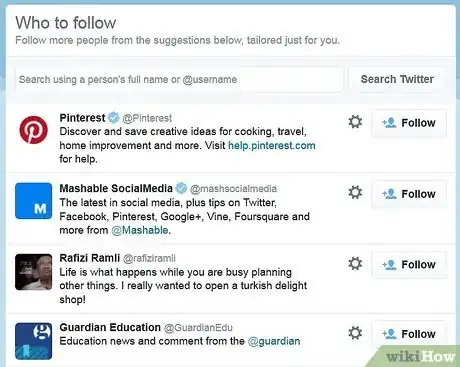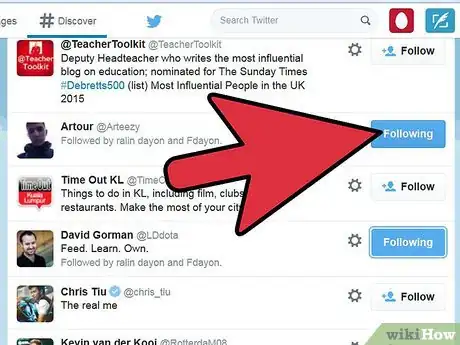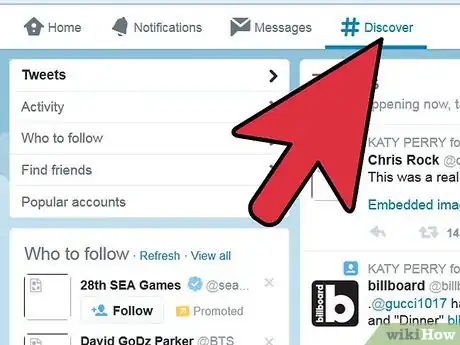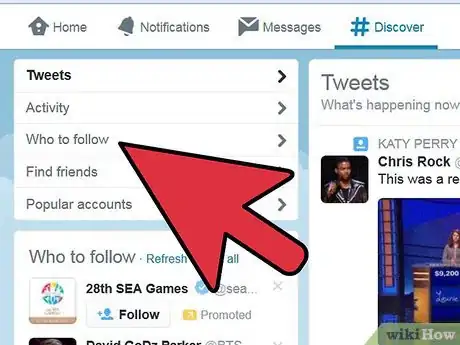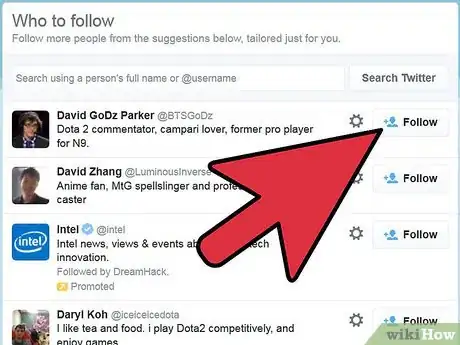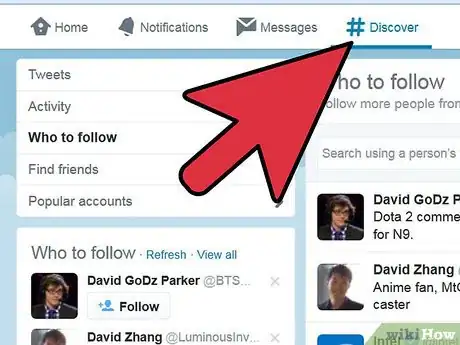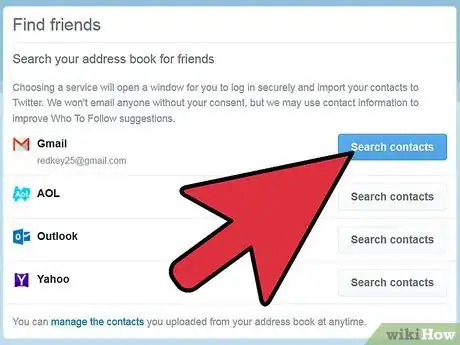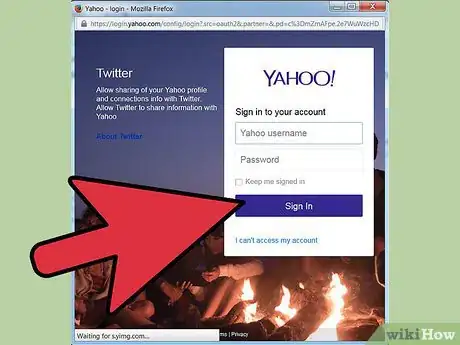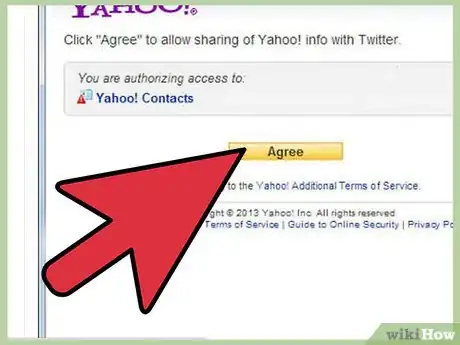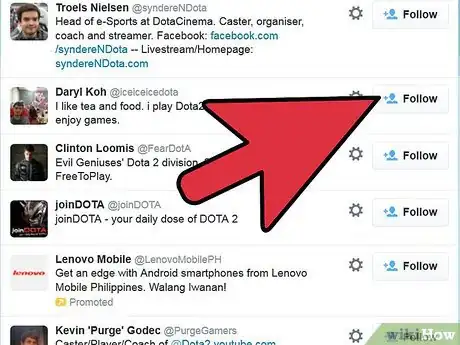wikiHow is a “wiki,” similar to Wikipedia, which means that many of our articles are co-written by multiple authors. To create this article, volunteer authors worked to edit and improve it over time.
This article has been viewed 134,992 times.
Learn more...
Twitter is more fun with friends! When you find and follow friends on Twitter, you will have the ability to view their status updates in your own timeline. When friends on Twitter follow you back, any tweets that you post will display in your friends' Twitter timelines. By finding and adding friends on Twitter, you can read updates from people you enjoy hearing from, and have the opportunity to engage in lively discussions with them. Use this article as your guide for finding and adding friends on Twitter.
Steps
Find Friends by Name
-
1Navigate to Twitter's search box. The search box is located at the very top of your Twitter session.
-
2Type the name of a friend in Twitter's search box and press "Enter" on your keyboard. You can either type a person's real name or their Twitter username.Advertisement
-
3Click on the "People" link on the left of your Twitter session. Twitter will then display a list of people who match your search criteria.
-
4Scroll down the People list until you have located your friend. Most Twitter accounts will display an icon that represents that particular user, as well as a description about the user.
-
5Click on the "Follow" button to the right of your friend's name. Your friend will now be added to your Twitter timeline. Going forward, you will have the ability to read your friend's tweets and status updates.
Find Friends by Interest
-
1Click on the "Discover" link in the top-left corner of your Twitter session.
-
2Click on "Browse categories" on the left side of your session. The page will refresh to display a list of categories and interests, such as music, sports, business, fashion, and more.
-
3Click on the link of any category that interests you. You can also type a specific phrase or category into the search box displayed on this page. For example, if you want to find friends interested in salsa dancing, type "salsa dancing."
-
4Browse the profiles of friends that match your interests. Most profiles will display a description below a user's name so you can learn more about the friend.
-
5Follow friends that share your interests by clicking on the "Follow" button.
Find Friends by Suggestion
-
1Click on the link labeled "Discover" in the upper-left corner of your Twitter session.
-
2Click on "Who to follow" located on the left side of the webpage. Twitter will then display a list of suggested users to follow, based on your interests, and on the interests of your current Twitter friends.
-
3Click on "Follow" next to any user to follow a particular friend.
Find Friends by Email Contacts
-
1Click on the "Discover" link in the top, left corner of your Twitter home page.
-
2Click on "Find friends" in the upper-left section of the Discover page.
-
3Click on the "Search contacts" button next to your email provider. You will only have the ability to search for friends if you use Gmail, Yahoo, Hotmail, AOL, Windows Live, or MSN Messenger.
-
4Enter your email username and password login information when prompted to by Twitter.
-
5Click on "Allow Access" or "Agree" when you are asked whether Twitter has permission to access your email account information. Twitter will then display a list of friends who are already on Twitter, using the information from your email address book as a source.
-
6Click on "Follow" next to the name of every person you want to add as your friend on Twitter.
Twitter Tips and Tricks
Warnings
- Never submit your Twitter username and password to any third-party websites or applications that you have not researched thoroughly. Some third-party websites or services may be malicious, and use your Twitter account to post spam or commit fraud.⧼thumbs_response⧽