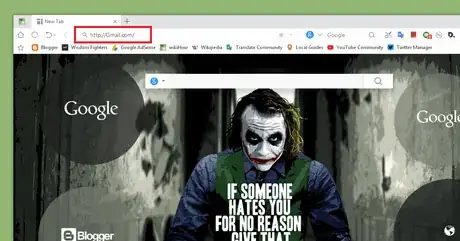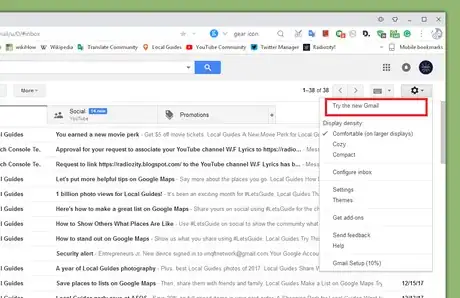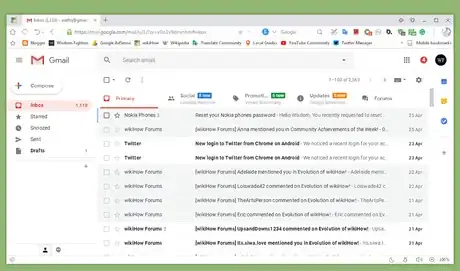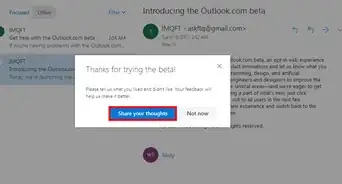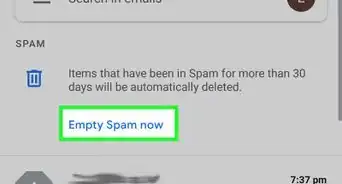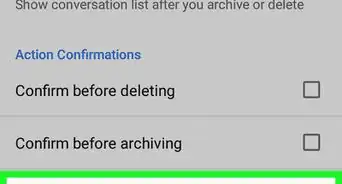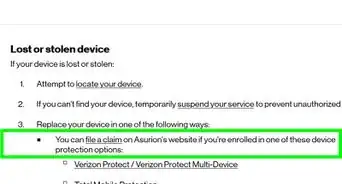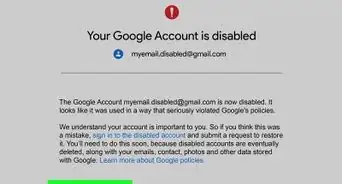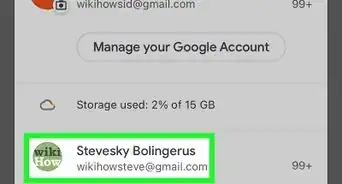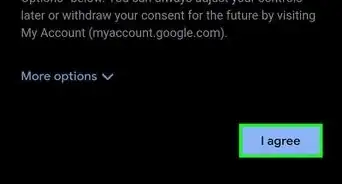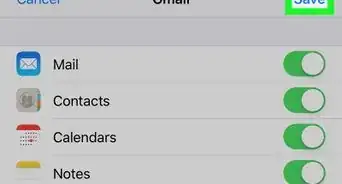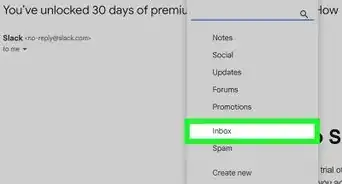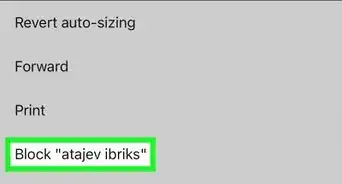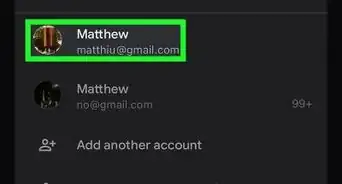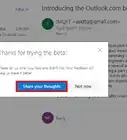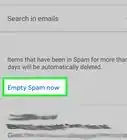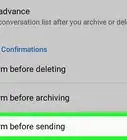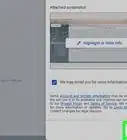X
wikiHow is a “wiki,” similar to Wikipedia, which means that many of our articles are co-written by multiple authors. To create this article, volunteer authors worked to edit and improve it over time.
The wikiHow Tech Team also followed the article's instructions and verified that they work.
This article has been viewed 44,466 times.
Learn more...
Steps
-
1Log in to Gmail. Open www.gmail.com in a web browser and log in with your Google account, if you haven't already done so.
- If you don't have a Gmail account, create one for free. Check out How to Create a Gmail Account.
-
2Click on the gear icon (⚙), at the top-right side of the page. You'll see a drop-down menu after doing so.Advertisement
-
3Select Try the new Gmail from the drop-down menu. Click on the Next and OK button from the pop-up screen to view the latest interface of Gmail. If you can't see the option, check again later; Google is still rolling this out to users.
-
4Enjoy the freshest version of Gmail. To go back the old version, click on the Settings (gear) icon and select Go back to the classical Gmail from the menu. That's it!
Advertisement
Things You'll Need
- Desktop browser
- Gmail account
- Internet
About This Article
Advertisement