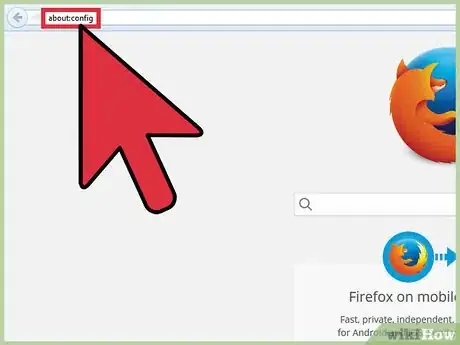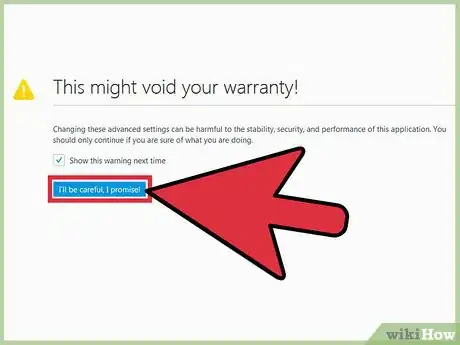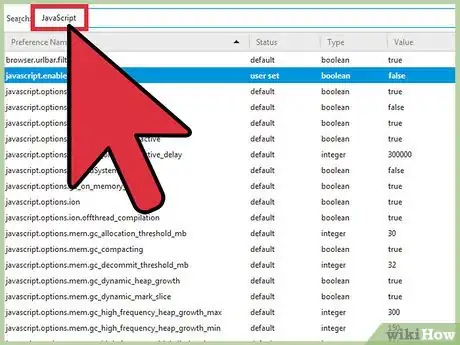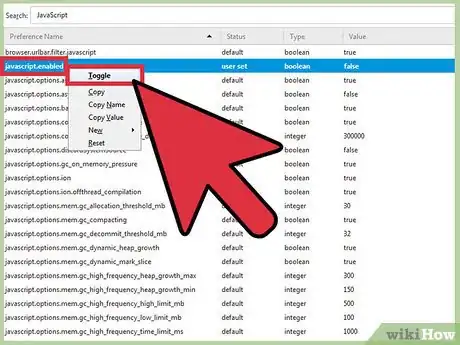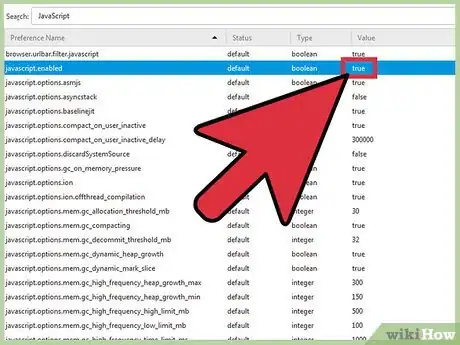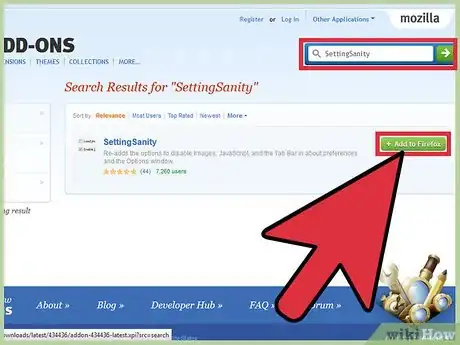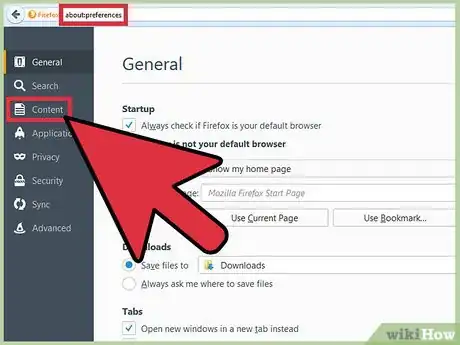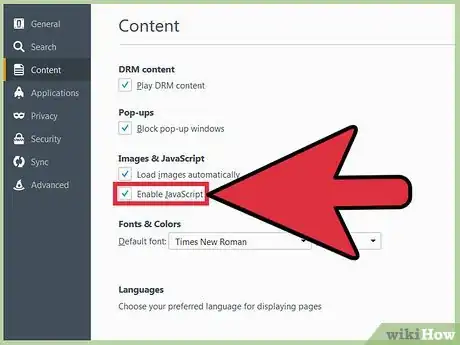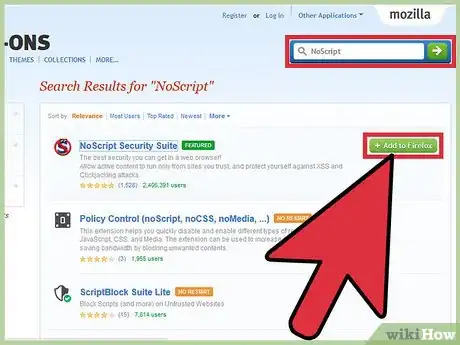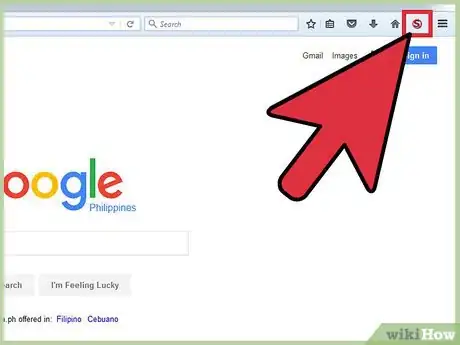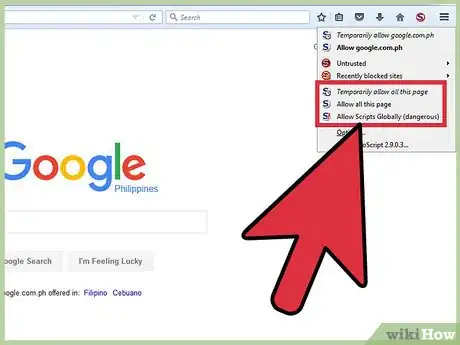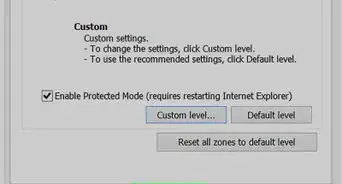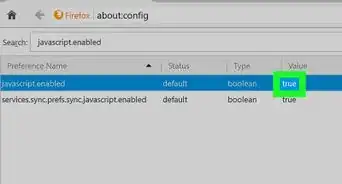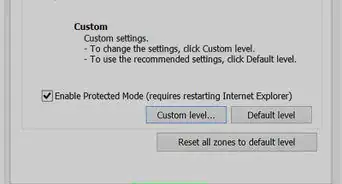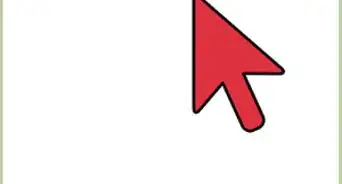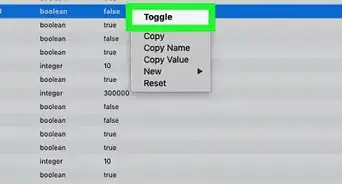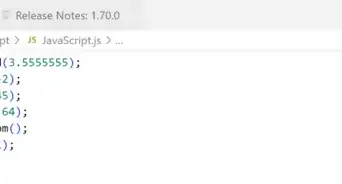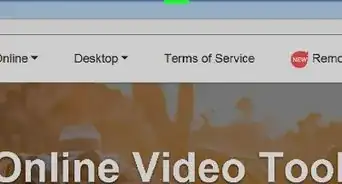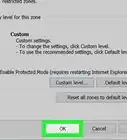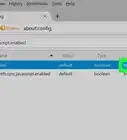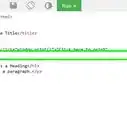This article was co-authored by wikiHow Staff. Our trained team of editors and researchers validate articles for accuracy and comprehensiveness. wikiHow's Content Management Team carefully monitors the work from our editorial staff to ensure that each article is backed by trusted research and meets our high quality standards.
The wikiHow Tech Team also followed the article's instructions and verified that they work.
This article has been viewed 90,726 times.
Learn more...
Although JavaScript is turned on by default in Mozilla Firefox, you can disable it for speed, bandwidth, and safety concerns in your configuration settings. This wikiHow will teach you how to edit your Firefox configuration to reenable JavaScript.
Steps
Enabling JavaScript Manually Using about:config
-
1Get to the Menu[1] . Type "about:config" in Firefox’s address bar, at the very top of the page to go to the browser configuration. If you want to enable JavaScript universally, this is the quickest and easiest way.
-
2Agree to the Warnings. You will see a prompt warning that you might void your warranty, click, “I Will be Careful, I promise!”Advertisement
-
3Find JavaScript. In the search box, type “JavaScript” to search for the option. You’ll see “javascript.disabled.”
-
4Enable JavaScript. Right mouse click on “javascript.disabled” and click toggle in the dropdown menu. The value will change to “true," and the text will be bolded.
-
5Check that it’s Enabled. The value column to the right after “javascript.enabled” should be “true.” If it’s not, try the last step again.
Using SettingSanity
-
1Install the Add-On. This is another easy option if you want to universally enable JavaScript on all websites, but are intimidated by about:config. This add-on will allow you to enable or disable JavaScript in the “about:preference” menu. You can search “SettingSanity” on addons.mozilla.org. Click, “Add to Firefox," then “Install.” You will have to restart your browser.
-
2Go to “about:preferences.” In the address bar, type “about:preferences.” Click “Content," the third tab on the left of the page.
-
3Enable JavaScript. Under “Images and JavaScript," you’ll see “Enable JavaScript.” Click the checkbox next to it so that it’s filled. JavaScript is now enabled on your browser.
Disabling JavaScript on Specific Sites Using NoScript Security Suite
-
1Download the Add-On. This is a security add-on for advanced users that allows you to customize what scripts run on your browser, or where JavaScript will work. You can look here, or search “NoScript” on addons.mozilla.org. Click, “Add to Firefox,” then “Install.” You will have to restart your browser.
-
2Click the “S” logo for NoScript. It will probably be near the menu in the top right of the page.
-
3Select the Script to Block. Under the dropdown menu that comes from clicking on the “S” logo, you can allow, temporarily allow, or block scripts at your discretion by clicking, “Forbid [x]...”
Warnings
- Be careful with about:config. Changing settings without being sure what will happen can put your browser’s security at risk.⧼thumbs_response⧽
- Universally disabling JavaScript will cause your browser to malfunction.⧼thumbs_response⧽