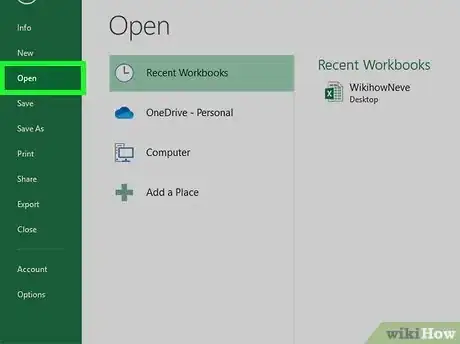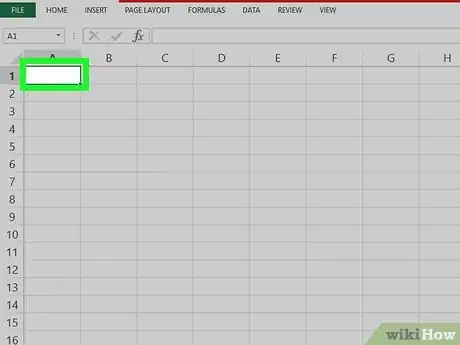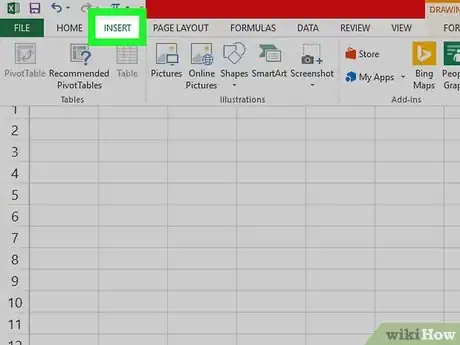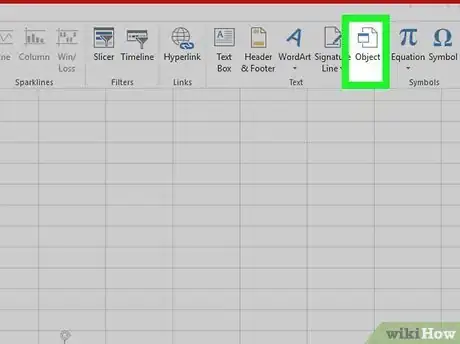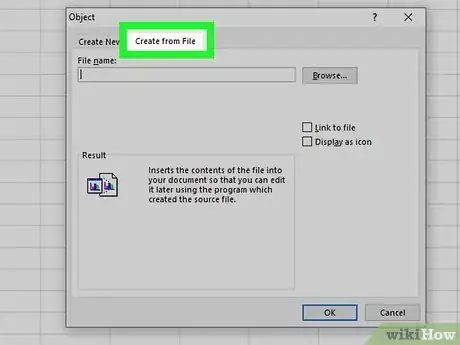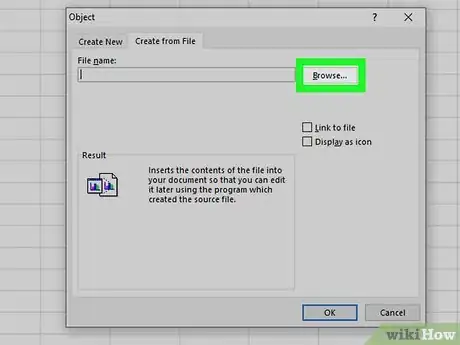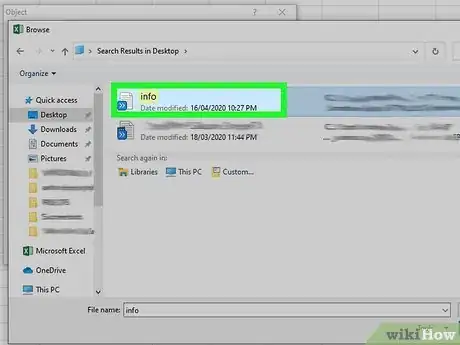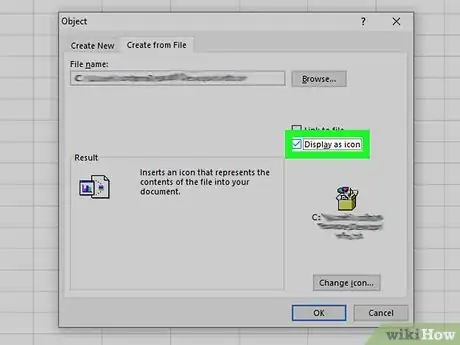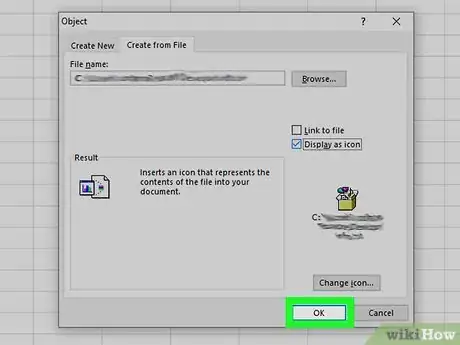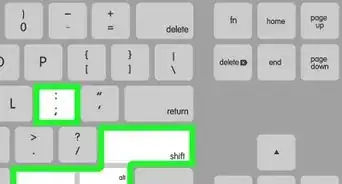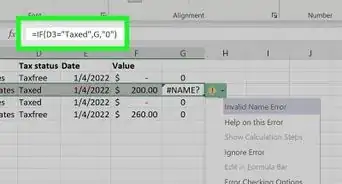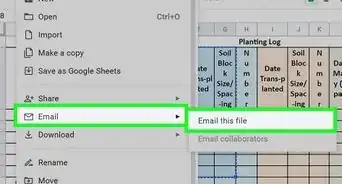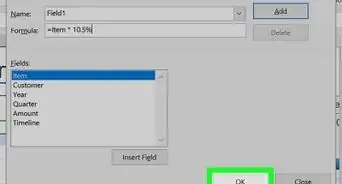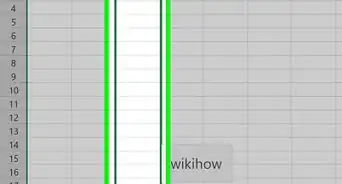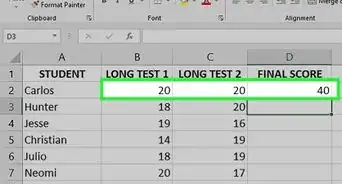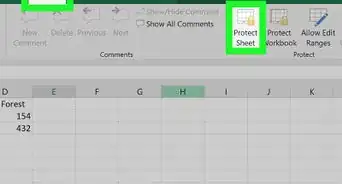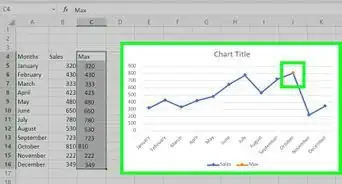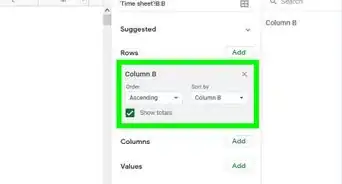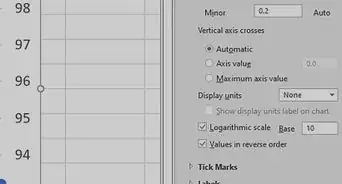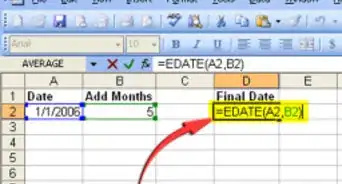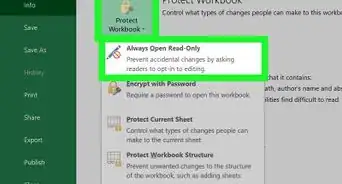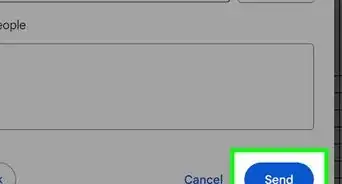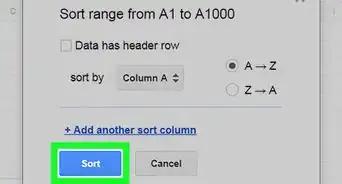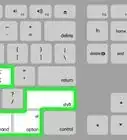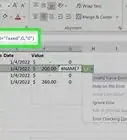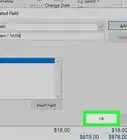This article was co-authored by wikiHow staff writer, Darlene Antonelli, MA. Darlene Antonelli is a Technology Writer and Editor for wikiHow. Darlene has experience teaching college courses, writing technology-related articles, and working hands-on in the technology field. She earned an MA in Writing from Rowan University in 2012 and wrote her thesis on online communities and the personalities curated in such communities.
This article has been viewed 37,722 times.
Learn more...
You can embed documents into your Excel project so anyone viewing that spreadsheet can access the other document, which could be useful when you're reporting trends with in-depth research. This wikiHow will show you how to embed documents into your Excel project using OLE (object linking and embedding).
Steps
-
1Open your Excel project. You can open your project in Excel by clicking Open from the File tab, or you can right-click on the file in a file browser and click Open With > Excel.
- This method works for newer versions of Excel on either PC or Mac.
-
2Click the cell you want to insert the object. Whenever people view this cell, they will see the embedded document and can double-click on it to open that document.Advertisement
-
3Click the Insert tab. You'll find this in the ribbon above the document editor or at the top of your screen.
-
4Click the icon that looks like a program window on a sheet of paper. This is the "Object" icon, and can be found in the "Text" group. A box will pop up.
-
5Click the Create from File tab. The tab will switch away from "Create New" and prompt you to use an already created file.
-
6Click Browse. Your file browser (Finder for Mac and File Explorer for Windows) will open.
-
7Navigate to and double-click your file. Only files you can use will display, like PowerPoints, PDFs, and Word documents.
-
8Choose how to display your embedded document. If you select "Display as icon," you'll see the icon of the document appear in the cell; if you don't choose "Display as icon," the full first page of the document will appear. In either case, both embedded document displays will redirect to the full document when double-clicked.
-
9Click OK. You'll see this at the bottom right of the pop up window. The document you selected will appear in the cell either as the full first-page document or icon.[1]
References
About This Article
1. Open your project in Excel.
2. Click the cell you want to insert the object.
3. Click the Object icon in the Insert tab.
4. Click the Create from File tab.
5. Click Browse and navigate to and double-click the file.
6. Choose to "Display as icon" or not.
7. Click OK.