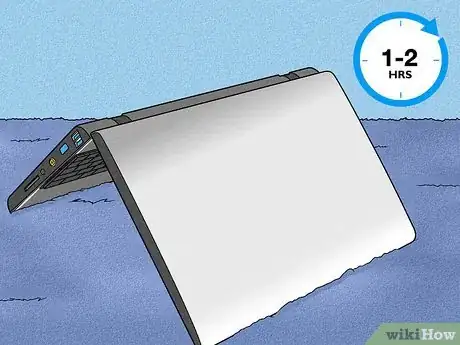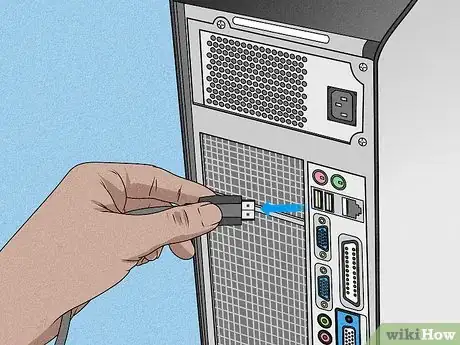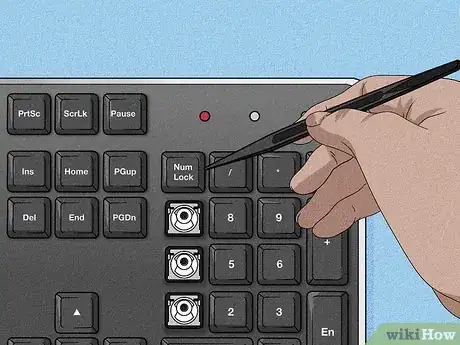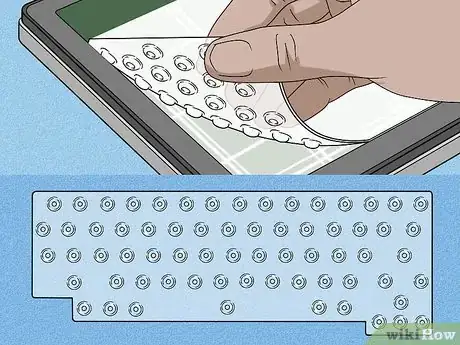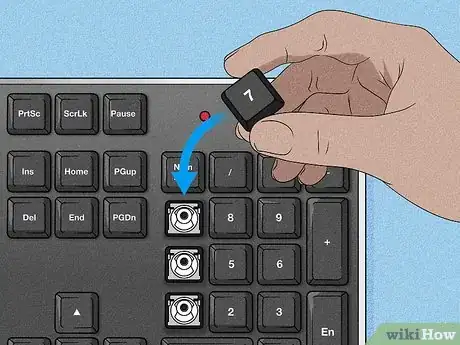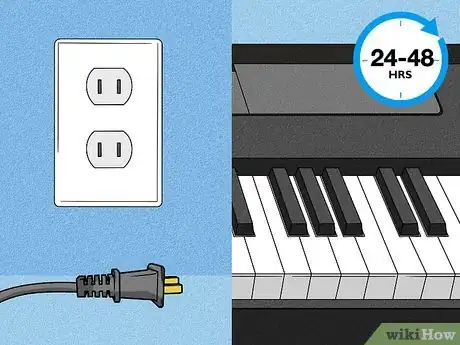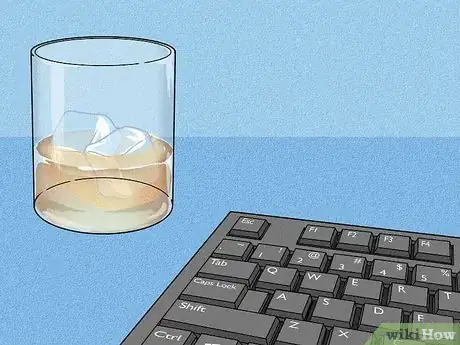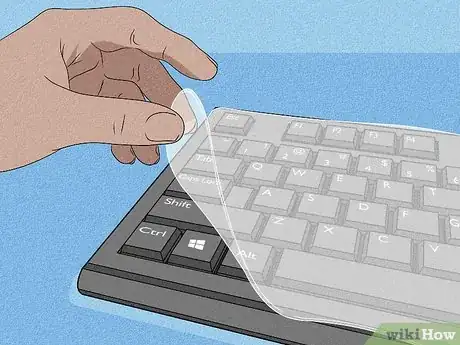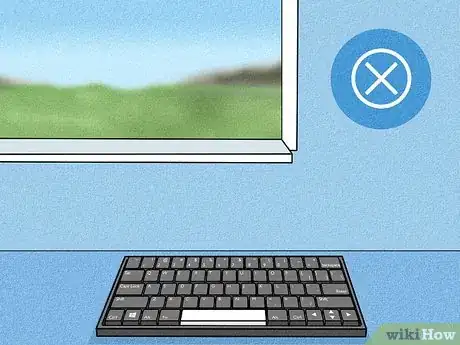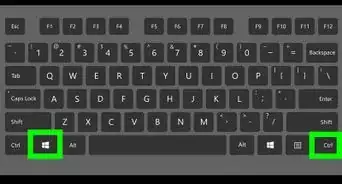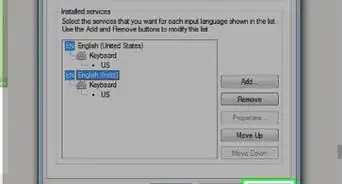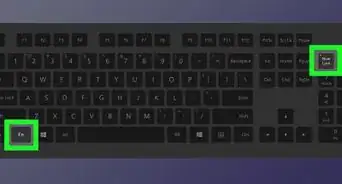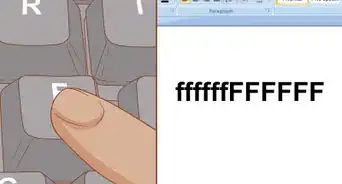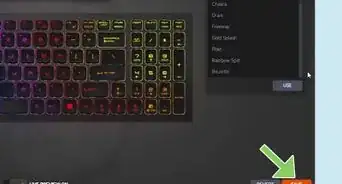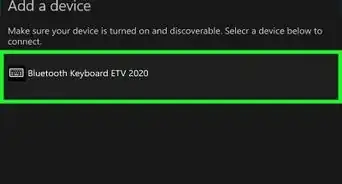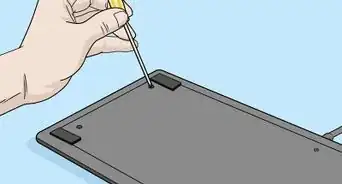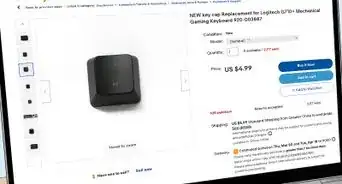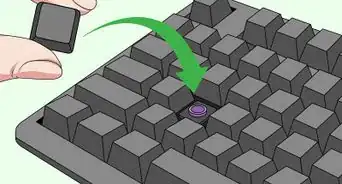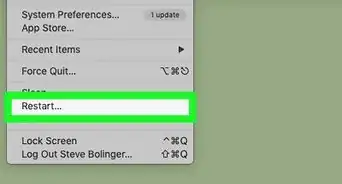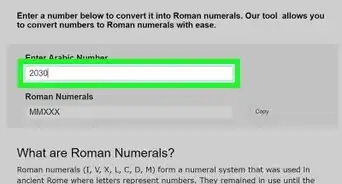This article was co-authored by Luigi Oppido and by wikiHow staff writer, Hannah Madden. Luigi Oppido is the Owner and Operator of Pleasure Point Computers in Santa Cruz, California. Luigi has over 25 years of experience in general computer repair, data recovery, virus removal, and upgrades. He is also the host of the Computer Man Show! broadcasted on KSQD covering central California for over two years.
There are 14 references cited in this article, which can be found at the bottom of the page.
This article has been viewed 28,913 times.
You were so into your game, song, or work that you accidentally knocked a drink onto your keyboard! While this might feel like a disaster, there’s no need to panic. Whether you have a mechanical keyboard, a laptop, or an electronic piano, there are ways to minimize the damage that the liquid may have done. If all else fails, you can take your keyboard into a repair shop for a fix from a professional.
Steps
Laptop Keyboards
-
1Disconnect your laptop and turn it off right away. Spilling liquid on your laptop keyboard affects the whole device, so it’s very important that you unplug it and turn it off. Hold down the power button and wait until the screen goes black.[1]
- If you have anything else plugged in, like a mouse or a CD drive, unplug it right away.
- Keeping your laptop on can short it out and fry the electronics, so it’s important to turn it off as soon as possible.
-
2Flip the laptop upside down for 1 to 2 hours. Put a towel down and let any moisture drip down and out of the keys. Try to wait as long as you can before moving on.[2]
- The longer you keep your laptop upside down, the better. You can leave it for as long as 24 hours to really ensure all the liquid is gone.
Advertisement -
3Dab the outside of your laptop with a dry towel. Use a second towel to wipe down any wet areas you can see on your laptop. Focus on any vents and ports to make sure water doesn’t get on the inside of your laptop.[3]
- Microfiber cloths are the best tool for this job, but you can use any clean, dry towel you have around.
- Don’t use heat on your laptop! If you’d like to speed up the drying process, point a fan at your laptop or use a hairdryer on the cool setting.
-
4Take out the battery if you can. Use a small screwdriver to unscrew the back of your laptop and open it up. Carefully take the battery by sliding the latch switch from one side to the other, then set it on a towel to dry it out.[4]
- Most modern laptops don’t give you access to the battery, so you probably won’t be able to do this. However, if you’re working with an older model or you have the right tools, you may be able to.
- Keep in mind that opening up your laptop may void your warranty.
-
5Restart your laptop after 1 to 2 hours. When you think your laptop has dried out enough, press the power button to turn it on. If it doesn’t turn on, you may need to take it to a professional.[5]
- Taking your laptop to a professional is a great idea, especially if you use it for work. Laptop repair prices vary greatly depending on the type of laptop you have and how old it is, but a keyboard repair usually costs between $50 and $80.
Mechanical and Gaming Keyboards
-
1Unplug the keyboard from your computer. This is the most important step, since leaving your keyboard plugged in could fry it. Carefully unplug your keyboard and move it away from your monitor setup.[6]
- Don’t try to plug a wet keyboard into your computer—this could actually fry your computer’s electronics.
- If your keyboard is wireless, turn it off right away.
-
2Flip the keyboard over and let it drain for 4 to 24 hours. Put a towel down to catch any liquid coming off your keys. Let the keyboard sit and dry for as long as you can let it until the majority of the liquid drain out.[7]
- The longer the better! Try to leave your keyboard flipped upside down for the full 24 hours if you can.
- Some keyboard experts suggest that turning over the keyboard while it’s wet could harm your keyboard even more.[8] This may be true for mechanical keyboards, so use caution if you have one.
-
3Pop off all the keys on a mechanical or gaming keyboard. Take a picture of your keyboard first so you can remember the layout of the keys. Slide a screwdriver or a penny underneath each key to gently pop it off. Keep all your keys in one spot so you don’t lose track of them![9]
- Your keyboard may have come with a small plastic lever that you can use to pop the keys off.
- If you have a membrane keyboard, the keycaps may not come off. In that case, just move on to pulling off the membrane layer.
-
4Slide the membrane layer off the base. If you have a membrane keyboard, you’ll find 1 or 2 thin silicone layers covering your board. Peel the sticky layers off the keyboard and separate them on their own towel.[10]
- Not every keyboard has these layers, especially if it’s older. If yours doesn’t, don’t worry about it.
- If your keyboard has a metal base around it, use a screwdriver to detach the base so you can access the membrane layers.
-
5Wash sticky liquids off with water and dish soap. If you spilled something other than water (like soda, juice, coffee, or tea), grab a washcloth and add 1 to 2 drops of dish soap and water. Carefully wipe down each component of your keyboard, focusing on the areas that got hit the hardest (like the keycaps).[11]
- If your keycaps are really sticky, fill a bowl with warm water and dish soap. Let the keycaps soak for a few minutes as you wash the rest of your keyboard, then rinse them off with warm water.
- Never use a cleaner with ammonia on your keyboard—it will break down the plastic.[12]
-
6Wipe down each piece with a dry towel. Spread out each piece of your keyboard on a towel to let them dry. Use a clean, dry cloth to wipe off any excess moisture that you can see to really dry out your board.[13]
- If your keys are still wet, dry those off, too.
-
7Wait another 48 hours for your keyboard to dry. To make sure that your keyboard is really dry, leave all the pieces spread out on a towel. Try to wait at least 2 days before reassembling your keyboard to double-check everything is dry.[14]
- Don’t use a hairdryer to dry your keyboard! Hairdryers get really hot, and the extreme temperature can warp your keyboard parts.
-
8Reassemble your keyboard. Start by attaching the membrane pieces to the base if you had any, as well as the metal base. Then, pop your keys back on, and look at the picture you took if you need to remember the order.[15]
- If some or all of your keys aren’t working, it’s probably because the printed circuit board (PCB) is still wet. If that’s the case, remove the keys again and use a screwdriver to open up the base of your keyboard. Take the PCB out and let it dry for 24 hours, then reassemble your keyboard.
- If your keyboard still isn’t working, you can take it in to a professional for a repair. The cost of the repair will depend on the type of keyboard you have and how much damage it took, but it will probably be around $40 to $60.
Piano Keyboards
-
1Unplug the keyboard right away. A liquid can short the electronics inside of the keyboard, so it’s important to unplug from the wall. If you have anything external connected, like a recording device or mic, unplug those too.[16]
- Unfortunately, piano keyboards are notoriously hard to clean, so the best method is prevention.
-
2Wipe the liquid up with an absorbent cloth. Grab a clean microfiber towel and gently mop up the spilled liquid. If you need to, gently tilt the keyboard forward to let the liquid spill out onto your cloth.[17]
- If you spilled a sticky liquid, try wiping your keys with a damp rag. However, be careful that you don’t push the liquid into the keys.
-
3Try not to press any of the keys. Pressing down on the keys while they’re wet can push the liquid further into the keyboard. Instead, try to gently pat the cloth onto the keys without moving them.[18]
- Go slowly and carefully to prevent further damage.
-
4Keep the keyboard unplugged as it air dries. Once you notice that all the liquid is gone (probably after 24 to 48 hours), you can plug it back in. If the keyboard isn’t working, take it to a professional.[19]
- Most piano repair people recommend taking your keyboard in right away if it’s had liquid spilled on it, so you may not want to wait.
Future Care and Precautions
-
1Keep drinks away from your keyboard. While this is probably a no-brainer, it can be easy to dismiss if you haven’t had your morning coffee yet. However, make it a habit to keep your drinks as far away from your keyboard as possible, even if you’re actively drinking.[20]
- If you do need to have a drink nearby, consider using a water bottle with a lid or a drink cup with a lid and a straw.
- Or, step away from your keyboard when you want to have a sip of your drink.
-
2Cover your keyboard when you aren’t using it. Invest in a waterproof cover for your computer or your piano to keep it safe when you aren’t using it. You can find these online or at most electronic stores.[21]
- This can also help secure your keyboard and keep it safe from children and pets while you’re not around.
-
3Store your keyboard away from windows. Windows can let in rain and condensation, which can get your keyboard wet. Try to store your electronics in a cool, dry place where they’ll be safe.[22]
- If you take your laptop with you on the go, look out for bad weather. Rain can seriously dampen your keyboard (and your spirits).
-
4Get a water-resistant keyboard for your computer. Water-resistant keyboards help to repel water in case of accidental spills. You can find them online or at most electronic stores for around $20.[23]
- Waterproof keyboards are also super easy to clean, so you’ll have no problem wiping fingerprints or crumbs off if you need to.
Expert Q&A
-
QuestionIs Windex safe for keyboards?
 Luigi OppidoLuigi Oppido is the Owner and Operator of Pleasure Point Computers in Santa Cruz, California. Luigi has over 25 years of experience in general computer repair, data recovery, virus removal, and upgrades. He is also the host of the Computer Man Show! broadcasted on KSQD covering central California for over two years.
Luigi OppidoLuigi Oppido is the Owner and Operator of Pleasure Point Computers in Santa Cruz, California. Luigi has over 25 years of experience in general computer repair, data recovery, virus removal, and upgrades. He is also the host of the Computer Man Show! broadcasted on KSQD covering central California for over two years.
Computer & Tech Specialist No, don't use Windex on your computer. All ammonia-based cleaners are bad for keyboards, as they can break down the plastic.
No, don't use Windex on your computer. All ammonia-based cleaners are bad for keyboards, as they can break down the plastic. -
QuestionCan I do it with a predator computer?
 The logo MakerCommunity AnswerThose are expensive PCs. Use this method as first aid, then try to contact a professional as soon as possible.
The logo MakerCommunity AnswerThose are expensive PCs. Use this method as first aid, then try to contact a professional as soon as possible. -
QuestionCan I dry out my keyboard or computer with corn kernels, or does that only work with rice?
 The logo MakerCommunity AnswerDon't use rice or corn kernel method here because it can stick small pieces inside, making your keyboard dirty and even jamming it. And if it is a laptop, it can even cause more damage. So try to use the cloth.
The logo MakerCommunity AnswerDon't use rice or corn kernel method here because it can stick small pieces inside, making your keyboard dirty and even jamming it. And if it is a laptop, it can even cause more damage. So try to use the cloth.
References
- ↑ https://www.macworld.co.uk/how-to/what-do-if-you-spill-liquids-on-your-mac-3662982/
- ↑ https://www.macworld.co.uk/how-to/what-do-if-you-spill-liquids-on-your-mac-3662982/
- ↑ https://www.pcworld.com/article/3067332/when-water-coffee-or-liquid-spills-on-your-laptop-do-this.html
- ↑ https://www.macworld.co.uk/how-to/what-do-if-you-spill-liquids-on-your-mac-3662982/
- ↑ https://helpdeskgeek.com/how-to/how-to-fix-a-water-damaged-keyboard/
- ↑ https://helpdeskgeek.com/how-to/how-to-fix-a-water-damaged-keyboard/
- ↑ https://www.nytimes.com/2018/06/29/smarter-living/what-to-do-if-you-spill-on-your-laptop.html
- ↑ https://www.daskeyboard.com/blog/updated-guide-how-to-clean-a-mechanical-keyboard/
- ↑ https://www.pcmag.com/how-to/how-to-clean-a-computer-keyboard
- ↑ https://helpdeskgeek.com/how-to/how-to-fix-a-water-damaged-keyboard/
- ↑ https://voltcave.com/clean-mechanical-keyboard/
- ↑ Luigi Oppido. Computer & Tech Specialist. Expert Interview. 13 November 2020.
- ↑ https://helpdeskgeek.com/how-to/how-to-fix-a-water-damaged-keyboard/
- ↑ https://helpdeskgeek.com/how-to/how-to-fix-a-water-damaged-keyboard/
- ↑ https://www.pcmag.com/how-to/how-to-clean-a-computer-keyboard
- ↑ https://www.ptg.org/ptgmain/piano/care/basic-rules
- ↑ https://www.ptg.org/ptgmain/piano/care/basic-rules
- ↑ https://cdn.korg.com/us/support/download/files/b1db5f9cdee79658b203fcf91af18cba.pdf?response-content-disposition=inline%3Bfilename%3DC1500_OM_E2.pdf&response-content-type=application%2Fpdf%3B
- ↑ https://cdn.korg.com/us/support/download/files/b1db5f9cdee79658b203fcf91af18cba.pdf?response-content-disposition=inline%3Bfilename%3DC1500_OM_E2.pdf&response-content-type=application%2Fpdf%3B
- ↑ https://bradfieldpiano.com/prevent-piano-damage/
- ↑ https://edu.gcfglobal.org/en/computerbasics/keeping-your-computer-clean/1/
- ↑ https://www.amrita.edu/amritapuri/icts/get-service-personal-mobile-laptop%E2%80%8B/how-do-i-take-care-pc
- ↑ https://www.reviewgeek.com/2942/5-waterproof-keyboards-to-survive-coffee-spills-and-more/