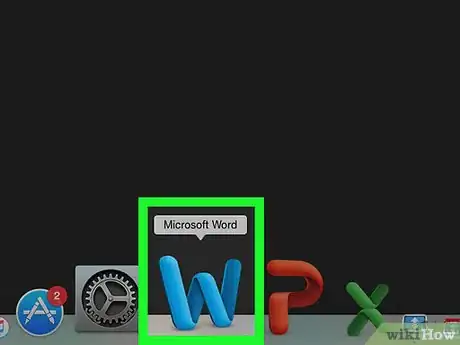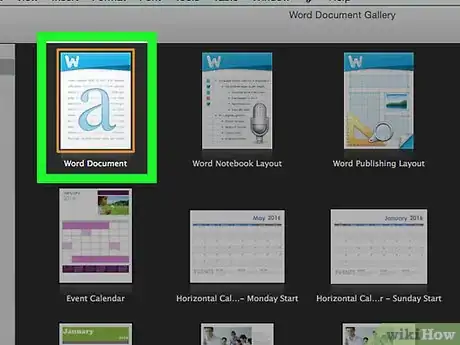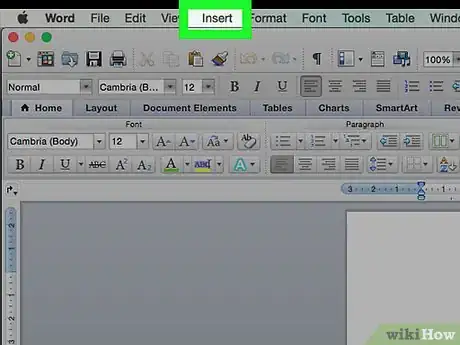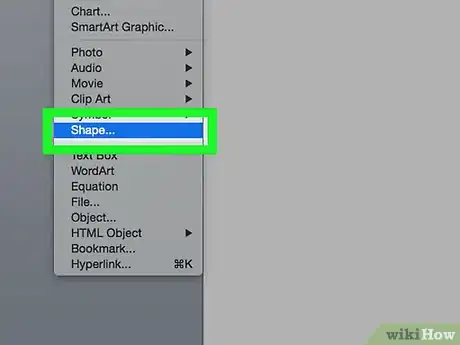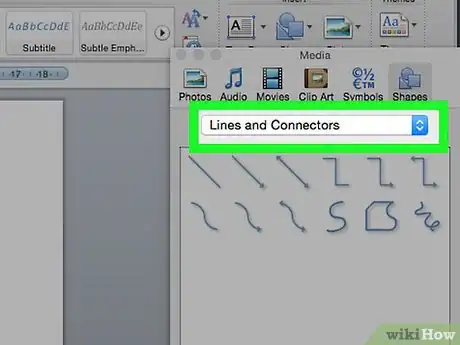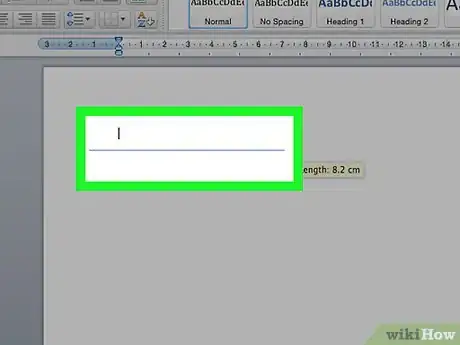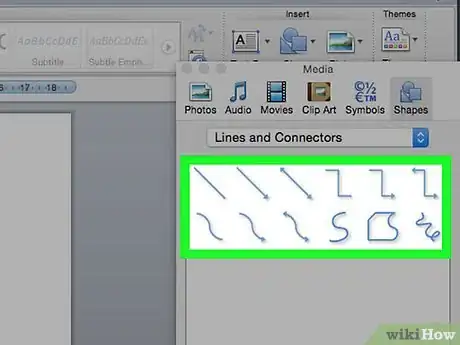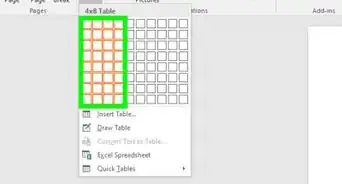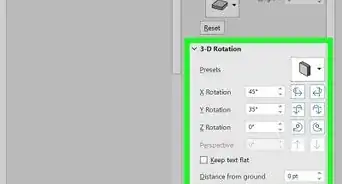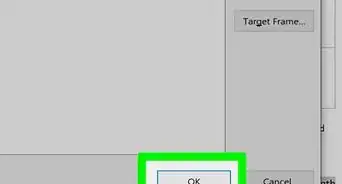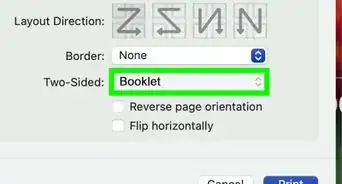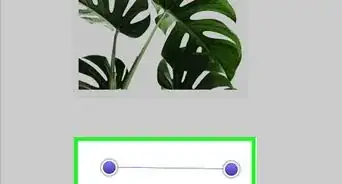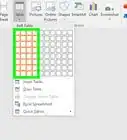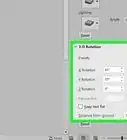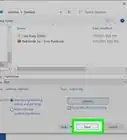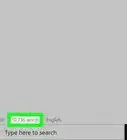X
This article was co-authored by wikiHow staff writer, Jack Lloyd. Jack Lloyd is a Technology Writer and Editor for wikiHow. He has over two years of experience writing and editing technology-related articles. He is technology enthusiast and an English teacher.
The wikiHow Tech Team also followed the article's instructions and verified that they work.
This article has been viewed 475,224 times.
Learn more...
This wikiHow teaches you how to draw inside of a Microsoft Word document. You can do this on both Windows and Mac versions of Word.
Steps
-
1Open Microsoft Word. Double-click the Word icon, which resembles a white "W" on a dark-blue background.
- If you want to draw on an existing document, double-click the document instead, then skip the next step.
-
2Click Blank document. It's in the upper-left side of the window. Doing so will open a brand-new document.
- If you're on a Mac, a new, blank document will likely load by default. If so, skip this step.
Advertisement -
3Click the Insert tab. This option is in the left side of the blue ribbon that's at the top of the Word window. Clicking it causes a toolbar to display below the blue ribbon.
- If you're on a Mac, make sure you click Insert in the blue ribbon and not in the menu bar.
-
4Click Shapes. It's in the "Illustrations" section of the Insert toolbar. Clicking Shapes prompts a drop-down menu.
-
5Select a line option from the drop-down menu. In the "Lines" heading, select a line type from the drop-down menu by clicking on it.
- You can select a pre-determined line by clicking one of the straight line icons or select the "freeform line" by clicking on the squiggly line icon on the far-right under the "Lines" heading.
-
6Draw a line in your document. Click and drag to draw, then release the mouse button to cement the shape.
- You can click and drag the line around after it's cemented.
- To delete a line, click it to select it and then press the Delete key.
-
7Add more lines. To add another line once the one you created is cemented, simply select a line template from the Shapes menu and repeat the drawing process.
Advertisement
Community Q&A
-
QuestionHow do I keep the line horizontal? I only want to place a short line for a signing position.
 Community AnswerIf you're talking about keeping a line level while drawing it, press and hold the shift key while you draw the line.
Community AnswerIf you're talking about keeping a line level while drawing it, press and hold the shift key while you draw the line. -
QuestionHow do I draw lines on a phone?
 Community AnswerWith Word 2016 for iPhone you would click on the three dots on the right over the keyboard. Then on the left (where it says "Home"), go to "Insert." Then choose "Shapes" and the line you want.
Community AnswerWith Word 2016 for iPhone you would click on the three dots on the right over the keyboard. Then on the left (where it says "Home"), go to "Insert." Then choose "Shapes" and the line you want. -
QuestionCan I draw several lines without going back and forth to the insert shapes drop-down?
 Community AnswerDraw one line, then copy that line and paste it. Modify as/if you wish, then again paste, and so on.
Community AnswerDraw one line, then copy that line and paste it. Modify as/if you wish, then again paste, and so on.
Advertisement
Warnings
- Make sure you save your work before exiting Word.⧼thumbs_response⧽
Advertisement
About This Article
Article SummaryX
1. Open a new Microsoft Word document.
2. Click Insert
3. Click Shapes
4. Click a line type.
5. Click and drag your cursor over your document.
Did this summary help you?
Advertisement