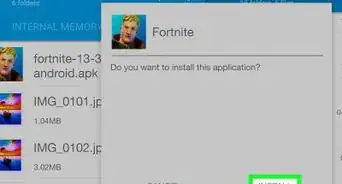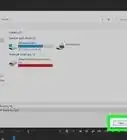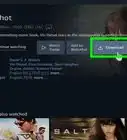X
wikiHow is a “wiki,” similar to Wikipedia, which means that many of our articles are co-written by multiple authors. To create this article, 17 people, some anonymous, worked to edit and improve it over time.
The wikiHow Tech Team also followed the article's instructions and verified that they work.
This article has been viewed 514,884 times.
Learn more...
Have you ever watched a Flash animation on the Internet or played a Flash-based game that you wanted access to easily, or without an Internet connection? There are now a variety of ways that movies are streamed online, requiring different procedures for downloading and viewing later. Follow this guide to download virtually any type of streaming video.
Steps
Method 1
Method 1 of 5:
Using a Web Conversion Program
-
1Find a video downloading website. One of the most popular options is KeepVid, which works with YouTube, Vimeo, and a number of other streaming sites.
- Downloading videos from streaming sites will most likely violate the site’s Terms of Service. Distributing copyright material without permission is illegal.
-
2Enter the video URL. Copy the entire URL (web address) for the video you want to keep. Paste the address into the field at KeepVid. After you have entered the URL, click the Download button next to the field.
- Do not click the big green Download button below the text field. This is an advertisement, and will open a bunch of pop-ups.
Advertisement -
3Select the file format. After the video is loaded into KeepVid, you will be provided with several links allowing you to download the video in different formats. MP4 is playable on most devices and computers, while FLV has more limited support.
- You will be given several quality options as well. Higher quality videos (1080p, 720p) will take more hard disk space than lower quality (480p, 360p), so decide which is more important to you.
-
4Download the video. Once you have decided on your format and quality, right-click the link and select Save As… You can choose to rename the file as well as tell your browser where on your computer you want it downloaded to.
Advertisement
Method 2
Method 2 of 5:
Using Browser Extensions
-
1Install a downloader extension. Firefox is the most popular browser for adding extensions, and it can be downloaded for free from the Mozilla website. One of the highest-rated download extensions is the free DownloadHelper.
- DownloadHelper will automatically detect media files in your browser page and give you the option to download them.
-
2Navigate to the video that you want to download. Once the video begins playing, the DownloadHelper icon will start animating in the top-right corner of your Firefox window and a small arrow will appear next to it. Click the arrow to open a choice of download options.
-
3Select the file format. When you click the arrow, you will be provided several different formats to download. MP4 is playable on most devices and computers, while FLV has more limited support.
- You will be given several quality options as well. Higher quality videos (1080p, 720p) will take more hard disk space than lower quality (480p, 360p), so decide which is more important to you.
-
4Wait for the download to finish. Once you have selected your format and quality, the download will begin. You can check the progress in the Downloads window in Firefox. This window can be accessed by clicking the Firefox menu and clicking Downloads.
Advertisement
Method 3
Method 3 of 5:
Downloading SWF Files
-
1Open the video site in Firefox. Navigate to the Flash video that you want to watch. Firefox is the easiest browser to use when downloading a Flash file directly from a website.
- This method will not work with YouTube, Vimeo, and other streaming sites. This is for Flash videos on sites such as Newgrounds.
-
2Load the video. Once the video has loaded in Firefox, right-click on the page. Select “View Page Info” from the right-click menu. This will open the sidebar with detailed information about the site you are viewing. At the top of the sidebar, you will see a set of icons that open different aspects of the site.
- If you right-click on the movie itself, you will not find the View Page Info option. You must click somewhere on the page that is not the video or a link.
-
3Click on the Film icon. This will show a list of all of the multimedia objects that the site contains, such as button graphics and banners. It will also contain the .SWF file of the movie. Click the Type column heading in the list to sort by object type.
-
4Find the Flash file. The movie will be in .SWF format, and will be listed as an Object in the Type column. The name of the file is often similar to the title of the video on the website. Select it from the list and click Save As… Name the file whatever you would like and click Save.
-
5Play the movie. Once you’ve downloaded the movie, you can open it in any browser that has Flash installed. When you first try to open the file, Windows may tell you that you need to specify a program. If your browser is not listed as a suggested program, search your computer for it. Most browser programs are located in the Program Files folder on your hard drive, in a folder labeled by the company (Google, Mozilla, etc.).
Advertisement
Method 4
Method 4 of 5:
Copying SWF Files from the Browser Cache
-
1Open Internet Explorer, or use your computers search tool to locate your Temporary Internet Files if you use a different browser. To see your Internet Explorer Temporary Internet Files, open the Tools menu and select Internet Options. In the General tab, select Settings and then View Files.
-
2Right-click and sort files by address. Locate the address of the website that you found the file on. The website may have a prefix page to it, such as farm.addictinggames.com.
-
3Locate the files with an SWF extension. This is the extension for Flash files. These can be movies or games or even advertisements. Look for a file with a name that matches the video you are trying to download. Right-click on the file and select Copy. Paste the file in an easily accessible folder.>
-
4You may not be able to run the file directly. If this occurs, open an Internet browser and the folder so they are both onscreen simultaneously. Click the file, and drag it into the body of the browser. It should then run.
Advertisement
Method 5
Method 5 of 5:
Downloading RTMP Streams
-
1Install a media downloading program. RTMP (Real Time Messaging Protocol) is a method of streaming video online that is much more difficult to download than a standard YouTube video. If you find a video online that KeepVid or DownloadHelper cannot access, chances are it is an RTMP stream. You will need special software to download these videos.
- Orbit Downloader and Replay Media Catcher are two of the more popular programs for capturing RTMP streams. Unfortunately, neither of them are free, but both offer trial versions. Orbit Downloader will only download the first 50% of a movie in the trial version, and Replay Media Catcher downloads very slowly in the trial version.
-
2Run the program. These programs need to be running before you navigate to the video you want to download. Keep the program’s window open, and then open a browser. Navigate to the video that you want to stream, and start the video. The video file should appear in the download program, and begin downloading automatically.
Advertisement
About This Article
Advertisement
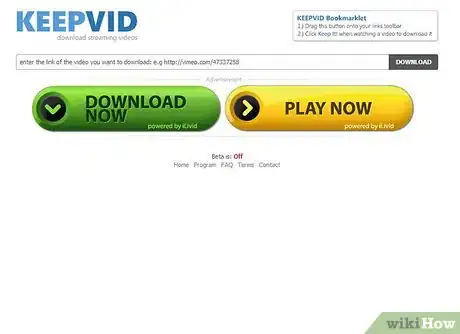
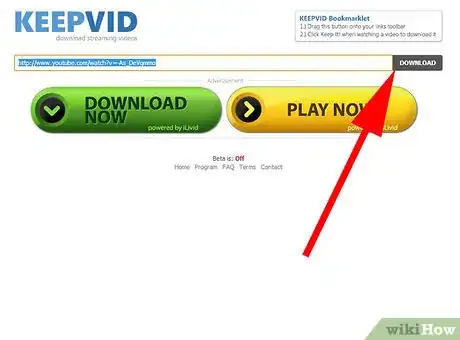
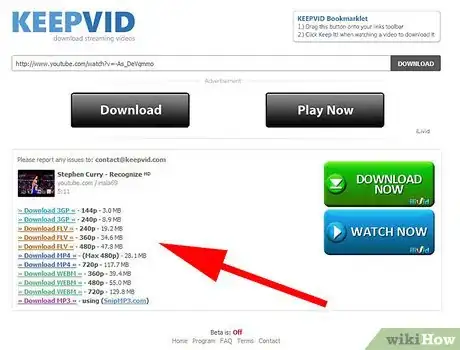
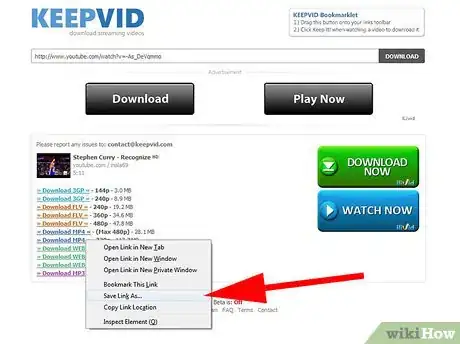
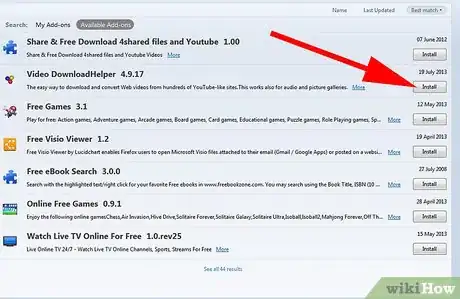
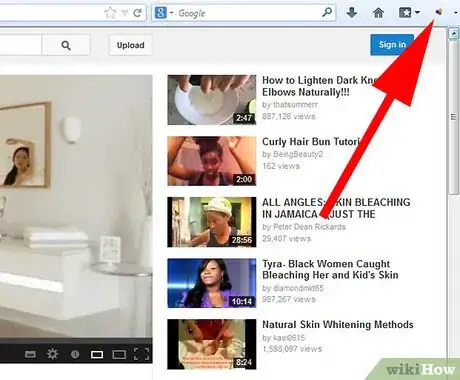

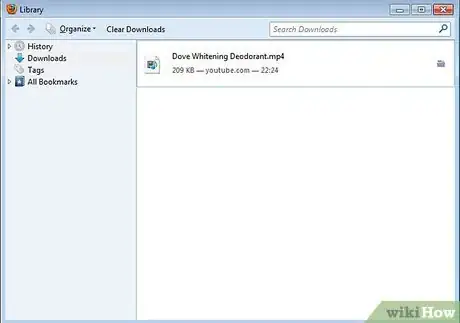
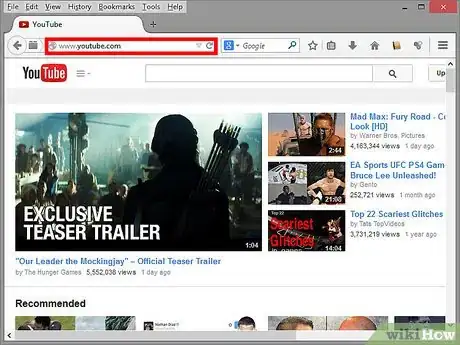
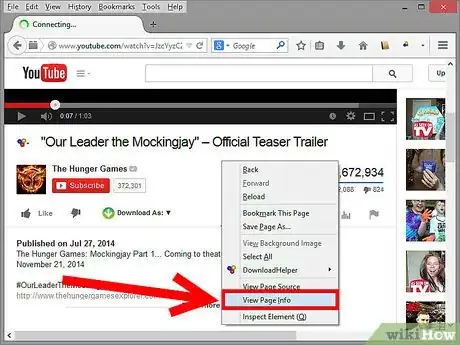
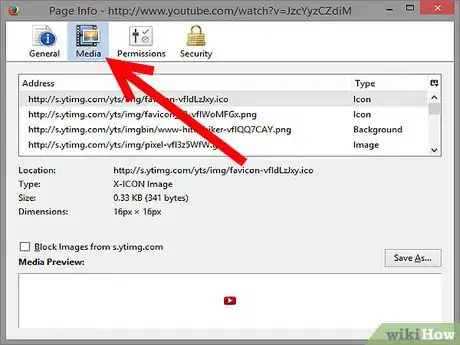
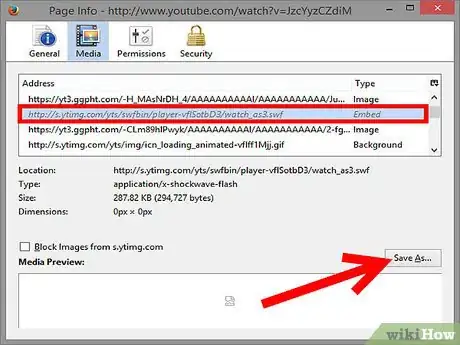
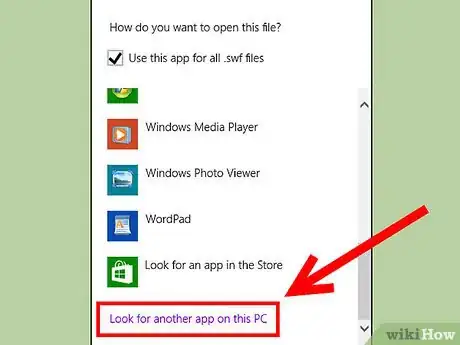
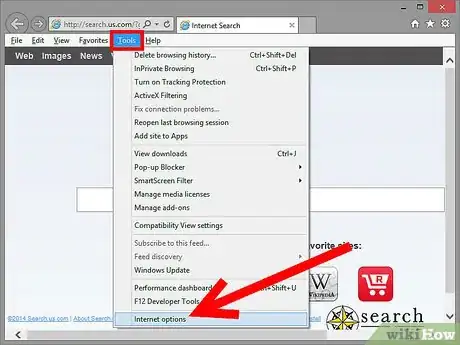
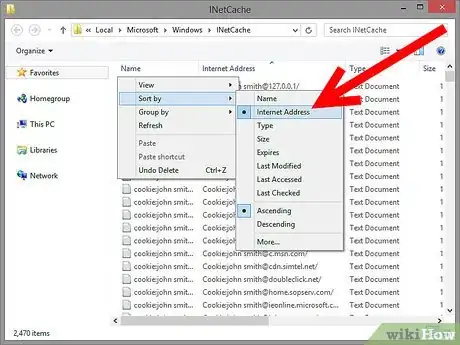
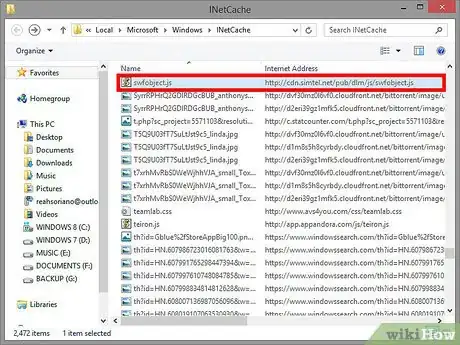
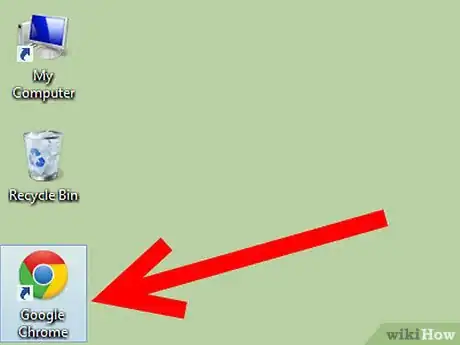
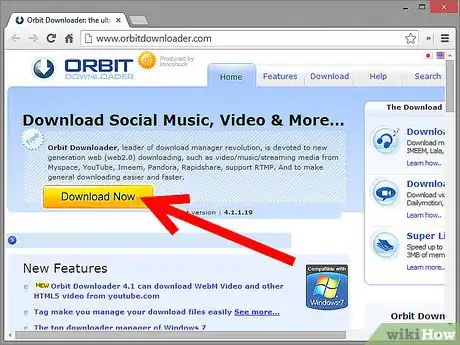
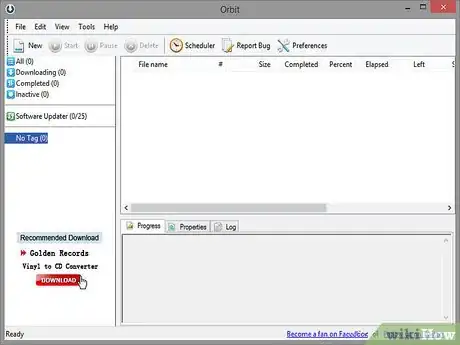

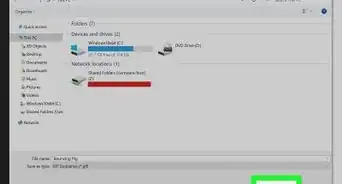



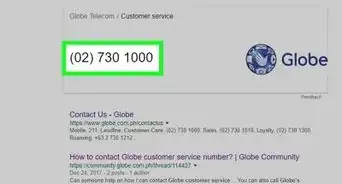
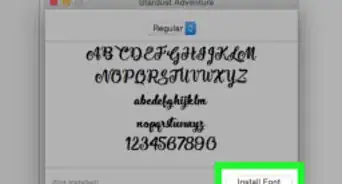
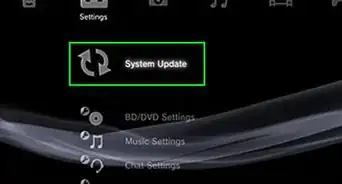
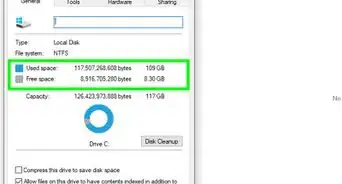
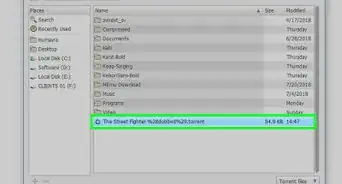
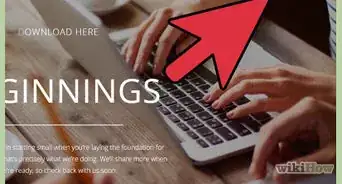
-Step-23.webp)