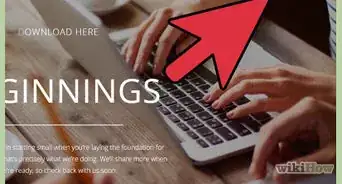X
This article was co-authored by wikiHow staff writer, Jack Lloyd. Jack Lloyd is a Technology Writer and Editor for wikiHow. He has over two years of experience writing and editing technology-related articles. He is technology enthusiast and an English teacher.
This article has been viewed 458,434 times.
Learn more...
This wikiHow teaches you how to download Bollywood movies onto your smartphone or computer. If you want to download free Hindi movies on your computer, you can use YouTube or uTorrent. You can also buy Hindi films on an iPhone or Android by using the iTunes Store or Play Store, respectively. Keep in mind that downloading paid movies for free is piracy, which is illegal in many places.
Steps
Method 1
Method 1 of 4:
Using YouTube
-
1Open the YouTube Bollywood page. This channel contains several different categories of Hindi film, all of which are available for free download with a little bit of help from an online converter.
-
2Scroll down and click Popular Videos. It's a heading near the middle of the page. This will open the Popular Videos group of videos, which contains the channel's full-length movies.Advertisement
-
3Browse the available movies. Scroll through the movies until you find one that you'd like to see, or use the search bar to look for a specific movie by name.
-
4Select a movie. Click the movie that you want to play. This will open the movie in a playlist view.
-
5Edit the movie's address to remove the "Playlist" tag. You can't download the movie unless its address doesn't have the "Playlist" tag on it. To remove this, find the movie's address as the top of the browser window, then remove the &plist text and any text to its right.
- For example, "https://www.youtube.com/watch?v=12345&plist=12345" would become "https://www.youtube.com/watch?v=12345"
-
6Copy the movie's address. Select the remaining address of the movie, then press either Ctrl+C (Windows) or ⌘ Command+C (Mac) to copy it.
-
7Open the Convert2MP3 website. This website can convert YouTube videos that are usually protected into MP4 files that you can download onto your computer.
-
8Enter the movie's address. Click the "Insert video link" text field, then press Ctrl+V (Windows) or ⌘ Command+V (Mac) to paste in the address.
-
9Select the MP4 format. Click the mp3 box to the right of the text field, then click mp4 in the resulting drop-down menu. You should see another box appear below the video's address.
-
10Select a quality. Click the "MP4 quality" drop-down box, then click a quality (e.g., 1080p). You cannot select a quality higher than the video's top quality.
-
11Click convert. It's an orange button to the right of the movie address' text box.
-
12Click Download. When the video finishes converting, you'll see this green button appear. Clicking it will prompt the MP4 to begin downloading onto your computer.
-
13Play your movie. Once the movie finishes downloading, simply double-click it to play it in your computer's default video player.
Advertisement
Method 2
Method 2 of 4:
Using uTorrent
-
1Install uTorrent if you don't already have it. This program allows you to open downloaded torrents, which are files that link to and download online files (in this case, movies). uTorrent is free to download and use.
- Keep in mind that downloading free versions of paid movies that you don't own is blatantly illegal.
-
2Open a search engine. Google or Bing are popular options. Since you'll be searching the Internet for free, downloadable versions of your movie, you'll want to search as many websites as possible by using a search engine.
-
3Enter a movie title. Type in the title of a movie that you want to download followed by torrent download, then press ↵ Enter.
- For example, you might search for terror 2017 torrent download.
-
4Select a movie to download. Click a link that contains the information that you're looking for. Usually, movie torrent links contain the name of the movie, the language the movie is in, and the movie's quality.
-
5Determine whether or not the torrent is safe to download. There are a few ways to do this:
- Read the comments. If you see mostly positive comments, the torrent is usually safe to download.
- Check the ratings. High ratings indicate a safe file, while low ratings indicate that the file is broken or unsafe.
- Look at the ratio of "seeds" to "leeches". "Seeds" are people uploading the file, while "leeches" are people downloading it. If there are no seeds, you won't be able to download the torrent; try to find a file with more seeds than leeches.
-
6Find and click the "Download" button. This button's location and appearance will vary from site to site, so look for anything from a Download button below the file to a downward-facing arrow above the file. You may also click a button that says Get Torrent or something similar.
- You may be redirected to an ad several times before the download button will actually download the torrent. If so, close the ad window and retry the "Download" button.
-
7Wait for the torrent to download. Torrents typically only take a few seconds to download.
-
8Open uTorrent. Its app icon resembles a µ-shaped logo on a lime-green background.
-
9Click File. It's in the top-left corner of the uTorrent window (Windows) or the screen (Mac). A drop-down menu will appear.
-
10Click Add Torrent…. You'll find this in the drop-down menu. A window will open.
-
11Select your torrent. Click the torrent that you just downloaded to do so. You may first have to click the torrent's location (e.g., the "Downloads" folder) on the left side of the window.
- On Windows, you can scroll up or down the left side of the window to search for folders.
-
12Click Open. It's in the bottom-right corner of the window. This will open your torrent in the uTorrent program.
-
13Select a movie save location. Click … to the right of the "Save In" section in the upper-left side of the window, then click the folder (e.g., Desktop) in which you want to save the movie.
-
14Click Select Folder. It's in the bottom-right corner of the window.
-
15Click OK. This is at the bottom of the window. Your movie will begin downloading.
-
16Wait for your movie to download. The download process may take anywhere from several minutes to several hours depending on the number of seeds, your Internet connection, and the file size.
-
17Play your movie. Double-click the downloaded movie file in its download location to play the movie in your preferred movie player.
- If your movie isn't playable on your computer, you can convert your movie file to MP4. This usually isn't necessary if you use VLC media player.
Advertisement
Method 3
Method 3 of 4:
Using the iTunes Store
-
1Open the iTunes Store app. Its app icon resembles a white star on a pink background.
-
2Tap Search. It's the magnifying glass icon at the bottom of the screen.
-
3Tap the search bar. You'll see this option at the top of the screen.
-
4Search for a movie. Type in a movie's name, then tap Search in the keyboard.
- You can also type hindi or bollywood in here if you're not looking for a specific movie.
-
5Tap the Movies tab. You'll find this at the top of the screen.
- If you don't see this tab, tap the More tab, then tap Movies in the resulting menu.
-
6Select a movie. Tap the movie that you want to purchase. This will open its page.
-
7Tap BUY. It's in the upper-right side of the page.
- You can also tap RENT to rent the movie if you don't want to buy it.
-
8Enter your Touch ID. Press your finger against the Touch ID sensor when prompted. This will purchase the movie.
- If you don't use Touch ID, you'll enter your Apple ID password when prompted instead. You may have to tap Buy again before doing so.
-
9Wait for the movie to download. Once the movie finishes downloading, you can watch it from the TV app, which comes pre-installed on all iPhones and iPads running iOS 10 or higher:
- Open TV
- Tap Library
- Select your movie.
Advertisement
Method 4
Method 4 of 4:
Using the Google Play Store
-
1
-
2Tap ☰. It's in the top-left corner of the screen. A pop-out menu will appear.
-
3Tap Movies & TV. You'll find this near the top of the pop-out menu.
-
4Tap the search bar. It's at the top of the screen.
-
5Search for a movie. Type in a movie's name, then tap Search or ↵ Enter in the keyboard. This will search the Google Play Store for your movie.
- If you don't have a specific movie in mind, typing in hindi or bollywood will give you a general list of Hindi movies.
-
6Select a movie. Tap the movie that you want to download. This will open the movie's page.
-
7Tap BUY. It's in the upper-right side of the screen.
-
8Select a quality option. Tap either SD (standard definition) or HD (high definition) when prompted. Some movies will not have an HD option.
-
9Tap BUY when prompted. Doing so will purchase the movie and download it to your account.
- If you haven't yet set up your payment details for Google Play, you'll be prompted to do so here.
-
10Open the Google Play Movies & TV app. This app's icon is red with a film strip icon on it.
- If you don't have this app, you can download it for free from the Google Play Store.
-
11Open your library. Tap the ☰ icon in the top-left corner of the screen, then tap Library in the resulting menu. You should see the movie here if it has finished downloading.
-
12Watch the movie. Tap the movie to open it. You should now be able to watch the movie on your Android.
Advertisement
Warnings
- Pirating films is illegal in most places. Refrain from downloading torrents for films that you don't already own.⧼thumbs_response⧽
Advertisement
About This Article
Advertisement
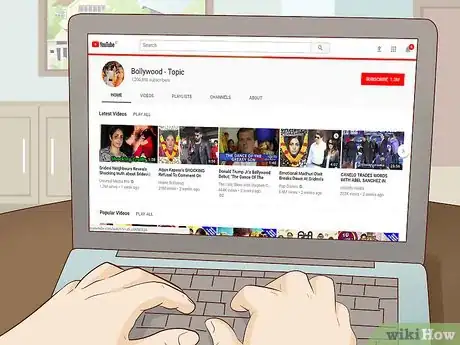
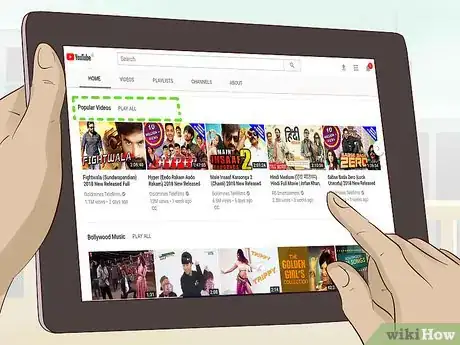
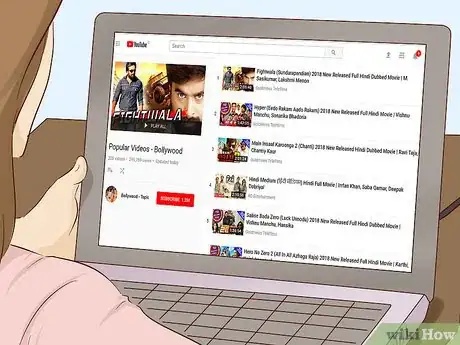
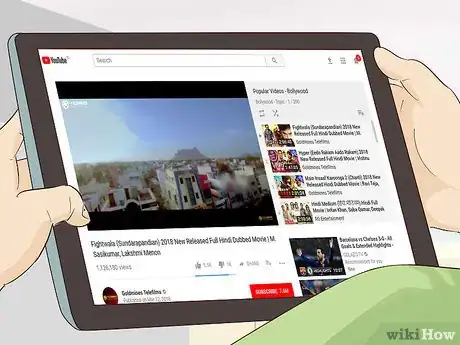
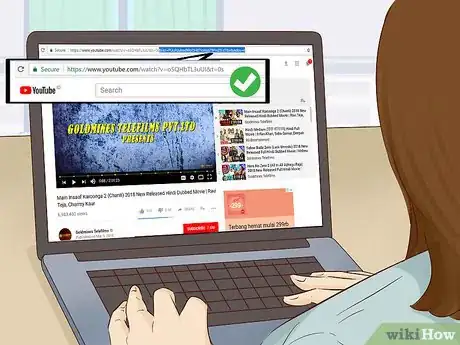
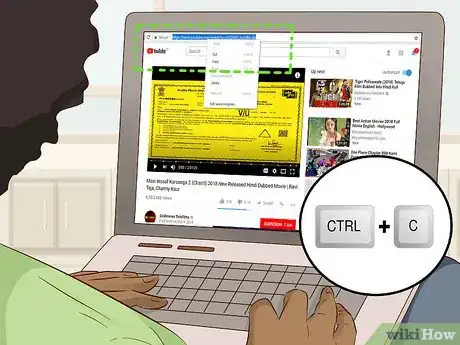
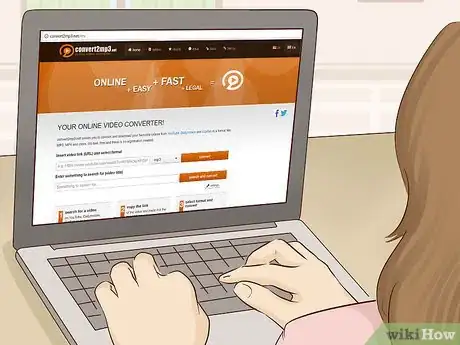
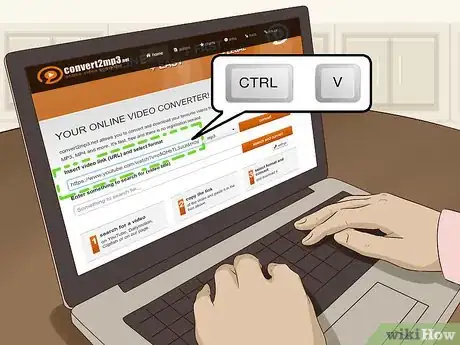
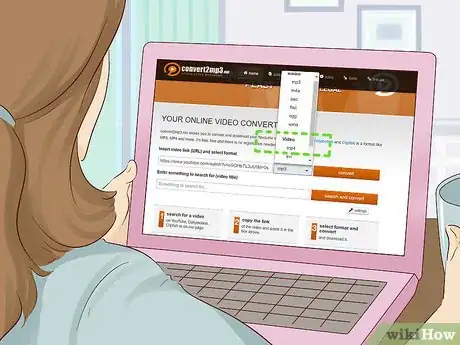
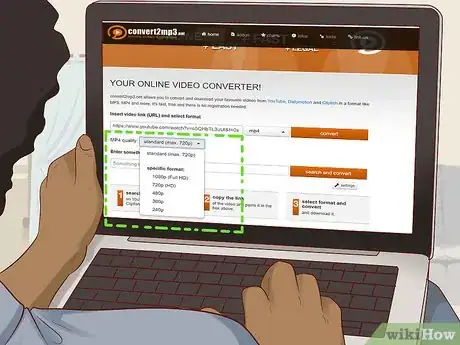
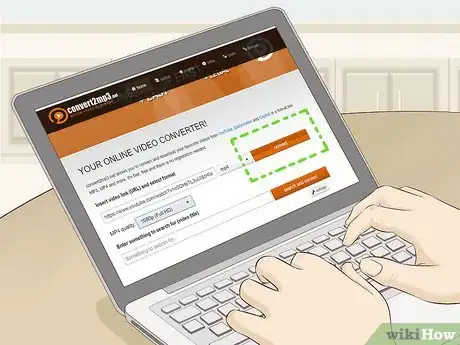
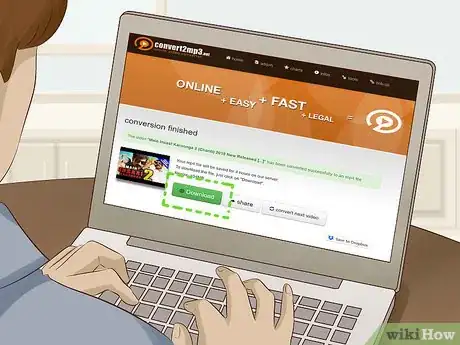
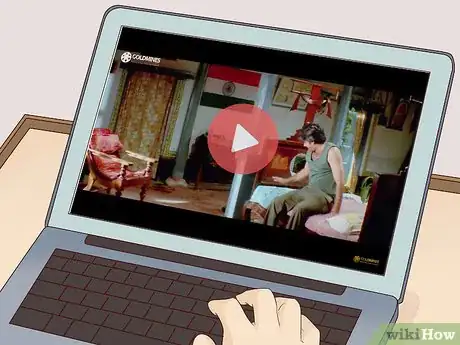
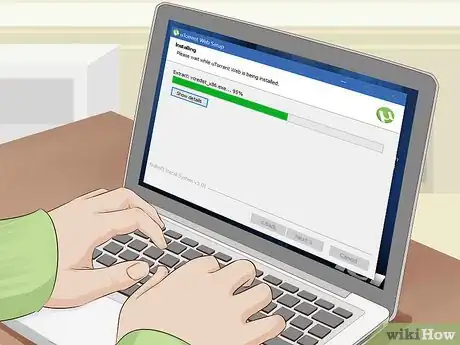
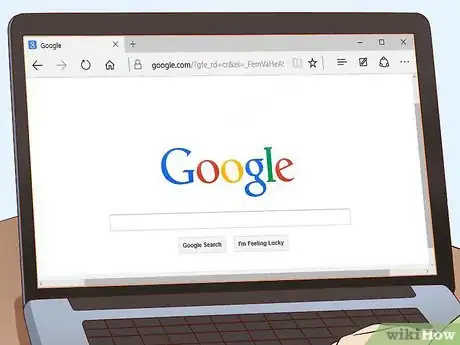
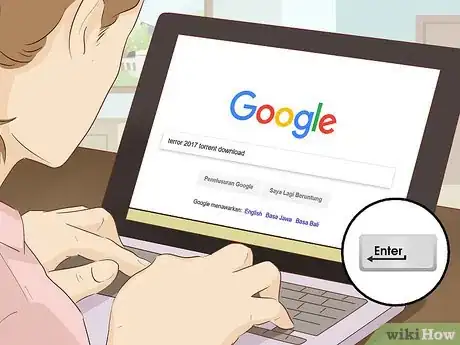
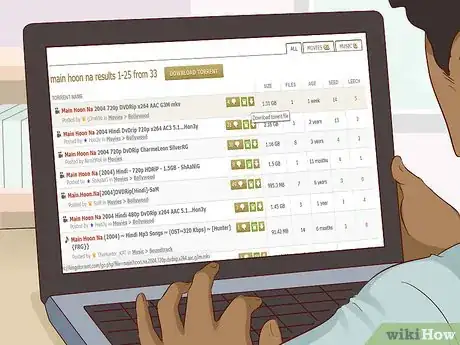
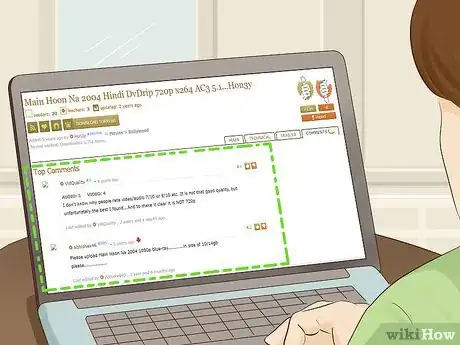
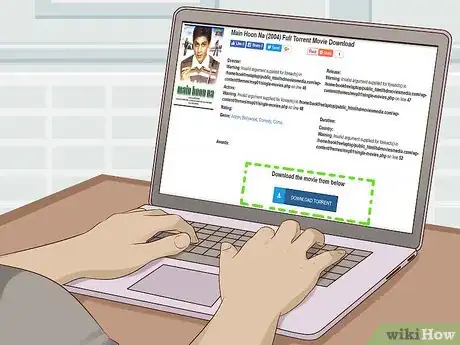
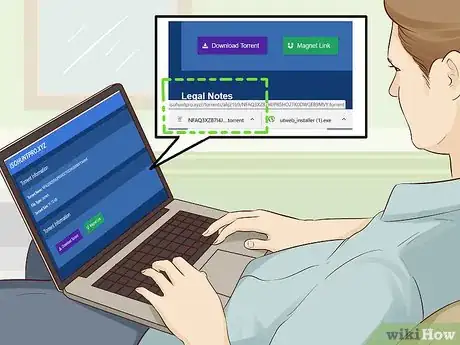
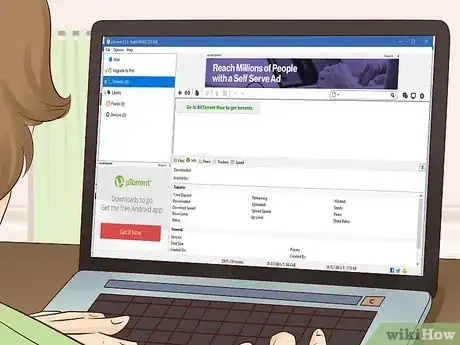
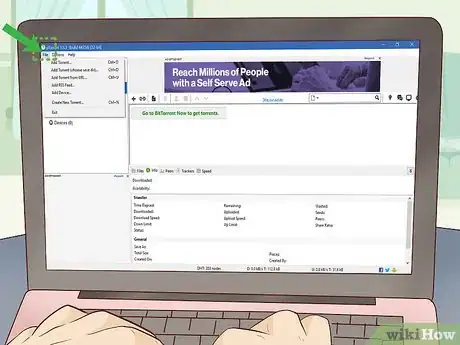
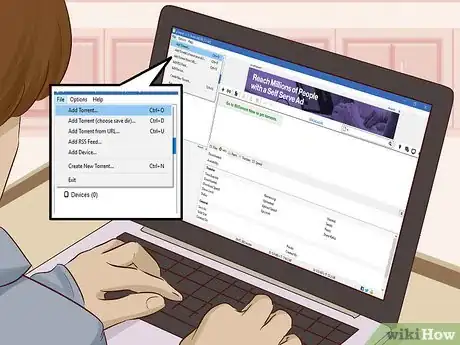

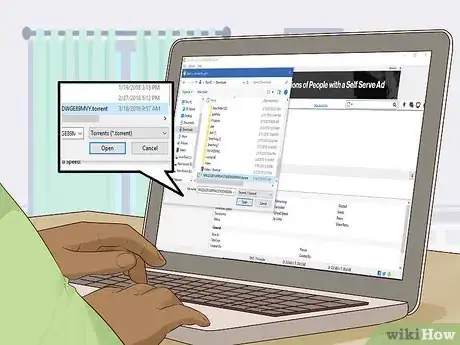
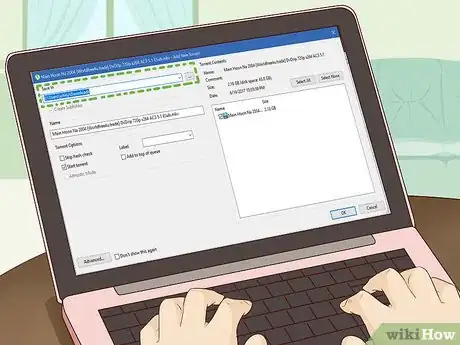
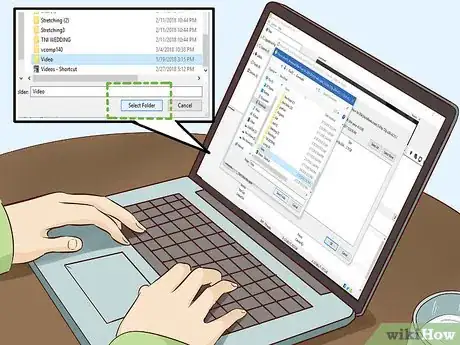
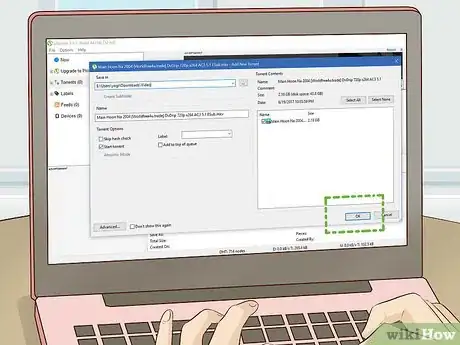
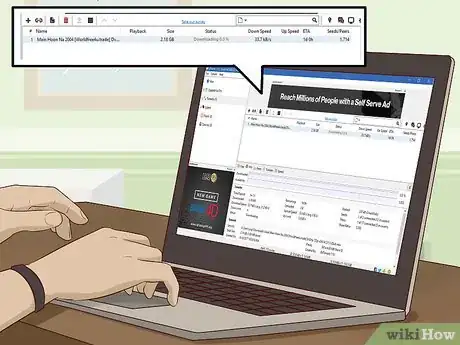
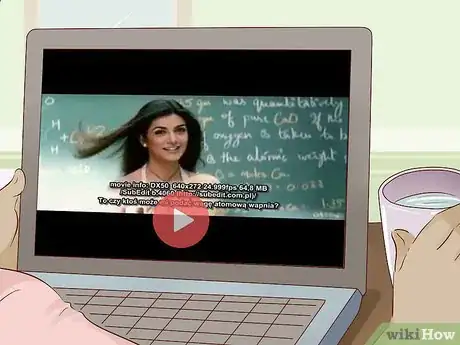

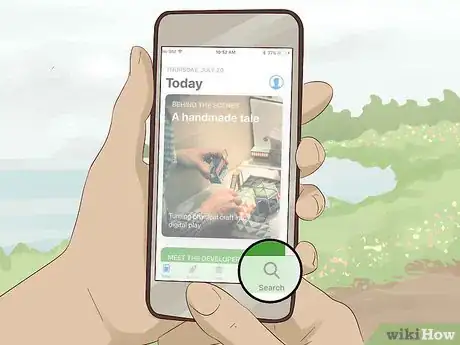
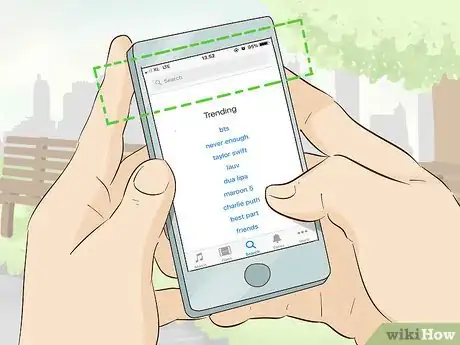

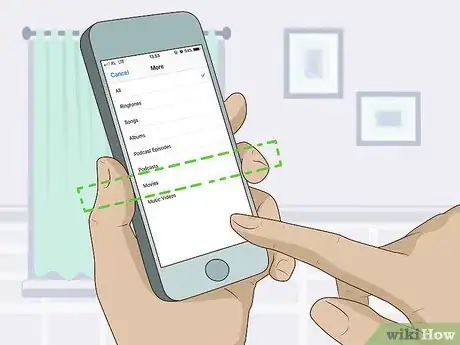
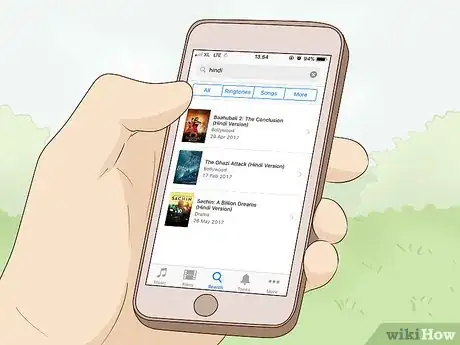
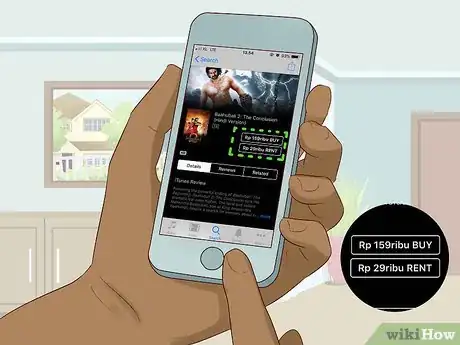
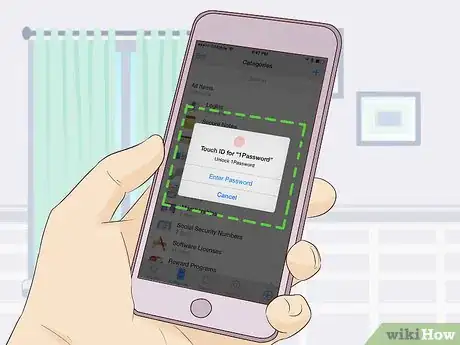
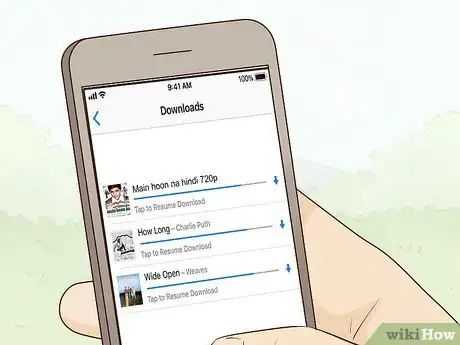
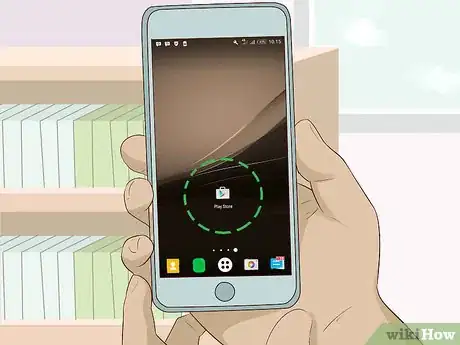

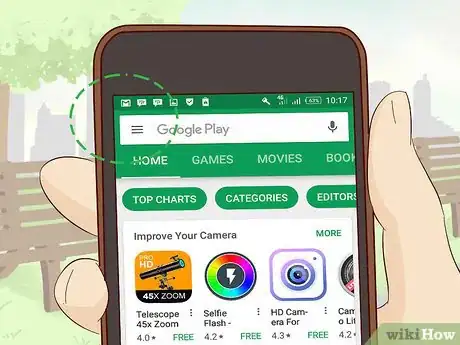
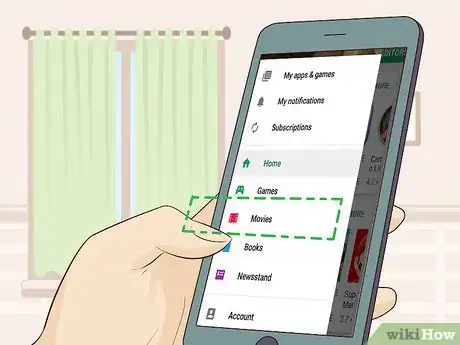
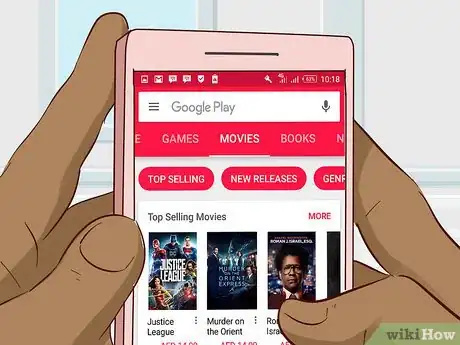
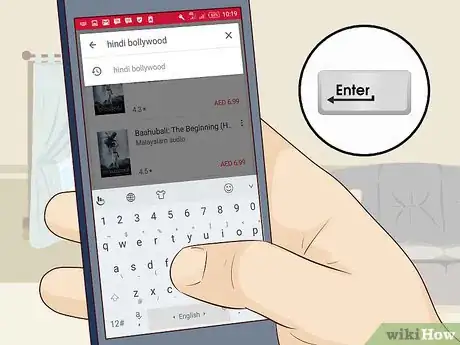
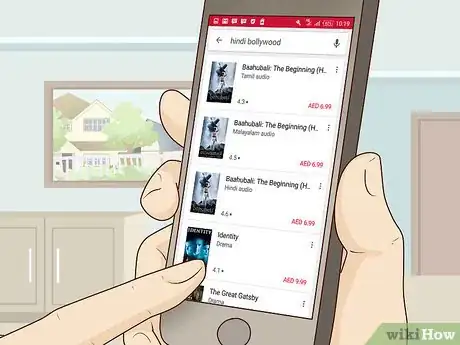
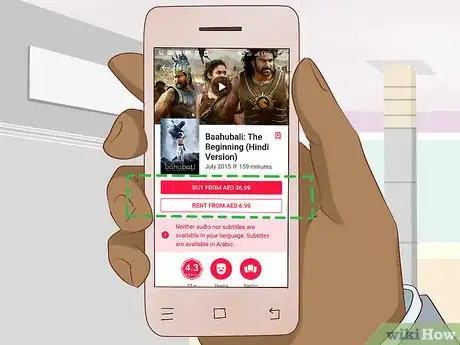
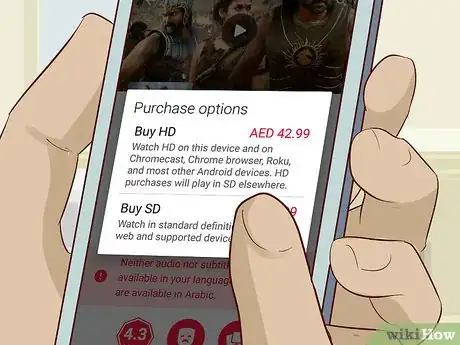

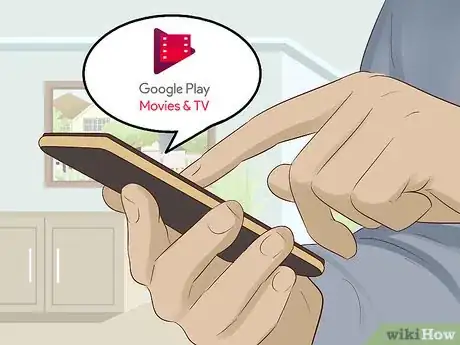
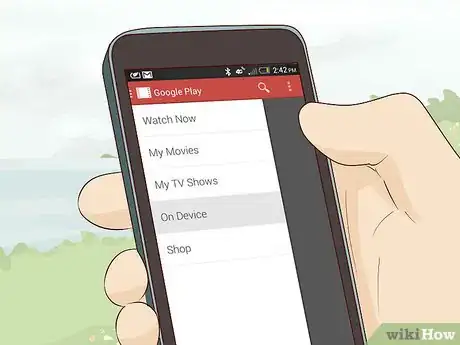







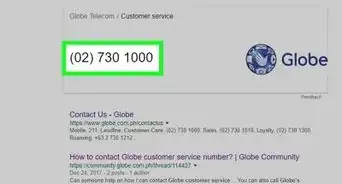
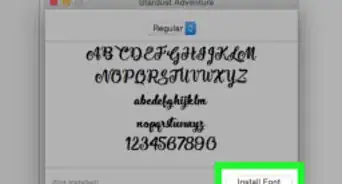
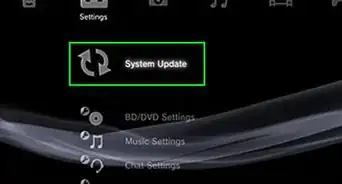
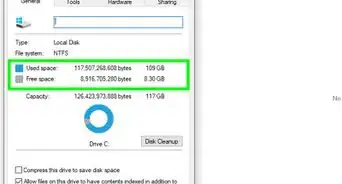
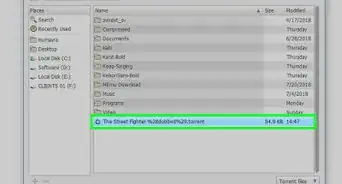
-Step-23.webp)