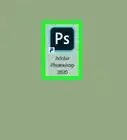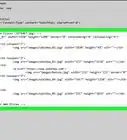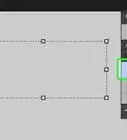X
wikiHow is a “wiki,” similar to Wikipedia, which means that many of our articles are co-written by multiple authors. To create this article, 9 people, some anonymous, worked to edit and improve it over time.
This article has been viewed 130,511 times.
Learn more...
This wikiHow article will show you a way to distort text in Photoshop.
Steps
-
1Select the Text Tool. Type the desired text.
-
2Right click on the text layer. Then click "Rasterize type." You will see text layer on the layer box change to transparent. To adjust your text, press Ctrl+T.Advertisement
-
3Press the Alt button and select one corner of text adjustment box if you want the change your text corner-by-corner. Continue holding the Alt button while you are adjusting and press Enter button when you finish.
-
4Photoshop also provides various style to distort text. After you have typed your text, select it by clicking and holding the mouse. Then, select the Wrap Text symbol and select style.
-
5You will see your distorted text.
-
6Finished.
Advertisement
About This Article
Advertisement

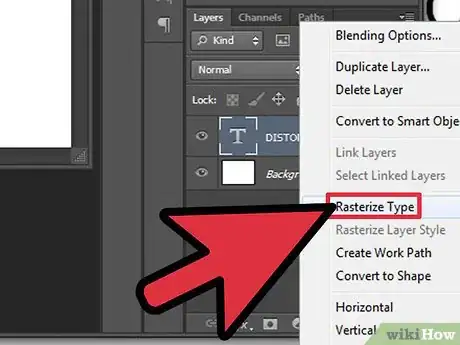
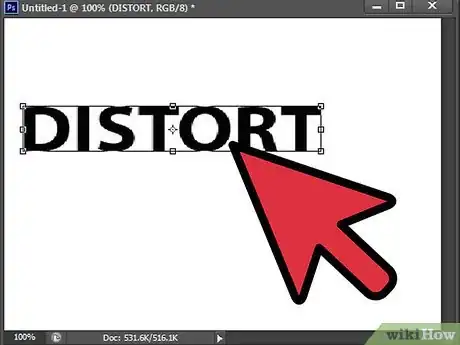
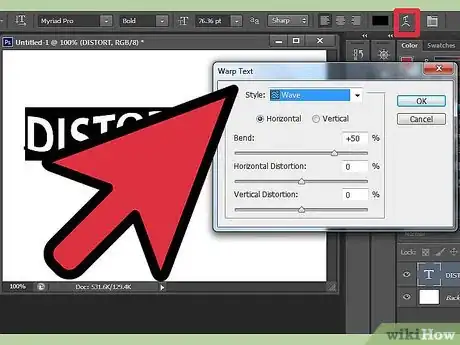
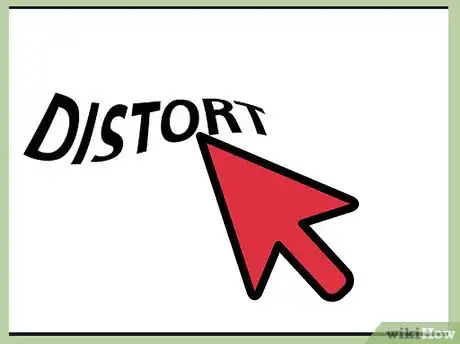

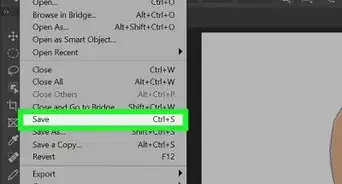
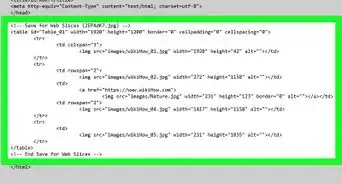
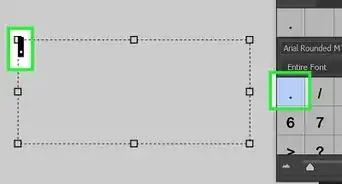
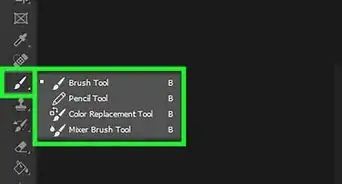
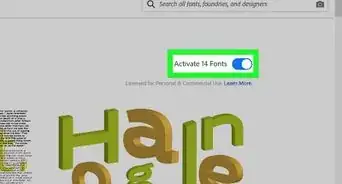
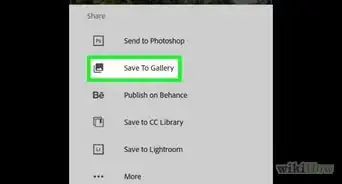
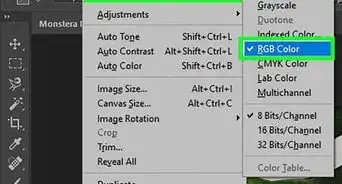
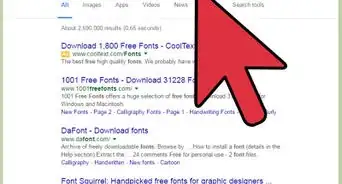
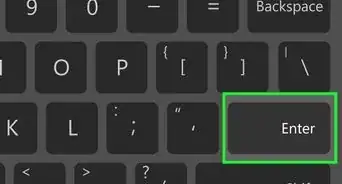
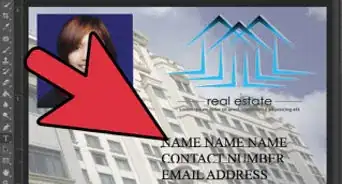
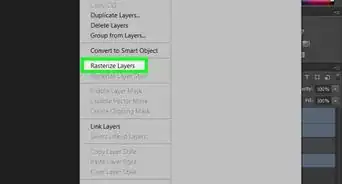
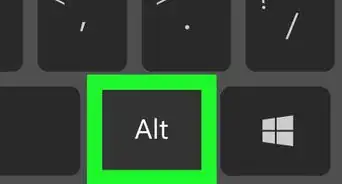
-Step-9-Version-2.webp)