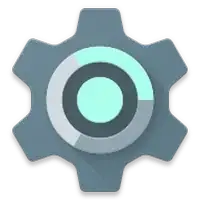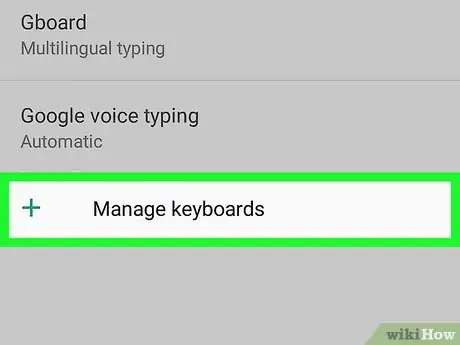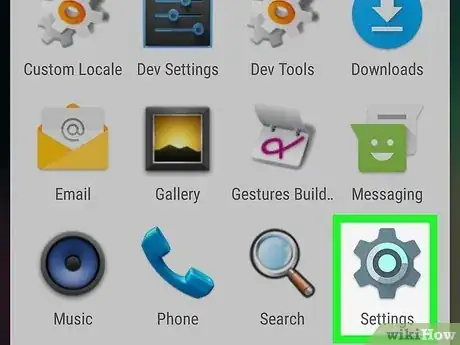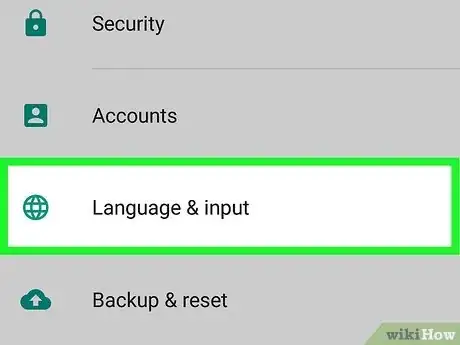This article was co-authored by wikiHow staff writer, Megaera Lorenz, PhD. Megaera Lorenz is an Egyptologist and Writer with over 20 years of experience in public education. In 2017, she graduated with her PhD in Egyptology from The University of Chicago, where she served for several years as a content advisor and program facilitator for the Oriental Institute Museum’s Public Education office. She has also developed and taught Egyptology courses at The University of Chicago and Loyola University Chicago.
There are 7 references cited in this article, which can be found at the bottom of the page.
The wikiHow Tech Team also followed the article's instructions and verified that they work.
This article has been viewed 32,670 times.
Learn more...
If you want to turn off or disable a keyboard on your Android phone or tablet, there are a few ways to do it. In this article, we’ll describe how to disable a virtual or physical keyboard in Settings. We’ll also explain how to completely get rid of a keyboard on your Android device by uninstalling it through Settings or the Play Store.
Steps
Managing Keyboards in Settings
-
1Open the Settings app. You can disable or enable any keyboards installed on your phone or tablet using the Settings app. On your Android device’s home screen, tap the Settings icon.[1]
-
2Tap on Language & Input. In Samsung devices running Android 7.0, this option is located under General Management. Otherwise, you should find it in the main Settings menu.[2]Advertisement
-
3Select Virtual keyboard. Look for this option under the Keyboards header. Tap Virtual keyboard to open a list of all keyboard apps on your Android device.[3]
- In some versions of Android, the header may say Keyboard and input methods.
-
4Tap the Manage keyboards option. At the bottom of the list of keyboards, find the Manage keyboards button. Tap this button to open a new menu screen.[4]
-
5Toggle off any keyboards you want to disable. Each keyboard in the list will have a toggle button next to it. To disable a keyboard, tap the button so that it switches to the Off position. The button should turn from blue to grey when you turn the keyboard off.[5]
Uninstalling a Keyboard App
-
1Open Settings. If you want to uninstall a keyboard completely, you can do so under the Settings menu. Open the Settings app on your Android device’s homescreen.[6]
-
2Tap on Apps. Scroll down in the Settings menu until you find Apps, then tap on it.[7]
-
3Select the keyboard app you want to uninstall. In the list of apps, locate the keyboard app you’d like to remove from your Android phone or tablet. Tap on the app to open the App Info menu.[8]
-
4Tap on the Uninstall button. In the App Info screen, tap Uninstall. Follow the prompts to confirm your selection and uninstall the app.[9]
- If the keyboard came pre-installed on your device, you’ll need to select the Uninstall Updates option instead.[10]
- If you don’t see the option to uninstall the app under Settings, you may need to do it through the Play Store. To do this, open the Play Store app, then tap your profile icon in the top right. Select Manage apps & devices, tap Manage, and select your app from the list, then tap Uninstall.
Disabling a Physical Keyboard
-
1Open the Settings app. If your Android device is linked to a physical keyboard, you can switch it off from the Settings menu. Open the Settings app from your home screen to get started.[11]
-
2
-
3Select Default under Keyboard & Input Methods. This will open a new window showing which keyboard you currently have selected as your default input method.[14]
-
4Set the Hardware option to Off. In the popup window, you should see a heading that says Hardware with Physical keyboard underneath. Press the blue ON button next to this heading to turn the physical keyboard off.[15]
- The button should turn grey once you switch the keyboard off.
References
- ↑ https://support.swiftkey.com/hc/en-us/articles/201591521-How-do-I-switch-between-and-manage-my-keyboards-
- ↑ https://support.swiftkey.com/hc/en-us/articles/201591521-How-do-I-switch-between-and-manage-my-keyboards-
- ↑ https://support.swiftkey.com/hc/en-us/articles/201591521-How-do-I-switch-between-and-manage-my-keyboards-
- ↑ https://support.swiftkey.com/hc/en-us/articles/201591521-How-do-I-switch-between-and-manage-my-keyboards-
- ↑ https://support.swiftkey.com/hc/en-us/articles/201591521-How-do-I-switch-between-and-manage-my-keyboards-
- ↑ https://www.businessinsider.com/how-to-remove-gboard-on-android
- ↑ https://www.businessinsider.com/how-to-remove-gboard-on-android
- ↑ https://www.businessinsider.com/how-to-remove-gboard-on-android
- ↑ https://www.businessinsider.com/how-to-remove-gboard-on-android
- ↑ https://support.swiftkey.com/hc/en-us/articles/201457602-How-do-I-uninstall-my-Microsoft-SwiftKey-Keyboard-
- ↑ https://youtu.be/MuQCIBOe7_I?t=4
- ↑ https://youtu.be/MuQCIBOe7_I?t=9
- ↑ https://support.swiftkey.com/hc/en-us/articles/201591521-How-do-I-switch-between-and-manage-my-keyboards-
- ↑ https://youtu.be/MuQCIBOe7_I?t=27
- ↑ https://youtu.be/MuQCIBOe7_I?t=28
About This Article
1. Open your Settings.
2. Tap Languages & input.
3. Tap Virtual keyboard.
4. Tap Manage keyboards.
5. Slide a keyboard’s switch to Off.