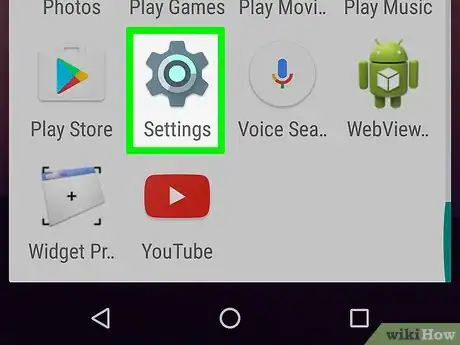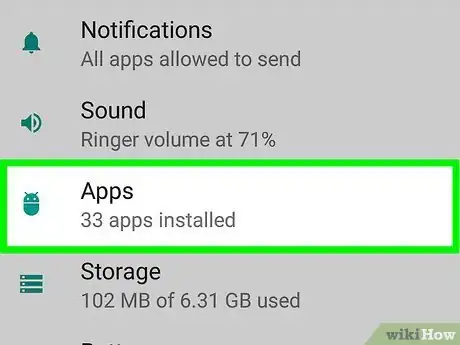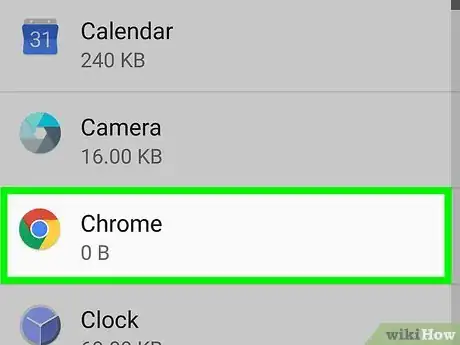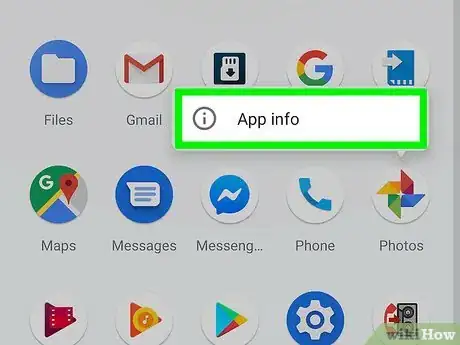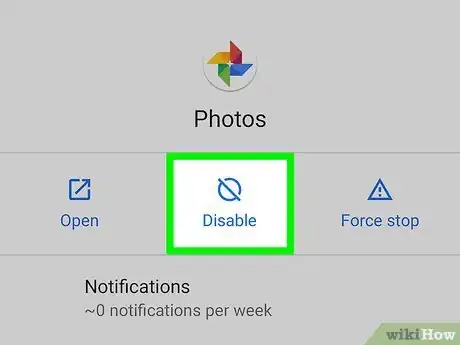This article was co-authored by wikiHow staff writer, Darlene Antonelli, MA. Darlene Antonelli is a Technology Writer and Editor for wikiHow. Darlene has experience teaching college courses, writing technology-related articles, and working hands-on in the technology field. She earned an MA in Writing from Rowan University in 2012 and wrote her thesis on online communities and the personalities curated in such communities.
This article has been viewed 11,182 times.
Learn more...
Most of the preloaded apps on Androids can be disabled instead of uninstalled, but some (like Samsung Health) can only be uninstalled. This wikiHow teaches you how to disable apps on an Android phone that can't be uninstalled using Settings and the app drawer.
Steps
Using Settings
-
1Open Settings . You can either swipe down and open the quick menu panel, which has a gear icon that will launch Settings, or you can find the Settings app icon on one of your Home screens, in the app drawer, or by searching.[1]
-
2Tap Apps. You'll find this in the middle of the menu, sometimes in a group with "Digital Wellbeing and parental controls" or "Device Care."[2]Advertisement
-
3Tap an app you want to disable. You can tap on Google to disable that.
-
4Tap Disable. Depending on your phone make and model, you might see this button right below the app's name or at the bottom of your screen.
- Tap Disable to confirm your action. You might need to tap Ok or Cancel to replace the app's information with the factory version, which means that all the data will be deleted. You can tap Cancel and still disable the app.[3]
- If you see Uninstall instead of Disable, you'll need to uninstall the app. You can only disable apps that came with the phone.
Using the App Drawer
-
1Swipe up to access the app drawer. There is sometimes an icon in your bottom row of apps that will also open the app drawer.
-
2Press and hold an icon you want to disable. A menu will pop-up when you can release the icon.
-
3Tap Disable. The app will then be disabled, but you might need to tap Ok to continue if the app has certain permissions or allowances. For example, if you disable Google, you'll need to decide if you want to set the app back to factory settings or not.
References
About This Article
1. Open Settings.
2. Tap Apps.
3. Tap an app you want to disable.
4. Tap Disable.