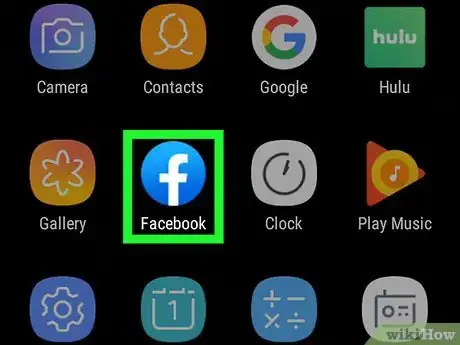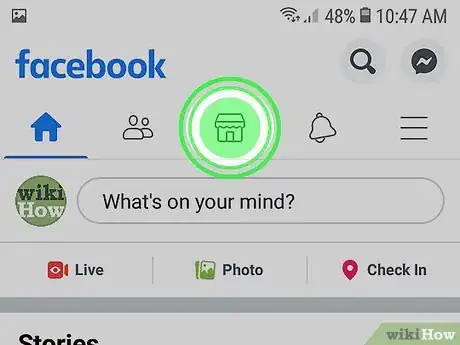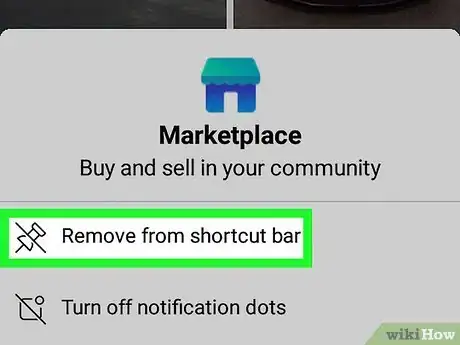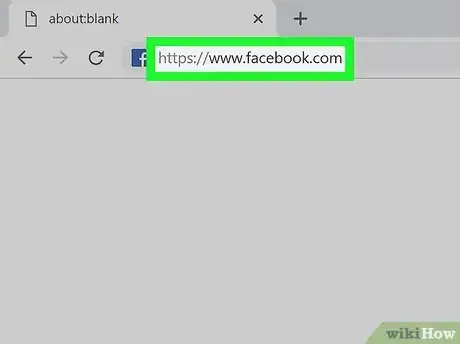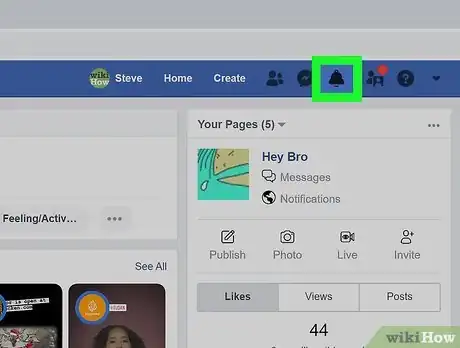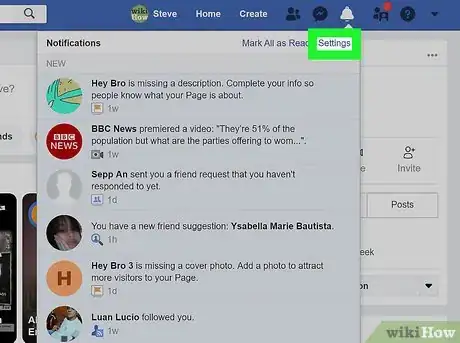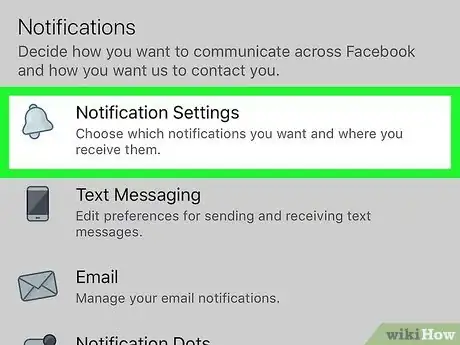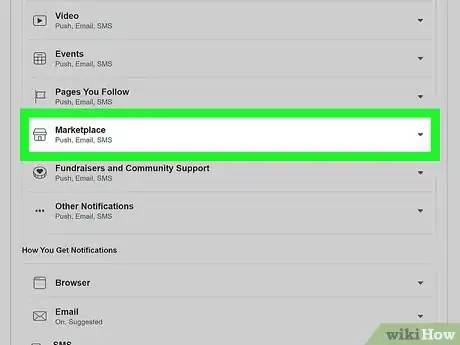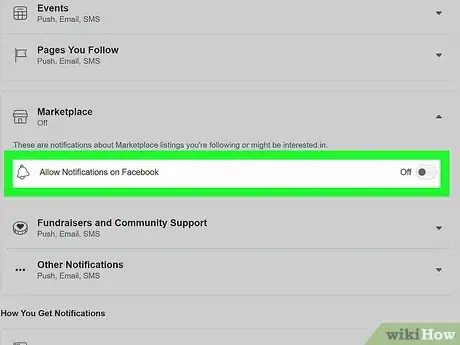This article was co-authored by wikiHow staff writer, Darlene Antonelli, MA. Darlene Antonelli is a Technology Writer and Editor for wikiHow. Darlene has experience teaching college courses, writing technology-related articles, and working hands-on in the technology field. She earned an MA in Writing from Rowan University in 2012 and wrote her thesis on online communities and the personalities curated in such communities.
This article has been viewed 141,262 times.
Learn more...
Facebook Marketplace is a great place where you can find, buy, or sell new or used services or products. However, the Marketplace icon on your Facebook shortcut bar can be an eyesore, and the notifications can be overwhelming. This wikiHow will show you how to remove the Marketplace icon from the mobile app as well as how you can disable Marketplace notifications through facebook.com and the mobile app.
Things You Should Know
- In the Facebook mobile app, tap and hold the Marketplace icon to open its menu. Then, remove it from the shortcut bar.
- If you want to disable Marketplace notifications, navigate to the notification settings to change your preferences.
- Notification preferences can be changed from the desktop website or mobile app.
Steps
Removing the Icon
-
1Open Facebook. This app icon looks like a white "f" on a blue background or the inverse. You can find this app on one of your Home screens, in the app drawer, or by searching.
- You can't change the app's appearance by using the web browser.
-
2Tap and hold your finger on the marketplace icon. It looks like a storefront inside a circle. A menu will slide up from the bottom of your screen.Advertisement
-
3Tap Remove from shortcut bar. This is the first option in the menu, above the option to "turn off notification dots." The icon will disappear from the shortcut bar and you can find it again by tapping ☰.[1]
Disabling Notifications
-
1Go to https://facebook.com and log in. In this method, you'll disable the notifications from the Marketplace so you don't get emails, SMS messages, or push notifications about the Marketplace's listings.
- You can use the Facebook mobile app as well.
-
2Click the notification bell. You'll see this near the right side of the page in the main navigation menu.
- If you're using the mobile app, tap ☰.
-
3Click or tap Settings. If you're using the website, you'll see this in the top right corner of the drop-down window. If you're using the mobile app, you'll see this under the "Settings & Privacy" header.
-
4Tap Notification Settings (mobile app only). If you're using the website, you can skip this step. You'll find this under the "Notifications" header.
-
5Click or tap Marketplace. The section will expand or open in a new window.
-
6
About This Article
1. Open Facebook.
2. Tap and hold your finger on the marketplace icon.
3. Tap Remove from shortcut bar.