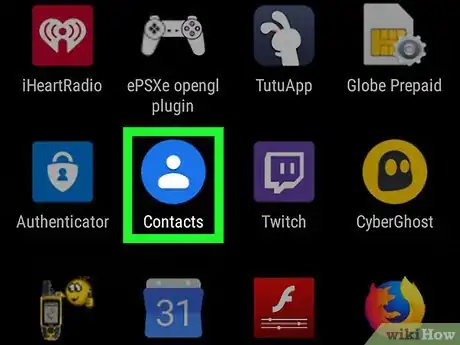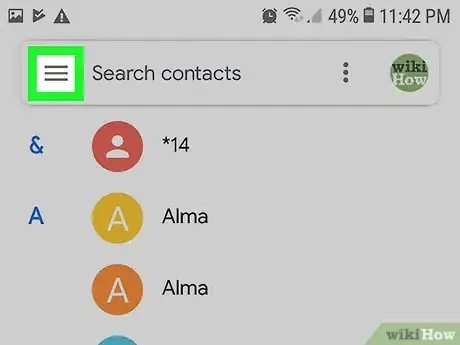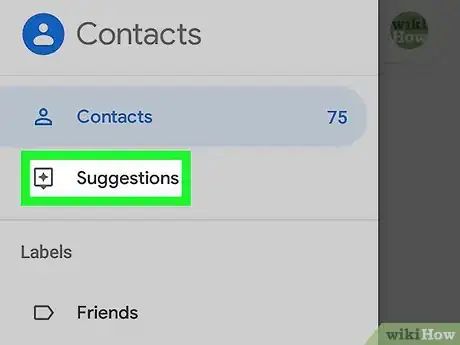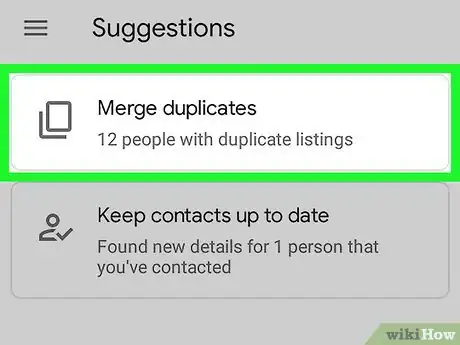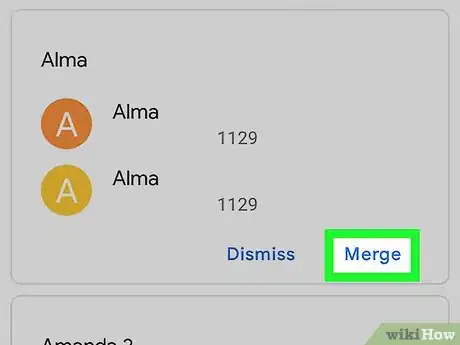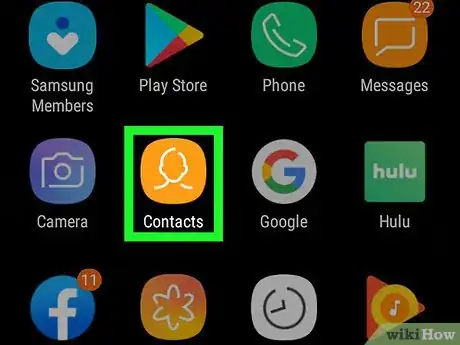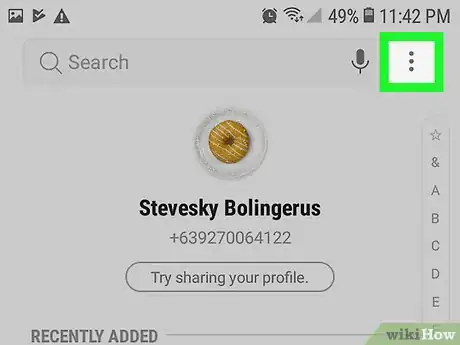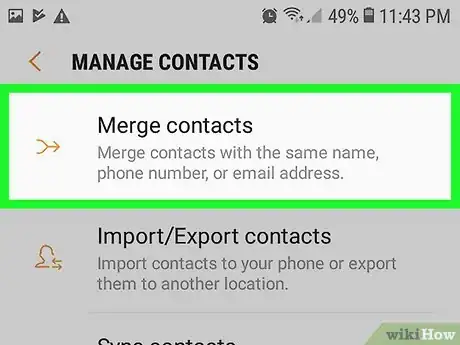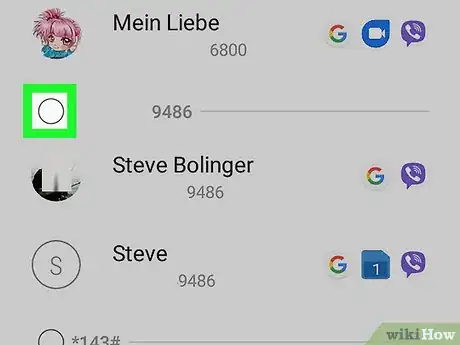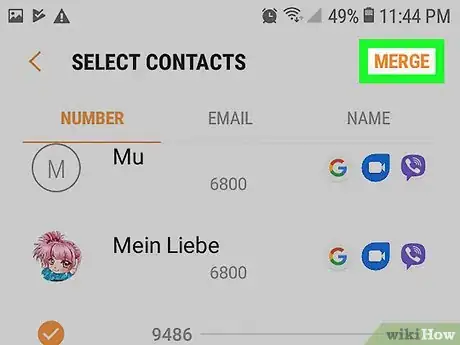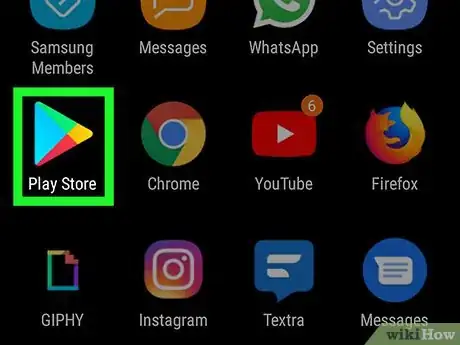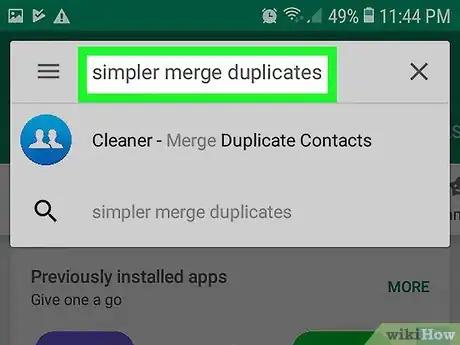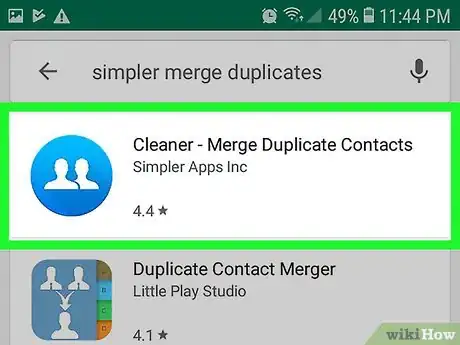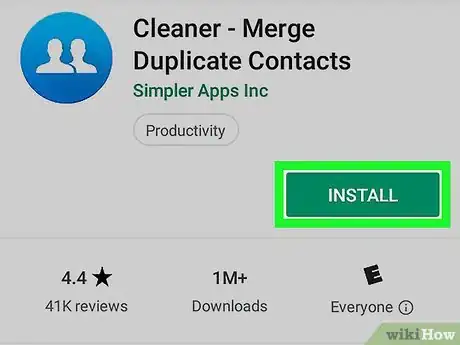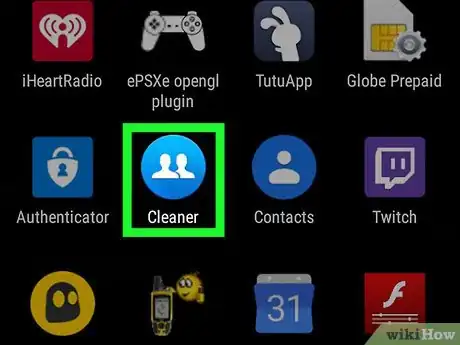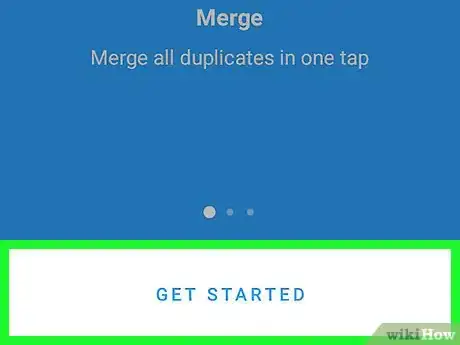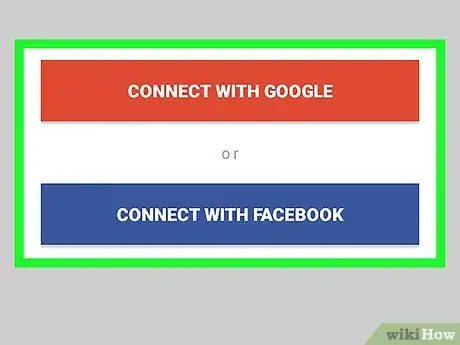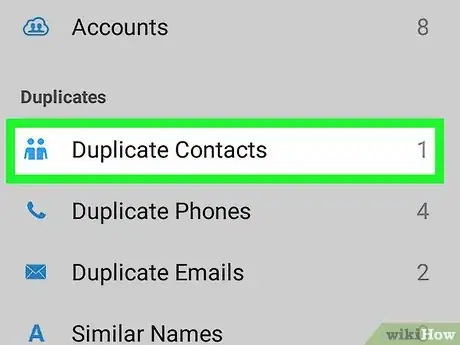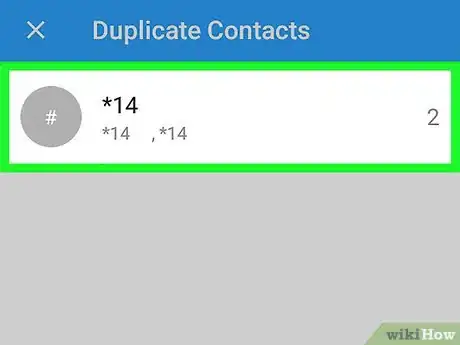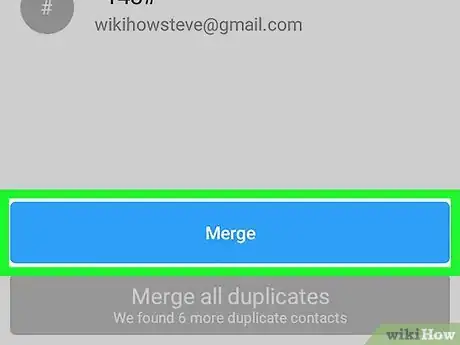This article was co-authored by wikiHow staff writer, Darlene Antonelli, MA. Darlene Antonelli is a Technology Writer and Editor for wikiHow. Darlene has experience teaching college courses, writing technology-related articles, and working hands-on in the technology field. She earned an MA in Writing from Rowan University in 2012 and wrote her thesis on online communities and the personalities curated in such communities.
This article has been viewed 19,768 times.
Learn more...
If you sync contacts from multiple locations, such as Google, Facebook, MyVerizon, WhatsApp, and any other app or service, you'll usually accumulate multiple contact entries for the same person. Fortunately, your phone or tablet's Contacts app allows you to merge similar contacts together, which deletes the duplicates. This wikiHow teaches you how to delete duplicate contacts on Android using your default contact list in your Android, using Google Contacts, and an app like the highly suggested Simpler Merge Duplicate Contacts.
Steps
Using the Google Contacts App
-
1Open Google Contacts. This app icon is a blue circle with a white silhouette of a person inside. You can it on either your home screen, in the app drawer, or by searching.
- Google-branded phones and tablets like Pixel and Nexus (as well as some non-Google options) come with Google Contacts pre-installed.
- If you don't have this app, you can download it from the Play Store or try another method.
-
2Tap the ☰ menu. It's at the top-left corner.[1] A menu will appear.Advertisement
-
3Tap Suggestions.
-
4Tap Clean up duplicates. You'll be shown a duplicate contact and some merge options.
- If you do not see this option, you have no duplicate contacts to merge.
-
5Tap Merge on a suggestion. This merges the suggested contacts.
- If a contact has more than one possible match, you can tap Merge All to combine all recommended contacts.
- Repeat this step to merge additional contacts if shown.
Using the Stock Contact App
-
1Open Contacts. This app icon generally looks like the generic profile icon that’s a silhouette of a person. You can find this app on either your home screen, in the app drawer, or by searching.
- This method uses the stock contacts app, not the Google Contacts app. Manufacturers like Samsung, HTC, and LG come with a stock app that is slightly different from Google Contacts.
-
2Tap Menu or More. The name of the menu may vary, but you'll usually be tapping a link or icon at the top-right corner of the app.
- Sometimes the menu looks like three horizontal lines ≡ or three vertical dots ⁝.[2]
-
3Tap Merge contacts. If you don't see this option, you may have to tap another menu to find it. A list of your duplicate contacts will appear.
- You'll usually see an icon to the right of each contact that indicates where the contact came from (e.g., Google, Facebook, etc.)
- If you can't find an option to merge contacts, you may not have any duplicates to merge.[3] .
-
4
-
5Tap Merge. It's usually at the top of the screen. This merges the selected contacts.
- You can repeat this process for additional contacts that need to be merged.
Using Simpler Merge Duplicates
-
1
-
2Type in “Simpler Merge Duplicates” into the search bar. It's at the top of the screen. A list of matching results will appear.
- The application’s author is Simpler Apps Inc.
-
3Tap Cleaner - Merge Duplicate Contacts. It's the app with a round blue icon containing two white silhouettes.
-
4Tap the green Install button. This installs the app on your Android. An icon will be placed in your app drawer, and often the home screen.
-
5Open Cleaner - Merge Duplicate Contacts. This app icon looks like two white profile silhouettes on a blue background. You can find this app on either your home screen, in the app drawer, or by searching.
-
6Tap Get Started. You can swipe through the opening tutorial if you’d like.
- If prompted, follow the on-screen instructions to allow the app permission to access your contacts.
-
7Log in with Google or Facebook. You'll have to create an account to set up the app, you'll need to use one of these options. Select the option you want to use, and then follow the on-screen instructions to sign in.
-
8Tap Duplicate Contacts under "Duplicates." You’ll see menus for the duplicate name, phones, and emails as well. A list of duplicate contacts will appear.
-
9Tap a contact to view its duplicates. You’ll see all possible duplicates, with what the final merged contact will look like, and which duplicates will be deleted. You'll also see which app or service each contact came from, such as Google, Facebook, etc.
-
10Tap Merge. You will have to allow Cleaner to access your contacts if you haven't already done so. This merges the contacts and removes the duplicates.[4]
References
- ↑ https://support.google.com/contacts/answer/7078226?co=GENIE.Platform%3DAndroid&hl=en
- ↑ https://www.verizonwireless.com/support/troubleshooting-managing-duplicate-contacts-android-video/
- ↑ https://www.ubergizmo.com/how-to/remove-duplicate-contacts-android/
- ↑ https://www.androidpit.com/how-to-remove-duplicate-contacts-in-android
About This Article
1. Open Contacts.
2. Tap Menu.
3. Tap Merge Contacts.
4. Tap the contacts to merge.
5. Tap Merge.