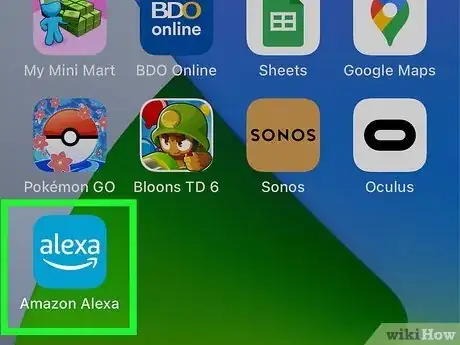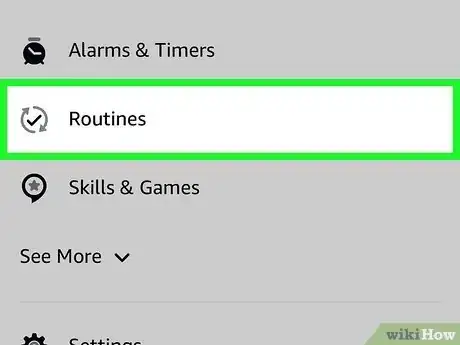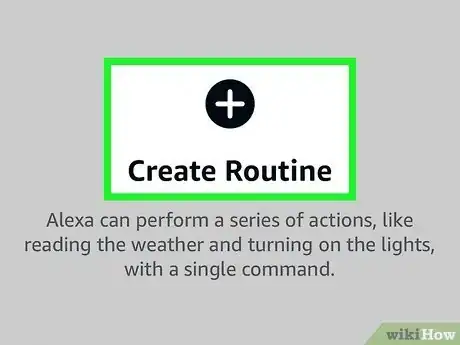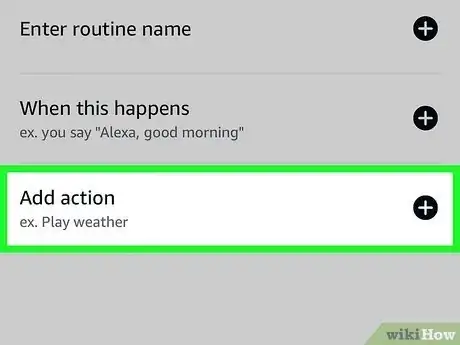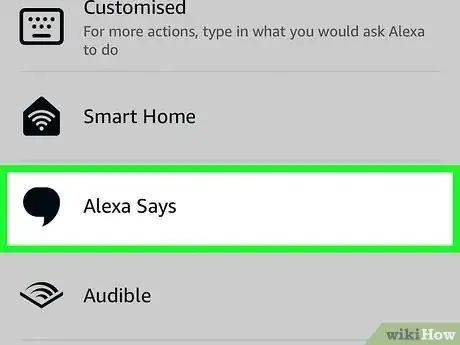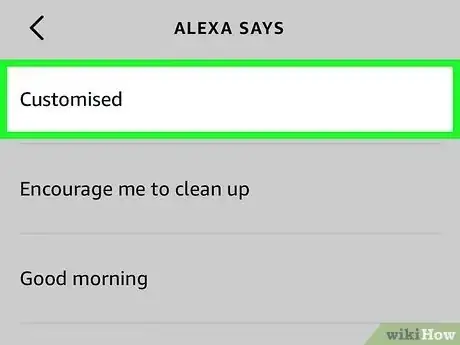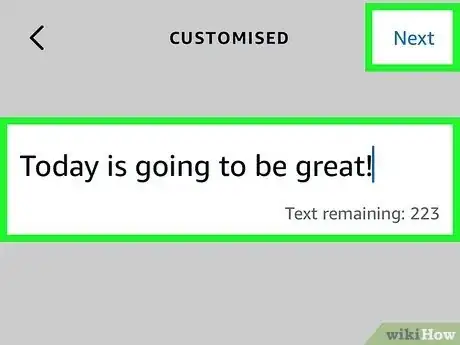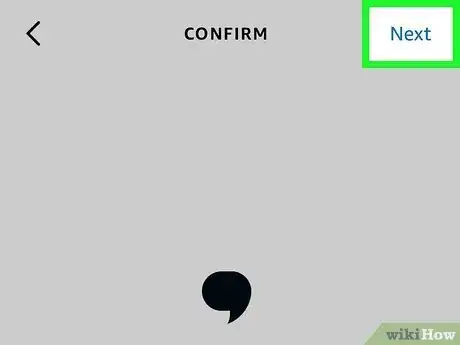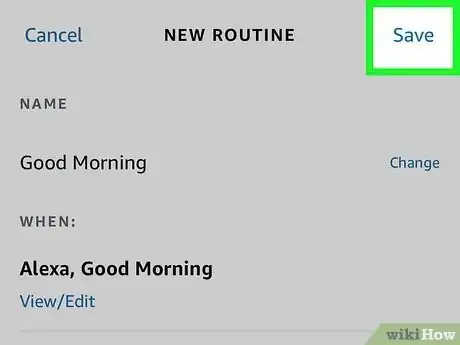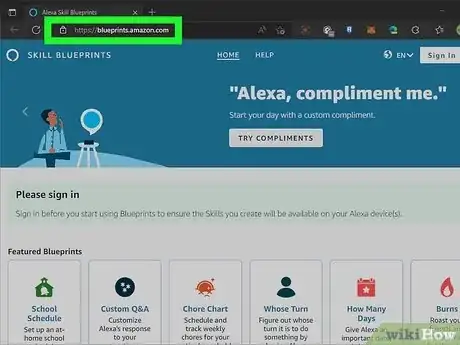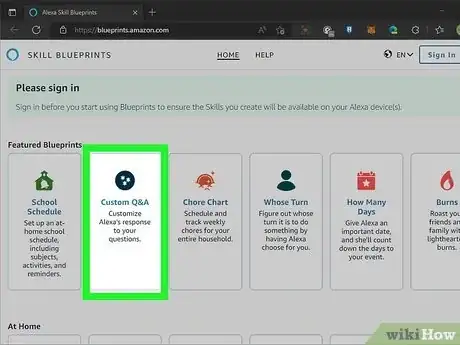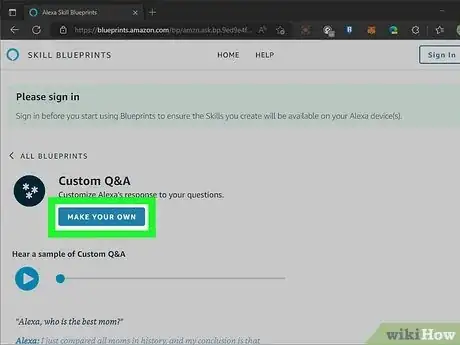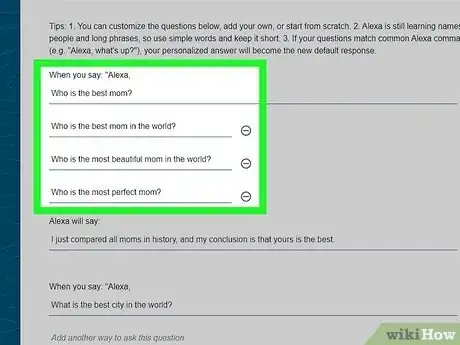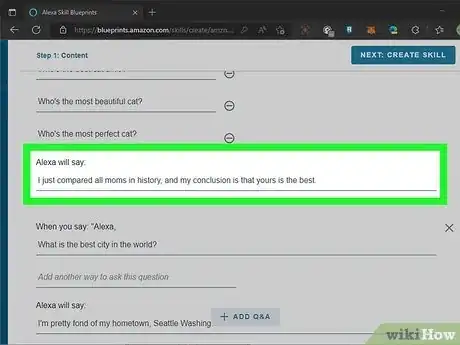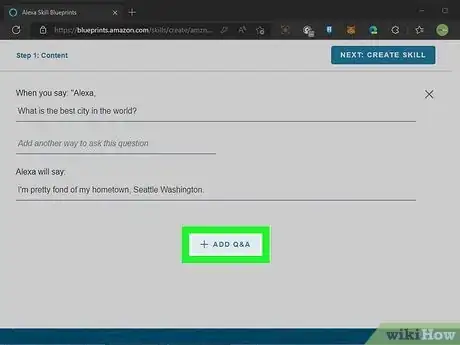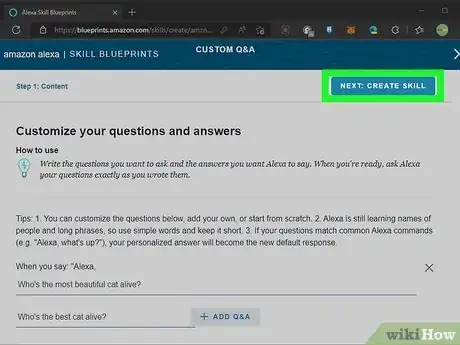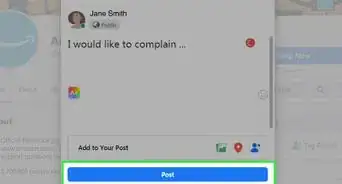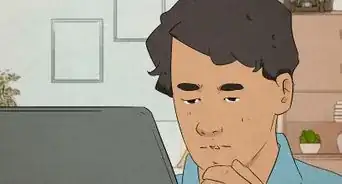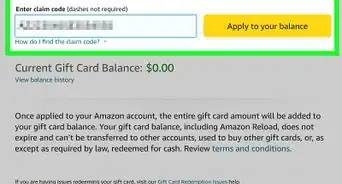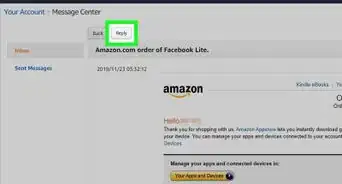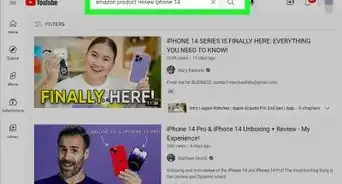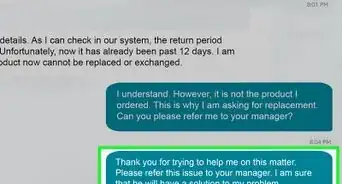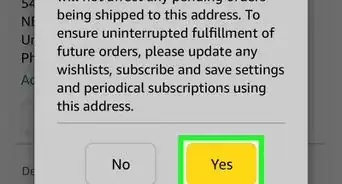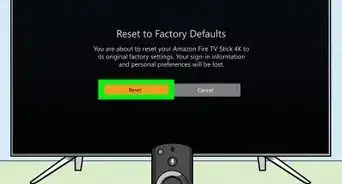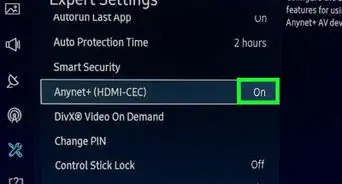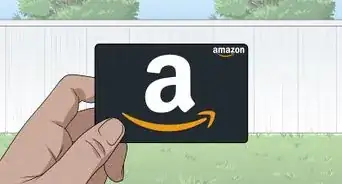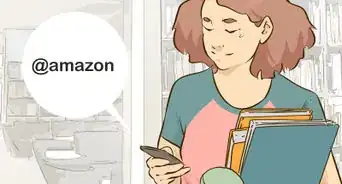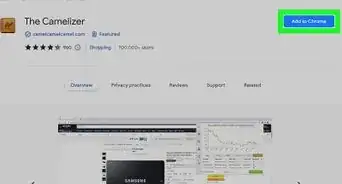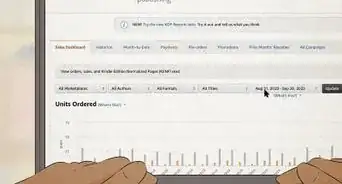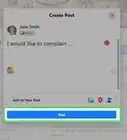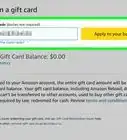This article was co-authored by wikiHow staff writer, Nicole Levine, MFA. Nicole Levine is a Technology Writer and Editor for wikiHow. She has more than 20 years of experience creating technical documentation and leading support teams at major web hosting and software companies. Nicole also holds an MFA in Creative Writing from Portland State University and teaches composition, fiction-writing, and zine-making at various institutions.
This article has been viewed 13,857 times.
Learn more...
Did you know that you can create custom responses for Alexa? Not only can you craft witty Alexa responses to your own custom questions, but you can also trigger custom responses with routines you create in the Alexa mobile app. This wikiHow guide will teach you two simple ways to customize Alexa's responses to routines and questions on your Amazon Echo, Fire TV, and other Alexa-enabled devices.
Steps
Customizing Responses to Routines
-
1Open the Alexa app on your phone or tablet. You can create and customize Alexa routines and responses using the Alexa mobile app on your Android, iPhone, iPad, or Kindle Fire tablet.
- There's no option in the Alexa desktop or web app to add custom responses to routines. But if you can't use the mobile app, you can still program Alexa to answer custom questions using Blueprints.
-
2Tap the More menu and select Routines. You'll see the More menu at the bottom-right corner.Advertisement
-
3Select a routine. All of the routines you've created so far appear here.
- If you haven't already created a routine, you can do so now. Just tap +, select When this happens, and create a trigger for your routine.
- For example, if you want Alexa to say something based on the behavior of a linked smart home device, choose Smart Home, and then choose the behavior.
- If you'd rather create a custom response for a voice command, choose Voice, and then type the phrase Alexa should respond to (e.g., "Hey Alexa, am I handsome?").
- If you want Alexa to say something at a particular time, choose Schedule, and then select a time.
- When you're finished creating a routine, tap Save and you'll be ready to customize Alexa's response.
-
4Tap Add action. It's at the bottom of your routine.
-
5Tap Alexa Says. This option is close to the top of the list.
-
6Tap Customized. It's the very first option.
-
7Type what you'd like Alexa to say and tap Next. This is your chance to get creative! Anything you type here will be spoken aloud by Alexa on your preferred Amazon device, so be as outlandish or conservative as you'd like.
- For example, when you say "Good morning," the curtains will open, the TV and lights turn on, and Alexa will say, Today is going to be great!
- Once you tap Next, you'll see a preview of what Alexa will say.
- If you need to make any changes, just tap the back button to return to the previous editing screen.
-
8Tap Next and continue customizing your routine. Your routine doesn't have to stop here—you can also add more tasks for Alexa to do after she says her custom response. Just tap Add action and choose the next action.
- For example, if your trigger phrase is "'Alexa, how do I turn on the TV?" Alexa might reply You can press the power button or wait for the magic to happen, and then trigger a Smart Home action that turns on the TV. At that point, you can add another custom Alexa response that says Ta-da!
- If you don't want to add anything else, that's okay too.
-
9Tap Save. It's at the top-right corner. Now that you've created your routine, you'll have one final step—choose the Alexa-enabled device that will speak the custom response.
- If you want to make the custom routine response available on all your Alexa-enabled devices, choose The device you speak to.
- It can take up to a minute for Alexa's new custom response to be available on your Echo or other Alexa-enabled device.
Adding Custom Questions & Answers
-
1Go to https://blueprints.amazon.com in a web browser. Another fun way to program Alexa is to add custom questions with creative responses. To add custom questions and answers, you'll need to use Amazon's Blueprints tool, which is only available on the web.
- Although there's no Blueprints app for your phone or tablet, you don't have to use a computer to use the tool—the Blueprints website is also optimized for your mobile web browser.
-
2Select Custom Q&A. It's the first option in the At Home list.
- If you don't see this option on your phone or tablet, just tap All first—you'll see it at the top of the list now.
-
3Click or tap Make Your Own. It's the big blue button below the sample question.
- If it's your first time using Blueprints, you'll now see a quick tutorial for making a skill. Swipe or page through the screens to check out the tutorial, then click or tap the X to close it.
-
4Create your question. You'll notice that there are four blanks for your question. Rephrasing your question four different ways makes it easier for Alexa to answer the question no matter how you might phrase it. Type different variations of the same question into each field.
- For example, instead of just entering, "Who's the most beautiful cat alive?" you might also list:
- "Who's the best cat alive?"
- "Who's the most beautiful cat?"
- "Who's the most perfect cat?"
- Keep your questions short and simple so Alexa can easily understand you.
- For example, instead of just entering, "Who's the most beautiful cat alive?" you might also list:
-
5Type a custom response for Alexa. Type your custom response for Alexa into the "Alexa will say" field.
- If the question you choose is one that Alexa already has a programmed response to, your custom answer will become Alexa's new default response.
-
6Add additional questions and answers (optional). Beneath your first Q&A, you'll see room to add another. You can add another custom question and answer here and create even more by clicking or tapping + Add Q&A.
-
7Click or tap NEXT: CREATE SKILL. This is the blue button at the top-right corner. This adds your custom question and answer to Alexa, which takes a couple of minutes.[1]
- After 2 or 3 minutes, ask Alexa your question and dazzle your friends with her answer!
About This Article
1. Open the Alexa mobile app.
2. Tap More and select Routines.
3. Tap + and choose When this happens.
4. Create a trigger action.
5. Tap Next.
6. Tap Add action and select Alexa Says.
7. Tap Customized.
8. Type your custom response and tap Next.
9. Tap Save.