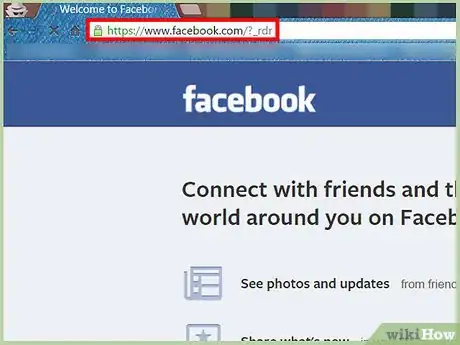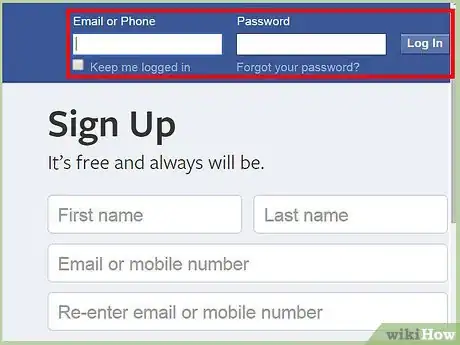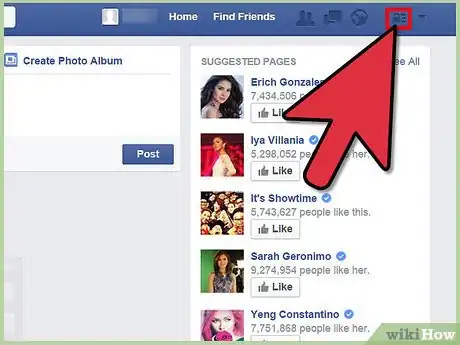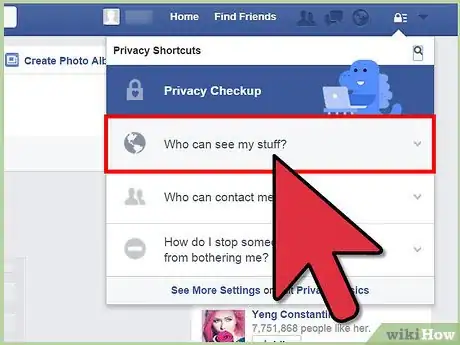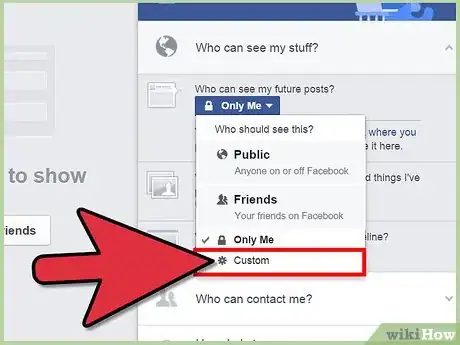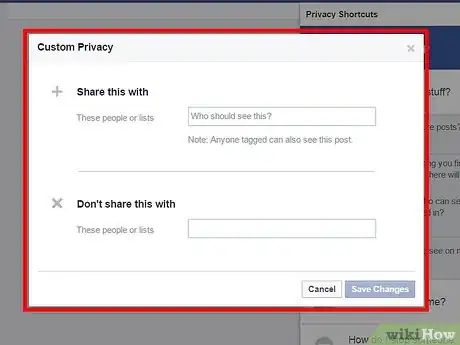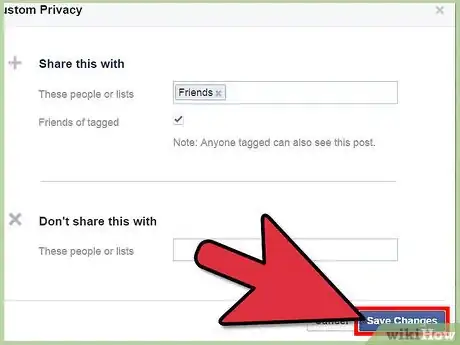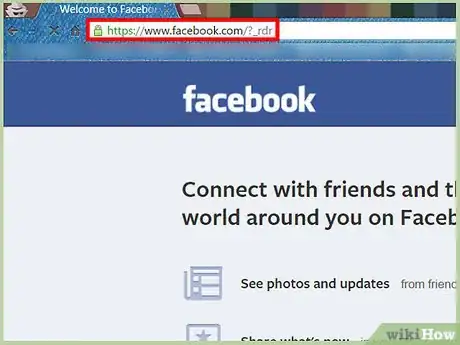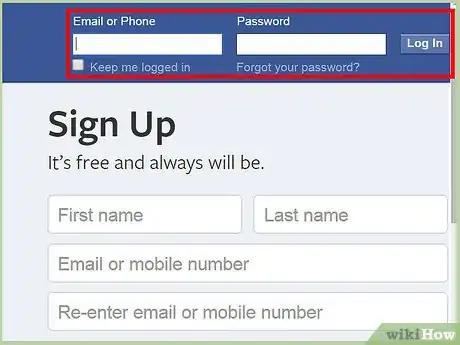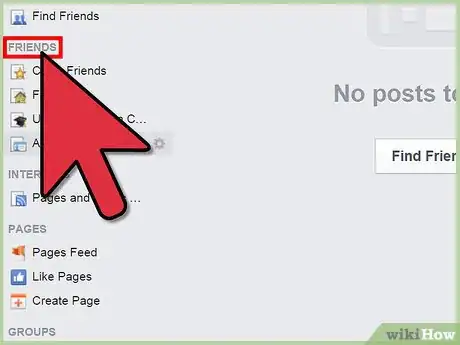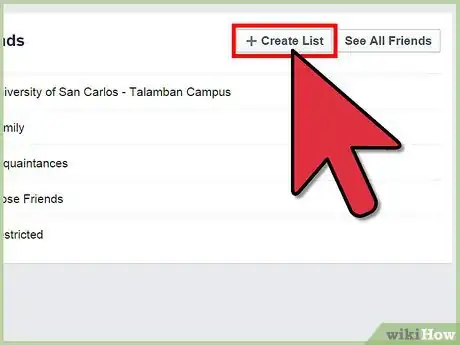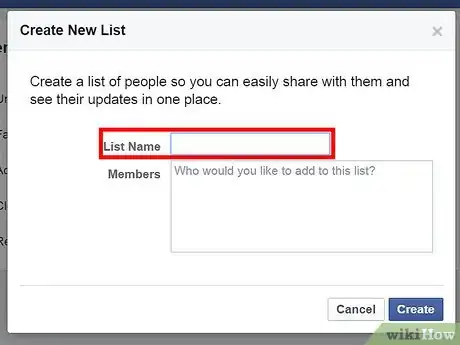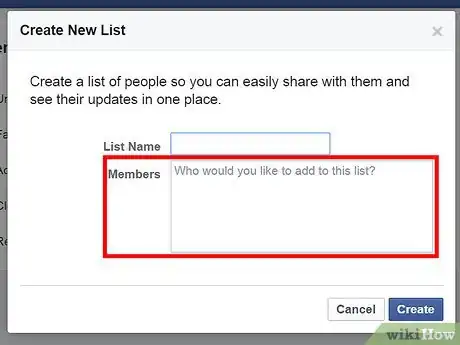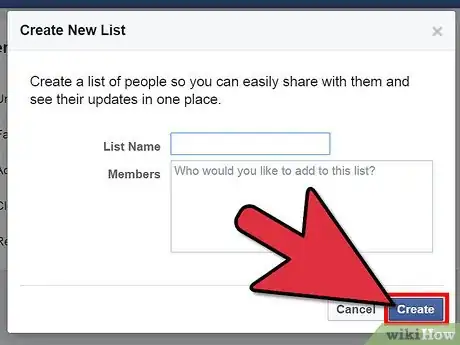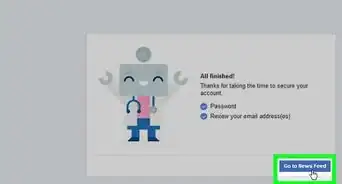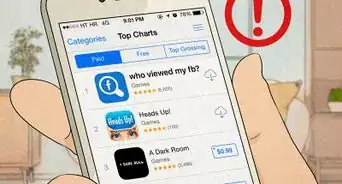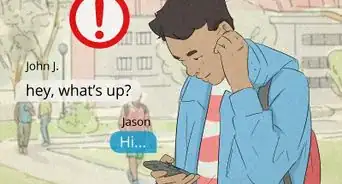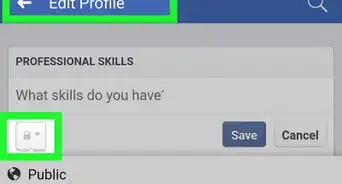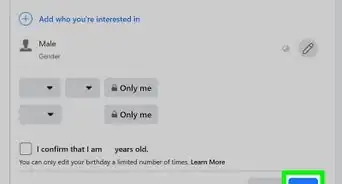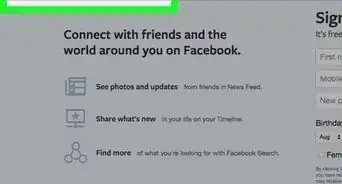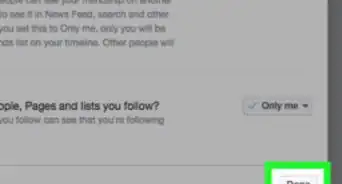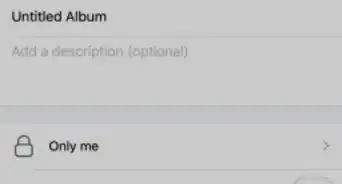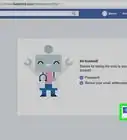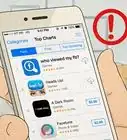X
wikiHow is a “wiki,” similar to Wikipedia, which means that many of our articles are co-written by multiple authors. To create this article, volunteer authors worked to edit and improve it over time.
This article has been viewed 13,173 times.
Learn more...
There are two ways you can create a privacy list on Facebook, based on how you want to use it. You can create a privacy list from Facebook's built-in Privacy Shortcuts, or you can create a friends list that you can use everywhere on Facebook. The privacy list will determine who can see all your future posts. You can only create such lists on Facebook's website.
Steps
Method 1
Method 1 of 2:
Creating a Privacy List for Future Posts
-
1Go to Facebook. Visit the Facebook home page from any web browser.
-
2Log in. Use your Facebook account and password to log in. The login fields are found on the upper right corner of the page. Click the “Log in” button to proceed.Advertisement
-
3Open the Privacy Shortcuts. Click the padlock icon on the upper right corner of the header. This will bring down the menu for the Privacy Shortcuts.
-
4Click the option for “Who can see my stuff?” The menu will be expanded to display further options.
-
5Begin a custom list. Under the option for “Who can see my future posts?” click the drop-down list. Your current friends lists and generic Facebook categories, like Public and Friends, will be included in the drop-down values. Click on “Custom.”
-
6Create the privacy list. The “Custom privacy” window will appear. There are two text boxes on the window. The first one is for friends and friends lists who can see all your future posts on Facebook. The second one is for friends and friends lists who won't be able to see all your future posts on Facebook.
- Fill in boxes to determine which of your friends can see your posts.
-
7Click “Save Changes.” You'll find this at the bottom right corner of the window; this will save your privacy list.
Advertisement
Method 2
Method 2 of 2:
Creating a Friends List for Privacy
-
1Go to Facebook. Visit the Facebook home page from any web browser.
-
2Log in. Use your Facebook account and password to log in. The login fields are found on the upper right corner of the page. Click the “Log in” button to proceed.
-
3Go to Friends. On the left panel of the News Feed page, click on the Friends section header. Your current list of friends lists will be displayed.
-
4Click the “Create List” button at the top right corner of the page. The “Create New List” window will appear.
-
5Name the list. The first field here is “List name.” This is the name you will give to this group of people.
-
6Add members. The second box here is where you put the names of your friends who you want to be part of this friends list. Type them in.
-
7Click the “Create” button at the bottom right corner of the window when you're done. The new friends list will be created. You can now manage this group of people as one, putting the friends list as the audience to a post, album, event, and many others.
- This friends list can be used as your privacy list.
Advertisement
About This Article
Advertisement