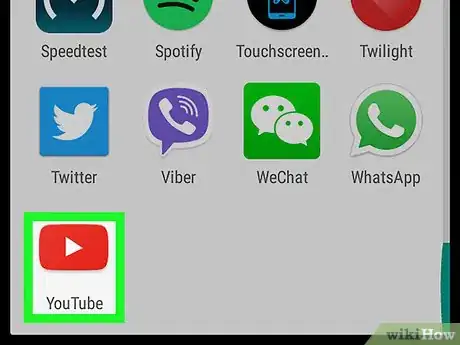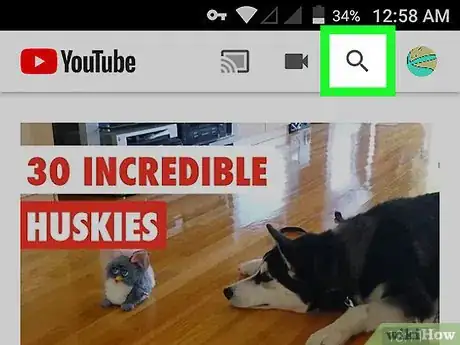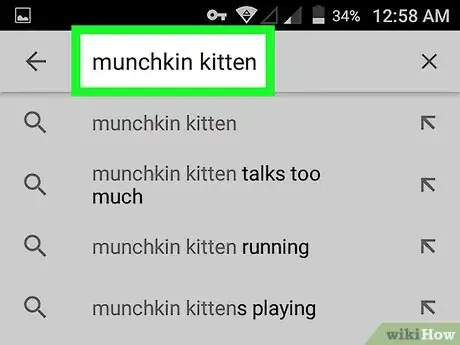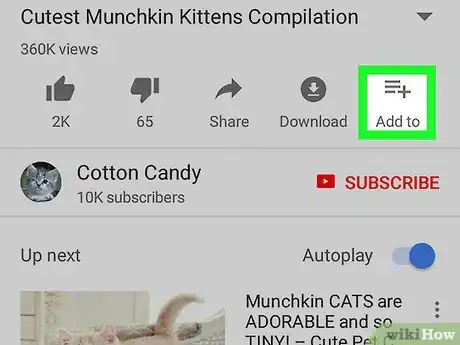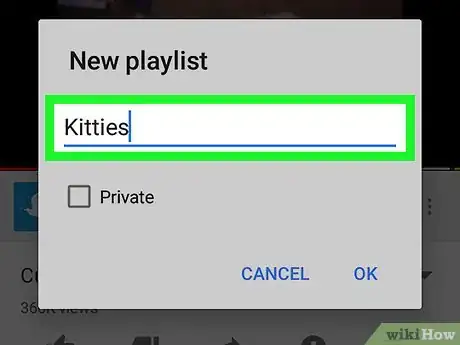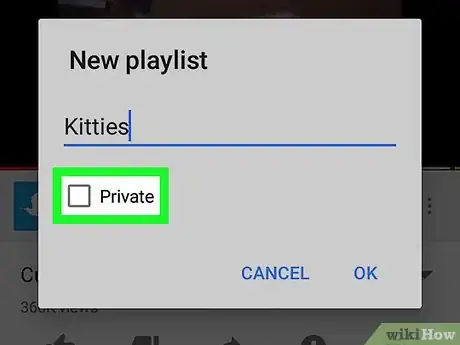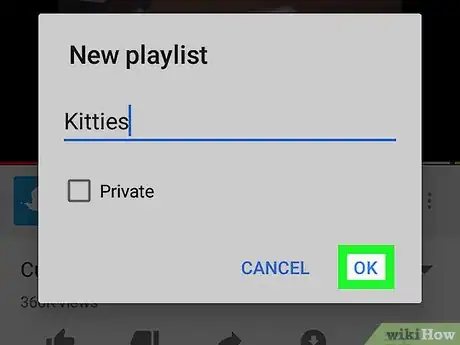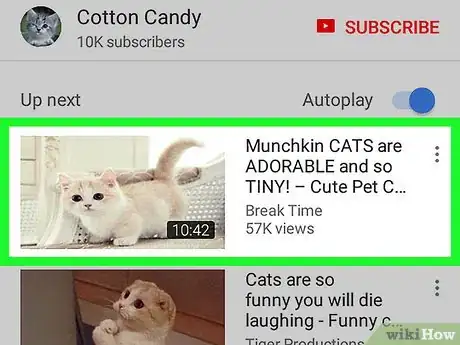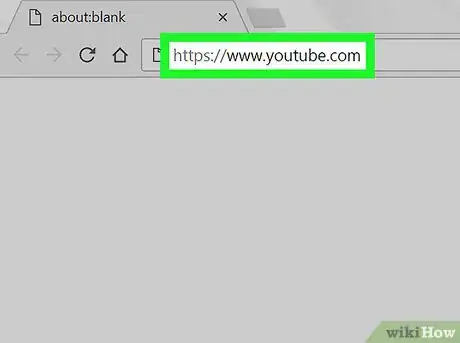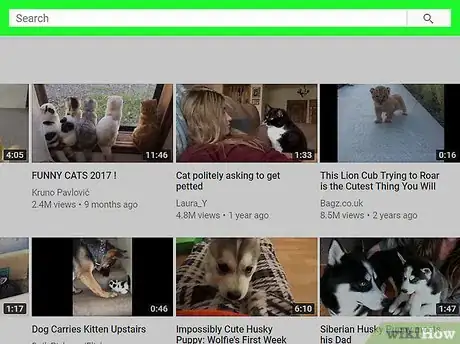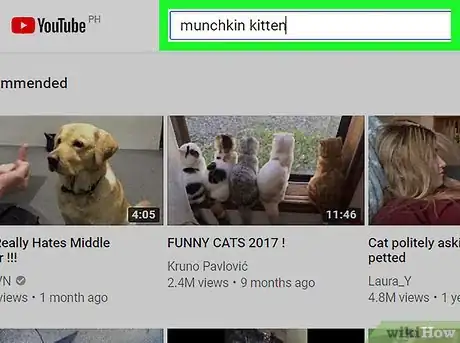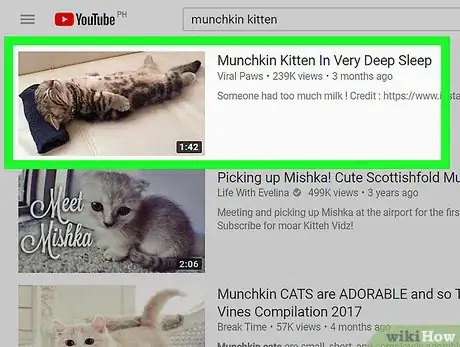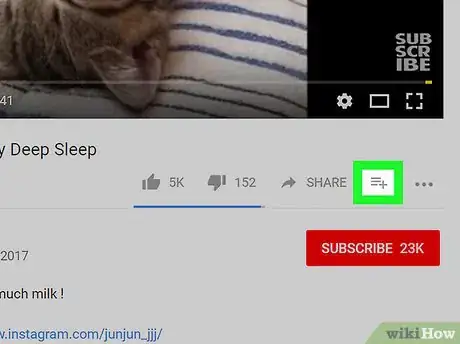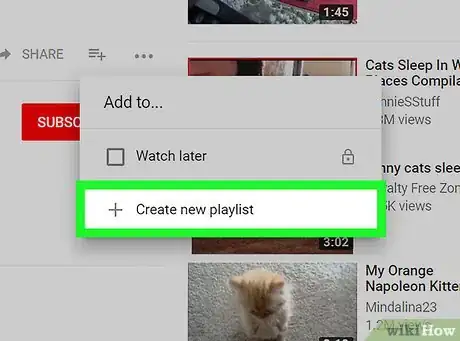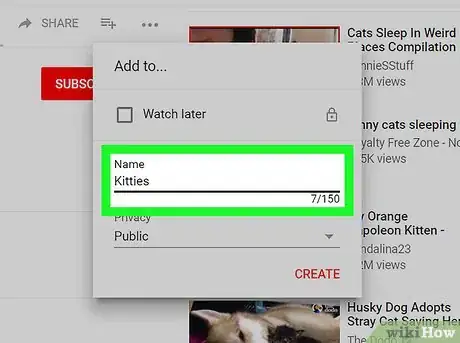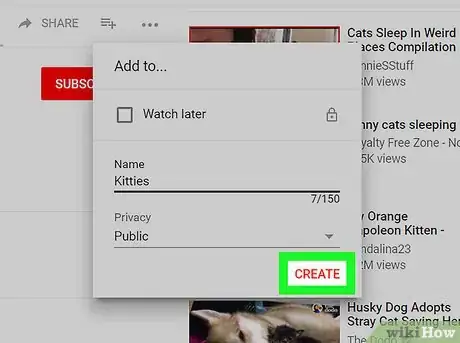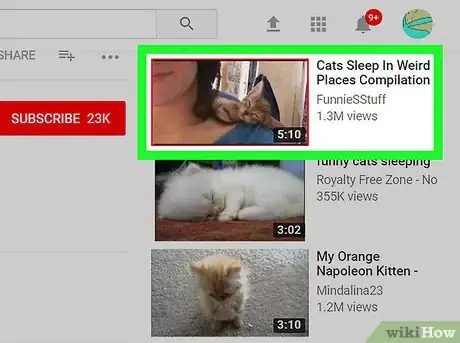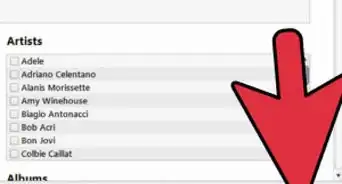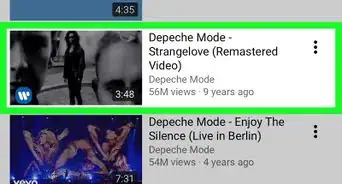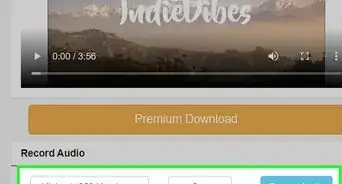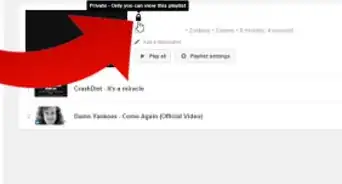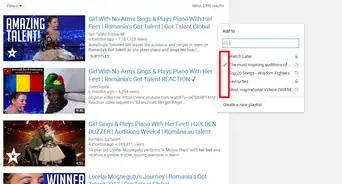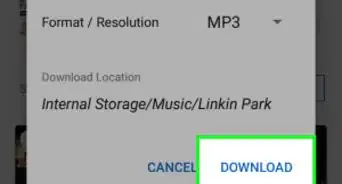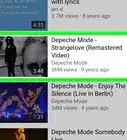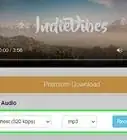X
This article was co-authored by wikiHow staff writer, Jack Lloyd. Jack Lloyd is a Technology Writer and Editor for wikiHow. He has over two years of experience writing and editing technology-related articles. He is technology enthusiast and an English teacher.
The wikiHow Tech Team also followed the article's instructions and verified that they work.
This article has been viewed 668,184 times.
Learn more...
This wikiHow teaches you how to create a YouTube playlist and add videos to it. You can do this on both mobile and desktop versions of YouTube.
Steps
Method 1
Method 1 of 2:
On Mobile
-
1Open YouTube. Tap the YouTube app icon, which resembles the YouTube logo. This will open your YouTube home page if you're already logged in.
- If you aren't logged in, enter your email address (or phone number) and password to continue.
-
2Tap the "Search" icon. This is the magnifying glass-shaped icon in the upper-right side of the screen.Advertisement
-
3Search for a video. Type in the name of a video that you want to add to your playlist, then tap the video's name in the drop-down menu below the search bar. This will search YouTube for matching results.
-
4Select a video. Tap a video that you want to add to a playlist. The video will open.
-
5Tap Add to. It's the + icon below the lower-right corner of the video's window. A menu will appear.
-
6Tap Create new playlist. This is the top option in the menu. Doing so opens the "Create playlist" form.
-
7Enter your playlist's name. Type in the name of your playlist at the top of the screen.
-
8Determine your playlist's visibility. Tap Public to allow anyone to view the playlist on your channel, Unlisted to hide the playlist from anyone who doesn't have a link to it, or Private to make the playlist available only to you.
- On Android, you can only select Private by tapping the checkbox to the left of it. Leaving this box unchecked will create a public playlist.
-
9Tap ✓. It's in the top-right corner of the screen. Doing so will create your playlist.
- On Android, tap OK instead.
-
10Add more videos to the playlist. Go to another video and tap Add to below it, then tap your playlist's name in the menu. The video will automatically add to your playlist.
Advertisement
Method 2
Method 2 of 2:
On Desktop
-
1Open the YouTube site. Go to https://www.youtube.com/. This will open your YouTube home page if you're already logged in.
- If you aren't already logged in, click SIGN IN in the top-right corner of the window, then enter your email address and password.
-
2Click the search bar. It's at the top of the YouTube page.
-
3Search for a video. Type in a video's name, then press ↵ Enter. This will search YouTube for videos matching your search query.
-
4Select a video. Click a video that you want to add to your playlist. The video will begin to play.
-
5Click the "Add to" button. It's the + icon below the bottom-right corner of the video window. A drop-down menu will appear.
-
6Click Create new playlist. This option is at the bottom of the drop-down menu. A form for your new playlist will open in the drop-down menu.
-
7Enter a name for your playlist. Click the "Name" text field, then type in your playlist's name.
-
8Determine your playlist's privacy settings. Click the "Privacy" drop-down box, then click one of the following:
- Public - Anyone who visits your channel can view this playlist.
- Unlisted - Your playlist won't appear on your channel, but you can send a link to the playlist to other people in order to share it with them.
- Private - Only you can view the playlist.
-
9Click CREATE. It's a red button in the bottom-right corner of the menu. This will create your playlist and save it to your profile.
-
10Add more videos to the playlist. Go to another video and click the "Add to" icon below it, then check the box to the left of your playlist's name. This will add the video to your playlist.
Advertisement
Community Q&A
-
QuestionWhy can I not find my saved playlist?
 Community AnswerClick Library, then you should see it.
Community AnswerClick Library, then you should see it. -
QuestionHow do I change or delete a name if I misspelled it on my playlist?
 Community AnswerYou can just delete it, and then re-enter it. If you want to change it, click on the name and it should give you the option to edit it.
Community AnswerYou can just delete it, and then re-enter it. If you want to change it, click on the name and it should give you the option to edit it. -
QuestionHow do I get a YouTube channel?
 Community AnswerOnce you sign up for a Gmail account, you will automatically get a YouTube account. If you do not have a Gmail account, go to Google.com, click "Sign In," then click on "Create Account" and fill out the information asked. Once you have signed up, you can go to YouTube and log In.
Community AnswerOnce you sign up for a Gmail account, you will automatically get a YouTube account. If you do not have a Gmail account, go to Google.com, click "Sign In," then click on "Create Account" and fill out the information asked. Once you have signed up, you can go to YouTube and log In.
Advertisement
Warnings
- Pay special attention to your playlist's privacy settings. It can be embarrassing to save a group of videos to a public playlist when they were meant for a private one.⧼thumbs_response⧽
Advertisement
About This Article
Article SummaryX
1. Open YouTube.
2. Go to a video.
3. Tap Add to
4. Tap Create new playlist
5. Enter a name for your playlist.
6. Select privacy settings.
7. Tap ✓ or OK
Did this summary help you?
Advertisement