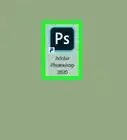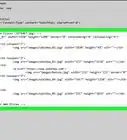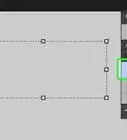This article was co-authored by wikiHow staff writer, Darlene Antonelli, MA. Darlene Antonelli is a Technology Writer and Editor for wikiHow. Darlene has experience teaching college courses, writing technology-related articles, and working hands-on in the technology field. She earned an MA in Writing from Rowan University in 2012 and wrote her thesis on online communities and the personalities curated in such communities.
This article has been viewed 10,347 times.
Learn more...
This wikiHow will teach you how to convert a PSD to a JPG in Photoshop on your computer. A PSD file is the default Photoshop file type. Saving a PSD as a JPG makes it more compatible with others apps and easier to share with others.
Steps
-
1Open your project in Photoshop. You'll find the Photoshop shortcut in your Start menu or in the Applications folder in Finder. To open your project, click File > Open or right-click the project PSD file in your file manager and select Open with > Photoshop.
-
2Click the File tab. It's in the upper left corner of the program window.Advertisement
-
3Select Save As. You'll find this in the third grouping of menu options.
-
4Select JPG from the "Format" drop-down. More options will load and you can change any if you don't like the defaults.[1]
-
5Click Save and OK. Your file will convert from PSD to JPG once you have the format changed in the save menu.[2]
References
About This Article
1. Open your project in Photoshop.
2. Click the File tab.
3. Click Save As.
4. Click JPG from the "Format" drop-down.
5. Click Save and OK.
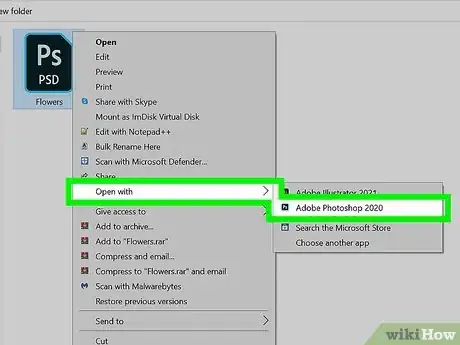
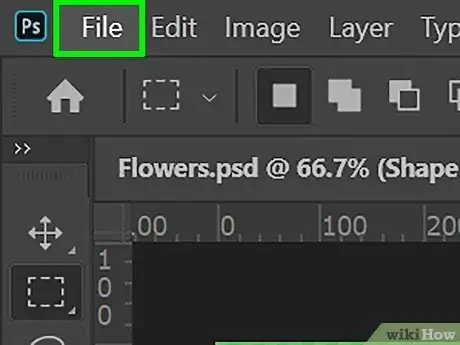
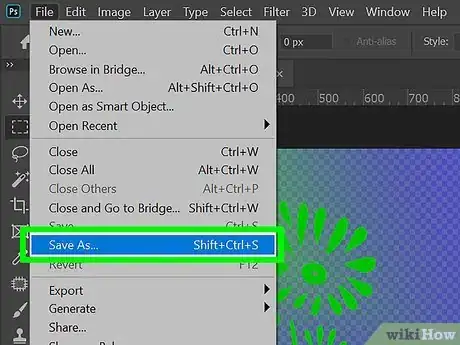
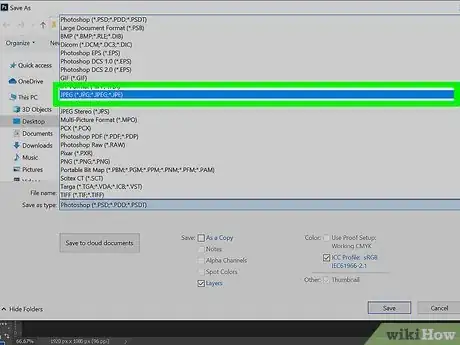
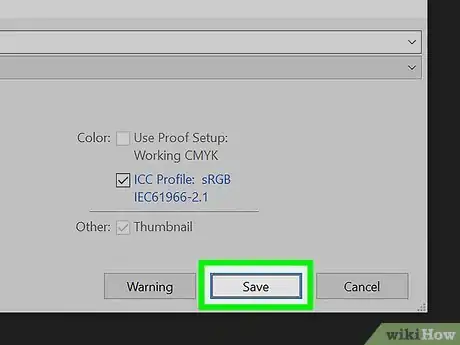
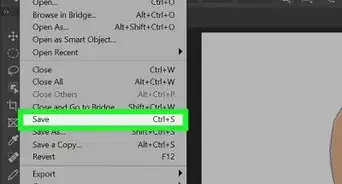
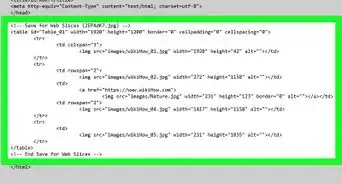
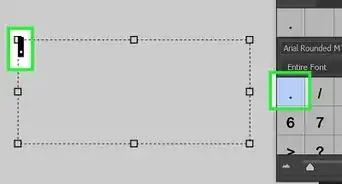
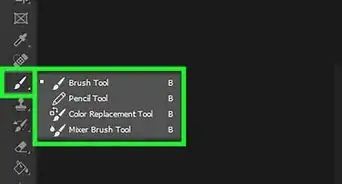
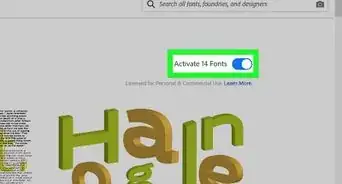
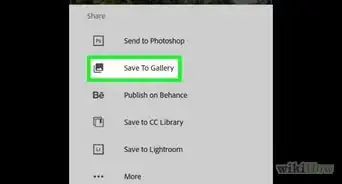
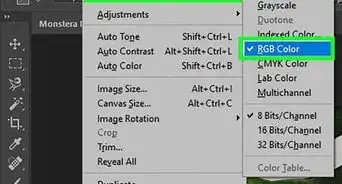
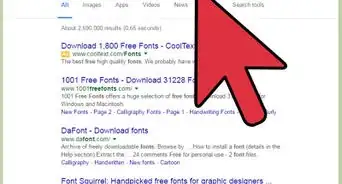
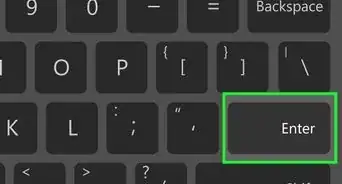
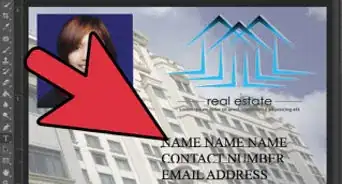
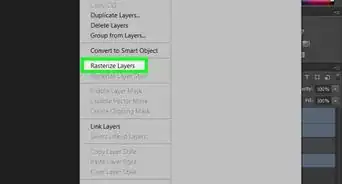
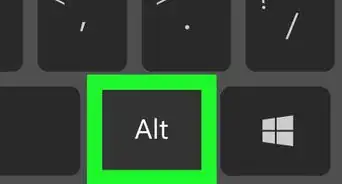
-Step-9-Version-2.webp)