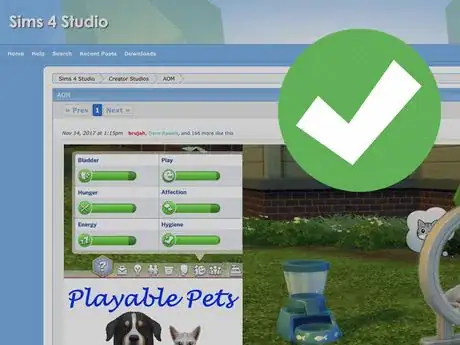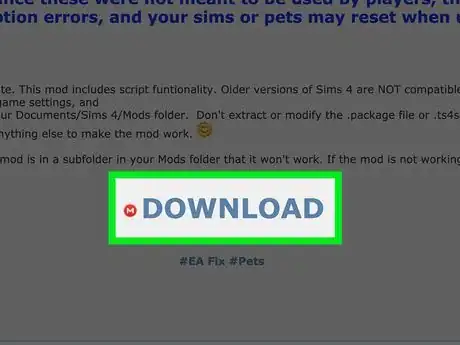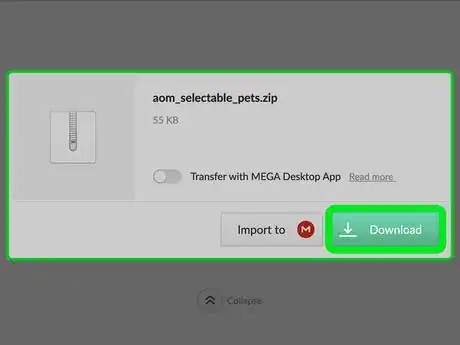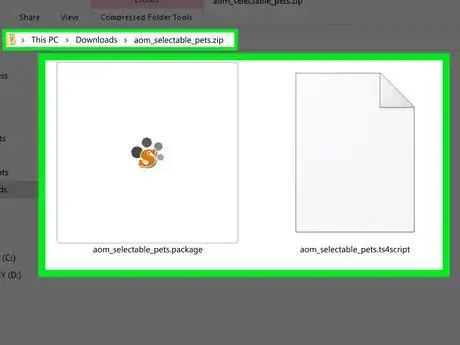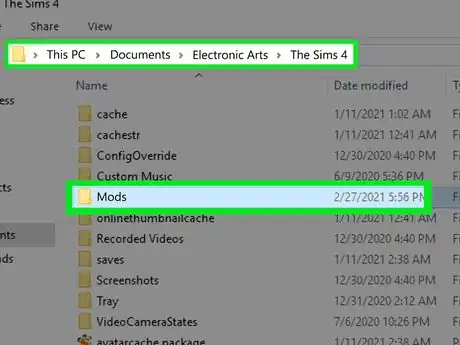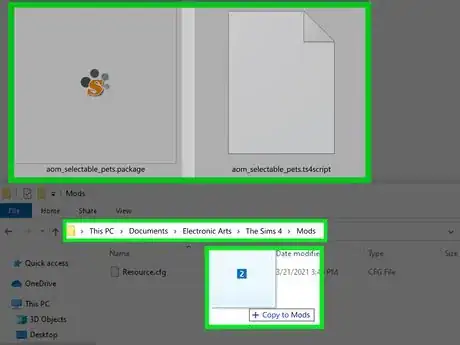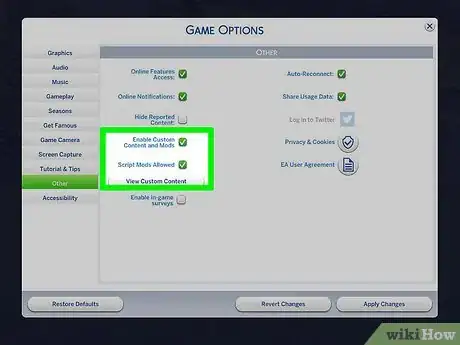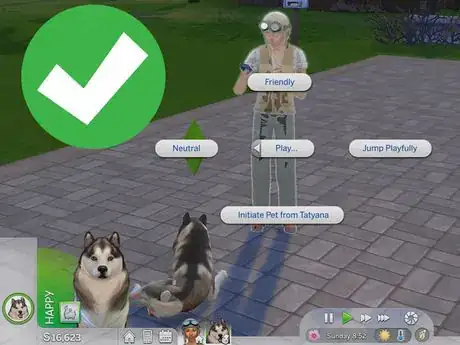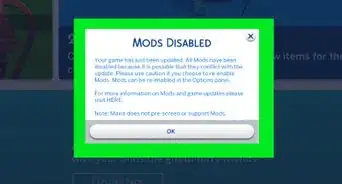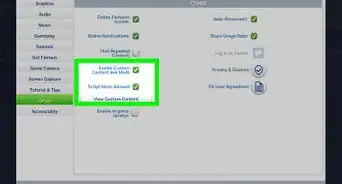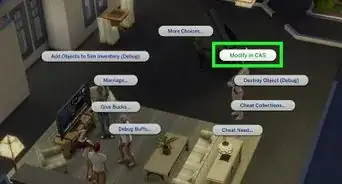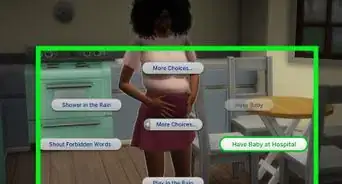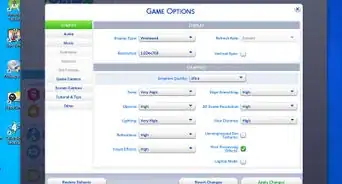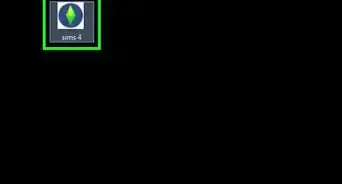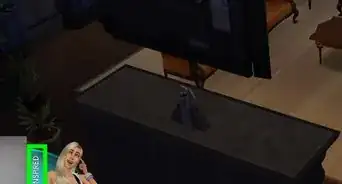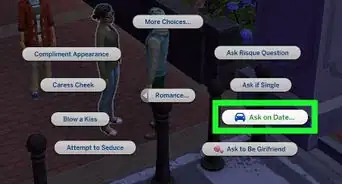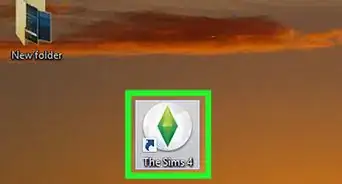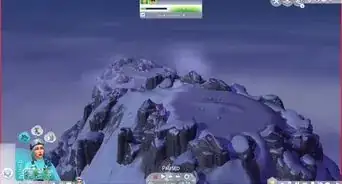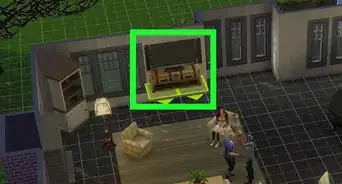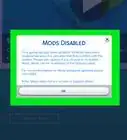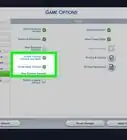wikiHow is a “wiki,” similar to Wikipedia, which means that many of our articles are co-written by multiple authors. To create this article, volunteer authors worked to edit and improve it over time.
This article has been viewed 24,074 times.
Learn more...
The release of the Cats and Dogs expansion pack was exciting to many Sims 4 players, but many were disappointed to find that they couldn't select or control their Sim's pets in-game. However, if you play the computer version, you can add a mod to your game that allows you to control cats and dogs. This wikiHow will teach you how to control cats and dogs in The Sims 4 on PC or Mac.
Steps
-
1Go to https://sims4studio.com/post/89311 in a web browser. You'll be taken to the information page for AOM's Playable Pets mod.
-
2Click on the "DOWNLOAD" link. Scroll down to the bottom of the post and click the blue DOWNLOAD link, with a red M logo next to it. You'll be directed to Mega.nz, where the file is hosted.Advertisement
-
3Click the green Download button underneath aom_selectable_pets.zip. The site will load for a bit, and then download the .zip file.
-
4Unzip the mod. Double-click aom_selectable_pets.zip to open it. There will be two files inside: aom_selectable_pets.package and aom_selectable_pets.ts4script.
-
5Find your Sims 4 mod directory. Computer versions of The Sims 4 include the necessary files to install mods or custom content.
- Open File Explorer or Finder .
- Go to Documents.
- Open the Electronic Arts folder.
- Open the The Sims 4 folder.
- Open the Mods folder. By default, there will be a file titled Resource.cfg inside; you don't need to do anything with this.
Can't find it? Launch The Sims 4, open the Options menu, click "Gameplay Options", and choose "Screen Capture". Your directory will be listed in there.
-
6Move the files to your game's Mods folder. Drag and drop the .package and .ts4script files into your game's Mods folder.
- Alternatively, highlight aom_selectable_pets.package and aom_selectable_pets.ts4script, and press Ctrl+C (⌘ Cmd+C on Mac) to copy the files. Navigate to your Mods folder, and press Ctrl+V (⌘ Cmd+V on Mac) to paste the files inside.
- If you want to organize your mods, only place this mod one subfolder deep in the Mods folder (e.g., The Sims 4\Mods\Controllable Pets). If it's two or more subfolders deep, the mod will not work.
-
7Enable mods in The Sims 4, then restart the game. If this is the first time you've installed mods, you'll need to enable mods in Game Options.
- Click on ... to open the Options menu. (If you're on the main menu, it will be underneath Load Game. If you're playing a world, it will be in the upper right-hand corner of the screen.)
- Click Game Options.
- Click on Other in the left-hand sidebar.
- Tick the boxes for "Enable Custom Content and Mods" and "Script Mods Allowed".
- Click Apply Changes. This is in the lower right-hand corner of the Game Options menu.
- Close the Game Options menu and quit your game.
-
8Test your game to see if the mod works. Start up your game and open a household with cats or dogs in it, or have a Sim adopt a cat or dog. You should be able to select the pet, view their needs, and direct them to perform actions, just like you would with Sims.
Warnings
- This mod only allows you to control cats and dogs. You can't control other animals, such as rodents.⧼thumbs_response⧽
- Controlling cats and dogs is not possible on the PS4 or Xbox One versions of The Sims 4, because you can't add mods to the console editions.⧼thumbs_response⧽