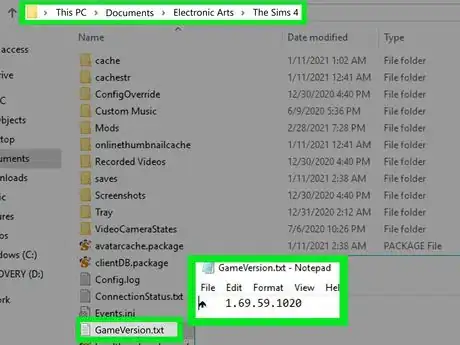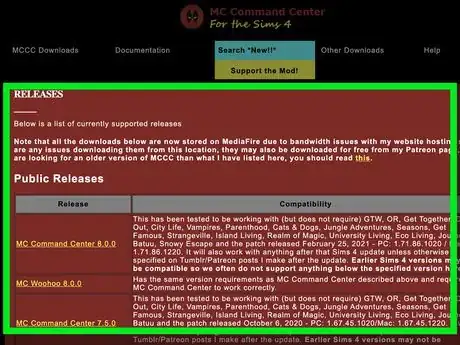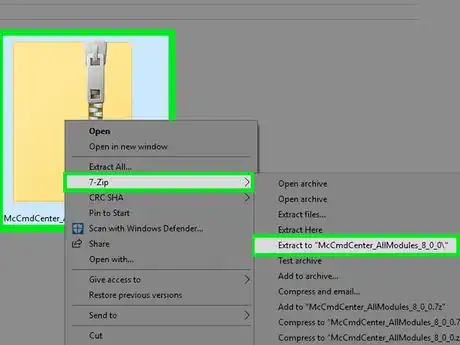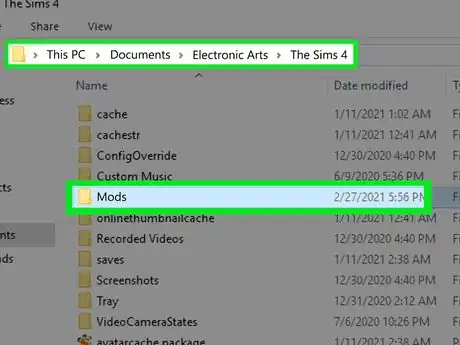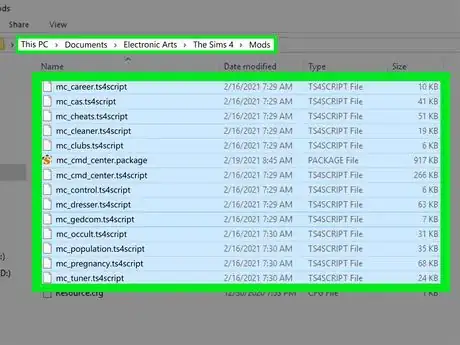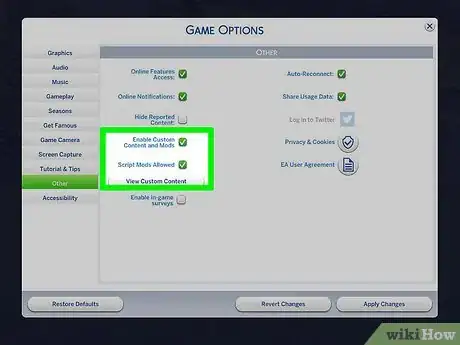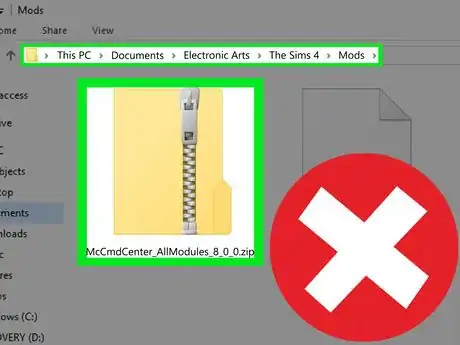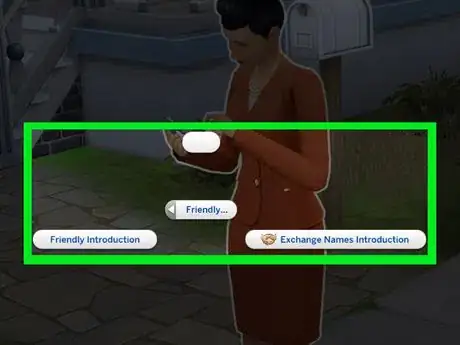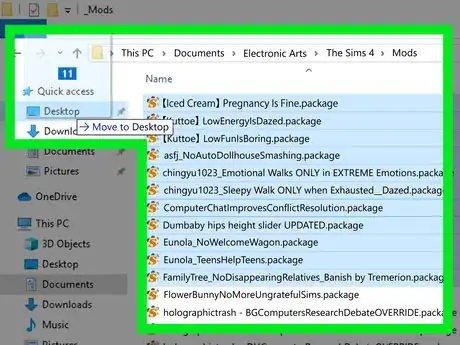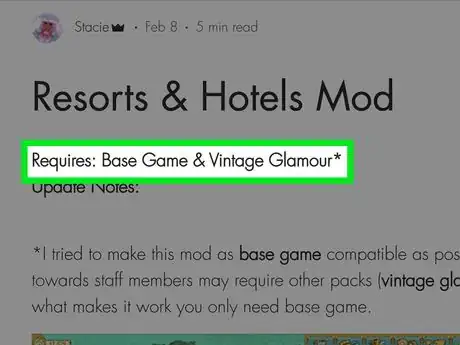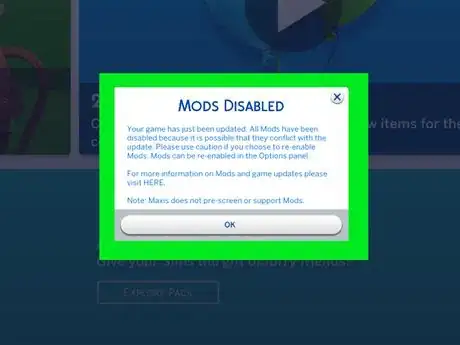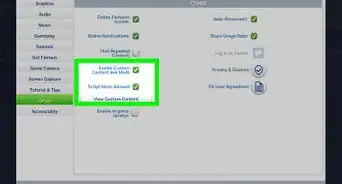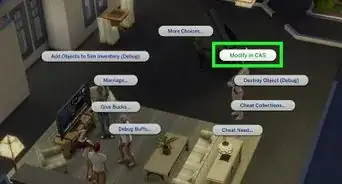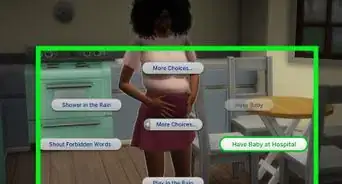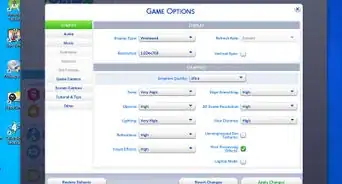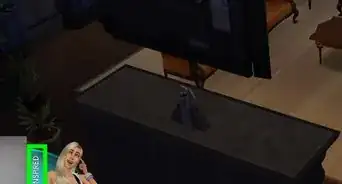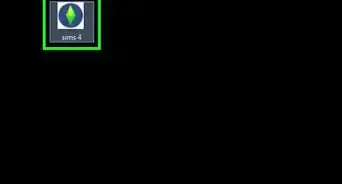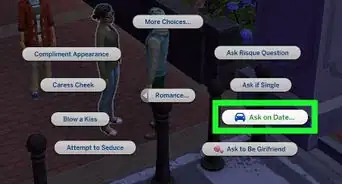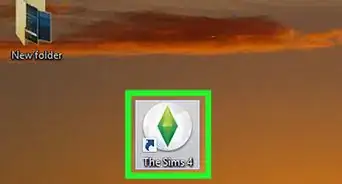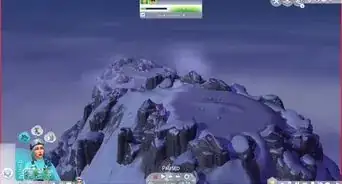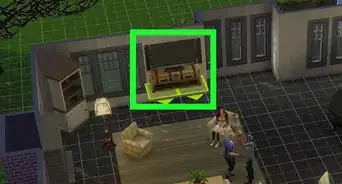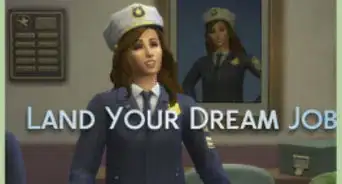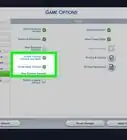wikiHow is a “wiki,” similar to Wikipedia, which means that many of our articles are co-written by multiple authors. To create this article, 11 people, some anonymous, worked to edit and improve it over time.
This article has been viewed 94,023 times.
Learn more...
Not everyone is satisfied with how The Sims 4 operates by default, and you may want to change up your game a bit to make it more exciting or lifelike. In that case, you might decide to install mods to your game. This wikiHow will teach you how to add mods to The Sims 4.
Please note that this guide only applies to PC or Mac users. Mods are not available for console versions of the game.
Steps
Adding Mods
-
1Check your game's patch level. The Sims 4 still receives frequent updates, and if you install a mod meant for an older version of the game, it can cause problems or even corrupt your saves. You'll need to know your patch level to know if a mod is compatible with your game.
- Open File Explorer or Finder .
- Go to Documents.
- Open the folder called Electronic Arts.
- Open the folder called The Sims 4.
- Double-click on the file named GameVersion.txt.
- Check the patch number listed in the file.
Not seeing the folder? Make sure you've launched your game at least once to generate the The Sims 4 folder. If you've done that, open your game, open Options, and click on "Screen Capture"; you'll see where your game files are located in the "Location Path" section.
-
2Download a mod. Many creators publish mods through sites like Mod The Sims, but some also post mods on independent websites or social media sites like Tumblr.
- Make sure the mod is compatible with your patch level. Most modders will list patch compatibility on the mod's information or download page.
- If you're running the Legacy Edition, check to see if the mod is compatible with the Legacy Edition. Some creators have old versions of their mods available for Legacy Edition players; others do not.
- Some popular mods as of July 2021 include MC Command Center, TwistedMexi's T.O.O.L. and Better LastExceptions, roBurky's Meaningful Stories, KawaiiStacie's Slice of Life, Weerbusu's More Columns in Create-a-Sim, Turbodriver's WonderfulWhims, Scarlet's and LittleMsSam's Faster Homework, and LittleMsSam's Random Bug Fixes.
Advertisement -
3Extract the mods from the RAR or ZIP file. Mods are often stored in .zip, .rar, or .7z files, but the game can't read these files. You need to extract the files first.
- Windows: Use 7Zip, right-click on the .rar or .zip file, and choose Extract to "*\".
- Mac: Use The Unarchiver and double-click the file to extract it.
Tip: Mods will either come as a singular .package file, a .ts4script file, or both a .package and a .ts4script file.
-
4Open your Mods folder. The Sims 4 comes with the necessary files and folders for mods by default.
- Open File Explorer or Finder .
- Open Documents.
- Open the folder called Electronic Arts.
- Open the folder called The Sims 4.
- Open the folder called Mods. (There will be a file inside it called Resource.cfg - don't touch this file.)
-
5Place your mods into the Mods folder. You can either drag and drop your .package and/or .ts4script files into the Mods folder, or you can cut and paste them using Ctrl+X and Ctrl+V (or ⌘ Cmd+C and ⌘ Cmd+⌥ Option+V on a Mac).
- If you want to organize your mods, you can create subfolders within the Mods folder. .package files can be placed up to five subfolders deep (e.g. Mods\CAS\Clothing\Child\Shoes\Package). However, .ts4script files can only be placed up to one subfolder deep (e.g. Mods\Scripts).
-
6Enable mods in your game. The Sims 4 doesn't always enable mods by default, so when you install a mod, you'll need to make sure the game is reading it.
- Click on the ... in the upper right-hand corner of your game to pull up the menu.
- Click Game Options. This will bring up the Game Options menu.
- Go to the Other tab.
- Check the boxes next to "Enable Custom Content and Mods" and "Script Mods Allowed".
- Click Apply Changes in the lower right-hand corner of the menu, close the menu, and restart your game.
Troubleshooting Problems
-
1Make sure you've placed the correct files into your game. If the mods aren't working at all, make sure you only placed .package and .ts4script files into your game. If you placed a .zip, .rar, .7z, .txt, or .png file into your Mods folder, that's not the mod, and the game can't read it.
-
2Know when mods aren't working properly. Mod conflicts or bugs can be obvious, but other times they can be fairly subtle and mistaken for normal in-game glitches. However, if mods are causing an issue in your game, you might encounter issues such as:
- Sims not completing actions. They might "jump", stop the action midway through, or do the action for hours without completing it.
- Sims freezing or getting stuck in a "T-pose", where their arms are sticking out.
- Odd behavior in general - objects might not work properly, you have empty options when clicking on things, or other abnormalities.
- Your game running unusually slow, when this wasn't a problem before.
- Your game crashing or refusing to start, and clearing your caches doesn't fix it.
- Flashing blue squares in place of family portraits or buffs. (Don't save your game in this state - it will corrupt your save!)
- MC Command Center or TMex's Better Last Exceptions giving you popups about errors, particularly when the game first starts up.
-
3Use the 50/50 method to narrow down the problem. The 50/50 method is commonly used to rule out which of your mods are causing issues and which aren't.
- Open your Mods folder and move about half the files somewhere else onto your computer. Start your game, load a saved game, and see if the problem goes away.
- If the problem persists, close your game and remove half of your files again. Repeat the process until you stop experiencing problems.
- Once you've stopped experiencing the problem, begin adding in your mods one at a time and then loading your save again.
- Eventually, after adding one of the mods, you will start experiencing the bug again. This means that the mod you added back is what's causing your problem. Quit your game and remove the mod you just added back.
- Open your Mods folder and move about half the files somewhere else onto your computer. Start your game, load a saved game, and see if the problem goes away.
-
4Check that you have all the necessary mod packs. Some game mods require expansion packs, game packs, or stuff packs in order to work properly - otherwise, they won't work right or will cause problems. If you've accidentally put a mod in your game that needs a pack you don't have, you'll start getting errors or glitchy behavior, and you'll either need to remove it or get the pack.
- Sites like Mod The Sims will list any required packs on the download page, and modders using independent sites will typically list any required packs as well.
-
5Update all mods after patches. Major (or even minor) updates to The Sims 4 can often break mods. While the game will automatically disable mods after an update, you need to update your mods before you enable them again, or else you can encounter game-breaking bugs. Keep track of all the mods you download and check the modder's download page for information on updates.
- Many modders will have mod status pages listing whether a mod is compatible with the latest patch or needs to be updated.
- Modders can go inactive. If a mod hasn't received updates for several patches, remove it from your game.
Tip: Make a list of the mods you use and list the creator of each mod next to it. That way, you can check the creator's site to see if they've updated the mod or released any news about it.
Community Q&A
-
QuestionI play Sims 4 on my PS4. How do I get mods if I'm on there?
 Community AnswerUnfortunately, as of May 2021, you can't use mods on PS4 or Xbox One. Mods are only available for the computer version of The Sims 4.
Community AnswerUnfortunately, as of May 2021, you can't use mods on PS4 or Xbox One. Mods are only available for the computer version of The Sims 4. -
QuestionI'm trying to install MC Command Center. I followed these instructions and the game recognizes the mod files, but when I shift-clicked my Sim, the MCCC options weren't there. What did I do wrong?
 Community AnswerMCCC generally doesn't require shift-clicking. Do the MCCC commands appear when you left-click your Sim, or left-click a computer or mailbox? If not, make sure that MCCC's files aren't more than one subfolder deep in your Mods folder. You should also check that you installed the correct version of MCCC - you need version 6.6.0 if you're running the Legacy Edition, and the latest version if you're not.
Community AnswerMCCC generally doesn't require shift-clicking. Do the MCCC commands appear when you left-click your Sim, or left-click a computer or mailbox? If not, make sure that MCCC's files aren't more than one subfolder deep in your Mods folder. You should also check that you installed the correct version of MCCC - you need version 6.6.0 if you're running the Legacy Edition, and the latest version if you're not.
Warnings
- Console users, like Xbox or PlayStation players, cannot use mods. The game does not support them.⧼thumbs_response⧽
- Mods don't need to be installed through .exe or .dmg files. Some modders offer installers for their mods (which come in .exe or .dmg files), but they should also have a version without the installer, as all mods can be installed manually. If the mod only comes in an .exe or .dmg file, don't download it.⧼thumbs_response⧽
- Be safe about where you download mods. While mainstream sites like Mod The Sims, Itch.io, Google Drive, and Sim File Share don't allow you to upload malware, not all sites are trustworthy. Use an adblocker when downloading and don't download off of sites you don't recognize or that have unusual domains.⧼thumbs_response⧽