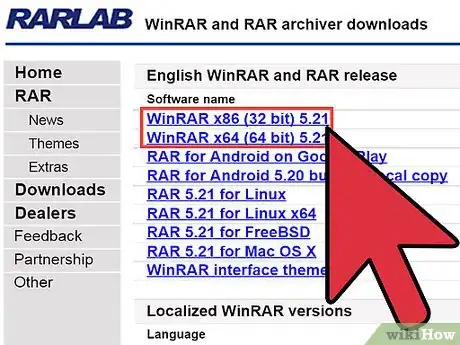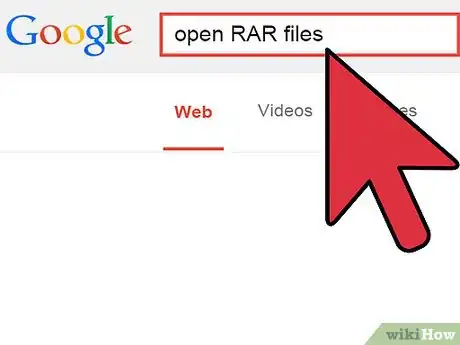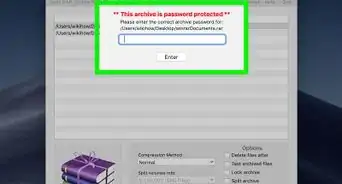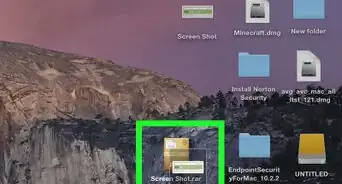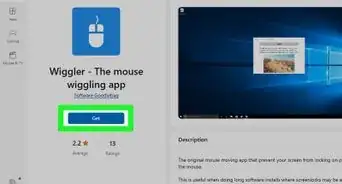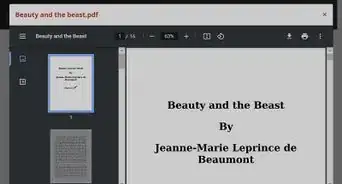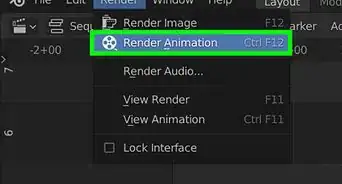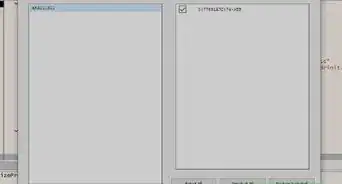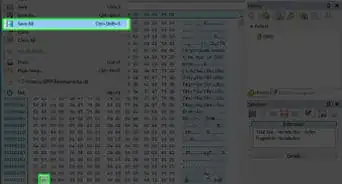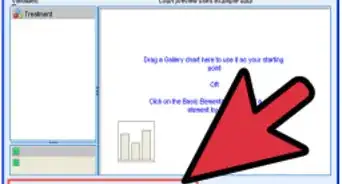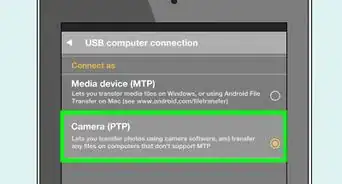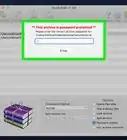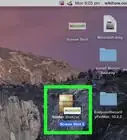X
wikiHow is a “wiki,” similar to Wikipedia, which means that many of our articles are co-written by multiple authors. To create this article, volunteer authors worked to edit and improve it over time.
This article has been viewed 126,614 times.
Learn more...
RAR files have been compressed to save space on your hard drive or to make them easier to transfer over the internet. If you want to merge multiple RAR files into one new file, we'll show you how easy it is!
Steps
Method 1
Method 1 of 4:
Use WinRar to Combine RAR Files
-
1Purchase WinRar or download the trial version. To open .rar files, you will need to have a compatible application installed. Because the .rar archive file format is proprietary, there are few applications available which can execute or play RAR files.
- Purchase a copy of WinRar or download a free trial of the software from RARLAB's website. WinRar is an application offered by the developer of the .rar format.
-
2Execute a file with the .rar extension with WinRar. Once WinRar is installed on your system you will be able to play or execute a .rar file by clicking on the file. The WinRar application will automatically unpack and reassemble the file for execution or playback.
Advertisement
Method 2
Method 2 of 4:
Use a Third Party Application to Combine RAR Files
-
1Download a third party file compression program that can handle files with the .rar extension. It is not possible to create a RAR archive with any other product but WinRar, due to the proprietary nature of the .rar format. However some third party programs can unpack and execute RAR files.
- Perform an Internet search for "open RAR file" to produce a small list of freeware applications capable of handling RAR files.
-
2Set a file association for .rar files in the downloaded application. To set the file association, select "Settings," then "File Associations," and check the box labeled ".rar." Double click the file, or right click the file and select "Open." The downloaded application will automatically unpack, reassemble and play the file.
Advertisement
Method 3
Method 3 of 4:
Use RAR for Mac OS to Combine RAR Files
-
1Open or play RAR files with Mac. Like PC users, Mac users will find that there are few options available for handling the .rar file format. RARLAB's solution for Mac, "RAR for Mac OS," is available for purchase from the developer. Consumers also may download a trial version of "RAR for MAC OS" from the RARLAB website.
-
2Set a file association for .rar files in the "RAR for MAC OS." To set the file association, select "Settings," then "File Associations," and select the box labeled ".rar." Double click the file to open it. "RAR for MAC OS" will automatically unpack, reassemble and play the file.
Advertisement
Method 4
Method 4 of 4:
Use a Third Party Application for Unpacking RAR files in Mac
-
1Install a third party file compression program capable of opening files with the .rar file extension. As with PC, there are few freeware applications capable of handling RAR files, and the functionality of these products is limited. Perform an internet search using "open RAR with Mac" to produce a small list of freeware applications capable of handling RAR files.
-
2Set a file association for .rar files in the downloaded application. To set the file association, select "Settings," then "File Associations," and put a check in the box labeled ".rar." Right click the file and select "Open." The downloaded application will automatically unpack, reassemble and play the file.
Advertisement
References
About This Article
Advertisement