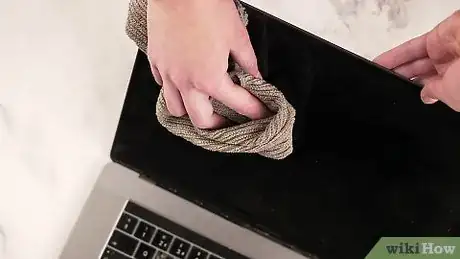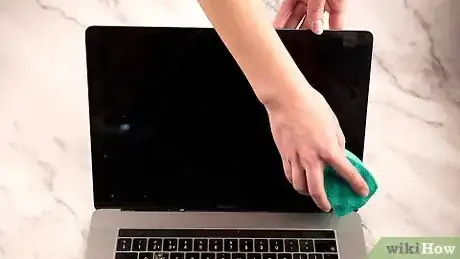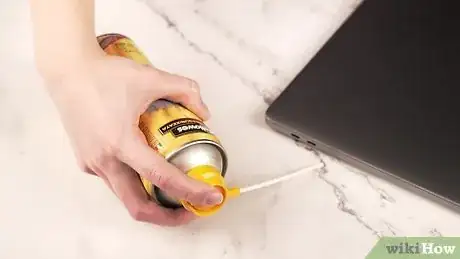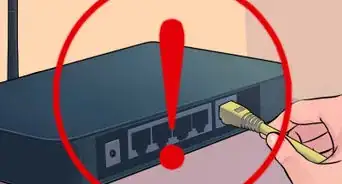This article was co-authored by Jeremy Mercer and by wikiHow staff writer, Amy Bobinger. Jeremy Mercer is the Manager and Head Technician at MacPro-LA in Los Angeles, CA. He has over ten years of experience working in electronics repair, as well as retail stores that specialize in both Mac and PC.
There are 10 references cited in this article, which can be found at the bottom of the page.
This article has been viewed 480,797 times.
All computers get dirty over time. However, laptops tend to need cleaning more often because of how they are handled. Particularly if you frequently travel with your laptop, you probably want to clean it at least once a month. A buildup of dirt and grime, particularly on the screen and the keys, can impair your laptop's functioning. Always make sure you shut down your laptop and disconnect it from any power source before you start cleaning it. If possible, you should also remove the battery.[1]
Steps
Wiping the Screen
-
1Clear surface dust with a microfiber cloth. Fold the cloth and rub it gently across the full width of your screen, back and forth. You may want to brace the screen with your other hand so it doesn't move while you're cleaning it.[2]
- Don't press hard into the screen or try to scratch off stubborn spots – you could damage your screen. Use only the lightest pressure to wipe off surface dust.
- Remember to power off your laptop—and remove the battery if you can—before you start cleaning. In addition to being safer, it'll be easier to see dirt and dust when the screen is off.[3]
-
2Use a barely moist sponge to remove dirt and grime. Wet a clean sponge or soft cloth, then squeeze it out until it is almost dry. Use purified or distilled water rather than tap water, which can leave mineral streaks on your screen. Wipe your screen gently in a circular motion, using light pressure – do not scrub.[4]
- Water can drip into your laptop and damage internal components, so make extra sure you've squeezed all excess liquid out.
- For particularly stubborn spots, add just a drop of gentle dish soap to the water. You could also make your own cleaner by mixing equal parts of distilled water and white vinegar.[5]
- If you have a touchscreen, consult your owner's manual or the manufacturer's website to determine what cleaning agents are safe for the finish.
Advertisement -
3Invest in a screen-cleaning kit for dirtier screens. You can buy screen-cleaning kits online or at any store that sells electronics. These kits include a cleaner specially designed for laptop screens and usually come with their own microfiber cloth. Apply just a little cleaner directly onto the cloth—not the screen, as liquid could drip or seep into the hardware. Then, gently wipe down your laptop screen with the cloth.[6]
- Do not use regular glass cleaners, particularly those that contain ammonia, on any laptop screen. They can damage the screen.
- If you have a touchscreen, check to make sure the kit is listed as safe for touchscreens.
-
4Polish in a circular motion to remove streaks. After you're done cleaning, take your microfiber cloth and gently rub your screen in a circular motion. This will eliminate any streaks or particles the sponge left behind.[7]
- Start at a top corner and proceed in tight circles across the top of your screen, then back and forth until you get to the bottom.
- Don't close your laptop until the screen is completely dry, or you could trap moisture inside the machine. Also, triple-check to be sure it's dry before you plug the laptop back in.[8]
Cleaning the Keyboard
-
1Shake the loose dust out of your keyboard. Get a good grip on the sides of your laptop and turn it upside down with the screen open. Shake the machine gently to dislodge crumbs and larger particles. You may also want to tilt it to one side, then another, to free debris stuck under keys.[9]
- If you haven't cleaned your laptop in a while, or if you regularly eat while using your laptop, shake it over a trashcan to avoid making more of a mess.
- If you've already cleaned your screen, you may want to give it another wipe-down with your microfiber cloth after you do this. Dust from the keyboard may end up on the screen.
-
2Use a handheld vacuum to suck dirt and dust out of the keyboard. If you have a small handheld vacuum, use the smallest attachment to vacuum the debris from your keyboard without harming your laptop. Move the attachment slowly across the keyboard, going over each row from the top of the keyboard to the bottom.[10]
- Don't use a super-powerful household vacuum, especially if your keyboard keys can pop off—the suction might cause you to lose a key!
- You can also use a can of compressed air. However, if you do, tilt your keyboard at an angle so that you're forcing the dust out of your keyboard. If you blow the compressed air directly into the keyboard, you'll just blow the dust and debris further inside. This is especially true for MacBook keyboards, which are open to the inside of the machine.[11]
-
3Use a pencil eraser to remove grime from the keycaps. If you look at the keys from an angle, you will be able to see where grime has built up on the keycaps from your fingers. Take your pencil eraser and gently rub to get rid of this build-up.[12]
- After you use the pencil eraser, you may want to run the vacuum over the keys again, just to get rid of the stubble the eraser left behind.
- If there's a lot of built-up grime on the keyboard tops, lightly moisten a cotton ball with rubbing alcohol, then lightly scrub the tops of the keys. Don't go in between the keys with the cotton ball, and don't press down hard—if you do, moisture could drip underneath the keys into your machine.[13]
-
4Get between keys with a dry cotton swab. You may find that grime has built up between the keys as well. Use a dry cotton swab to sweep and scrub dirt and dust from these crevices.[14]
- If the area between the keys is sticky or really dirty, gently scrub them with a cotton swab lightly dampened with rubbing alcohol. Don't press down too hard, and don't soak the swab—if liquid gets underneath the keys, it could damage your laptop.
-
5Remove keys only if you know how to put them back on. Taking off the keycaps may be the only way to remove all grime captured beneath the keys. This is likely true if you've never cleaned your laptop, or if you frequently eat while using your laptop. However, keycaps can be tricky to remove and replace, depending on the design of your machine.[15]
- Check your owner's manual for instructions on removing the keys. Keep in mind that you may need special tools to remove the keycaps without damaging them.
- You may want to take a picture of your keyboard before you take the keys off, just so you have a reference for where to put them back on. Once all the keys are off, you may forget the order, especially for function keys.
Shining the Case
-
1Mix a gentle cleansing solution. Use purified or distilled water and a few drops of gentle dish soap. You can also use a mix of equal parts rubbing alcohol and purified or distilled water. Do not use regular household cleaners for your case, or any harsh chemicals such as bleach or ammonia.[16]
- If you use rubbing alcohol, take care not to get any on your laptop's screen. It can damage the anti-glare and scratch-resistant coatings on the screen.
-
2Dip a sponge into your cleaning solution. Take a clean sponge and soak it in the cleaning solution, then wring it out until it is nearly completely dry. Make sure it no longer drips, even when you squeeze it. Rub the sponge gently over the outside surface of your laptop.[17]
- You can use the same sponge and cleansing solution to clean your laptop's touchpad.
- Don't clean inside ports or vents with the sponge – you risk getting moisture inside your laptop and damaging its components.
Variation: A melamine scrub pad, such as a Mr. Clean Magic Eraser, can also be used to clean your case. Use lighter pressure with these pads, since they are mildly abrasive and may scratch the finish. These pads typically should be pre-moistened with water, but don't need any additional cleaning solutions.
-
3Use cotton swabs to clean the gunk out of crevices. If your laptop case has seams and crevices, they may collect dirt and grime. A cotton swab dipped in your cleaning solution can get into these small areas.[18]
- As with the sponge, make sure the cotton swab is not too wet. Use light pressure to avoid squeezing moisture into the machine.
-
4Dig out grime with a toothpick if necessary. If narrow crevices, ports, or vents are clogged up with dirt, use a toothpick to gently scrape the case and pull the grime out. Move the toothpick in an outward sweeping motion to avoid shoving grime further up into your machine.[19]
- Be gentle with the toothpick to avoid scratching the surface of your case. Hold it at an angle, like you would hold a pencil, rather than bearing down with the point.
-
5Blow debris from ports with compressed air. Angle a can of compressed air so that it is blowing into and out of the port or vent you want to clear. Turn your laptop and blow from multiple angles to make sure you've cleaned thoroughly.[20]
- Never blow the compressed air directly into the port or vent. This will loosen the debris and send it deep inside your machine, where it could damage components.
-
6Use rubbing alcohol for sticky residue. If you have particularly sticky or grimy spots on your case that can't be removed with gentle cleaning, use a cotton ball dipped in rubbing alcohol directly on the spot.[21] Make sure the cotton ball isn't too wet – you don't want rubbing alcohol running into your machine.[22]
- Use moderate pressure, rubbing repeatedly until the spot is gone.
- If you previously had stickers on your laptop case, you may have more luck with an oil-based cleansing product, such as Goo Gone.
-
7Polish and dry the surface with a microfiber cloth. Once your case is clean, take your microfiber cloth and wipe the entire case, using a circular motion. This will remove any moisture as well as any streaks your cleaning may have left on the finish of your case.[23]
- Once your laptop case is clean, you may notice spots of grime that you didn't see before. Use a cotton swab or cotton ball dipped in rubbing alcohol to finish these last spots.
Expert Q&A
Did you know you can get premium answers for this article?
Unlock premium answers by supporting wikiHow
-
QuestionWhat is in laptop cleaners that makes them work?
 Filip BoksaFilip Boksa is the CEO and Founder of King of Maids, a U.S. based home cleaning service that helps clients with cleaning and organization.
Filip BoksaFilip Boksa is the CEO and Founder of King of Maids, a U.S. based home cleaning service that helps clients with cleaning and organization.
House Cleaning Professional
-
QuestionHow to clean it inside with home stuff?
 wikiHow Staff EditorThis answer was written by one of our trained team of researchers who validated it for accuracy and comprehensiveness.
wikiHow Staff EditorThis answer was written by one of our trained team of researchers who validated it for accuracy and comprehensiveness.
Staff Answer wikiHow Staff EditorStaff Answer
wikiHow Staff EditorStaff Answer -
QuestionHow to remove rust from the ports?
 wikiHow Staff EditorThis answer was written by one of our trained team of researchers who validated it for accuracy and comprehensiveness.
wikiHow Staff EditorThis answer was written by one of our trained team of researchers who validated it for accuracy and comprehensiveness.
Staff Answer wikiHow Staff EditorStaff AnswerIf your USB or HDMI ports show rust, get a small paintbrush, a can of rust remover (such as Rust-Oleum), a can of compressed air, and an emery board. Use the emery board to gently scrub off the rust. Use compressed air to blow away any dust or metal filings. Then spray the rust remover on the tip of the paintbrush and lightly "paint" the area where you scrubbed. Make sure it's completely dry before you turn your computer back on.
wikiHow Staff EditorStaff AnswerIf your USB or HDMI ports show rust, get a small paintbrush, a can of rust remover (such as Rust-Oleum), a can of compressed air, and an emery board. Use the emery board to gently scrub off the rust. Use compressed air to blow away any dust or metal filings. Then spray the rust remover on the tip of the paintbrush and lightly "paint" the area where you scrubbed. Make sure it's completely dry before you turn your computer back on.
wikiHow Video: How to Clean a Laptop
Warnings
- Never spray cleaners directly onto any part of your computer. Spray a cloth or sponge first, then use that to gently clean your computer.[25]⧼thumbs_response⧽
- Moisture and electronics do not mix. After cleaning your laptop, make sure every part of it is completely dry before plugging it into a power source or turning it on.[26]⧼thumbs_response⧽
Things You'll Need
- Handheld vacuum
- Compressed air (optional)
- Microfiber cloth
- Clean sponge
- Cotton swabs/cotton balls
- Pencil eraser
- Toothpicks
- Dish soap
- Rubbing alcohol
- Purified water
References
- ↑ https://www.dummies.com/computers/pcs/how-to-clean-your-laptops-case-screen-and-keyboard/
- ↑ Jeremy Mercer. Computer Repair Technician. Expert Interview. 26 July 2019.
- ↑ https://www.digitaltrends.com/computing/how-to-clean-a-laptop-screen/
- ↑ https://www.digitaltrends.com/computing/how-to-clean-a-laptop-screen/
- ↑ https://www.pcworld.com/article/240921/how_to_clean_your_laptop_or_lcd_monitor.html
- ↑ https://www.dummies.com/computers/pcs/how-to-clean-your-laptops-case-screen-and-keyboard/
- ↑ https://www.pcworld.com/article/240921/how_to_clean_your_laptop_or_lcd_monitor.html
- ↑ https://www.pcworld.com/article/240921/how_to_clean_your_laptop_or_lcd_monitor.html
- ↑ https://www.popsci.com/clean-your-keyboard-without-breaking-it
- ↑ https://www.digitaltrends.com/computing/how-to-clean-a-laptop-keyboard/
- ↑ https://www.popsci.com/clean-your-keyboard-without-breaking-it
- ↑ https://www.dummies.com/computers/pcs/how-to-clean-your-laptops-case-screen-and-keyboard/
- ↑ https://www.popsci.com/clean-your-keyboard-without-breaking-it/
- ↑ https://www.dummies.com/computers/pcs/how-to-clean-your-laptops-case-screen-and-keyboard/
- ↑ https://www.popsci.com/clean-your-keyboard-without-breaking-it
- ↑ Jeremy Mercer. Computer Repair Technician. Expert Interview. 26 July 2019.
- ↑ https://www.dummies.com/computers/pcs/how-to-clean-your-laptops-case-screen-and-keyboard/
- ↑ https://www.dummies.com/computers/pcs/how-to-clean-your-laptops-case-screen-and-keyboard/
- ↑ https://www.windowscentral.com/how-clean-and-disinfect-your-laptop
- ↑ https://www.windowscentral.com/how-clean-and-disinfect-your-laptop
- ↑ Jeremy Mercer. Computer Repair Technician. Expert Interview. 26 July 2019.
- ↑ https://www.dummies.com/computers/pcs/how-to-clean-your-laptops-case-screen-and-keyboard/
- ↑ https://www.dummies.com/computers/pcs/how-to-clean-your-laptops-case-screen-and-keyboard/
- ↑ https://www.windowscentral.com/how-clean-and-disinfect-your-laptop
- ↑ https://support.apple.com/en-us/HT204172
- ↑ https://www.pcworld.com/article/240921/how_to_clean_your_laptop_or_lcd_monitor.html
About This Article
To clean a laptop, start by wetting a sponge and squeezing the water out so it's nearly dry. Then, gently wipe your laptop's screen with it, adding a little bit of dish soap or rubbing alcohol to remove stubborn dirt and grime. When you're finished, polish your screen in a circular motion with a cloth to dry it off and remove any streaks. To clean your laptop's keyboard, try shaking loose dust out of the keyboard or sucking it up with a small, handheld vacuum. Then, use a pencil eraser to rub grime off the keys. If there's grime in between the keys, run a cotton swab dipped in rubbing alcohol between them. To learn how to clean a laptop case, scroll down!