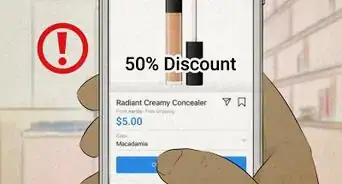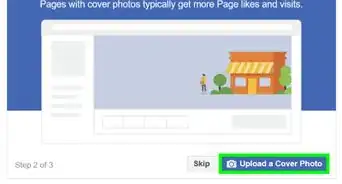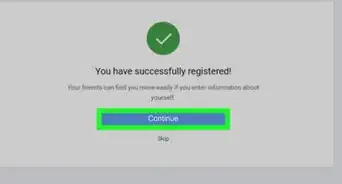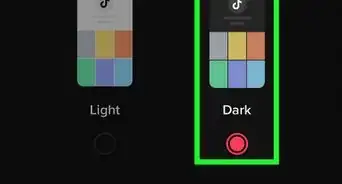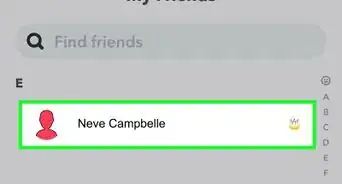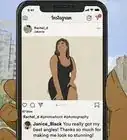wikiHow is a “wiki,” similar to Wikipedia, which means that many of our articles are co-written by multiple authors. To create this article, volunteer authors worked to edit and improve it over time.
This article has been viewed 187,555 times.
Learn more...
Badoo is a great social networking site that allows its users to connect with people from around the globe. With Badoo, you can choose whether to search for people in your locality or go international. The app allows you to meet virtual strangers, make new friends, and even rate their pictures. If you’re looking for a fun time making friends with people from different cultural backgrounds or simply just to chit-chat with new friends either within your region or from across oceans, this is the app for you.
Steps
Chatting when Connected via Facebook on Badoo Mobile
-
1Open Google Play Store on your Android phone. Just click on the Google Play Store icon found in your device’s home screen, or in its app drawer.
-
2Search for Badoo. On the Google Play Store screen, the search option will be on the top right corner. Tap on the magnifying-glass icon, and then type “Badoo” into the search bar. When you see Badoo displayed at the top of the search results, tap on it.Advertisement
-
3Install the app. Once Badoo’s page is displayed on your device’s screen, click on the green Install button, and accept the agreement of use on the next screen.
-
4Launch Badoo. Once the app is installed, click on the “Open” button to start the app.
-
5Connect via Facebook. After clicking on the “Open” button, you will be presented with two options: to connect via Facebook or using your email address. Click on the former, and a screen will pop up asking for your Facebook login details.
- Just enter your Facebook username (or email address) and password into the appropriate text fields, and hit the “Sign in” button.
-
6Click on the “Maximize” button. You will find it at the top left corner of the app screen. When you click on the “Maximize” button, it will bring forth a number of options like “People nearby,” “Encounters,” and the like.
-
7Click on “People nearby” from the list that just opened up. A number of Badoo users will then be displayed on your screen.
-
8Click on any user with whom you would like to chat. That particular user’s profile will then be displayed on your screen. Click on “Chat” at the bottom right corner of that screen.
-
9Start chatting. Once the chat window opens up, type your message in the “Type your message here” field. Hit the button right next to it to send your message, and just repeat for every message. Chat away!
Chatting when Signed in via Email ID on Badoo Mobile
-
1Open Google Play Store on your Android phone. Just click on the Google Play Store icon found in your device’s home screen, or in its app drawer.
-
2Search for Badoo. On the Google Play Store screen, the search option will be on the top right corner. Tap on the magnifying-glass icon, and then type “Badoo” into the search bar. When you see Badoo displayed at the top of the search results, tap on it.
-
3Install the app. Once Badoo’s page is displayed on your device’s screen, click on the green Install button, and accept the agreement of use on the next screen.
-
4Launch Badoo. Once the app is installed, click on the “Open” button to start the app.
-
5Connect via your email ID. After clicking on the “Open” button, you have two options: to connect via Facebook or by your email address. Click on the second option, and click “Continue with email” on the next screen.
- On this next screen, enter your email address, name, birthday, gender and preferred filter criteria. Hit the “Let’s go!” option once you’re done.
-
6Click on the “Maximize” button. You will find it at the top left corner of the app screen. When you click on the “Maximize” button, it will bring forth a number of options like “People nearby,” “Encounters,” and suchlike.
-
7Click on the tab with your name on it. A screen will pop up asking for your photo. Click the middle of screen, and options for where your photo will come from will be displayed. You can upload from your device’s memory, or take a new photo.
-
8Go to “People nearby.” Do so by first tapping on the “Maximize” button again once the photo has been added, and clicking on the “People nearby.” That will display different Badoo users on your screen.
-
9Click on any user with whom you would like to chat. That particular user’s profile will then open up. Click on “Chat” at the bottom right corner of that screen.
-
10Chat away. Once the chat window opens up, write something in the “Type your message here” section. Hit the button right next to it to send the message. Happy chatting!
Chatting via Badoo Website
-
1Go to the Badoo website. On your favorite browser, key in www.badoo.com into the address bar ,and hit Enter.
-
2Sign into your Badoo account. Click on the login button at the top right corner of the page, and enter your email address and password in the required fields. Once done, click on the “Sign me in” button.
- If you are not a registered Badoo user, you have to sign up first. To register a new account, click on the “Sign Up” button, and type your account information in the required fields as prompted.
- You must verify your mobile number or Facebook account before you can start chatting with someone on Badoo.
-
3Browse and select a contact to chat with. You can click on the “People nearby” button at the top left corner of your home page. You should see a list of thumbnail profile photos of different people. You can customize this list using search parameters such as location, interests, gender and age.
- Click on the Change tab at the top of the thumbnail profile list, and set your preferences according to your interests. Once done, hit the “Update result” button to see the profiles of those sharing your interests.
- You can also search for friends who are online or for new Badoo members. To set this value, click on the tab “Show: All” right next to the Change tab. Select the option from the drop-down menu that you would like to use to filter the search.
-
4Start chatting. To start chatting with a Badoo user, you must visit his or her profile page, and click on the “Chat now” button at the top right corner of that page. You should then see a Message pop-up window. To one side of this window, you will see the names of connected users.
- Click the text field at the bottom of the Message window to type your first message. Say something generally interesting, and ask questions about the person you are chatting with.
- There are four tabs at the top of your Message window. “All” is a list of all connected users. “Unread” will have all your unread messages, while under “Online” are those users who are currently online. Lastly, “Conversation” will contain your chats. Click on any of these tabs to check its details.
-
5Break the ice. That is, if you have nothing interesting to start with. A suggestion from Badoo labelled “Break the ice” will be shown in the Message window. You can use these Badoo tips when chatting with someone for the first time.
- Just click on the “Ask now” link to use the tips. You will then see a generated message typed in your message field related to the profile information of that user, which you can edit before hitting the “Send” button.
-
6Add an emoticon to your text message. Click on an emoticon from the list on the right side of the message field to emphasize a particular emotion along with your message.
-
7Add an image to your message. If a user responds to your message, you should see a camera icon in the message field on the right side. Click on it, and select an image from your computer to upload and add to your message.
-
8Wait for the other user’s reply. Unless he or she responds, you cannot continue with the chat after two consecutive unreplied-to messages from you. Your message field will temporarily disappear pending that reply.
- Click on the “Closed sign” button at the top right corner of your Message box to end the chat session.
- You can also select another user from the contact list to end the current chat with a non-responsive user, and start a new chat session with somebody else.
-
9Enable or disable chat sound. You can enable or disable the chat sound by clicking on the speaker icon at the top right corner of the Message window. This way, even when you’re busy you are able to promptly reply to new messages.
-
10Add the user to your favorites list. Click on the “Add to Favorites” button at top right corner of the Message window to add the profile of a user to your favorites list so you can easily find that person again for future chat sessions.
-
11Give gifts. Click on the three-dot button next to the “Add to Favorites” button at top right corner of the Message window to see more features on a drop-down menu. To grab attention or make an impression, click on the “Give a gift” button to send a nicely colored image of different objects to a user as a present.
- Select an image to send as a gift. A message field will then appear below the gift box so you can add a note. Hit the “Send” button afterwards.
- Sending gifts is a paid feature of Badoo, which you must subscribe to.
-
12Ban, block, or delete a user. You can ban a user from your chat list by clicking on the buttons “Report abuse,” “Block,” or “Delete” from the same drop-down menu as the “Gifts.”
Community Q&A
-
QuestionWhat can i do if I was chatting with someone and now I can't find his profile or any messages?
 Community AnswerThat usually happens when someone has either blocked you or deactivated their profile completely.
Community AnswerThat usually happens when someone has either blocked you or deactivated their profile completely. -
QuestionHow can I chat with people in other countries?
 Community AnswerChange your location to the country you want.
Community AnswerChange your location to the country you want. -
QuestionWhat does a red dot in the top left corner mean?
 Community AnswerIt means you have a notification (a message, or someone viewed, liked or favorited your profile).
Community AnswerIt means you have a notification (a message, or someone viewed, liked or favorited your profile).
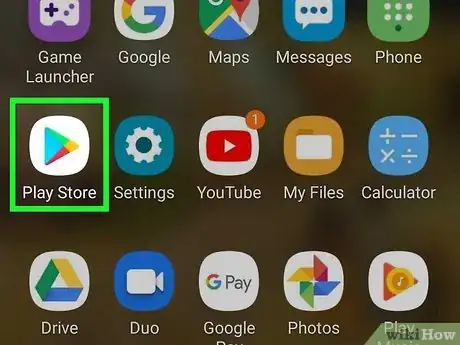
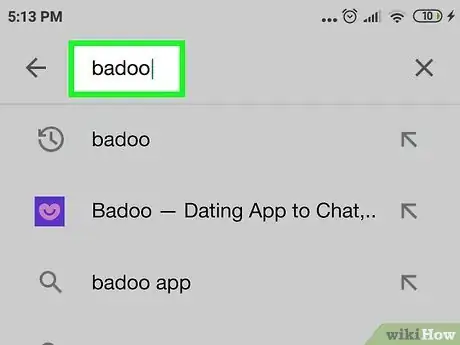
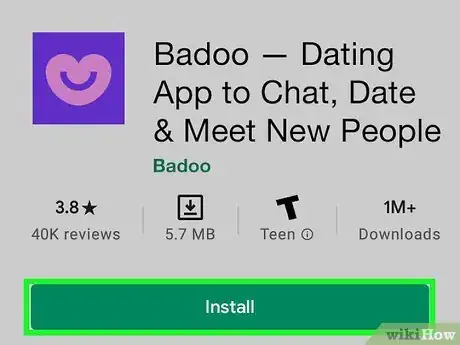
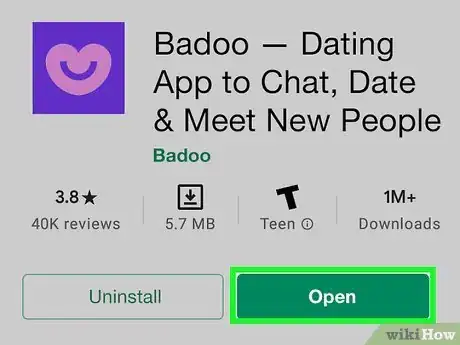
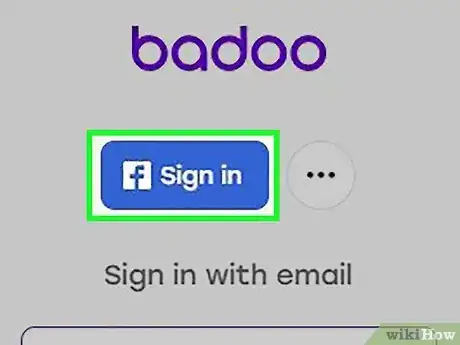
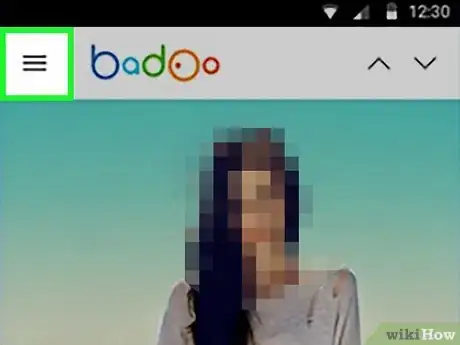
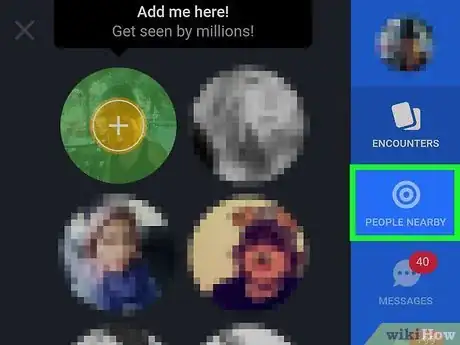

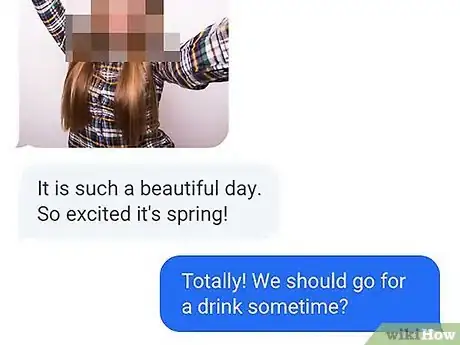

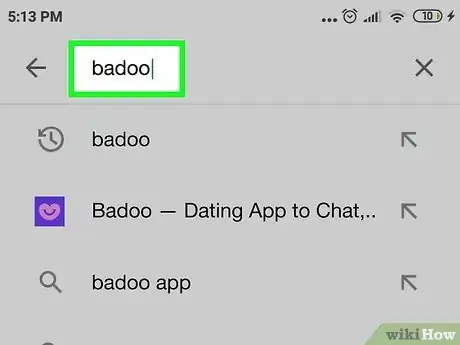

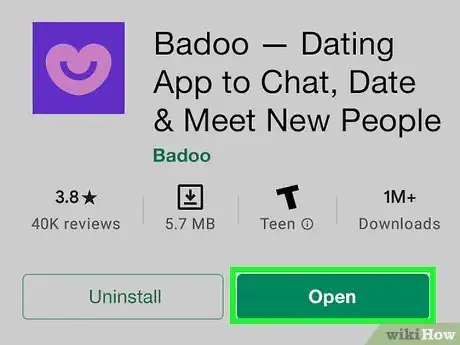



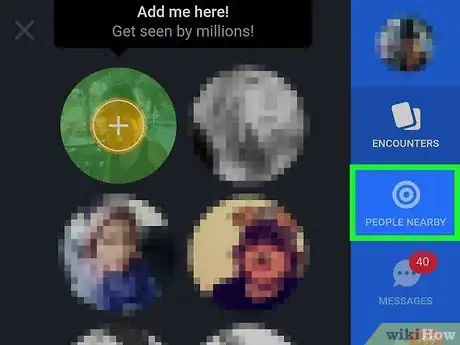
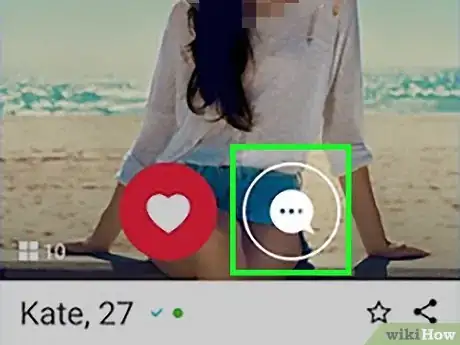
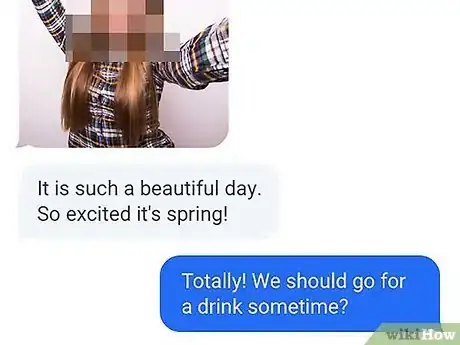


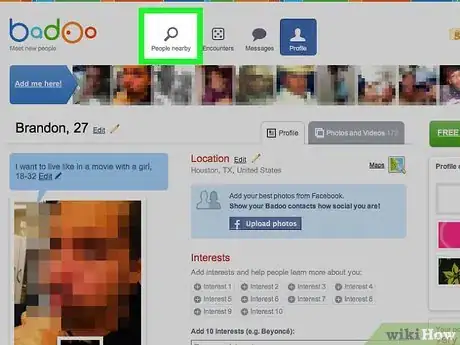


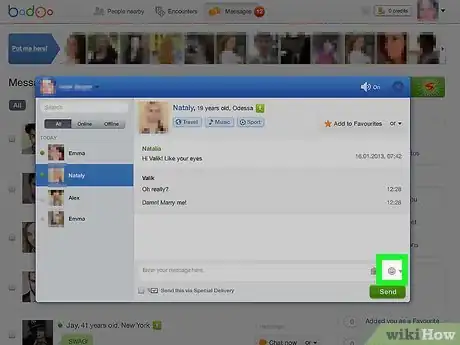
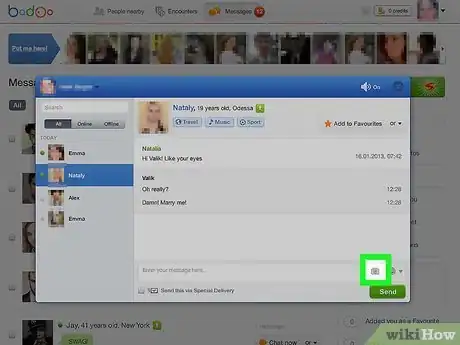
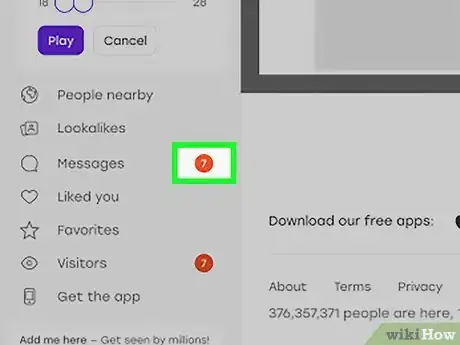
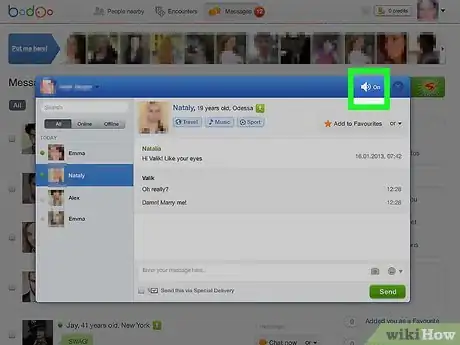


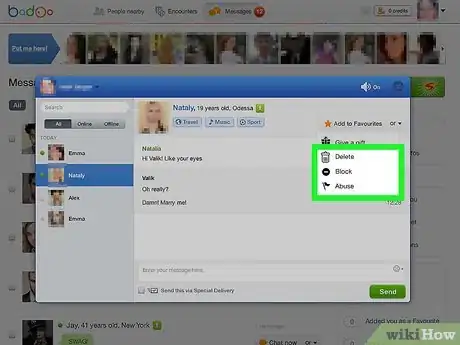
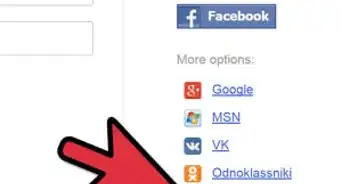
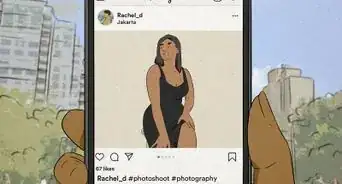
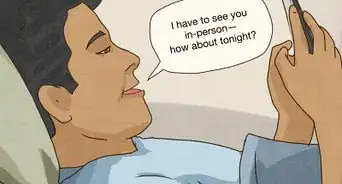
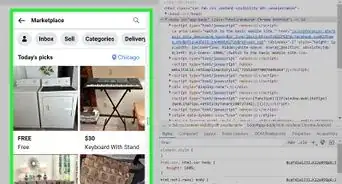
-Step-5.webp)