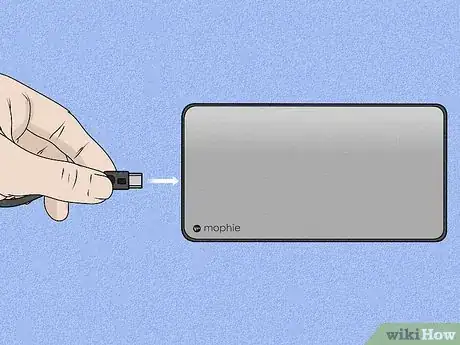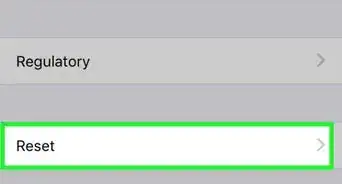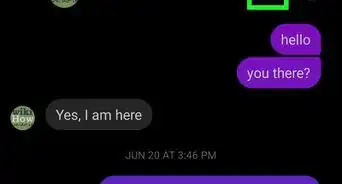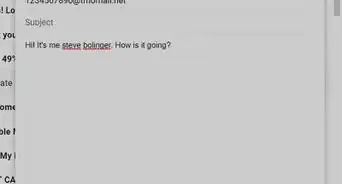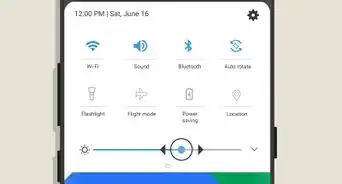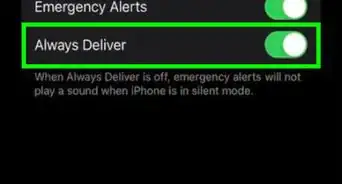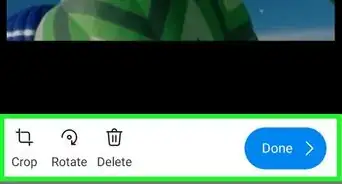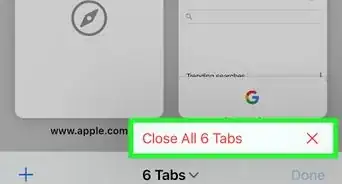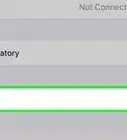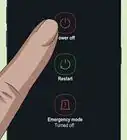This article was co-authored by wikiHow staff writer, Nicole Levine, MFA. Nicole Levine is a Technology Writer and Editor for wikiHow. She has more than 20 years of experience creating technical documentation and leading support teams at major web hosting and software companies. Nicole also holds an MFA in Creative Writing from Portland State University and teaches composition, fiction-writing, and zine-making at various institutions.
This article has been viewed 154,235 times.
Learn more...
his wikiHow teaches you how to charge your Mophie Juice Pack battery case and Mophie Powerstation power bank. If you have a Qi-supported wireless charger, you can recharge both your phone and Mophie Juice Pack wirelessly, even if your phone doesn't support wireless charging. You can also use a standard USB-C cable to recharge any Mophie product.
Steps
Mophie Juice Pack Battery Case (Wireless)
-
1Connect your wireless charging base to a power source. You can use a Mophie wireless charging base or any other Qi-compatible base. Other types of wireless chargers, such as those in public locations and those built in to furniture should also work.[1]
-
2Attach the battery to your phone. The steps are different depending on your Juice Pack:
- If you're using a Juice Pack Connect, flip your phone over and align the battery next to the battery anchor with the green side down. Then, slide the battery left over the anchor until it clicks into place.
- If you have a Juice Pack Access, Air, or standard Juice Pack, snap your phone into the battery case securely.
Advertisement -
3Place the Juice Pack on the wireless charging base. Just lay your phone down on the center of the charging base with the battery-side down. As soon as the case contacts the charging base, your phone will begin to charge. Once the phone is charged, your Juice Pack will begin to re-charge.[2]
- Charging your case wirelessly is significantly slower than doing so with a cable.[3] If you need a faster charge, use the USB-C cable instead.
-
4Press the status button to check the charging status. This is the first button at the bottom of your Juice Pack's back side. If all four LEDs light up, you'll know the case is charged. If only one, two, or three LEDs are illuminated, keep charging until all four are lit.
- If you have a Juice Pack Connect, you can remove the rechargeable battery once charged and keep it in a safe place until you need it.
Mophie Juice Pack Battery Case (Wired)
-
1Attach the battery to your phone. The steps are different depending on your Juice Pack:
- If you're using a Juice Pack Connect, flip your phone over and align the battery next to the battery anchor with the green side down. Then, slide the battery left over the anchor until it clicks into place.
- If you have a Juice Pack Access, Air, or standard Juice Pack, snap your phone into the battery case securely.
- If you don't want to charge your phone at the same time as you charge the Juice Pack Connect, you don't need to attach it to the phone first—just connect the USB-C cable directly to the battery and then to a power source. When the battery is charged, you can use it to charge your phone.
-
2Connect the smaller end of the USB-C cable to your Juice Pack battery. The port is on the bottom edge of the case. Use the cable that came with your case or a compatible USB-C to USB-A cable.
-
3Connect the other end of the cable to a USB wall adapter. If you don't want to charge through a wall adapter, you can also connect the cable to another device that can give it power, such as a computer's USB port. Once connected, your phone will start to charge first—when the phone is finished charging, your Juice Pack will begin to charge.
-
4Press the status button to check the charging status. This is the first button at the bottom of your Juice Pack's back side. If all four LEDs light up, you'll know the case is charged. If only one, two, or three LEDs are illuminated, keep charging until all four are lit.
- Your phone's charging port will remain available while you charge the battery pack—however, charging your phone through its own charging port will not charge the Juice Pack case.
- If you have a Juice Pack Connect, you can remove the rechargeable battery once charged and keep it in a safe place until you need it.
Mophie Powerstation
-
1Connect the small end of the USB-C cable to your PowerStation's charge port. It's on the bottom edge of the Powerstation Mini and Powerstation XL, and on the right edge (toward the bottom) on the Powerstation XXL.[4]
-
2Connect the other end of the USB-C cable to a power source. You can charge your Powerstation using a wall charger or a computer. Once connected, your Powerstation will begin to charge.
- If you have a phone connected to your Powerstation's Priority Pass-Through port, your Powerstation will not start to charge until the connected device reaches its maximum charge level. The Priority Pass-Through port has an icon of a battery with two horizontal arrows and a lightning bolt. If you just want to charge the Powerstation, make sure nothing is connected to that port.
-
3Press the status button on your Powerstation to check the charge progress. It's the button to the left of the four LEDs. If all four LEDs light up when you press the button, it's fully charged.
-
4Remove the Powerstation from the power source when the charge is complete. Now that your Powerstation is charged, you can use it to charge your devices when you're on the go.
Community Q&A
-
QuestionHow long does it take for a mophie case to fully charge?
 Community AnswerThis will differ, depending on the charger you use. Since the device has a 12 Ah battery, if you charge it with a 1 Amp charger, it will take 12 hours to charge. Similarly, if you charge it with a 2.1 Amp charger, it will take just under 6 hours to charge. This is assuming a 100% charging efficiency.
Community AnswerThis will differ, depending on the charger you use. Since the device has a 12 Ah battery, if you charge it with a 1 Amp charger, it will take 12 hours to charge. Similarly, if you charge it with a 2.1 Amp charger, it will take just under 6 hours to charge. This is assuming a 100% charging efficiency. -
QuestionHow can I tell if my Mophie is charging?
 Community AnswerLook at the lit up dots on the Mophie. If they're flashing, that means it's charging.
Community AnswerLook at the lit up dots on the Mophie. If they're flashing, that means it's charging. -
QuestionWhat is the red and green toggle at bottom of the case for?
 Erin FonvergneCommunity AnswerIt's the power switch. When it is red the charger is off. Switch it on when you want to start charging your device. Switch it off once your device is charged.
Erin FonvergneCommunity AnswerIt's the power switch. When it is red the charger is off. Switch it on when you want to start charging your device. Switch it off once your device is charged.
References
- ↑ https://support.zagg.com/hc/en-us/articles/360024607512-How-Do-I-Charge-My-Phone-Using-The-Juice-Pack-Case-#:~:text=Checking%20your%20juice%20pack%20case's,Know%20before%20you%20go!
- ↑ https://support.zagg.com/hc/en-us/articles/360024910151-How-Do-I-Charge-My-Juice-Pack-Access-Case-
- ↑ https://www.imore.com/can-you-use-usb-c-charge-mophie-juice-pack-access
- ↑ https://www.zagg.com/da_eu/mwdownloads/download/link/id/142/#:~:text=Press%20the%20status%20indicator%20button%20for%20two%20seconds%20to%20begin%20charging.,-Page%207&text=To%20recharge%20your%20powerstation%20battery,adapter%20included%20with%20your%20device.