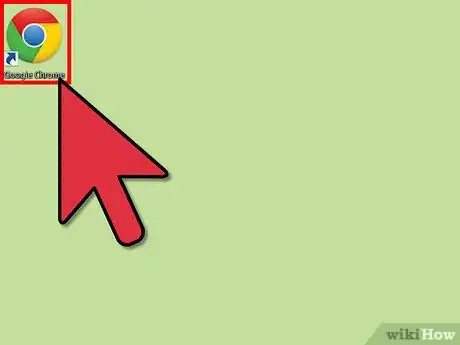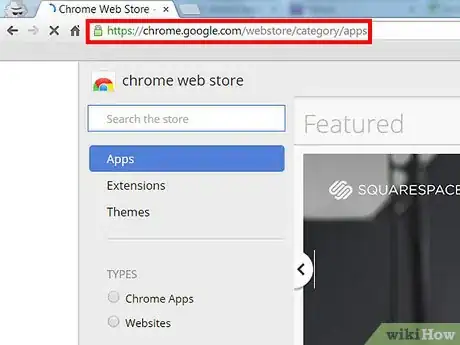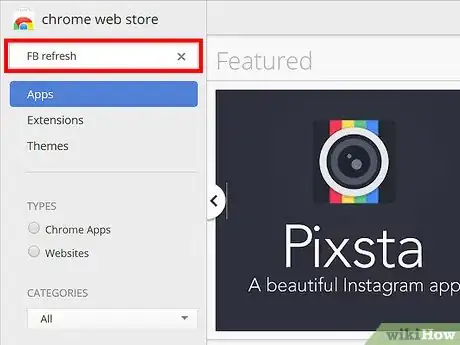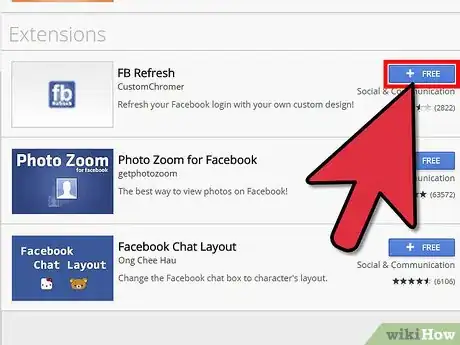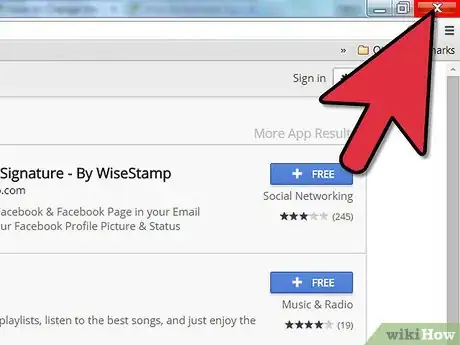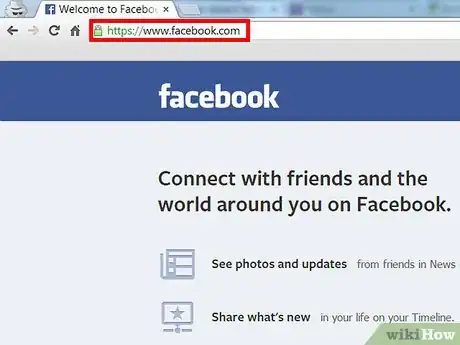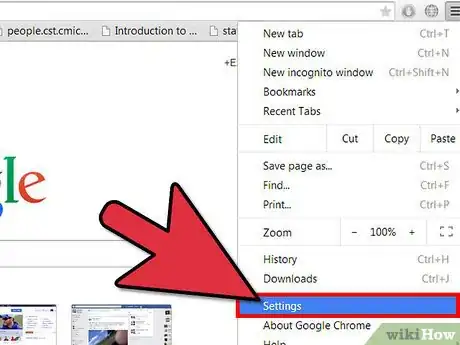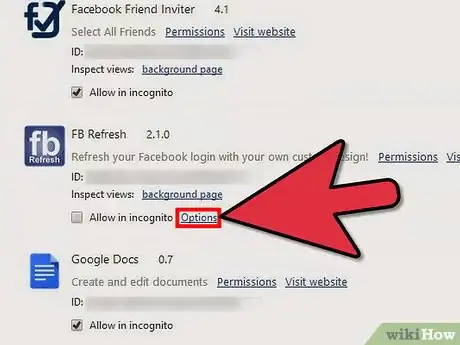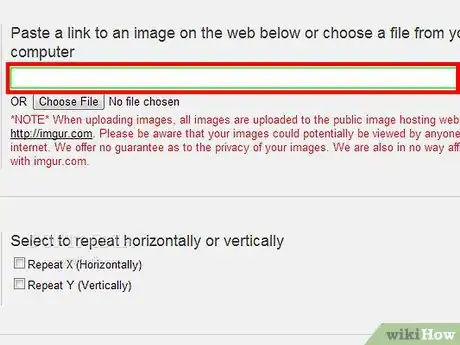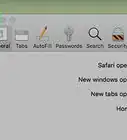Explore this Article
X
wikiHow is a “wiki,” similar to Wikipedia, which means that many of our articles are co-written by multiple authors. To create this article, 9 people, some anonymous, worked to edit and improve it over time.
This article has been viewed 98,557 times.
Learn more...
Hey there, would you like to use your own image for your Facebook home page? if you do read along and see how to get your own Facebook background!
Steps
-
1Open up Google Chrome.
-
2Go the Chrome Webstore.Advertisement
-
3In the search field, search: FB Refresh.
-
4Choose the first one and Add to Chrome.
-
5Restart Chrome.
-
6Open up Chrome and go to Facebook.
-
7Now click on the "Customize and control" button on the top right of the browser and select "Settings".
-
8Look for the "FB Refresh" extension and click on "Options".
-
9Put in your URL for the image you want for the background and save changes.
Advertisement
You Might Also Like
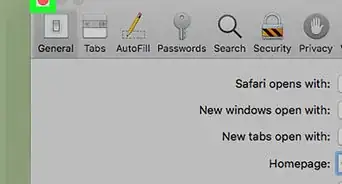
How to
Change Your Home Page

How to
Get Someone's Facebook Password

How to
Search a Phone Number on Facebook
 Locking Your Facebook Account on an iPhone, Android, or Computer
Locking Your Facebook Account on an iPhone, Android, or Computer

How to
Reclaim Admin Rights to a Facebook Page

How to
Open Your Old Facebook Account

How to
Find Old Posts on Facebook

How to
See Birthdays on Facebook on iPhone or iPad

How to
See Memories on Facebook
 How to See Someone's Recently Added Friends on Facebook
How to See Someone's Recently Added Friends on Facebook
 3 Easy Ways to Make a Fake Facebook Account
3 Easy Ways to Make a Fake Facebook Account
 3 Easy Ways to Find Your Facebook User ID and Username
3 Easy Ways to Find Your Facebook User ID and Username
 3 Easy Ways to Add a New Workplace on Facebook
3 Easy Ways to Add a New Workplace on Facebook

How to
Retrieve Deleted Facebook Messages
Advertisement
About This Article
wikiHow is a “wiki,” similar to Wikipedia, which means that many of our articles are co-written by multiple authors. To create this article, 9 people, some anonymous, worked to edit and improve it over time. This article has been viewed 98,557 times.
How helpful is this?
Co-authors: 9
Updated: May 6, 2021
Views: 98,557
Categories: Facebook
Advertisement