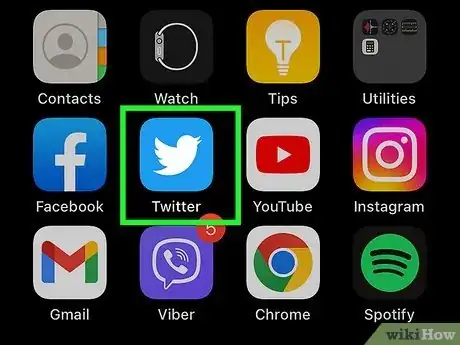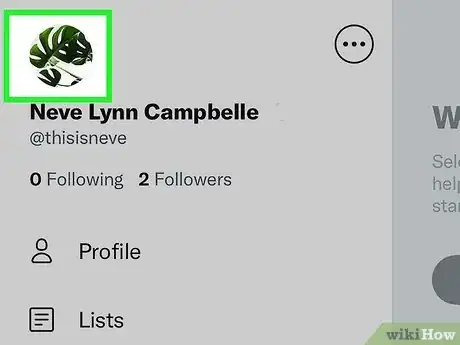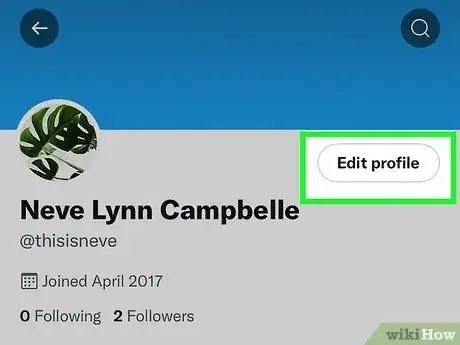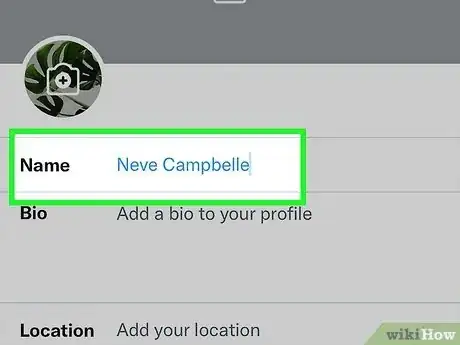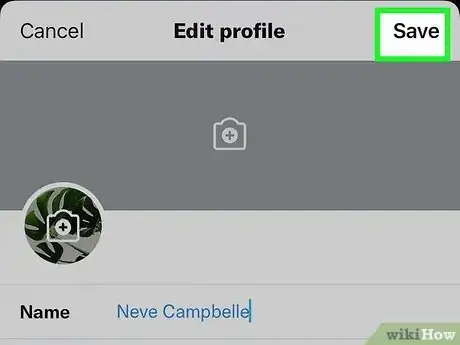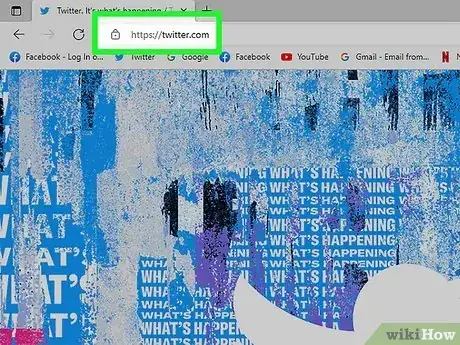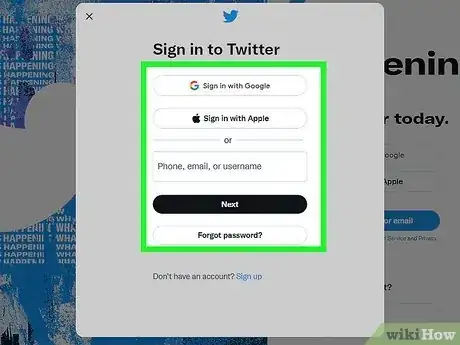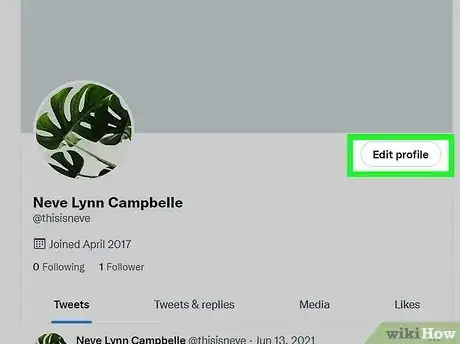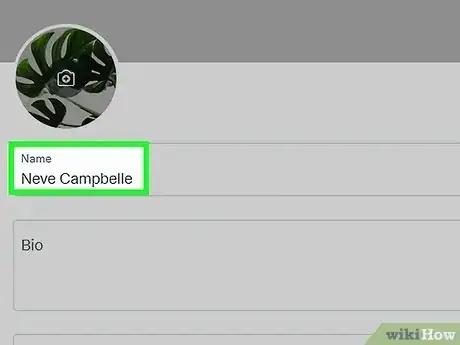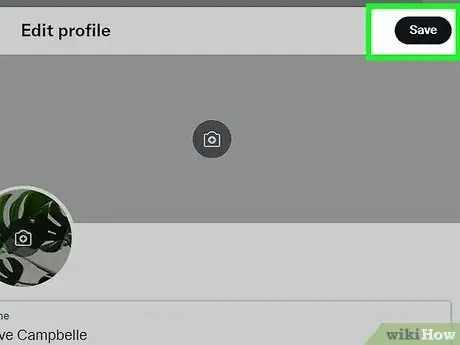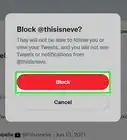X
wikiHow is a “wiki,” similar to Wikipedia, which means that many of our articles are co-written by multiple authors. To create this article, volunteer authors worked to edit and improve it over time.
This article has been viewed 53,792 times.
Learn more...
Have you decided you want to change your name on your Twitter account? Fortunately, the process for updating your name is very easy and can quickly be accomplished on either the mobile app or through a desktop computer.
If you want to change your Twitter handle, check out our article on How to Change Your Twitter Username.
Steps
Method 1
Method 1 of 2:
Changing Your Name on the Twitter App
Method 2
Method 2 of 2:
Changing Your Name on the Desktop Version
-
1Browse to Twitter.com.
-
2Enter your log in credentials to sign into your account.
-
3Click the small picture of your Twitter avatar, then select your current name / View profile.
-
4Enter your new desired name.
-
5Click the Save changes button.
Advertisement
Community Q&A
-
QuestionI made a new account to change my name, then realized I didn't need to and deleted it. Now it is saying the name is taken when trying to change the name of my original account.
 Britney SchmidtCommunity AnswerLook up the name you want your account to be, and see who has taken it. If it isn't your account, and the person doesn't want to give up their username, simply make some alterations to it. If it is your account, just go back to that account, and either change the name of it or make sure you deleted it properly.
Britney SchmidtCommunity AnswerLook up the name you want your account to be, and see who has taken it. If it isn't your account, and the person doesn't want to give up their username, simply make some alterations to it. If it is your account, just go back to that account, and either change the name of it or make sure you deleted it properly.
Advertisement
About This Article
Advertisement