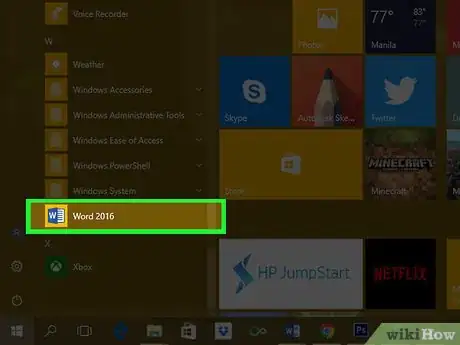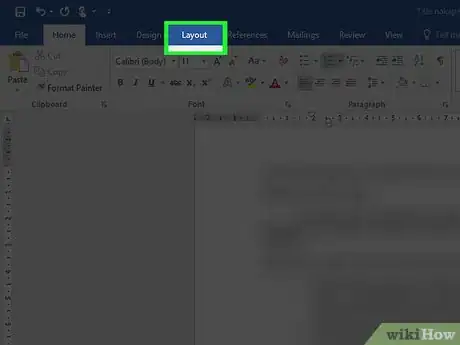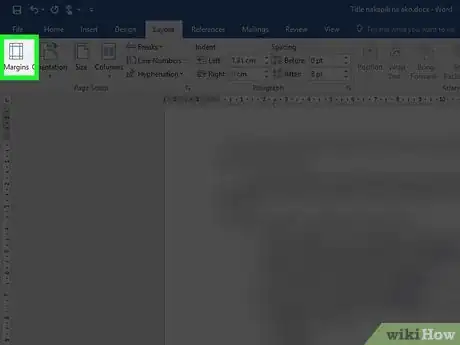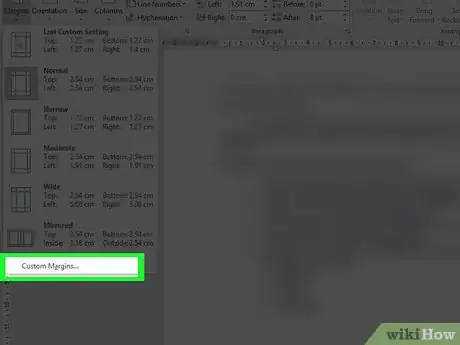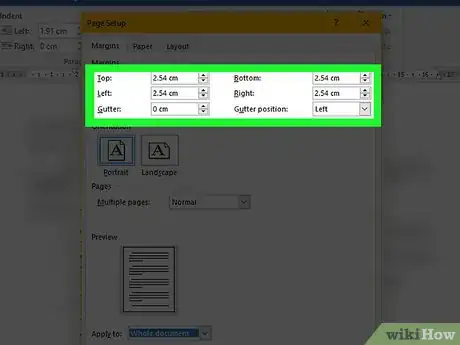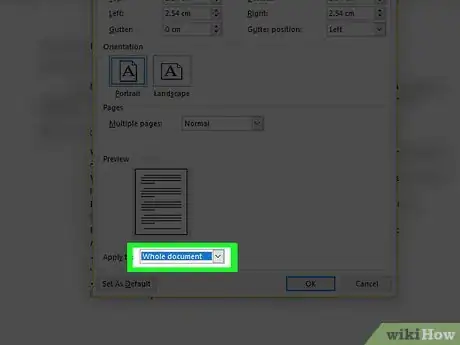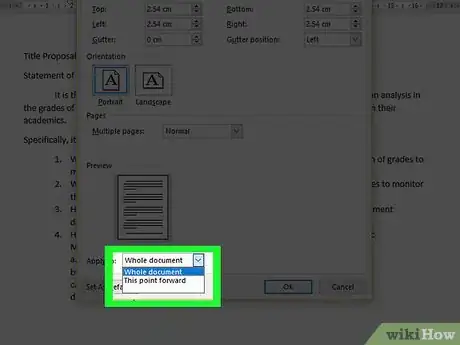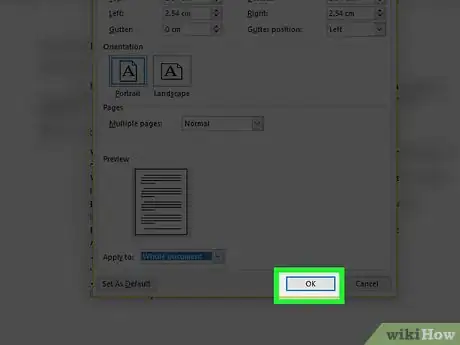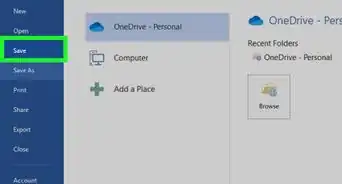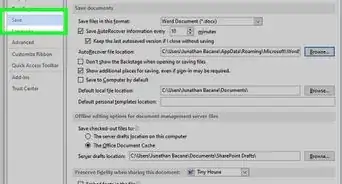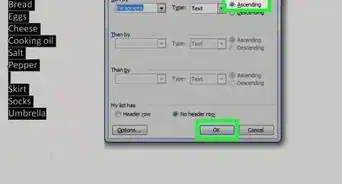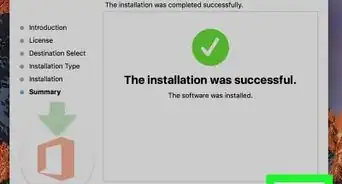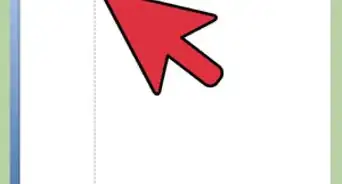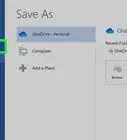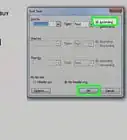This article was co-authored by wikiHow Staff. Our trained team of editors and researchers validate articles for accuracy and comprehensiveness. wikiHow's Content Management Team carefully monitors the work from our editorial staff to ensure that each article is backed by trusted research and meets our high quality standards.
The wikiHow Tech Team also followed the article's instructions and verified that they work.
This article has been viewed 492,062 times.
Learn more...
This wikiHow teaches you how to change the margins in an entire Microsoft Word document or in just a portion of a document.
Steps
-
1Open a Microsoft Word document. To do so, double-click the blue app that contains or is shaped like a W. Then click File at the top of the screen and Open….
- To create a new document, click New in the file menu.
-
2Click the Layout tab. It's at the top of the window.Advertisement
-
3Click Margins. It's on the left side of the tool bar.
-
4Click Custom Margins….
- If you prefer, you can also just click one of the predefined margin templates, such as Normal (1 inch on all sides) or Narrow (.5 inch on all sides), if they meet your needs.
-
5Set the margins. Type numbers indicating the width of your margins in the Top, Bottom, Left, and Right fields.
- Only adjust the Gutter margin if you intend to use the document in a bound format, like a book or report, and you need space for the binding. In such a case, type a number in Gutter that will allow enough room for the binding and use the drop-down to indicate whether the binding will be on the top or on the left.
-
6Click the Apply to drop-down menu.
-
7Select how to apply the margins.
- Click Whole document if you'd like the same margins used throughout the document.
- Click This point forward if you'd like the new margins to apply to the pages of the document beyond the cursor's current location.
- Click Selected sections after selecting a block of text in the document in order to apply the new margins only to the text you selected.
-
8Click OK. The new margins will be applied to the document as you indicated.
Community Q&A
-
QuestionI want the page ruler. What can I do?
 Community AnswerTo get the ruler, go into the View tab (Word 2010 and newer) and select the Ruler checkbox.
Community AnswerTo get the ruler, go into the View tab (Word 2010 and newer) and select the Ruler checkbox. -
QuestionCan I ever allow one more letter on a line to finish a long word rather than wrap to the next line?
 Community AnswerNo. The only thing you could possibly do would be to make all the margins wider. Making only one word go to the next line is impossible unless you do the same for all words.
Community AnswerNo. The only thing you could possibly do would be to make all the margins wider. Making only one word go to the next line is impossible unless you do the same for all words.
About This Article
1. Open a Microsoft Word document.
2. Click the Layout tab.
3. Click Margins.
4. Click Custom Margins....
5. Set the margins.
6. Click the Apply to drop-down.
7. Select how to apply the margins.
8. Click OK.