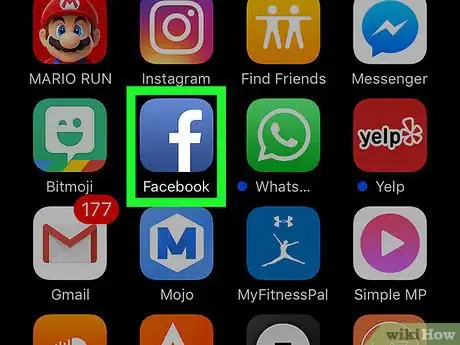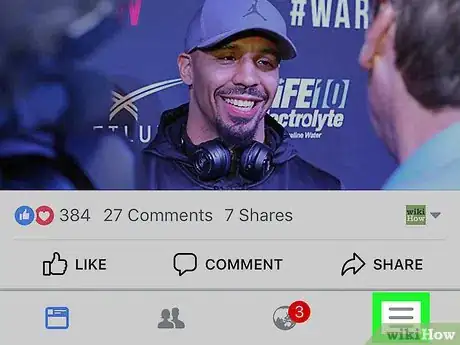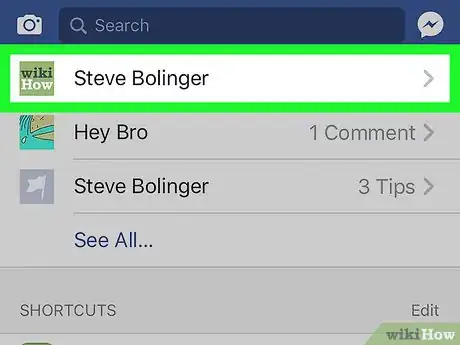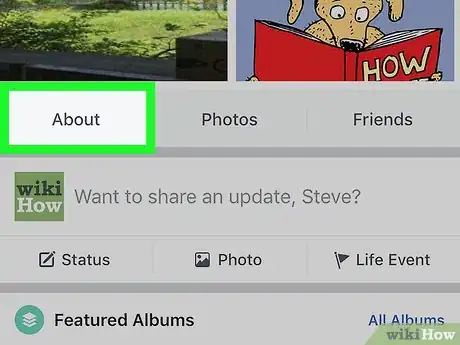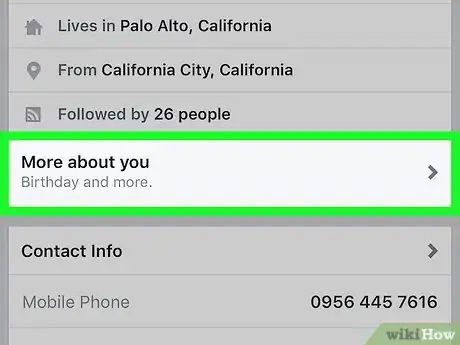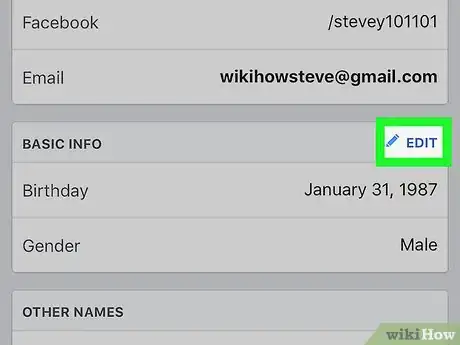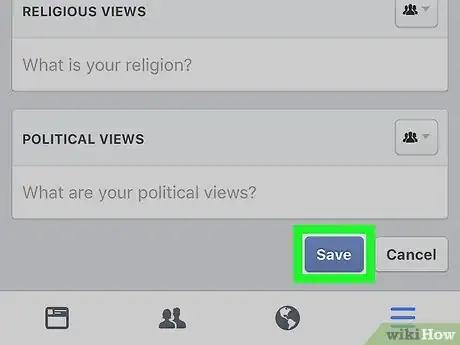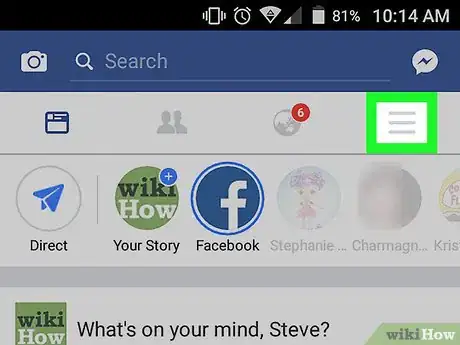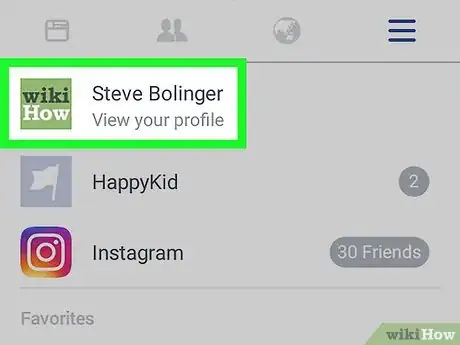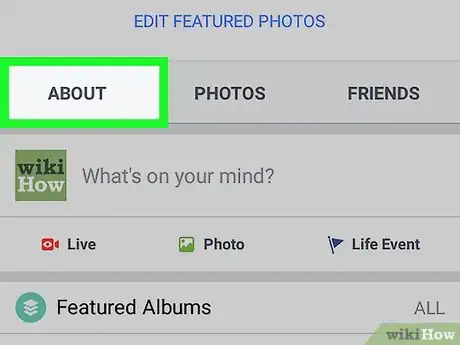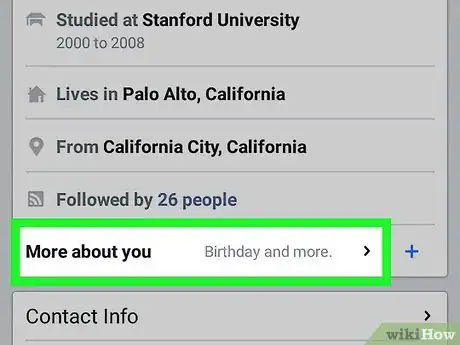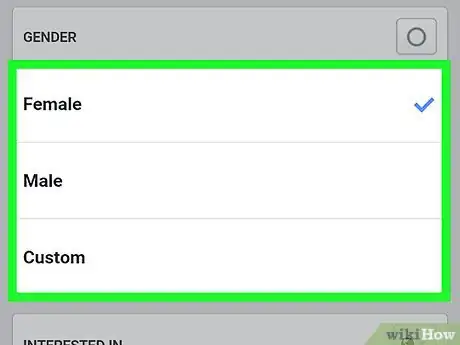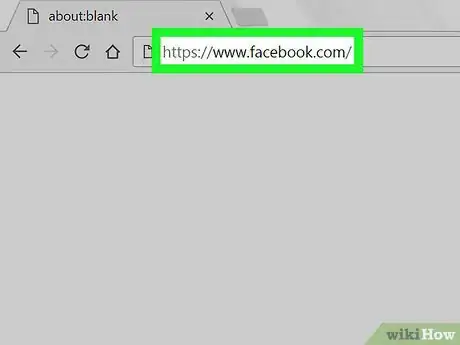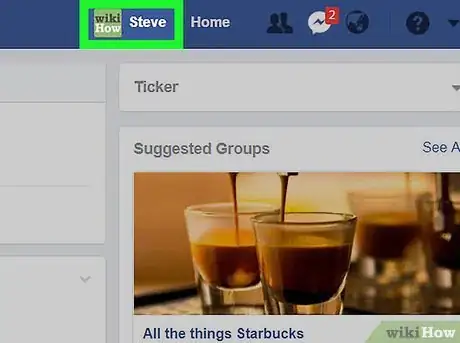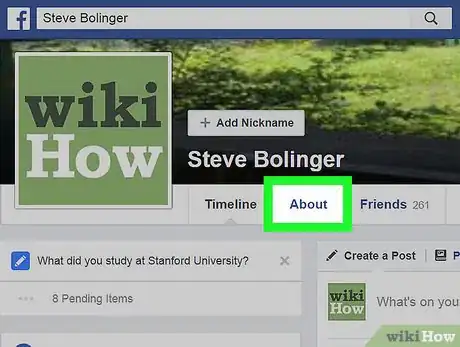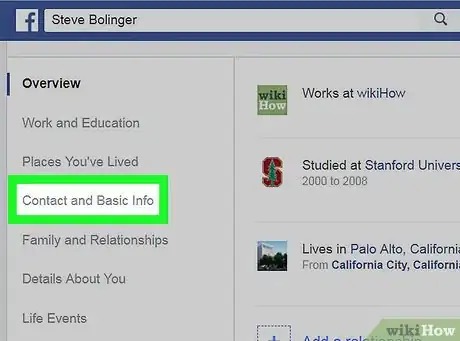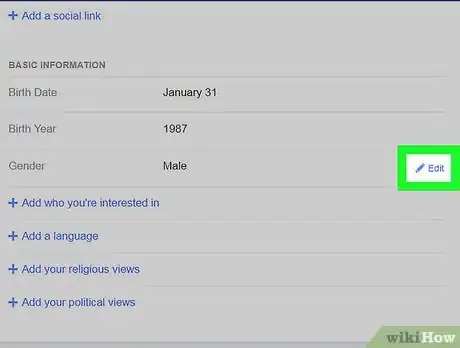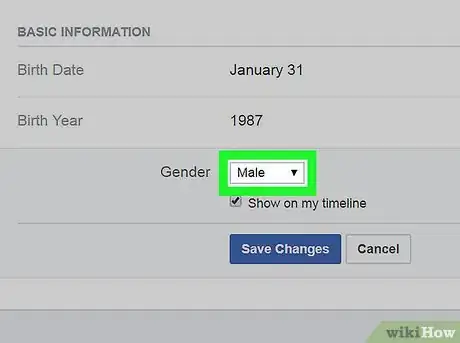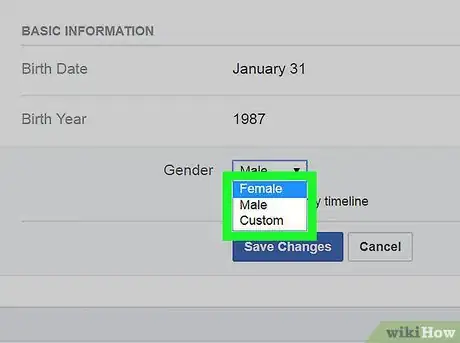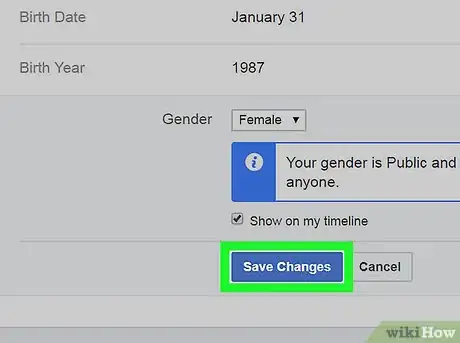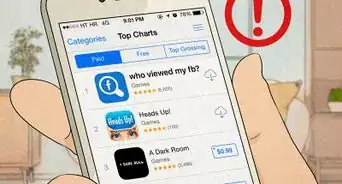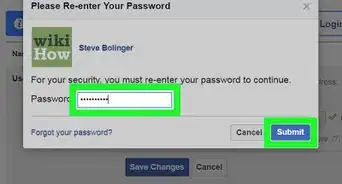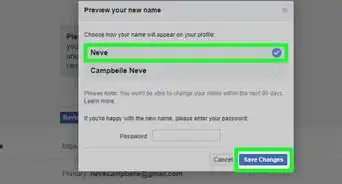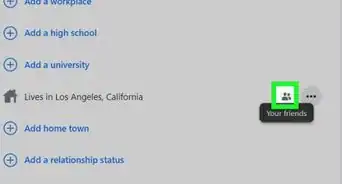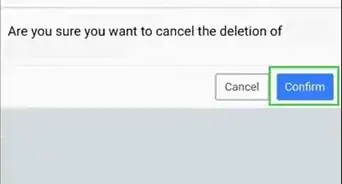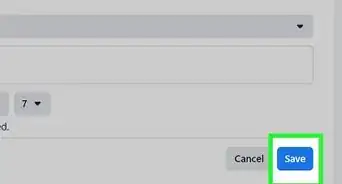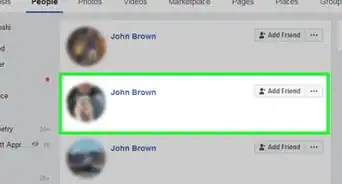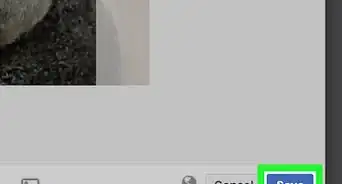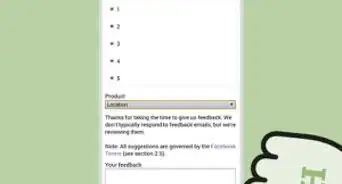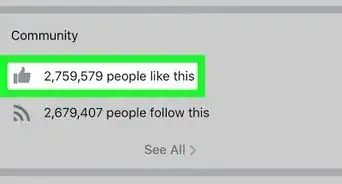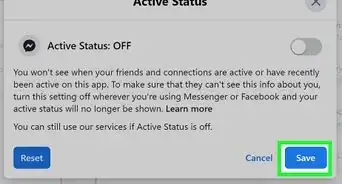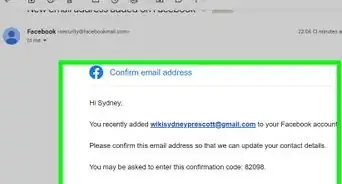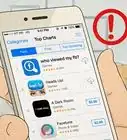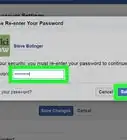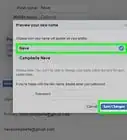X
This article was co-authored by wikiHow staff writer, Jack Lloyd. Jack Lloyd is a Technology Writer and Editor for wikiHow. He has over two years of experience writing and editing technology-related articles. He is technology enthusiast and an English teacher.
This article has been viewed 88,034 times.
Learn more...
This wikiHow teaches you how to change the gender that displays on your Facebook profile.
Things You Should Know
- Facebook lets you choose from a variety of gender descriptors, including many nonbinary options.
- If you don't see a gender that describes you, you can enter your own custom gender.
- You can also specify your preferred pronouns on your profile.
Steps
Method 1
Method 1 of 3:
Using an iPhone or iPad
-
1Open the Facebook app. It's a white "F" on a blue background.
- If you aren't signed into Facebook, enter your email address (or phone number) and password and tap Log In.
-
2Tap ☰. It's in the bottom right corner of the screen.Advertisement
-
3Tap your name. It should be at the top of the screen.
-
4Scroll down and tap About. It's in a row of options below your profile picture.
- You can also tap Edit About if you have this option below your profile picture.
-
5Tap More about you. This tab's location on the screen will vary, but it appears directly below your personal information at the top of this page.
- If your profile isn't complete, you'll have to tap Skip in the top right corner of the screen and then tap About again to get to this page.
-
6Scroll down to the "Basic Info" section and tap Edit. This section is below the "Contact Information" section. The Edit button is in the top right corner of the "Basic Info" window.
-
7Tap a gender option. You can select Male, Female, or Custom here.
- If you choose Custom, a Custom Gender window will pop up below the Gender section. You can add your preferred pronoun and gender here.
- Tapping the circle in the top right corner of the Gender window will display an option to hide your gender from your Timeline.
-
8Scroll down and tap Save. It's at the bottom of the screen. Your gender preferences will be updated.
Advertisement
Method 2
Method 2 of 3:
Using Android
-
1Open the Facebook app. It's a white "F" on a blue background.
- If you aren't signed into Facebook, enter your email address (or phone number) and password and tap Log In.
-
2Tap ☰. It's in the top right corner of the screen.
-
3Tap your name. It should be at the top of the screen.
-
4Scroll down and tap About. It's in a row of options below your profile picture.
- You can also tap Edit About if you have this option below your profile picture.
-
5Tap More about you. This tab's location on the screen will vary, but it appears directly below your personal information at the top of this page.
- If your profile isn't complete, you'll have to tap Skip in the top right corner of the screen and then tap About again to get to this page.
-
6Scroll down to the "Basic Info" section and tap Edit. This section is below the "Contact Information" section. The Edit button is in the top right corner of the "Basic Info" window.
-
7Tap a gender option. You can select Male, Female, or Custom here.
- If you choose Custom, a Custom Gender window will pop up below the Gender section. You can add your preferred pronoun and gender here.
- Tapping the circle in the top right corner of the Gender window will display an option to hide your gender from your Timeline.
-
8Scroll down and tap Save. It's at the bottom of the screen. Your gender preferences will be updated.
Advertisement
Method 3
Method 3 of 3:
Using the Facebook Website
-
1Open the Facebook website. Facebook will open to your News Feed page.
- If you aren't logged in, type in your email address and password in the top right corner of the page and click Log In.
-
2Click your name tab. It's in the top right section of the Facebook page.
- The name tab will also have a small image of your current profile picture.
-
3Click About. This option is in a toolbar beneath your profile picture.
-
4Click the Contact and Basic Info tab. It's on the left side of the screen.
-
5Scroll down and click Edit on the Gender section. You'll have to hover your mouse cursor over the Gender field to see the Edit option.
-
6Click the box next to "Gender". Doing so prompts a drop-down menu with the following gender options:
- Male
- Female
- Custom
-
7Click a gender option. Doing so will set it as your profile's default.
- If you choose the Custom option, a Custom Gender window will pop up below the Gender section. You can add your preferred pronoun and gender here.
- If you don't want your gender displaying on your Timeline, uncheck the Show on my Timeline box below the Gender box.
-
8Click Save Changes. Your preferred gender should now be displayed in your "About" section.
Advertisement
Community Q&A
-
QuestionWill my friends see that I've changed my gender? Will it post on their feed?
 Community AnswerYour friends will not.
Community AnswerYour friends will not.
Advertisement
About This Article
Article SummaryX
1. Open the Facebook app.
2. Tap the menu.
3. Tap your name.
4. Tap About.
5. Tap More about you.
6. Tap Edit on "Basic Info."
7. Update your gender.
8. Tap Save.
Did this summary help you?
Advertisement