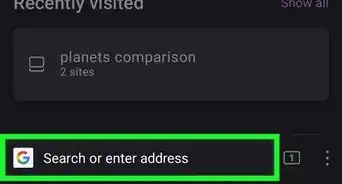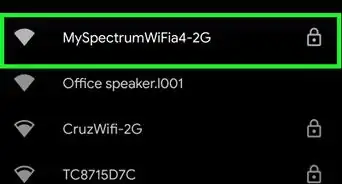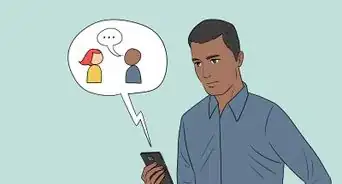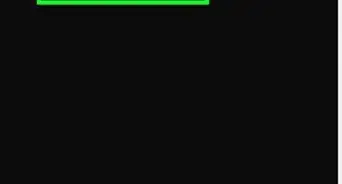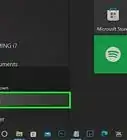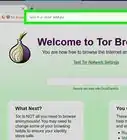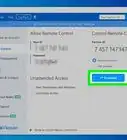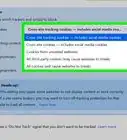X
wikiHow is a “wiki,” similar to Wikipedia, which means that many of our articles are co-written by multiple authors. To create this article, 18 people, some anonymous, worked to edit and improve it over time.
This article has been viewed 242,014 times.
Learn more...
If your school or company uses a SonicWall firewall, you've probably seen its block screen when trying to visit blocked websites. Looking for a way to bypass the firewall? We'll show you how to use Google Translate and Tor quick tricks for opening Facebook, YouTube, and any other site even if it's blocked by SonicWall.
Steps
Method 1
Method 1 of 3:
Using Google Translate
-
1Visit the Google Translate page. Visit translate.google.com.
- If Google Translate is blocked, try another translation service such as Babelfish.
-
2Copy and paste the blocked URL into the left box.Advertisement
-
3Select "English" (or your preferred language) above the right box. Make sure that the language over the left box is not set to the same language, or you will get an error.
-
4Click "Translate". The website will load in a Google Translate window.
- You will not be able to log into secure sites using this method.
- Translate services may be blocked.
Advertisement
Method 2
Method 2 of 3:
Using Tor to Hide Your Traffic
-
1Gather your materials. You will need a 1 GB USB drive and your home computer. Downloading and installing the Tor Browser may not be possible on a computer that is blocked by Sonicwall, so you'll probably need to do it at home and then bring the USB drive to the blocked computer.
-
2Visit the Tor Project website on your home computer. Visit torproject.org.
- Tor is an encryption protocol that masks all of your network traffic when using the Tor Browser. This makes it difficult, if not impossible, for Sonicwall to detect which websites you are visiting. This is the most sure-fire way for bypassing Sonicwall.
-
3Download the Tor Browser installer. The Tor Browser is a modified Firefox browser that connects directly to the Tor network.
- Make sure to download the correct version for the computer you will be using Tor on.
-
4Insert the USB drive into your computer. Format it if necessary so that there's enough room for the browser on the drive.
-
5Run the installer. Select your USB drive as the destination for the installer.
-
6Take the USB drive to the blocked computer. Insert the USB drive and open it up.
-
7Start the Tor Browser from the USB drive. A Firefox window should open with the message "Congratulations! This browser is configured to use Tor".
-
8Visit the sites that are normally blocked using the Tor Browser. Make sure to visit the sites using the Tor Browser only. The Tor Browser does not affect the internet connections of any other programs on the computer.
- While data in the Tor network is encrypted, it cannot encrypt data leaving the Tor network. That means that any secure transactions that you need to make are just as vulnerable as they are on the regular internet. Only give out personal information to sites with SSL enabled. You will see https:// instead of http:// and your browser address field will display a security lock.
Advertisement
Method 3
Method 3 of 3:
Using Remote Desktop
-
1Set up remote desktop on your home computer. One way around a firewall is to connect to your home computer and browse through it using remote desktop. This will require having your home computer turned on and connected to the internet before you can use it.
- This guide will show you how to configure your remote desktop.
-
2Connect to your remote desktop through your browser. In order to connect to your remote desktop, you'll need to be using a service that allows you to access your computer through a web browser or through a program that doesn't need to be installed. Some of the best options for this are Chrome Remote Desktop and TeamViewer.
-
3Browse to the website you want to access on your remote system. Once you've connected to your remote computer, you will be able to use it as if you were there. This includes opening your web browser and browsing the web as normal. You will be using your internet connection at home to access the sites, which will bypass the SonicWall block.
Advertisement
Community Q&A
-
QuestionWhy isn't there a section on Tails? It is Tor but is an OS that can be put on a USB stick (meaning any software-based blocking tools won't work). This should be added to the article.
 Community AnswerGood idea, but in this situation a lot of people get confused with that kind of stuff.
Community AnswerGood idea, but in this situation a lot of people get confused with that kind of stuff.
Advertisement
About This Article
Advertisement









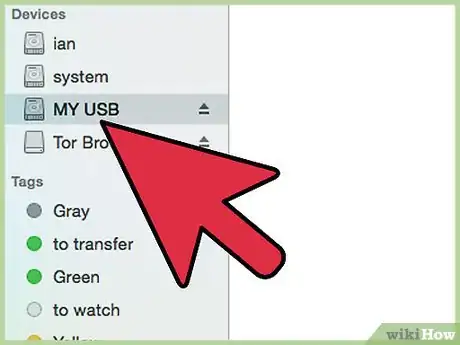
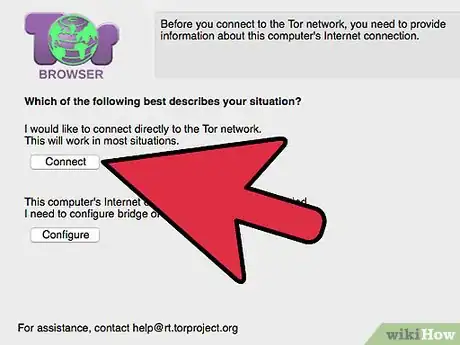




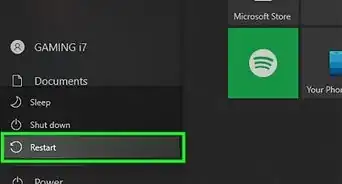
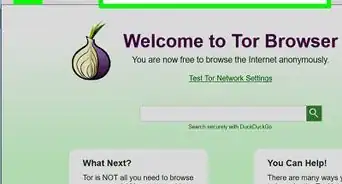

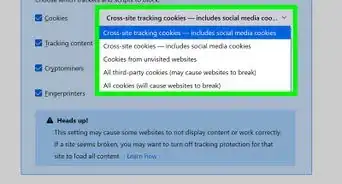
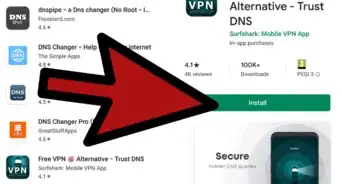
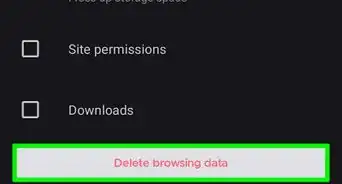
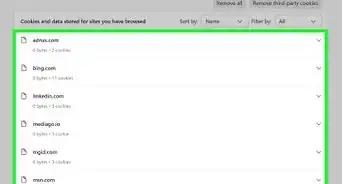
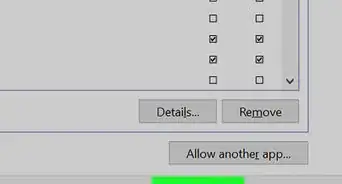
-Step-7.webp)