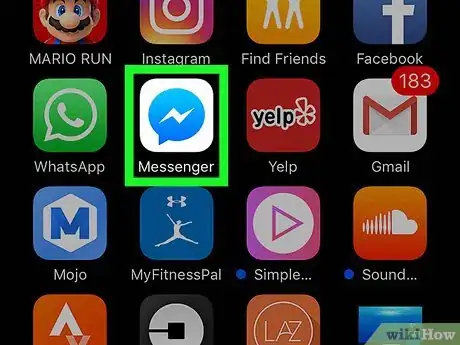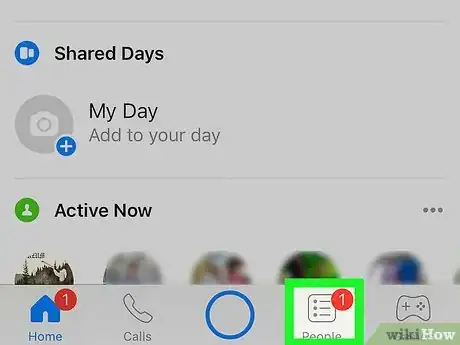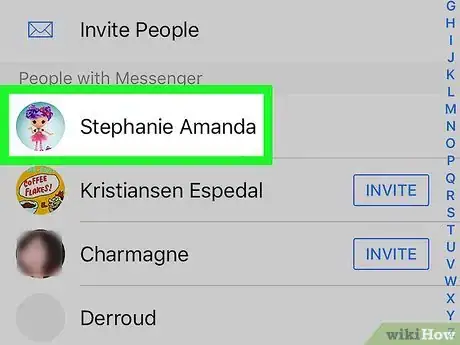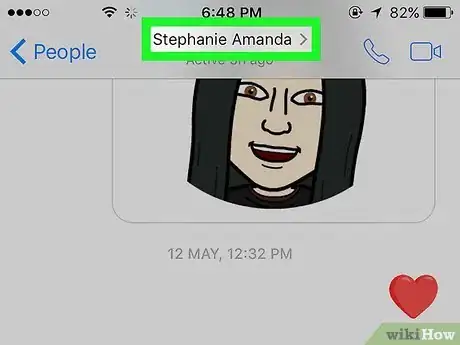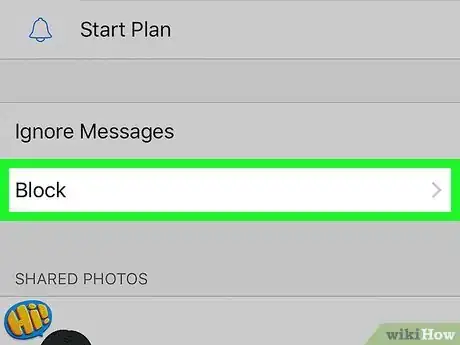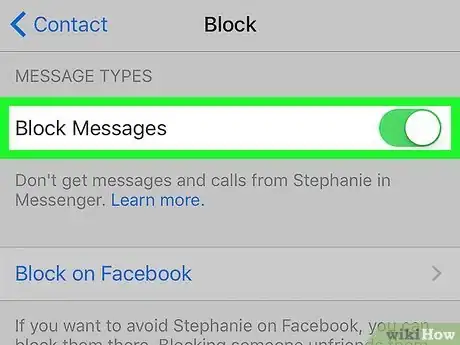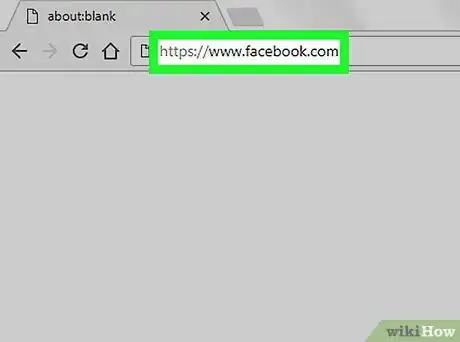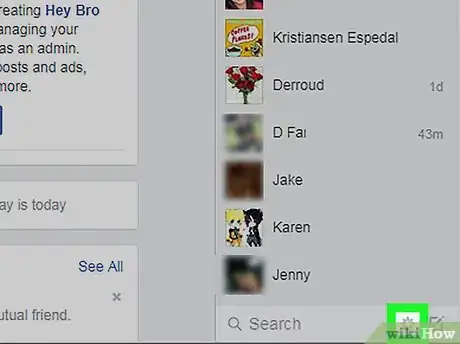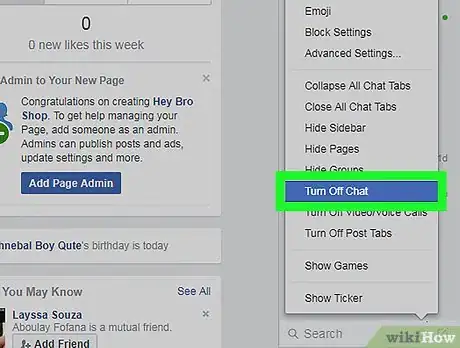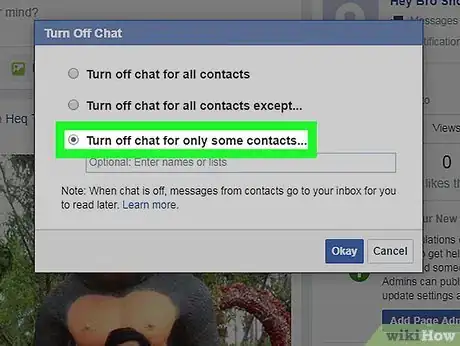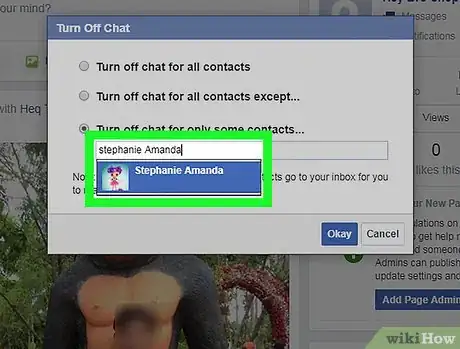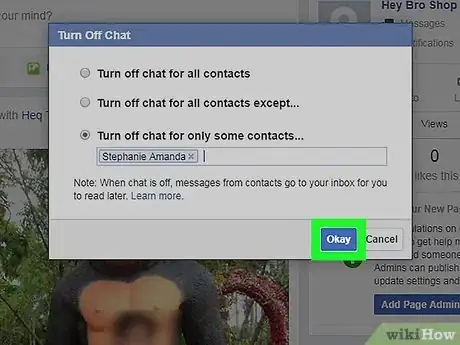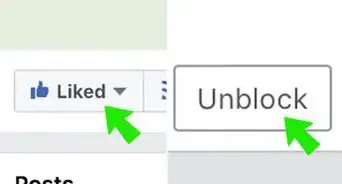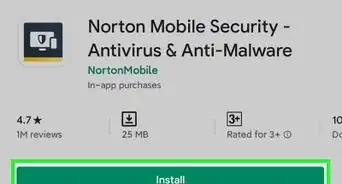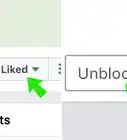This article was co-authored by wikiHow staff writer, Jack Lloyd. Jack Lloyd is a Technology Writer and Editor for wikiHow. He has over two years of experience writing and editing technology-related articles. He is technology enthusiast and an English teacher.
This article has been viewed 888,761 times.
Learn more...
This wikiHow teaches you how to prevent certain friends on Facebook from seeing that you're online on both the mobile Facebook Messenger app and on Facebook's desktop website. For mobile, setting your Active status to "Off" in Facebook Messenger causes you to appear offline to everyone, so to appear offline to specific people it's recommended to temporarily block specific friends that you want to appear offline to. Using Facebook's desktop website, you can select to turn off Facebook chat for specific contacts which will make you appear offline to those contacts, but they will still be able to send you messages.
Steps
Using the Messenger App
-
1Open Facebook Messenger. This app is blue with a white lightning bolt on it.
- If you aren't already signed into Facebook Messenger, enter your phone number and password before continuing.
-
2Tap the People tab. It's the stack of three lines that's either in the bottom-right area of the screen (iPhone) or the top-right area of the screen (Android).Advertisement
-
3Tap a friend's name. This will open their conversation page; if you've never had a conversation with them, this page will be empty.
-
4Tap their name. It's at the top of the conversation page. Doing so invokes a pop-up menu.
-
5Tap Block. This is the last option on the page.
-
6Slide the "Block Messages" switch right. It will turn green or blue, depending on your device. Doing so will prevent this friend from seeing that you're online, though it will also prevent you from receiving any messages from them.
- Repeat this process with each person from whom you wish to hide.
Using a Computer
-
1Go to Facebook's website. It's at https://www.facebook.com/. Doing so will open your News Feed if you're already signed into Facebook.
- If you aren't already signed into Facebook, enter your email address (or phone number) and password before continuing.
-
2Click ⚙️. This icon is in the bottom-right corner of the Facebook window, just below the chat bar. A pop-up menu will appear.
- If your entire chat is currently turned off, first click the turn on chat link.
-
3Click Turn Off Chat. It's near the middle of the pop-up menu.
-
4Click the "Turn off chat for only some contacts" circle. This option allows you to select specific friends to whom you'll appear offline.
- If you only want to appear online to a few people, click the "Turn off chat for all contacts except" circle.
-
5Select friends from whom to hide. To do so, type in a friend's name, then click their name when it appears below the text field.
- If you're turning on chat for a few people instead, just enter the names of the people for whom you wish to appear online.
-
6Click Okay. It's a blue button at the bottom of the window. This will turn off Facebook chat for your selected friends, making you appear offline in the process.
- You will still be able to receive messages and notifications from these contacts, but they won't see you in their "Active Now" chat bar.
Community Q&A
-
QuestionDoes this still work today?
 Community AnswerNone of those solutions work simply because you may appear offline, but it shows that you were online 1 minute ago, which gives everyone the hint that you are online but "hiding".
Community AnswerNone of those solutions work simply because you may appear offline, but it shows that you were online 1 minute ago, which gives everyone the hint that you are online but "hiding". -
QuestionHow does it say someone was active 42 minutes ago when I know they're online right now?
 Community AnswerFacebook will use their last sent message as their last active time if they are not active with the chat turned on.
Community AnswerFacebook will use their last sent message as their last active time if they are not active with the chat turned on. -
QuestionHow does it say someone was active 42 minutes ago when I know they're online right now?
 Community AnswerThey are using mobile Facebook to turn off their availability.
Community AnswerThey are using mobile Facebook to turn off their availability.
Warnings
- Your "Last Online" tag, which shows the last time you were online, will display the time at which you turned off chat for your contacts.⧼thumbs_response⧽
- If you want to receive messages from or send messages to a blocked contact in Facebook Messenger, you'll need to unblock them.⧼thumbs_response⧽
About This Article
1. Open Messenger.
2. Tap People.
3. Tap a friend.
4. Tap the person's name.
5. Tap Block.
6. Slide "Block Messages" to the On position.
7. Repeat this step for all you want to hide.