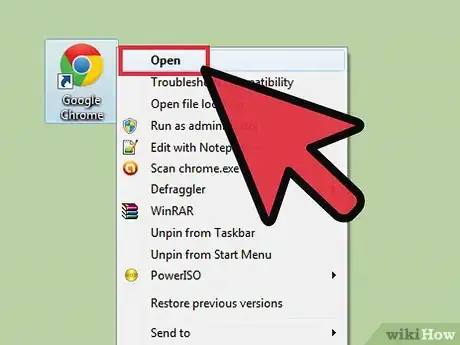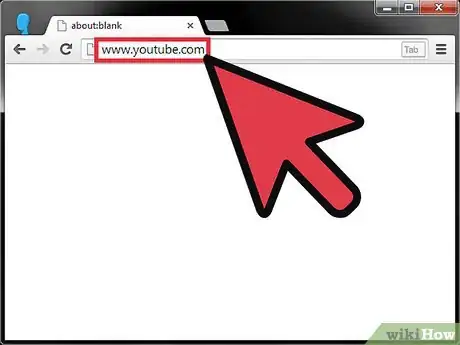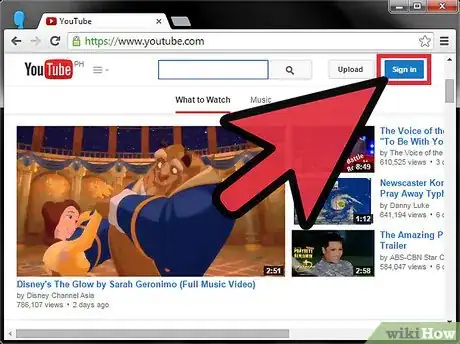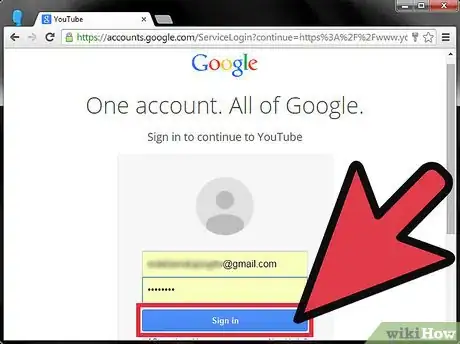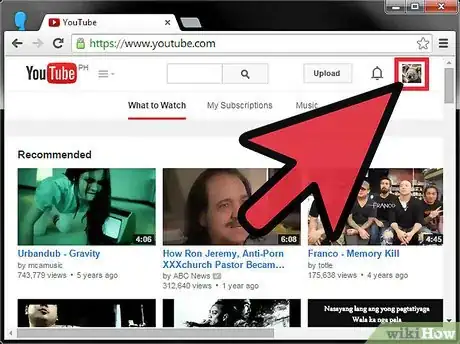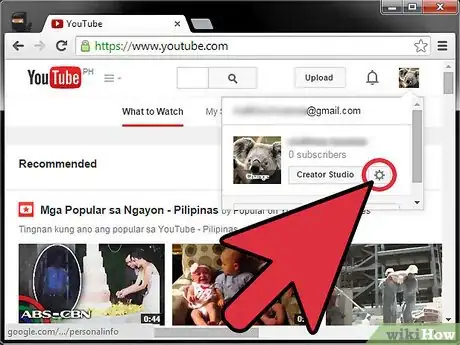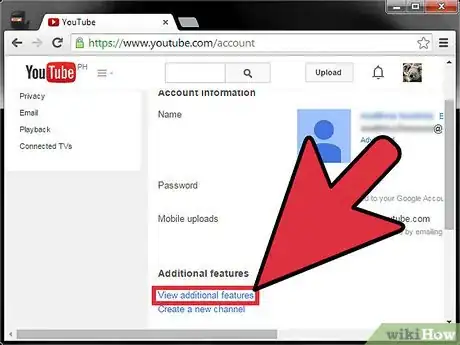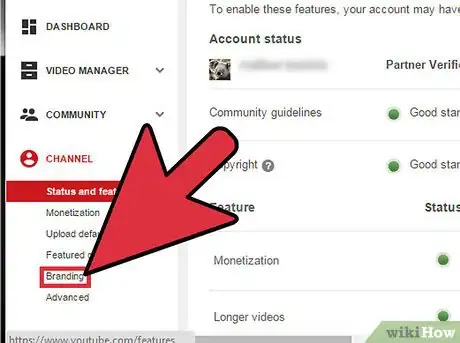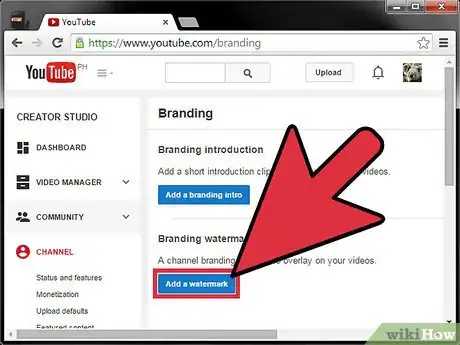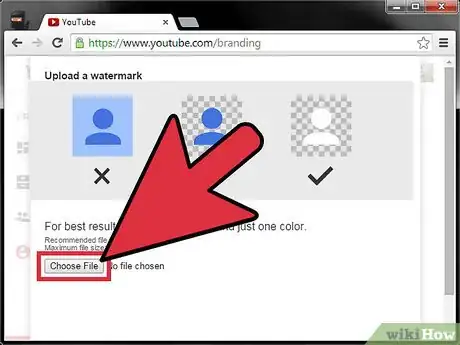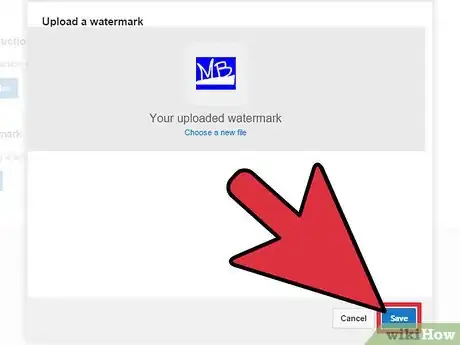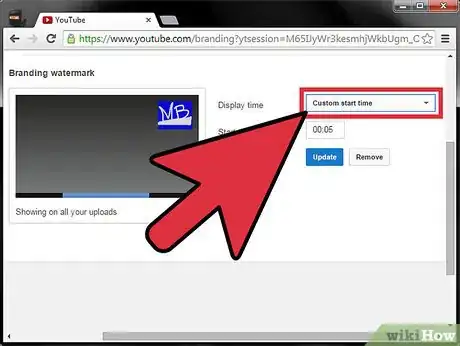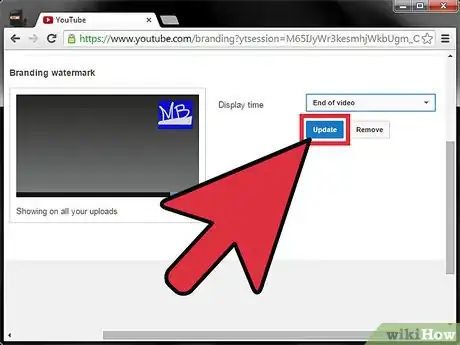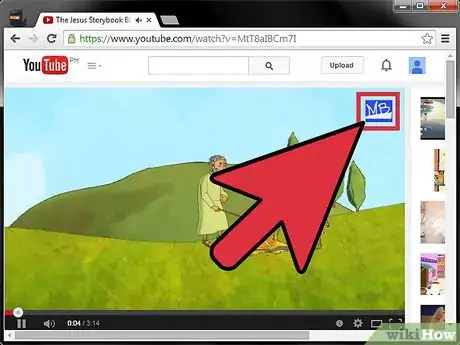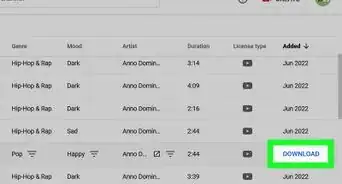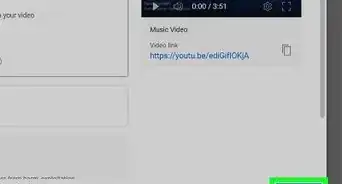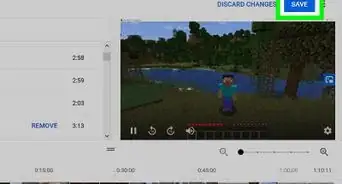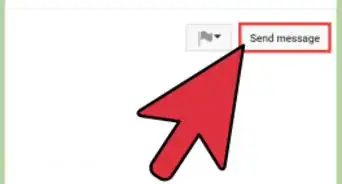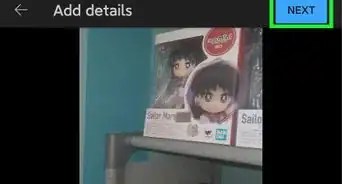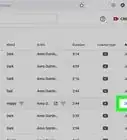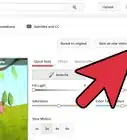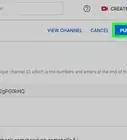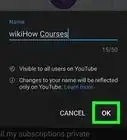X
wikiHow is a “wiki,” similar to Wikipedia, which means that many of our articles are co-written by multiple authors. To create this article, 9 people, some anonymous, worked to edit and improve it over time.
This article has been viewed 107,503 times.
Learn more...
Would you like to add a logo or watermark on all your videos on YouTube? Here is a simple step-by-step guide that shows you how.
Steps
-
1Open your favorite browser.
-
2Go to YouTube.com.Advertisement
-
3Log in to your YouTube account. Click on the "Sign In" button, which can be found on the top right corner of the page.
-
4Enter your email address and password, and click on "Sign In".
-
5Click on your thumb image at the top right corner of the page. This will open a drop-down menu.
-
6Click the small gear icon.
-
7Click on “View Additional Features”.
-
8Look for a menu on the left hand side. Click on “Branding”.
-
9Click on the “Add a Watermark” button.
-
10Choose an image file from your computer. It should be shaped like a square.
-
11Click “Save”.
-
12Select the display time. You can add this at the end of the video, or at a custom start time. You can also make it appear on the entire video.
-
13Click “Update” to save your settings.
-
14Go to Video Manager and open one of your videos. As you can see, the logo or watermark has been added to your YouTube video.
Advertisement
Community Q&A
-
QuestionHow can I do this on Android?
 Community AnswerYou should go to your browser and have the watermark image ready. Then, go to your browser, enable desktop view and follow the same steps.
Community AnswerYou should go to your browser and have the watermark image ready. Then, go to your browser, enable desktop view and follow the same steps. -
QuestionI am able to add the logo by this process, but the logo is getting added to the bottom right. How do I add it at the top right position?
 Community AnswerWhen you're editing the start time of the logo, drag the logo where you want it to be.
Community AnswerWhen you're editing the start time of the logo, drag the logo where you want it to be.
Advertisement
References
- How to Add Watermarks to Your YouTube Videos - Original source of article, shared with permission
About This Article
Advertisement