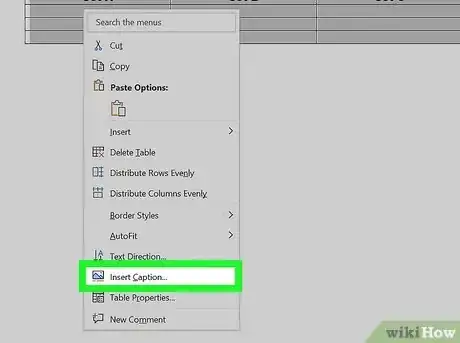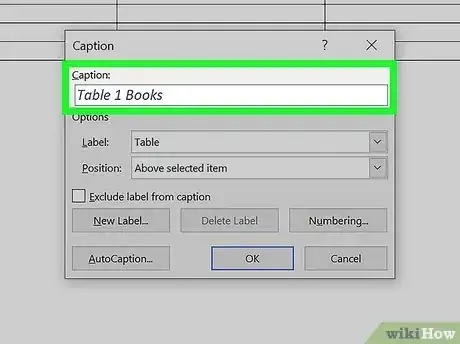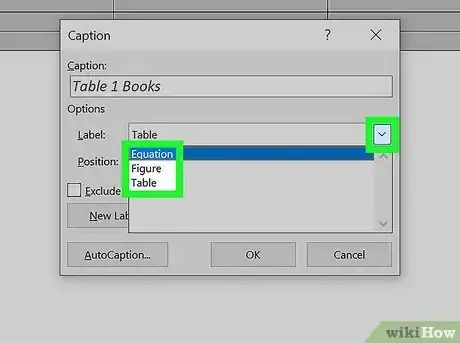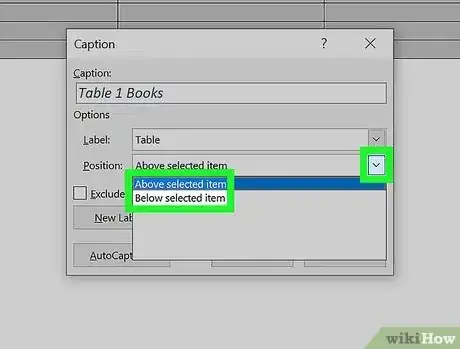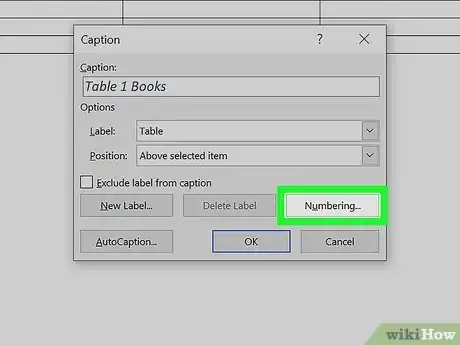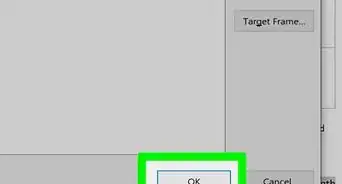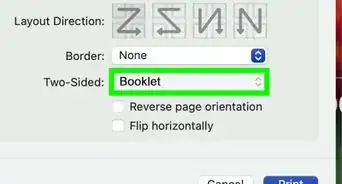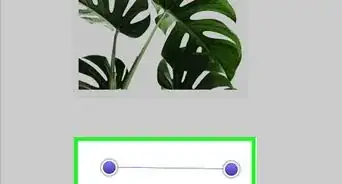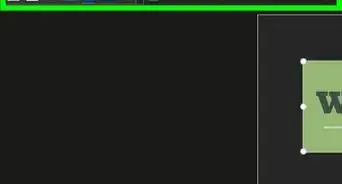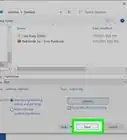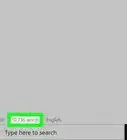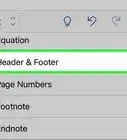X
wikiHow is a “wiki,” similar to Wikipedia, which means that many of our articles are co-written by multiple authors. To create this article, 14 people, some anonymous, worked to edit and improve it over time.
This article has been viewed 260,845 times.
Learn more...
This how to explains how you can add captions for Microsoft Word tables like you see on tutorial screen shots, text books with diagrams and so forth.
Things You Should Know
- To add a caption, select the table, then right-click the selection and choose Insert Caption.
- You'll also find the Insert Caption icon on the References tab at the top of Word.
- You can label and number your captions, as well as customize their location in reference to the table.
Steps
-
1Select the table you want to add the caption to.
-
2Right-click and select Add Caption. The Caption dialog box appears.Advertisement
-
3If the Caption dialog box does not appear, click Insert, point to Reference and then select Caption.
-
4In the Caption dialog box, enter a caption for the table in the Caption box.
-
5Select an appropriate label you want to use (Table, Figure or Equation) from the Label drop-down box.
-
6Specify the position where you would like the caption to appear in the Position dialog box (above or below the table).
-
7If you want the captions to be numbered automatically, click on the Numbering tab in the Caption dialog box.
-
8Click OK.
Advertisement
Community Q&A
-
QuestionHow do I group a table and its caption so that they can be moved as one object?
 Community AnswerSelect the caption and go into the Home tab. Select the arrow by paragraph and go over to formatting; select "Keep with Next." (This is assuming that your caption is above the table.)
Community AnswerSelect the caption and go into the Home tab. Select the arrow by paragraph and go over to formatting; select "Keep with Next." (This is assuming that your caption is above the table.)
Advertisement
About This Article
Advertisement