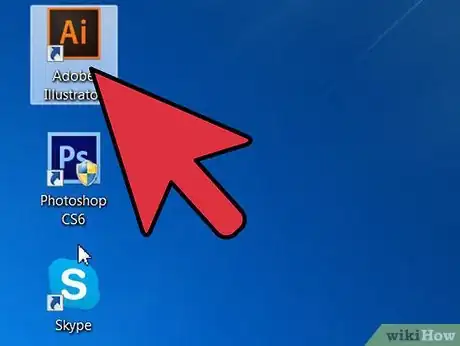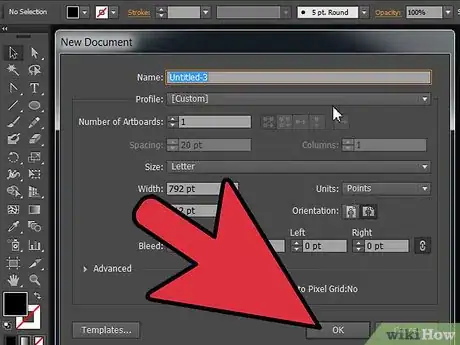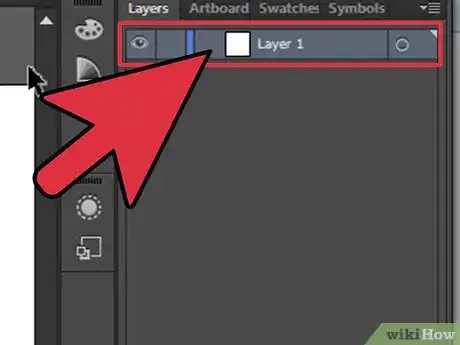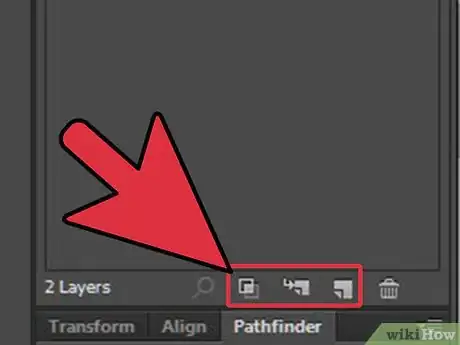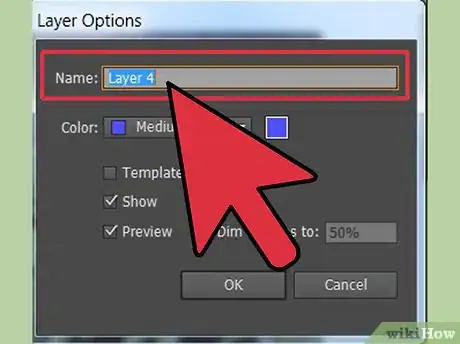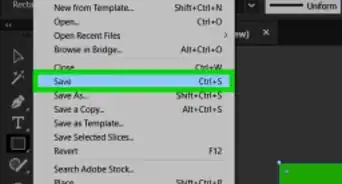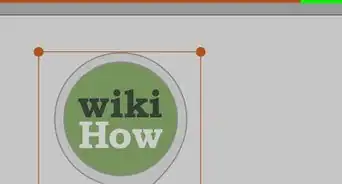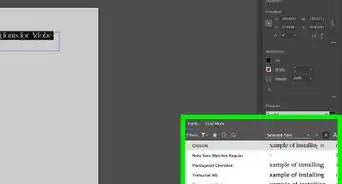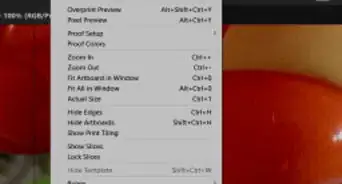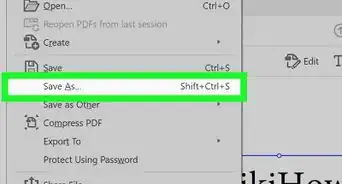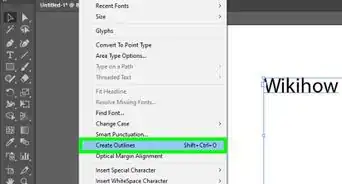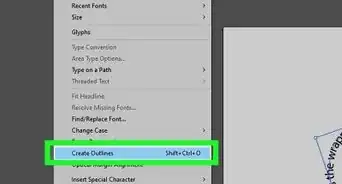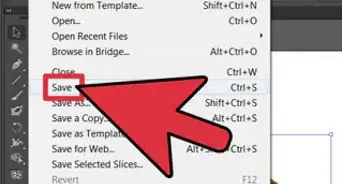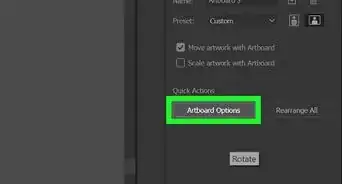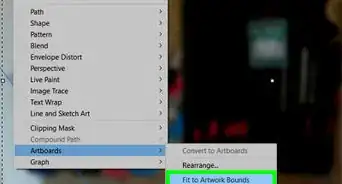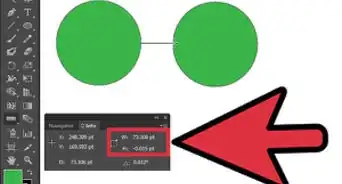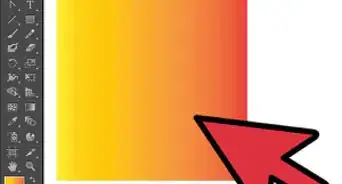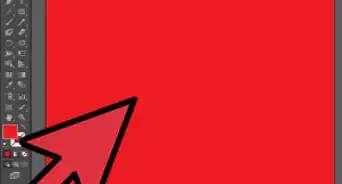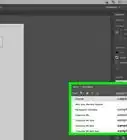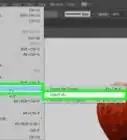wikiHow is a “wiki,” similar to Wikipedia, which means that many of our articles are co-written by multiple authors. To create this article, volunteer authors worked to edit and improve it over time.
The wikiHow Tech Team also followed the article's instructions and verified that they work.
This article has been viewed 60,561 times.
Learn more...
Adobe's Illustrator is a graphics program that was initially created for Mac computers in 1986. It is now available on both Windows and Mac Operating Systems (OS). While it has many similarities to Photoshop, Adobe's popular photo editing software, Illustrator is geared toward typography and logo graphic creation. Since 2003, it has allowed users to create 3D images, text and graphics. The cornerstone function of Adobe Illustrator is the concept of "layers." Layers separate different elements of an image. For example, a background, an image and text. These layers can then be changed separately, without affecting the layout of the document. This article will show you how to add layers in Illustrator.
Steps
-
1Open your Adobe Illustrator application.
-
2Open an existing document or create a new print or web document in the dialogue box that pops up.Advertisement
-
3Click "Window" on the horizontal toolbar at the top of the page. Select "Layers" from the drop down menu. A box will appear to the right of your document that lists all the layers you have so far. If you have opened a new document it will show that you have 1 layer.
-
4Select a layer in the box to allow it to be changed and to appear on top of the other layers. You can also click the box next to the layer to turn layers off so that they can't be edited.
-
5Find the 3 icons at the bottom of the Layers box. The first box will tell you how many layers you have. Hover over the other icons and you will see what the buttons do. You should see "Create New Sublayer" and "Create New Layer" buttons. There will also be a button that pertains to masks and a delete button. Those are not needed right now.
-
6Click on the "Create New Layer" button to add a new layer above your current layer. A new layer should pop up above your first Adobe Illustrator layer. It will be characterized by a different color, so that you can differentiate between the layers you have.
-
7Click on "Create New Sublayer" to create a layer that is connected to 1 of your layers. For example, some people add symbols as a sublayer or parts of an illustration, like shading, that depend entirely on the parent layer.
-
8Name your layers so that you can distinguish between the elements of your Illustrator document. This becomes extremely important as you add more and more layers to your document.