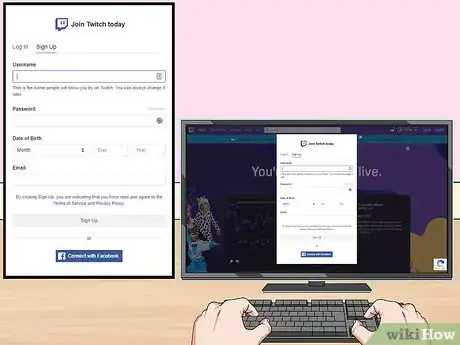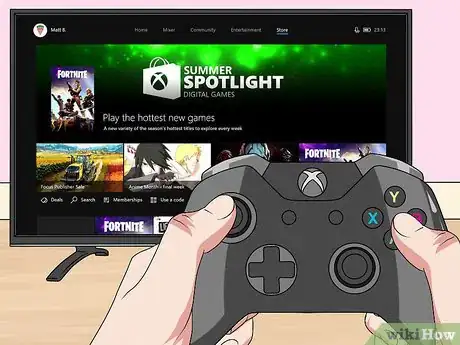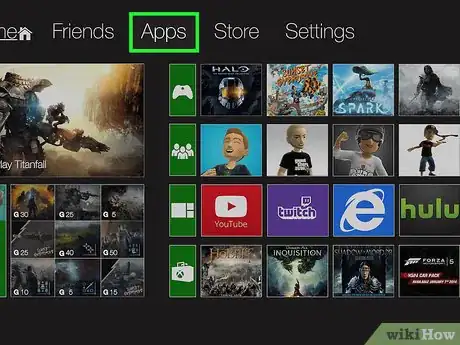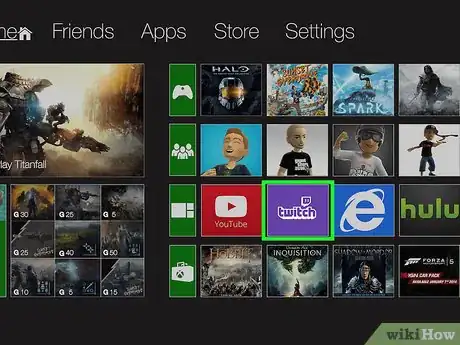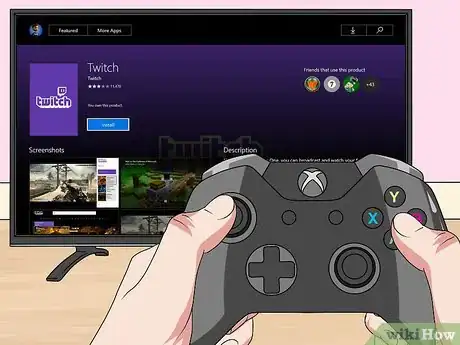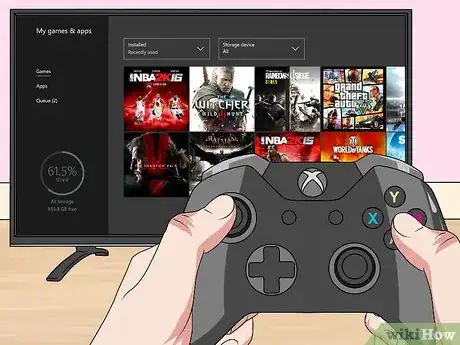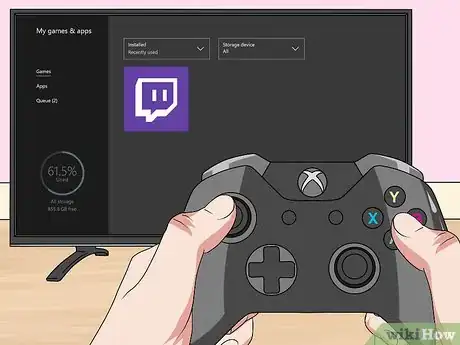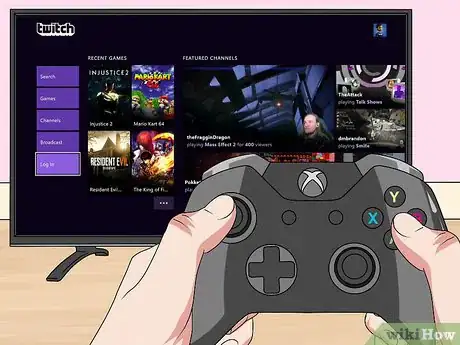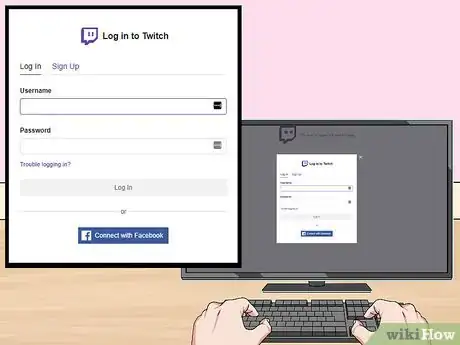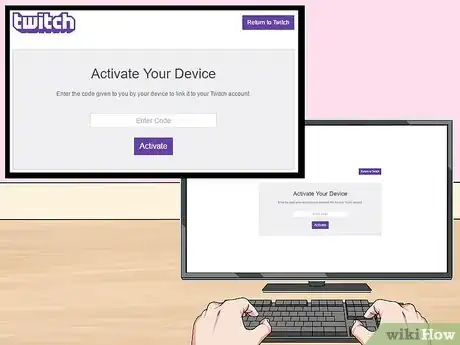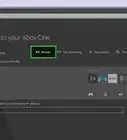This article was co-authored by wikiHow staff writer, Travis Boylls. Travis Boylls is a Technology Writer and Editor for wikiHow. Travis has experience writing technology-related articles, providing software customer service, and in graphic design. He specializes in Windows, macOS, Android, iOS, and Linux platforms. He studied graphic design at Pikes Peak Community College.
This article has been viewed 25,957 times.
Learn more...
Having trouble setting up Twitch on your Xbox One? No worries—activating Twitch is super easy, and we've outlined everything you need to know to get started. In just a few minutes, you'll be able to stream all of your great Xbox content onto your Twitch account.
Steps
Create a Twitch account.
Select Store from the Xbox One dashboard.
Select Apps.
Find and select Twitch.
-
The Twitch app has a purple icon with a square-shaped speech box with a semi-colon in the center. Select the Twitch icon to display the Twitch information screen in the Store.
- If you can't find Twitch, select the magnifying glass icon in the upper-right corner and then use the on-screen keyboard to search for Twitch by name.[1] X Research source
Select Get for free.
-
This button is to the right of the Twitch title and icon in the Twitch information page. Select this button to download the Twitch app to your Xbox One.[2] X Research source
Select My games & apps from the XBox One home screen.
-
Press the Xbox button in the center of the controller to return to the home screen. Then select the My games & apps icon. It's the icon that has a large square with two smaller squares to the right. This is where you browse all the games and apps installed on your Xbox One.[3] X Research source
Select the Twitch app.
Select Log In.
Go to http://twitch.tv/activate in a web browser.
Log in to Twitch on your PC or mobile device.
Type the six-digit activation code and click Done.
-
The Twitch activation page has a small box in the center. There, you can enter the six-digit code displayed by the app on the Twitch app on your Xbox one and tap Done. Allow a few minutes for the activation to process. Once the activation code has been accepted, the screen with the activation code on your Xbox One will change to the home page of the Twitch app. Twitch has now been activated on your Xbox One.[4] X Research source
You Might Also Like
 The Ultimate Guide to Fixing Stick Drift on an Xbox One Controller
The Ultimate Guide to Fixing Stick Drift on an Xbox One Controller
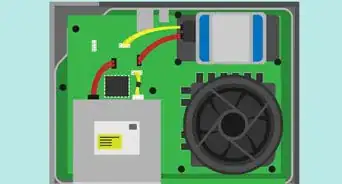
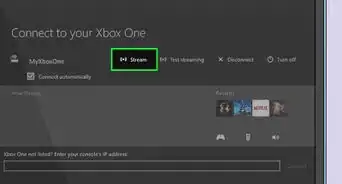
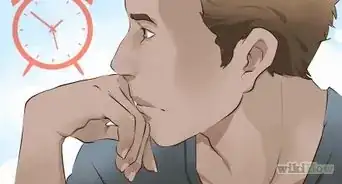
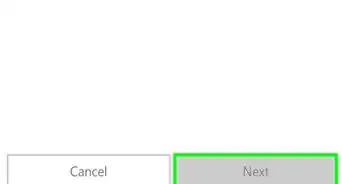
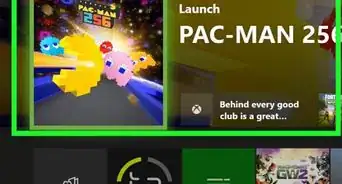


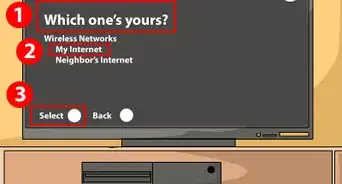

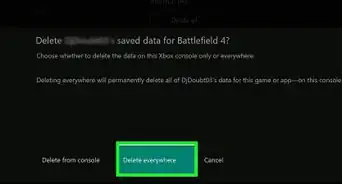

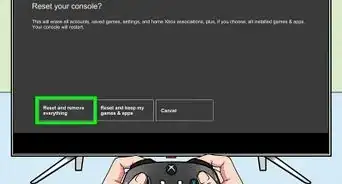 How to Fix "NAT Type Unavailable" Error on Xbox One
How to Fix "NAT Type Unavailable" Error on Xbox One
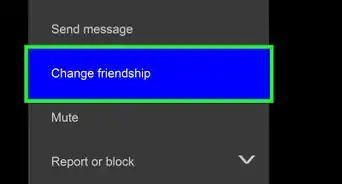
References
About This Article

1. Download and open Twitch app from the XBox Store.
2. select Log In from within Twitch app.
3. Go to http://twitch.tv/activate in a web browser on your PC or mobile device.
4. Log in to your Twitch account on your PC or Mobile device.
5. Enter the six-digit activation code displayed in the XBox One Twitch app.