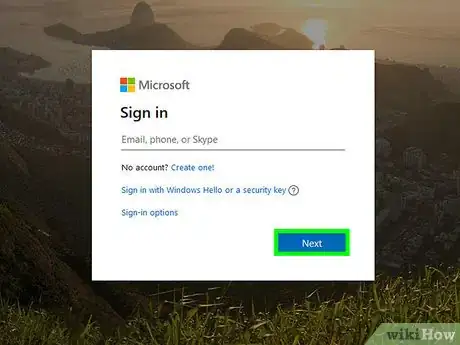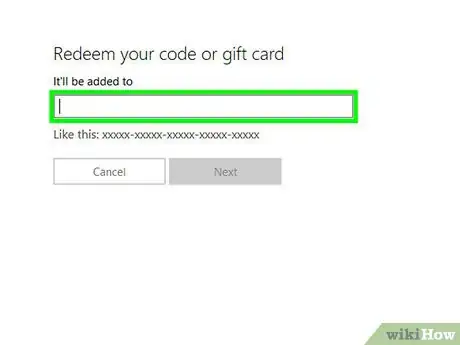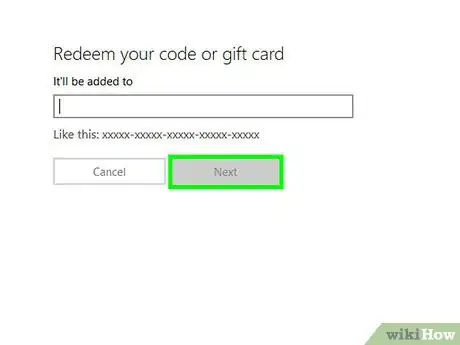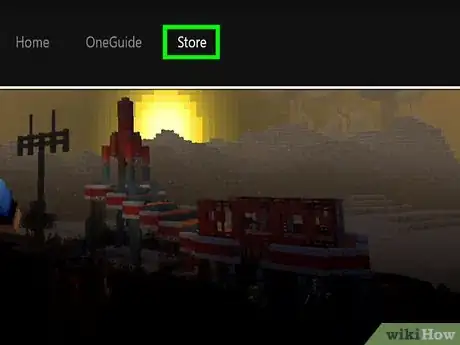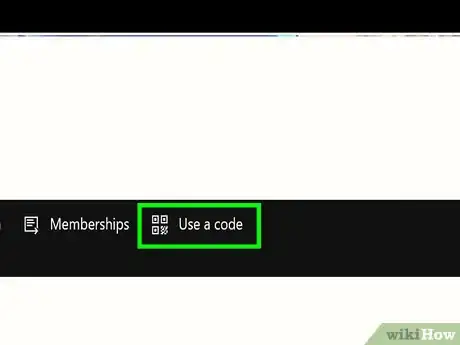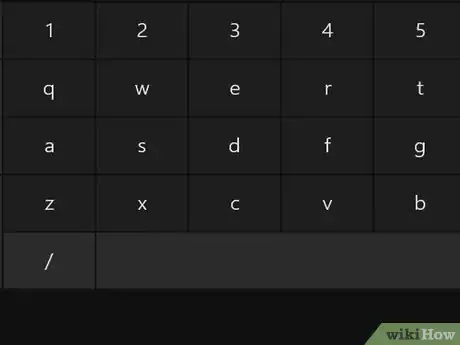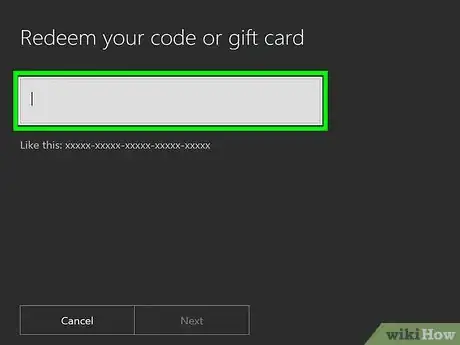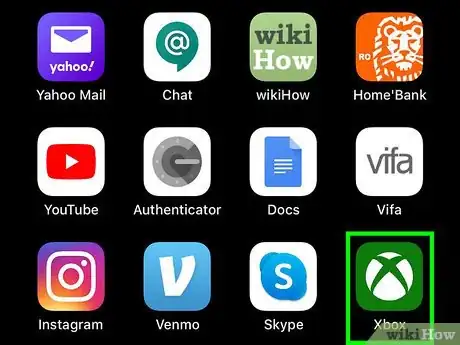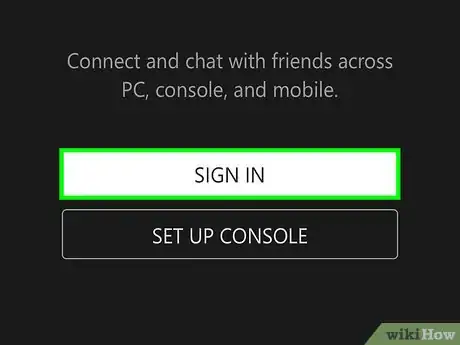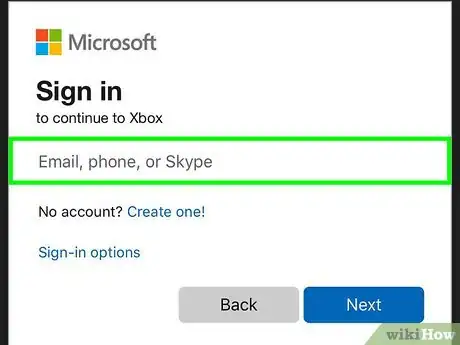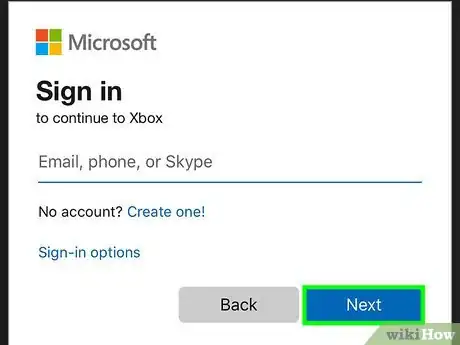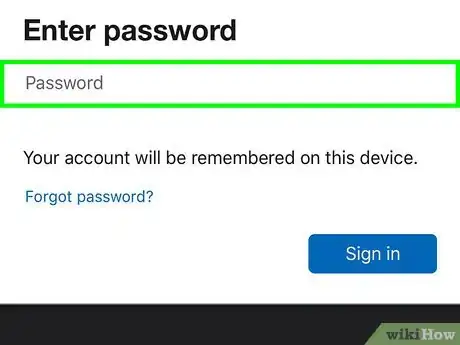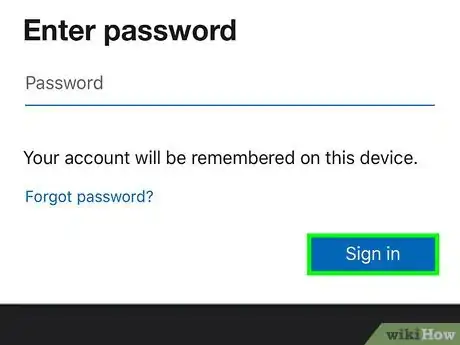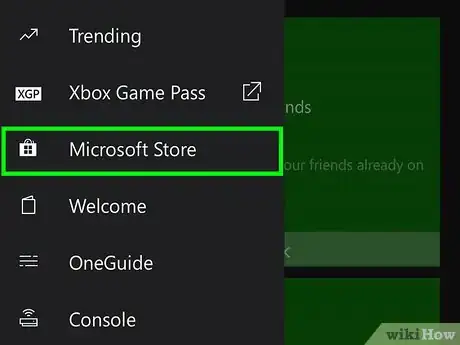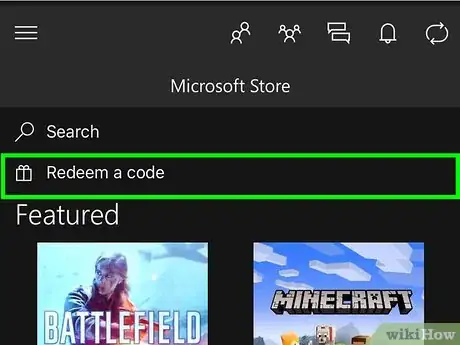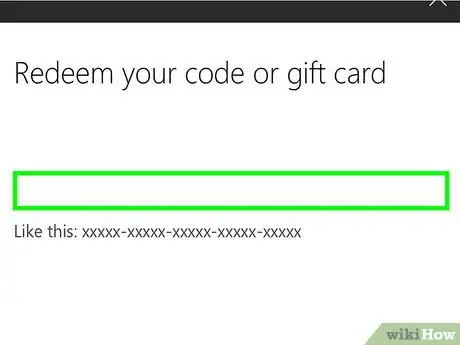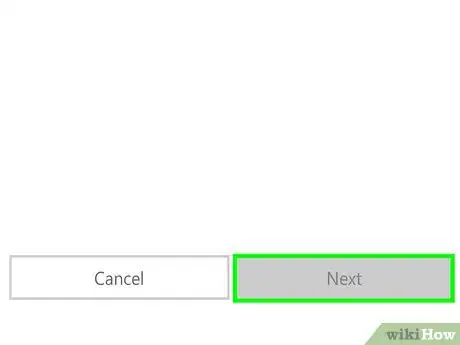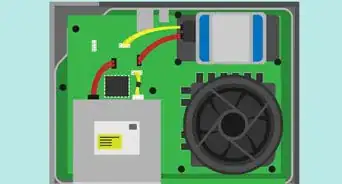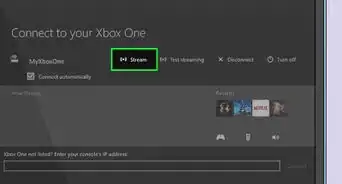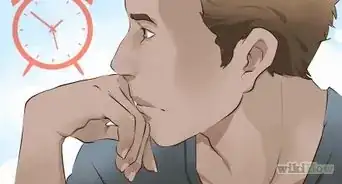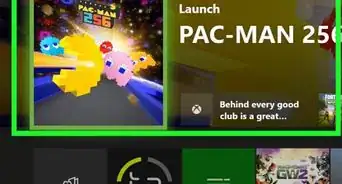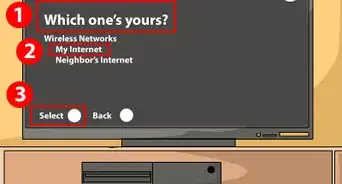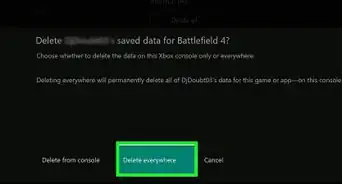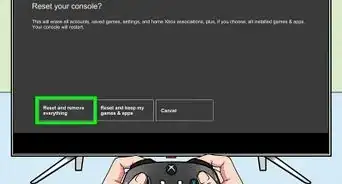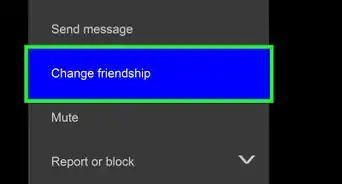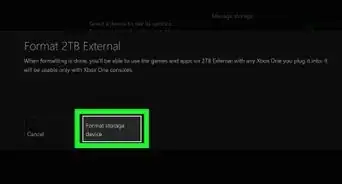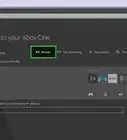X
This article was co-authored by wikiHow staff writer, Jack Lloyd. Jack Lloyd is a Technology Writer and Editor for wikiHow. He has over two years of experience writing and editing technology-related articles. He is technology enthusiast and an English teacher.
The wikiHow Tech Team also followed the article's instructions and verified that they work.
This article has been viewed 261,735 times.
Learn more...
This wikiHow teaches you how to enter a game or gift card code on your Xbox One.
Steps
Method 1
Method 1 of 3:
Using the Xbox LIVE Website
-
1Go to the Xbox LIVE code site. If you're already logged into your Xbox LIVE account, doing so will bring you to a code entry field.
- If you aren't logged into Xbox LIVE, type in your email address, phone number, or Skype name, click Next, enter your password, and click Sign in.
-
2Type the code into the text field. This field is the blue bar in the middle of the page.
- Make sure you don't leave out any characters or make any mistakes while typing your code, or it won't work.
Advertisement -
3Click Next. This button is below and right of the text field. If your code is valid, it will be applied to your Xbox LIVE account for further use.
Advertisement
Method 2
Method 2 of 3:
Using Your Xbox One
-
1Turn on your Xbox One. To do so, press the Xbox button on the right side of the console.
- You can also hold down the Xbox button in the middle of a connected controller to turn on the Xbox One.
-
2Scroll over to the "Store" tab and press A. The "Store" tab is at the top-right side of the Xbox One menu.
-
3Scroll down to Use a code and press A. The Use a code option is three down-arrow presses down from the top of the "Store" page.
-
4Press A to bring up the keyboard. You should see a white field on this page; pressing A will open this field, which is the "Redeem code" field, for typing.
- If you want to scan a QR code instead, press B and then hold the code up to your Xbox One's Kinect camera. Your Kinect must be turned on for this to work.
-
5Enter your code. It should be twenty-five digits long.
-
6Press ☰. It's on the middle-right side of your Xbox One controller. Doing so will enter your code into the field.
-
7Select the Redeem option and press A. This will submit your entered code. If the code is valid, it will automatically be applied to your Xbox LIVE account.
Advertisement
Method 3
Method 3 of 3:
Using the Xbox App
-
1Open the Xbox app. It's green with a white X on it. If you haven't already downloaded it, you'll need to do so from the App Store (iPhone) or the Google Play Store (Android).
-
2Tap Sign In. It's at the bottom of the screen.
-
3Type in your Xbox Live email address. You'll do this in the field below the "Sign In" text.
-
4Tap Next. This button is below the email address entry field.
-
5Type in your password.
-
6Tap Sign In. It's below the password entry field.
-
7Tap ☰. You'll see this option in the top-left corner of the screen.
-
8Tap Store. It's in the middle of the drop-down menu.
-
9Tap Redeem a code. You should see this option near the top of the page, just below the "Search" section.
-
10Type in your 25-digit code.
-
11Tap Next. It's in the bottom-right corner of the screen. Doing so will add your code to your Xbox LIVE account; the next time you sign into your Xbox One, you should see the repercussions of your code there.
- For example, if you added months to your LIVE subscription or you purchased DLC for a game, you'll be able to make immediate use of the code-related material (in the case of DLC, this may entail downloading it first).
Advertisement
Community Q&A
-
QuestionIf the Xbox keeps saying "Something went wrong. Try again later", does it mean the code does not work?
 Community AnswerActually, the "Something went wrong" message pertains to a network or system error. Try resetting your Xbox One by turning it off, waiting for a minute, and then holding down the Xbox One's "On" button for ten seconds (if the console doesn't turn on after doing this, just press the button again). After your console reboots, try re-entering your code.
Community AnswerActually, the "Something went wrong" message pertains to a network or system error. Try resetting your Xbox One by turning it off, waiting for a minute, and then holding down the Xbox One's "On" button for ten seconds (if the console doesn't turn on after doing this, just press the button again). After your console reboots, try re-entering your code. -
QuestionAfter scratching off the silver coating to reveal the code, four code letters/numbers came off. Is there a way to scan bar code to redeem gift card?
 Community AnswerNo, the barcode is for retailer use only. Contact Microsoft and give them the card information (typically the barcode number above the barcode and/or the remaining 12 letters).
Community AnswerNo, the barcode is for retailer use only. Contact Microsoft and give them the card information (typically the barcode number above the barcode and/or the remaining 12 letters). -
QuestionAfter tearing off the sticker to revel the code to my Halo 5 download card, the sticker tore the code off. Can the barcode number be used for the download, or is there another way to retrieve the 25-digit code?
 Community AnswerIt's not a sticker. You're supposed to scratch the silver coating off and then the code will be revealed beneath it.
Community AnswerIt's not a sticker. You're supposed to scratch the silver coating off and then the code will be revealed beneath it.
Advertisement
Warnings
- If you enter your code incorrectly or your code has already been used by someone else, you'll receive an error message.⧼thumbs_response⧽
Advertisement
About This Article
Article SummaryX
1. Go to the Xbox LIVE code site.
2. Sign in if you aren't already.
3. Type your code into the blue text field.
4. Click Redeem.
Did this summary help you?
Advertisement