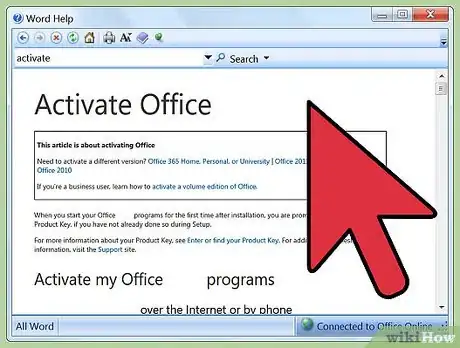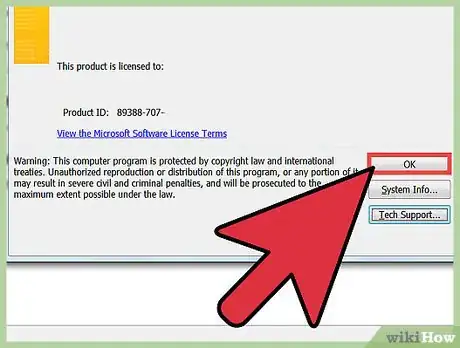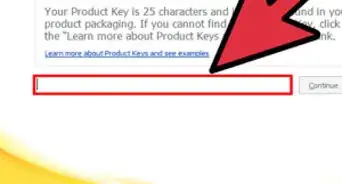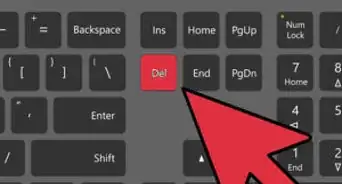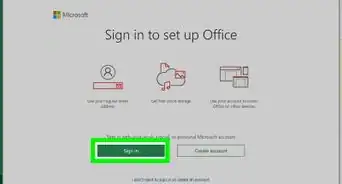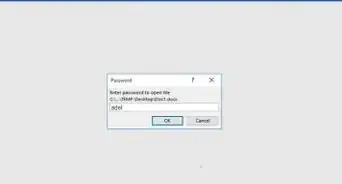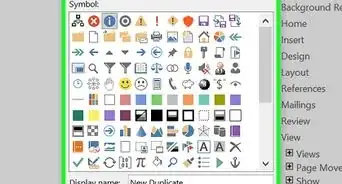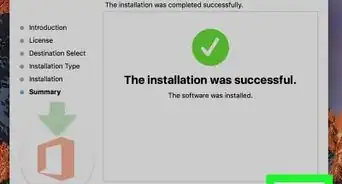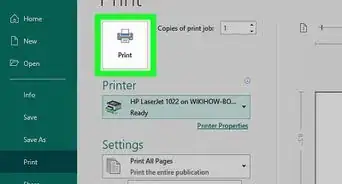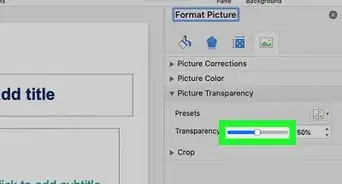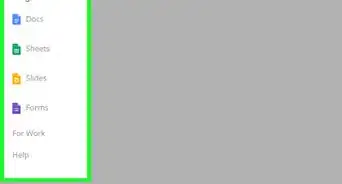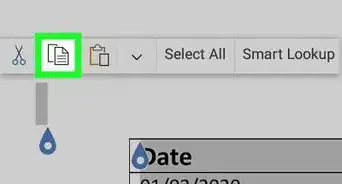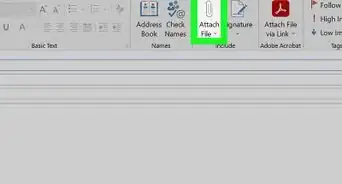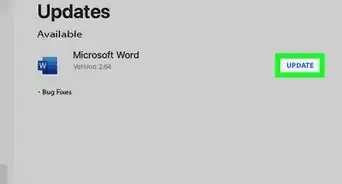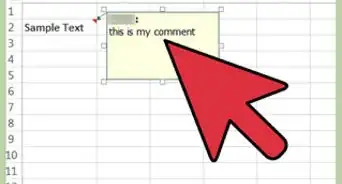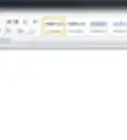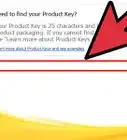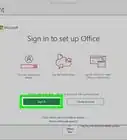X
wikiHow is a “wiki,” similar to Wikipedia, which means that many of our articles are co-written by multiple authors. To create this article, volunteer authors worked to edit and improve it over time.
The wikiHow Tech Team also followed the article's instructions and verified that they work.
This article has been viewed 133,381 times.
Learn more...
Before you can start using Microsoft Office 2010, you will be required to activate your product via the Internet or telephone. If you do not activate Office 2010, you may have limited access to features when attempting to use the product.
Steps
Method 1
Method 1 of 2:
Activating via Internet
-
1Launch the Microsoft Office 2010 application on your computer.
-
2Click on “File” and point to “Help.”Advertisement
-
3Click on “Activate Product Key.” The Activation Wizard will display on-screen.
- If “Activate Product Key” is not displayed under “Help,” your software has already been activated, and no further action is needed.
-
4Select the option to activate Microsoft Office 2010 online using the Internet.
-
5Follow the steps in the online Activation Wizard to register and activate your product. You may be required to enter the product key, as well as your name and contact information. The product key is comprised of 25 characters, and may be printed on the receipt or packaging associated with Microsoft Office 2010.[1]
Advertisement
Method 2
Method 2 of 2:
Activating via Telephone
-
1Launch the Microsoft Office 2010 application on your computer.
-
2Click on “File” and point to “Help.”
-
3Click on “Activate Product Key.” The Activation Wizard will display on-screen.
- If “Activate Product Key” is not displayed under “Help,” your software has already been activated, and no further action is needed.
-
4Select the option to activate Microsoft Office 2010 by telephone.
-
5Select your country or region. Microsoft will provide you with the telephone number for the Activation Center in your region.
-
6Call the telephone number provided to reach the Activation Center.
-
7Enter the installation ID at the prompt, which will be displayed on your screen in the Activation Wizard.
-
8Enter the product key, and any other relevant information as instructed by the telephone prompts.
-
9Write down the confirmation ID provided to you by the Activation Center.
-
10Type your confirmation ID into the fields provided at the bottom of the Activation Wizard.
-
11Press “Enter.” Microsoft Office 2010 will now be activated.[2]
Advertisement
References
- ↑ https://support.office.com/en-us/article/Find-your-Product-Key-for-Office-2010-1e8ef39c-2bd4-4581-a0ae-5cf25ebed489?ui=en-US&rs=en-US&ad=US
- ↑ https://support.office.com/en-us/article/Activate-Office-2010-1fe7340c-50e2-458f-8677-f57f5a140f46
- ↑ https://products.office.com/en-us/buy/microsoft-office-2010-product-key-card-faq-faqs
- ↑ https://support.microsoft.com/en-us/office/end-of-support-for-office-2010-3a3e45de-51ac-4944-b2ba-c2e415432789
About This Article
Advertisement