Windows 8
Using the People App
Favoriting and pinning contacts
If you have certain contacts you use frequently, you may wish to favorite or pin those contacts for quick access.
To favorite a contact:
- Locate and select the contact you wish to Favorite.
- The contact page will appear. Right-click, and a menu will appear at the bottom of the screen.
- Select Favorite.
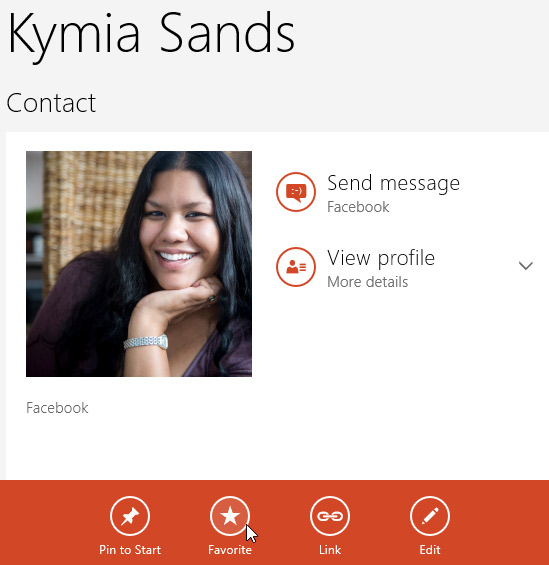 Clicking Favorite
Clicking Favorite - The contact will appear under the Favorites group whenever you open the People app.
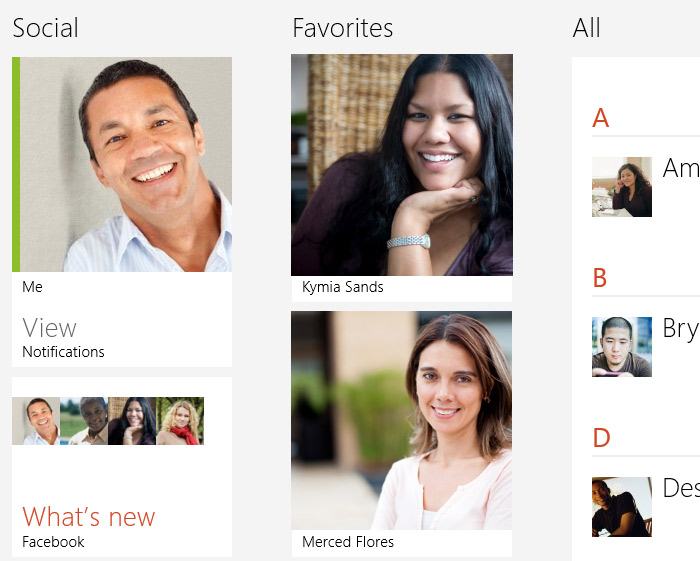 The contact added to Favorites
The contact added to Favorites
To pin a contact:
Just like apps, you can also pin a contact to the Start screen.
- Locate and select the contact you wish to pin.
- The contact page will appear. Right-click, and a menu will appear at the bottom of the screen.
- Select Pin to Start.
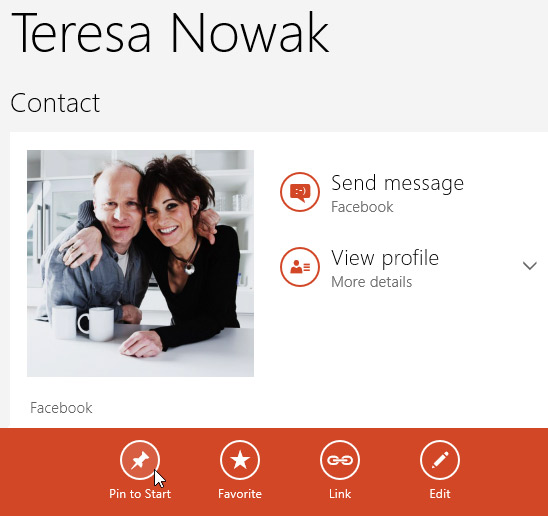 Pinning a contact to the Start screen
Pinning a contact to the Start screen - A dialog box will appear. Click Pin to Start to continue.
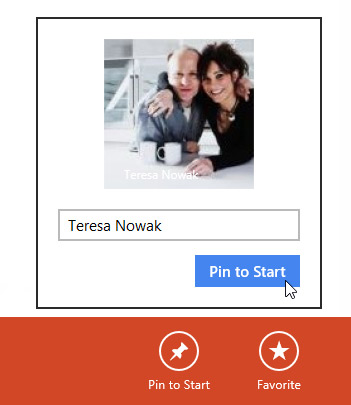 Clicking Pin to Start
Clicking Pin to Start - The contact will be pinned to the Start screen. Simply click a contact on the Start screen to view that person's contact page.
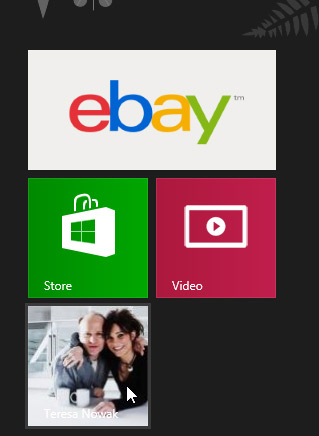 The contact pinned to the Start screen
The contact pinned to the Start screen
To unpin a contact from the Start screen, right-click on the contact page, and then select Unpin from Start from the menu.
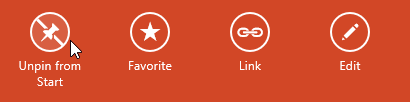 Unpinning a contact from the Start screen
Unpinning a contact from the Start screen