Windows 8
Using the People App
Viewing and editing contacts
Once you've added some contacts, you're ready to start using the People app. It's easy to connect with any of your contacts by navigating to their contact page. From there, you'll be able to see each contact's information, as well as updates and photos from any connected social networks. You can also edit a contact if you need to change or update information.
To view a contact page:
- Locate and select the desired contact.
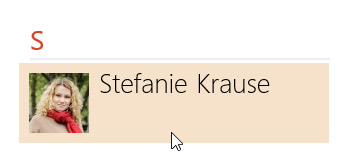 Selecting the desired contact
Selecting the desired contact - The contact page will appear.
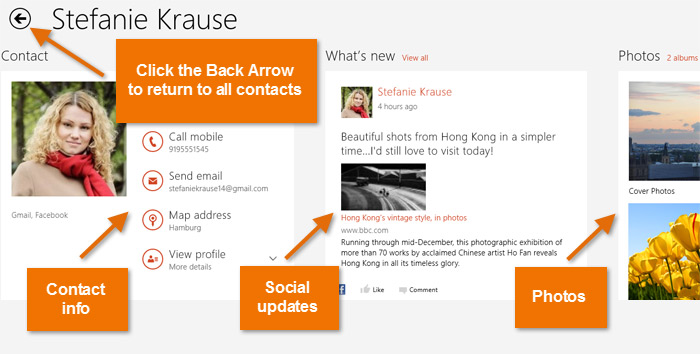 Viewing a contact page
Viewing a contact page
Sometimes the Back Arrow may not appear on a contact page. If this occurs, right-click the mouse, and then select the Home button from the menu at the bottom of the screen.
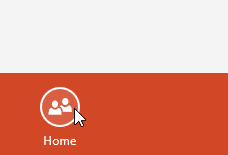 Clicking the Home button
Clicking the Home buttonYou can also use the contact page to connect with a contact. Click the buttons in the interactive below to learn about different ways to communicate from the contact page.
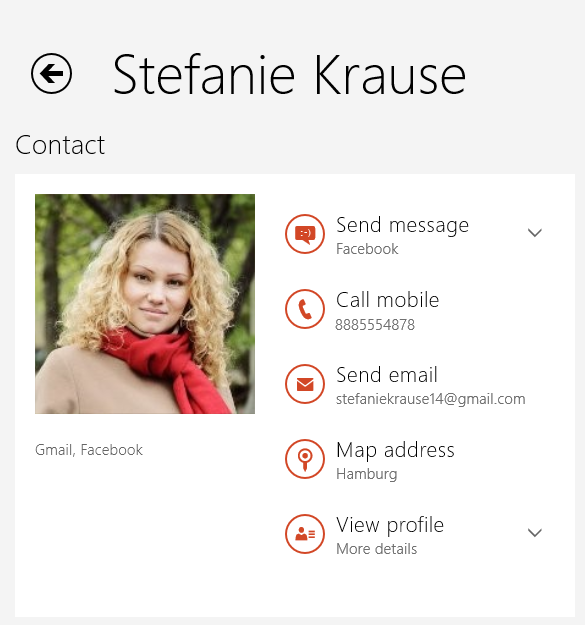
View Profile
Click here to view more detailed contact information.
Map Address
If you have an address for the contact, click here to map their location using the Maps app.
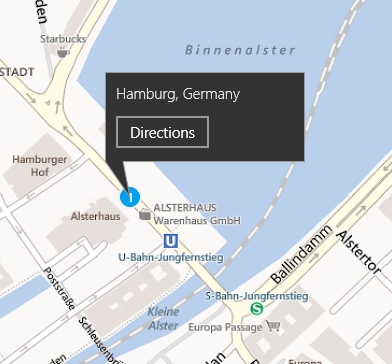
Send Email
Click here to start composing a new email to the contact using the Email app.
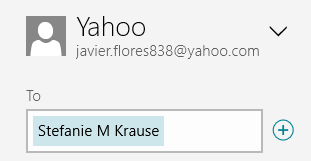
Call Mobile
If you have a phone number for the contact, click here to call them via Skype or any other app that allows voice calls.
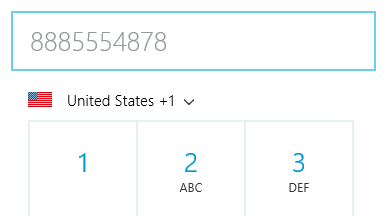
Send Message
Click here to send a message via the Messenger app.
You can also send messages through any social network you have connected, such as Facebook or LinkedIn.
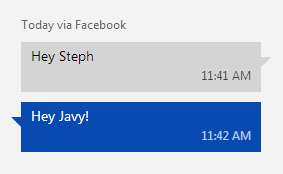
To edit a contact:
- Locate and select the contact you wish to edit.
- The contact page will appear. Right-click, and a menu will appear at the bottom of the screen.
- Locate and select Edit.
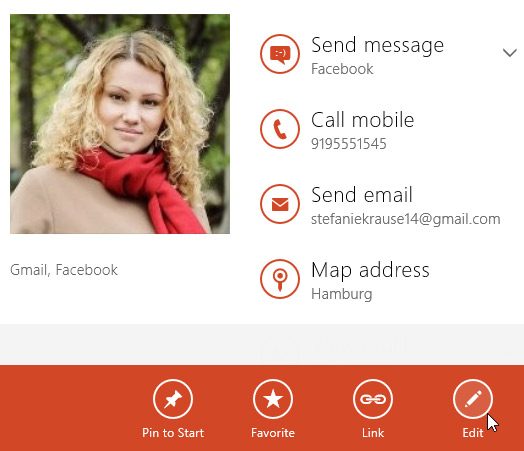 Editing a contact
Editing a contact - Modify the contact information as desired, then click Save. The contact information will be saved.
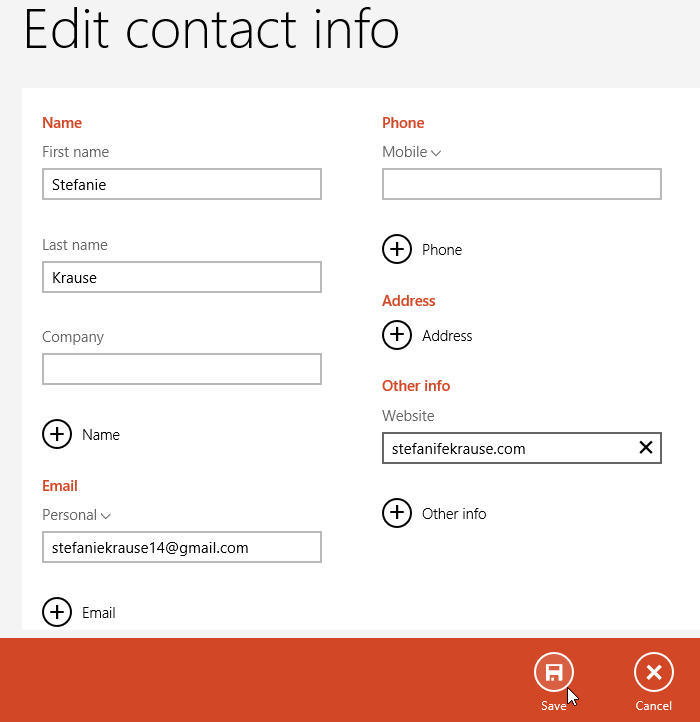 Saving the edited contact information
Saving the edited contact information