Windows 8
Using the People App
Adding contacts
Rather than keeping a separate list of contacts for different apps—for example, email contacts and messaging contacts—the People app keeps all of your contacts together. Once you've added contacts to the People app, you'll use the same contact information to send emails, chat, and share files and photos.
There are two ways to add contacts:
- Manually entering information for each of your contacts.
- Importing existing lists of contacts from other accounts, like Gmail, Facebook, Twitter, and LinkedIn. If you already have a lot of contacts saved with another account, this method can save you a lot of time and effort.
To import contacts from a service:
Connecting to another account will import all of your existing contacts. If you choose to connect to a social network, your news feeds and updates will also be integrated into the People app.
- In the People app, hover the mouse in the lower-right corner to access the Charms bar, then select Settings.
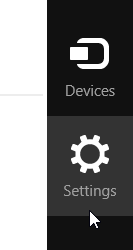 Clicking settings
Clicking settings - The Settings pane will appear on the right. Select Accounts.
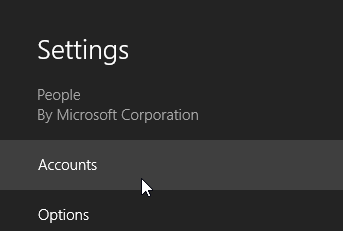 Clicking Accounts
Clicking Accounts - The Accounts pane will appear. Click Add an account.
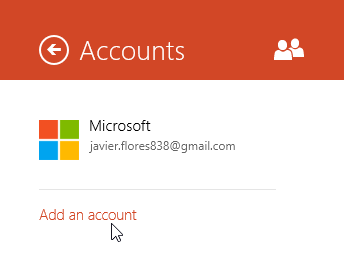 Clicking Add an account
Clicking Add an account - Select the service you wish to use. In this example, we'll add a Facebook account.
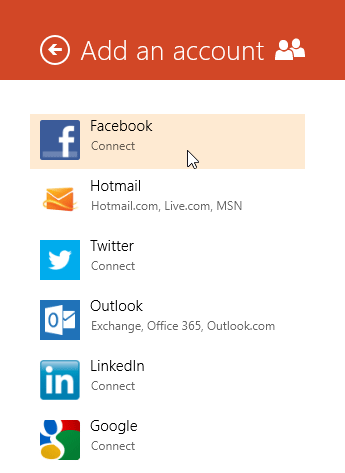 Adding a Facebook account
Adding a Facebook account - The Connecting to a service page will appear. You will need to sign in to the chosen account.
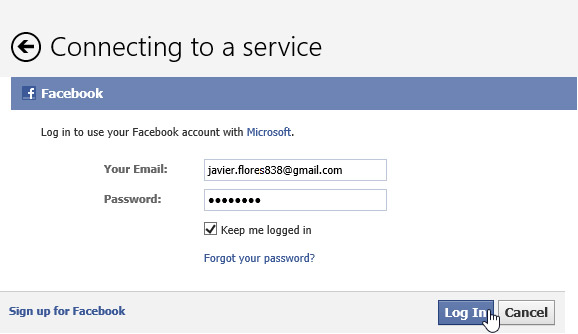 Signing into Facebook
Signing into Facebook - The Request for Permission page will appear with options and permissions. This page will vary depending on which service you choose. Follow the instructions to give the People app permission to access your account.
 Connecting Facebook with your Microsoft
Connecting Facebook with your Microsoft - Once you are connected, your contacts will be imported into the People app.
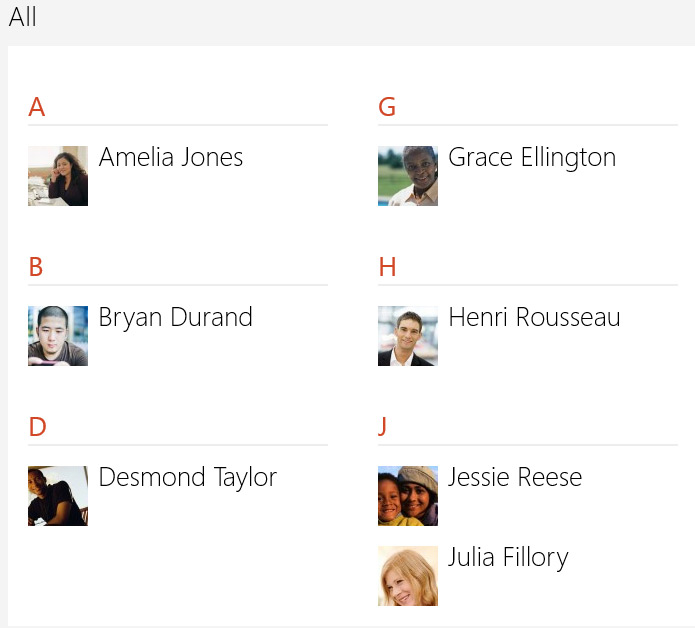 Facebook friends imported into the People app
Facebook friends imported into the People app
Unlike manually added contacts, any contacts imported from another service cannot be deleted. We've noticed that connecting to some services (especially Twitter) may import contacts that you don't actually need to communicate with. Be sure to consider how often you'll use all of your contacts before deciding to import from any given external service.
To add a new contact manually:
If you don't have all of your contacts stored on your social networks, or if you just prefer to enter contact information on your own, it's easy to add contacts manually.
- Right-click anywhere on the People app. A menu will appear at the bottom of the screen.
- Locate and select New contact.
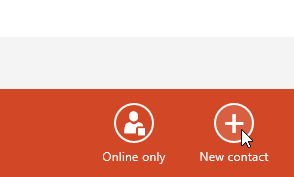 Clicking New contact
Clicking New contact - Enter the contact information. At the very least, you should enter a first and last name, as well as an email address. However, you can also enter other information, like phone numbers, alternate email addresses, and work info.
- When you are finished filling out the contact information, click Save.
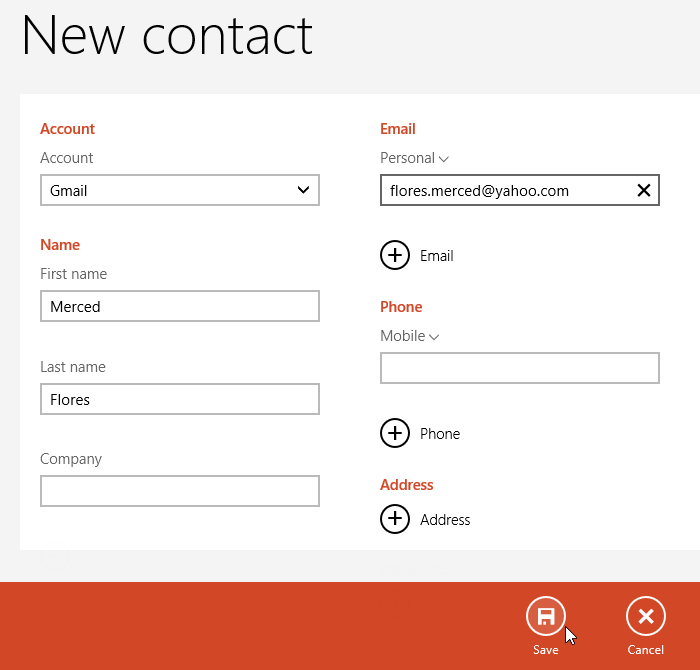 Saving contact details
Saving contact details - The contact will be added to the People app.
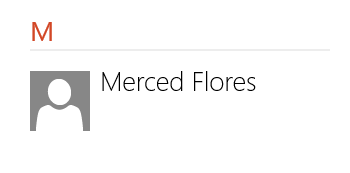 The added contact
The added contact